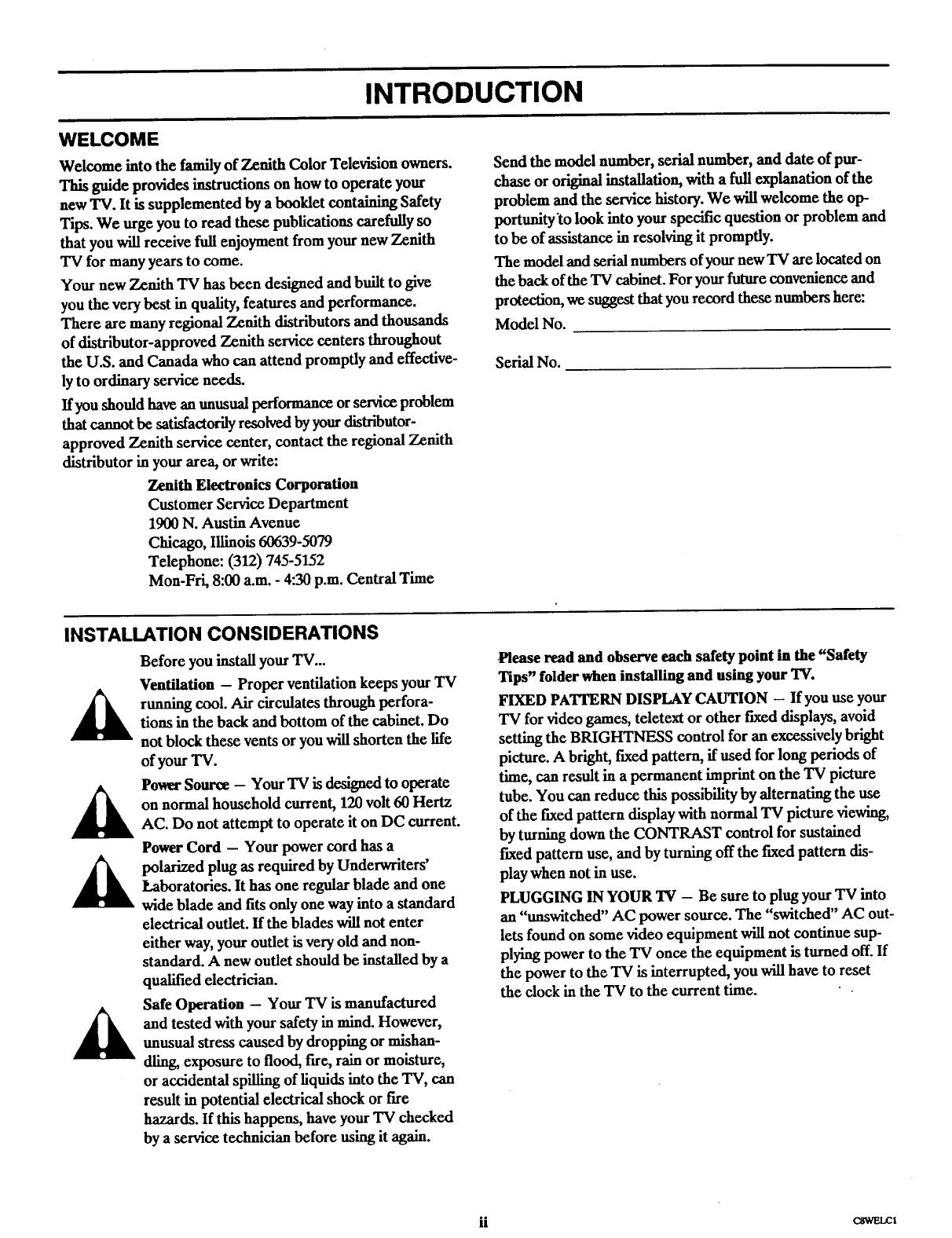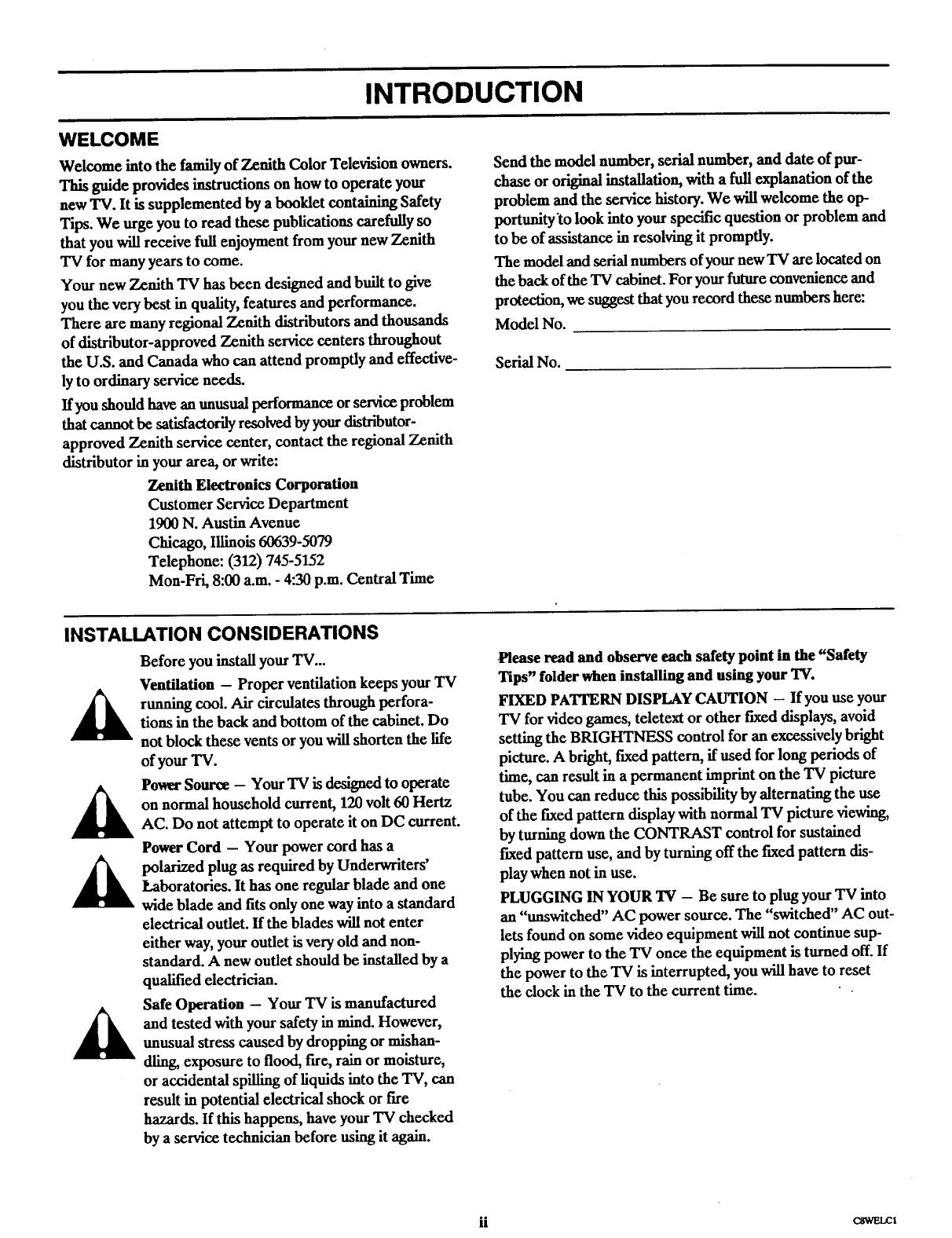
INTRODUCTION
WELCOME
Welcome into thefamilyofZenith ColorTelevisionowners.
This guide providesinstructionsonhow to operate your
new TV. It is supplemented by a booklet containing Safety
Tips. We urge you to read these publications carefully so
that you will receive full enjoymentfrom your new Zenith
TV for many years to come.
Your new Zenith TV has been designed and built to give
you the very best in quality, features and performance.
There are many regional Zenith distributors and thousands
of distributor-approved Zenith service centers throughout
the U.S. and Canada who can attend promptly and effective-
ly to ordinaryservice needs.
If you should have an unusual performance orservice problem
that cannot be satisfactorilyresolved byyour distributor-
approved Zenith service center, contact the regional Zenith
distributor in your area, or write:
Zenith Electronics Corporation
Customer Service Department
1900 N. Austin Avenue
Chicago, Illinois 60639-5079
Telephone: (312) 745-5152
Mon-Fri, 8:00 a.m. - 4:30 p.m. Central Time
Send the model number, serial number, and date of pur-
chase or original installation, with a full explanation of the
problem and the service history. We will welcome the op-
portunity'to look into your specific question or problem and
to be of assistance in resolving it promptly.
The model and serial numbers of your new TV are located on
the back of the TV cabinet. For your future convenience and
protection, we suggest that you record these numbers here:
Model No.
Serial No.
INSTALLATION CONSIDERATIONS
A
A
Before you install your "IV...
Ventilation - Proper ventilation keeps your TV
running cool. Air circulates through perfora-
tions in the back and bottom of the cabinet. Do
not block these vents or you will shorten the life
of your TV.
Power Source - Your TV is designed to operate
on normal household current, 120 volt 60 Hertz
AC. Do not attempt to operate it on DC current.
Power Cord - Your power cord has a
polarized plug as required by Underwriters'
Laboratories. It has one regular blade and one
wide blade and fits only one way into a standard
electrical outlet, ff the blades will not enter
either way, your outlet is very old and non-
standard. A new outlet should be installed by a
qualified electrician.
Safe Operation -- Your "IV is manufactured
and tested with your safety in mind. However,
unusual stress caused by dropping or mishan-
dling, exposure to flood, fire, rain or moisture,
or accidental spilling of liquids into the TV, can
result in potential electrical shock or fire
hazards. If this happens, have your TV checked
by a service technician before using it again.
,Please read and observe each safety point in the "Safety
Tips" folder when installing and using your TV.
FIXED PATTERN DISPLAY CAUTION - If you use your
TV for video games, teletext or other fixed displays, avoid
setting the BRIGHTNESS control for an excessively bright
picture. A bright, fixed pattern, if used for long periods of
time, can result in a permanent imprint on the "IV picture
tube. You can reduce this possibility by alternating the use
of the fixed pattern display with normal 'IV picture viewing,
by turning down the CONTRAST control for sustained
fixed pattern use, and by turning off the fixed pattern dis-
play when not in use.
PLUGGING IN YOUR TV - Be sure to plug your "IV into
an "tmswitched" AC power source. The "switched" AC out-
lets found on some video equipment will not continue sup-
plying power to the TV once the equipment is turned off. If
the power to the TV is interrupted, you will have to reset
the clock in the TV to the current time.
ii cswm_t