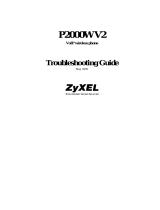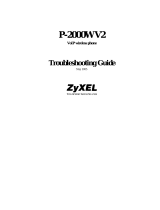Table of Contents
1
Overview ...................................................................................................3
1.1 Information about IP Telephony Service ........................................................................4
1.2 Important Notice for Subscription and Installation .......................................................7
1.2.1 Port Requirements ...........................................................................................................7
1.2.2 Firewall Requirements ......................................................................................................7
1.2.3 Bandwidth Requirements .................................................................................................8
1.3 Specifications ....................................................................................................................9
2 Preparations for PC Programming .......................................................11
2.1 Maintenance Console Operating Instructions ..............................................................12
2.1.1 Installing and Starting the Maintenance Console ...........................................................12
2.2 Installing the V-SIPGW16 Card to the PBX ...................................................................16
3 Programming the V-SIPGW16 Card ......................................................17
3.1 Programming the V-SIPGW16 Card—Port Property ....................................................18
3.1.1 Main ................................................................................................................................19
3.1.2 Account ..........................................................................................................................20
3.1.3 Register ..........................................................................................................................22
3.1.4 NAT ................................................................................................................................23
3.1.5 Option .............................................................................................................................24
3.1.6 Calling Party ...................................................................................................................26
3.1.7 Called Party ....................................................................................................................27
3.1.8 Voice/FAX ......................................................................................................................28
3.1.9 RTP/RTCP .....................................................................................................................31
3.1.10 T.38 ................................................................................................................................32
3.1.11 T.38 Option .....................................................................................................................34
3.1.12 DSP ................................................................................................................................35
3.1.13 Supplementary Service ..................................................................................................36
3.2 Programming the V-SIPGW16 Card—Card Property ...................................................39
3.2.1 Card Property .................................................................................................................39
3.3 Programming the V-SIPGW16 Card—Shelf Property ..................................................42
3.3.1 Main ................................................................................................................................42
3.3.2 Timer ..............................................................................................................................45
4 Maintenance ...........................................................................................47
4.1 Configuration Management ............................................................................................48
4.1.1 Importing/Exporting V-SIPGW16 Provider Profiles ........................................................48
4.1.2 V-SIPGW16 Protocol Trace ...........................................................................................49
Index..............................................................................................................51
2 Programming Manual for Virtual SIP Trunk Card
Table of Contents