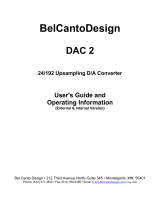Page is loading ...

omega.com
e-mail: [email protected]
For latest product manuals:
omegamanual.info
Shop online at
User’s Guide
OMB-DAQBOARD-3000 Series
P PCI 1-MHz, 16-Bit Multifunction Boards
OMB-1128-0901 rev 1.1

Servicing North America:
U.S.A.: One Omega Drive, P.O. Box 4047
ISO 9001 Certified Stamford, CT 06907-0047
TEL: (203) 359-1660 FAX: (203) 359-7700
e-mail: [email protected]
Canada: 976 Bergar
Laval (Quebec) H7L 5A1, Canada
TEL: (514) 856-6928 FAX: (514) 856-6886
e-mail: [email protected]
For immediate technical or application assistance:
U.S.A. and Canada: Sales Service: 1-800-826-6342 / 1-800-TC-OMEGA
®
Customer Service: 1-800-622-2378 / 1-800-622-BEST
®
Engineering Service: 1-800-872-9436 / 1-800-USA-WHEN
®
Mexico: En Espan˜ol: (001) 203-359-7803 e-mail: [email protected]
FAX: (001) 203-359-7807 [email protected]
Servicing Europe:
Benelux: Postbus 8034, 1180 LA Amstelveen, The Netherlands
TEL: +31 (0)20 3472121 FAX: +31 (0)20 6434643
Toll Free in Benelux: 0800 0993344
e-mail: [email protected]
Czech Republic: Frystatska 184, 733 01 Karviná, Czech Republic
TEL: +420 (0)59 6311899 FAX: +420 (0)59 6311114
Toll Free: 0800-1-66342 e-mail: [email protected]
France: 11, rue Jacques Cartier, 78280 Guyancourt, France
TEL: +33 (0)1 61 37 2900 FAX: +33 (0)1 30 57 5427
Toll Free in France: 0800 466 342
e-mail: [email protected]
Germany/Austria: Daimlerstrasse 26, D-75392 Deckenpfronn, Germany
TEL: +49 (0)7056 9398-0 FAX: +49 (0)7056 9398-29
Toll Free in Germany: 0800 639 7678
e-mail: [email protected]
United Kingdom: One Omega Drive, River Bend Technology Centre
ISO 9002 Certified Northbank, Irlam, Manchester
M44 5BD United Kingdom
TEL: +44 (0)161 777 6611 FAX: +44 (0)161 777 6622
Toll Free in United Kingdom: 0800-488-488
e-mail: [email protected]
OMEGAnet
®
Online Service Internet e-mail
omega.com [email protected]
It is the policy of OMEGA Engineering, Inc. to comply with all worldwide safety and EMC/EMI
regulations that apply. OMEGA is constantly pursuing certification of its products to the European New
Approach Directives. OMEGA will add the CE mark to every appropriate device upon certification.
The information contained in this document is believed to be correct, but OMEGA accepts no liability for any
errors it contains, and reserves the right to alter specifications without notice.
WARNING: These products are not designed for use in, and should not be used for, human applications.

Warnings, Cautions, Notes, and Tips
Refer all service to qualified personnel. This symbol warns of possible personal injury or equipment damage under
noted conditions. Follow all safety standards of professional practice and the recommendations in this manual. Using
this equipment in ways other than described in this manual can present serious safety hazards or cause equipment
damage.
This warning symbol is used in this manual or on the equipment to warn of possible injury or death from electrical
shock under noted conditions.
This ESD caution symbol urges proper handling of equipment or components sensitive to damage from electrostatic
discharge. Proper handling guidelines include the use of grounded anti-static mats and wrist straps, ESD-protective
bags and cartons, and related procedures.
This symbol indicates the message is important, but is not of a Warning or Caution category. These notes can be of
great benefit to the user, and should be read.
In this manual, the book symbol always precedes the words “Reference Note.” This type of note identifies the location
of additional information that may prove helpful. References may be made to other chapters or other documentation.
Tips provide advice that may save time during a procedure, or help to clarify an issue. Tips may include additional
reference.
Specifications and Calibration
Specifications are subject to change without notice. Significant changes will be addressed in an addendum or revision to
the manual. As applicable, we calibrate our hardware to published specifications. Periodic hardware calibration is not
covered under the warranty and must be performed by qualified personnel as specified in this manual. Improper
calibration procedures may void the warranty.
iii

iv
Your order was carefully inspected prior to shipment. When you receive your order, carefully
unpack all items from the shipping carton and check for physical signs of damage that may have
occurred during shipment. Promptly report any damage to the shipping agent and your sales
representative. Retain all shipping materials in case the unit needs returned to the factory.
CAUTION
Using this equipment in ways other than described in this manual can cause
personal injury or equipment damage. Before setting up and using your
equipment, you should read all documentation that covers your system.
Pay special attention to Warnings and Cautions.
Note:
During software installation, Adobe
®
PDF versions of user manuals will automatically
install onto your hard drive as a part of product support. The default location is in the
Programs group, which can be accessed from the Windows Desktop. Initial
navigation is as follows:
Start [Desktop “Start” pull-down menu]
⇒ Programs
⇒ Omega DaqX Software
You can also access the PDF documents directly from the data acquisition CD by using
the <View PDFs> button located on the opening screen.
Refer to the PDF documentation for details regarding both hardware and software.
A copy of the Adobe Acrobat Reader
®
is included on your CD. The Reader provides
a means of reading and printing the PDF documents. Note that hardcopy versions of
the manuals can be ordered from the factory.

DaqBoard/3000 Series User’s Manual 917394 vii
Table of Contents
DaqBoard Installation Guide (p/n 1033-0940)
1 – Device Overviews
Block Diagrams ….. 1-1
Connections …… 1-2
Theory of Operation…… 1-3
Daq Software …… 1-13
2 – Connections and Pinouts
Overview …… 2-1
Pinout for DaqBoard/3000 Series Boards …… 2-2
TB-100 Terminal Connector Option …… 2-3
PDQ30 Analog Expansion and DBK215 Connector Options …… 2-4
3 – CE-Compliance
Overview …… 3-1
CE Standards and Directives …… 3-1
Safety Conditions …… 3-2
Emissions/Immunity Conditions …… 3-2
4 – Calibration
5 – Counter Input Modes
Debounce Module …… 5-1
Terms Applicable to Counter Modes…….5-5
Counter Options …… 5-5
Counter/Totalize Mode …… 5-6
Period Mode …… 5-8
Pulsewidth Mode …… 5-11
Timing Mode …… 5-13
Encoder Mode …… 5-15

viii 907994 DaqBoard/3000 Series User’s Manual
6 – Setpoint Configuration for Output Control
Overview …… 6-1
Detecting Input Values …… 6-3
Controlling Analog, Digital, and Timer Outputs …… 6-4
P2C, DAC, or Timer Update Latency …… 6-6
More Examples of Control Outputs …… 6-7
Detection on an Analog Input, DAC and P2C Updates …… 6-7
Detection on an Analog Input, Timer Output Updates …… 6-8
Using the Hysteresis Function …… 6-8
Using Multiple Inputs to Control One DAC Output …… 6-10
7 – Specifications - DaqBoard/3000 Series and PDQ30
Appendix A: DBK215 16-Connector BNC Connection Module
Appendix B: Hardware Analog Level Trigger
An Important Note Regarding Hardware Analog Level Trigger and Comparator Change State
Glossary

This product requires one of the
following Operating Systems:
Windows 2000
Windows XP

DaqBoard Installation Guide
This guide tells how to complete the following steps for a successful installation.
Step 1 – Install Software …… page 2
Step 2 – Install Boards in Available PCI Bus-Slots …… page 3
Step 3 – Configure Boards ….. page 5
Step 4 – Test Hardware ….. page 6
Reference Note:
After you have completed the installation you should refer to the electronic documents that
were automatically installed onto your hard drive as a part of product support. The default
location is in the Programs group, which can be accessed from the Windows Desktop.
You should keep your DaqBoard’s serial number and your DaqView authorization code (if applicable)
with this document. Space is provided below for recording up to 4 board numbers and their PCI bus-slot
locations. Board serial numbers stand out clearly as they are printed on white labels. The serial number
locations are located as follows:
o Boards with P4 (100-pin) connectors: The s/n is located on the P4 connector.
o Boards with P5 (68-pin) connectors: The s/n is located on the board.
In addition to serial numbers, the boards have device identification labels which read, for example,
“DaqBoard/2001,” “DaqBoard/3005” etc. The name labels are convenient for
users of more than one board type.
Board Type
(e.g., 2000,
2001, 3005, etc.)*
Serial Number PCI Bus-Slot Location
Board 1
Board 2
Board 3
Board 4
The host PC can support up to four Boards.
CAUTION
Take ESD precautions (packaging, proper handling, grounded wrist strap, etc.)
Use care to avoid touching board surfaces and onboard components. Only handle boards
by their edges (or ORBs, if applicable). Ensure boards do not come into contact with
foreign elements such as oils, water, and industrial particulate.
Reference Notes:
(1) Each DaqBoard plugs into a PCI bus-slot. Consult your PC owner’s manual if needed.
(2) DaqBoard/2000 Series users should read about the DBK cards and modules applicable to their
acquisition system. Specific DBK information can be found in the world wide web at
http://www.daqboard.com; and in the DBK Option Cards and Modules User’s Manual (p/n 457-0905).
After the install you can navigate to the DBK manual and other relevant electronic documents from your
desktop as follows: Start ⇒ Programs ⇒ Omega DaqX Software ⇒ DaqBoard 2000 Series Users
Note: DaqBoard/3000 Series boards do not support DBK options.
IG-2 DaqBoard Installation Guide 918494 1033-0940, rev 8.0

1033-0940, rev 8.0 918494 DaqBoard Installation Guide IG-3
Reference Note: Adobe PDF versions of user
manuals will automatically install onto your
hard drive as a part of product support. The
default location is in the Programs group,
which can be accessed from the Windows
Desktop. Refer to the PDF documentation for
details regarding both hardware and software.
Note that hardcopy versions of the manuals
can be ordered from the factory.
Minimum System Requirements
Pentium
®
P3 Processor, 500 MHz
Windows Operating System
RAM: 128 Mbytes
Installation, A Pictorial Overview
Step 1 – Install Software
IMPORTANT: Software must be installed before installing hardware.
1. Remove previous version Daq drivers, if present. You can do this through Microsoft’s Add/Remove
Programs feature.
2. Place the Data Acquisition CD into the CD-ROM drive. Wait for PC to auto-run the CD. This may
take a few moments, depending on your PC. If the CD does not auto-run, use the Desktop’s
Start/Run/Browse feature and run the Setup.exe file.
3. After the intro-screen appears, follow the screen prompts.
Upon completing the software installation, continue with step 2, Install Boards in available
PCI Bus-slots.

Step 2 – Install Boards in available PCI Bus-slots
IMPORTANT: Software must be installed before installing hardware.
CAUTION
Turn off power to, and UNPLUG the host PC and externally connected equipment prior to
removing the PC’s cover and installing the DaqBoard. Electric shock or damage to equipment
can result even under low-voltage conditions.
Take ESD precautions (packaging, proper handling, grounded wrist strap, etc.)
Use care to avoid touching board surfaces and onboard components. Only handle boards by
their edges (or ORBs, if applicable). Ensure boards do not come into contact with foreign
elements such as oils, water, and industrial particulate.
IMPORTANT: Bus Mastering DMA must be Enabled.
For a DaqBoard /2000, or /3000 Series board to operate properly, Bus Mastering DMA
must be Enabled on the PCI slot [for which the board is to be installed]. Prior to installation,
verify that your computer is capable of performing Bus Mastering DMA for the applicable PCI
slot. Note that some computers have BIOS settings that enable [or disable] Bus Mastering
DMA. If your computer has this BIOS option, ensure that Bus Mastering DMA is Enabled on
the appropriate PCI slot.
Refer to your PC Owner's Manual for additional information regarding your PC and enabling
Bus Mastering DMA for PCI slots.
1. Turn off power to, and UNPLUG the host PC and externally connected equipment.
2. Remove the PC’s cover. Refer to your PC Owner’s Manual as needed.
3. Choose an available PCI bus-slot.
Note:
Lower residual noise will result by placing the board in a PCI slot
which has vacant adjacent slots.
4. Carefully remove the DaqBoard from its anti-static protective bag. If you have not already done so,
write down the serial number of your board at this time.
5. Refer to the figure at the right. Remove the screw that
secures the blank adapter plate, which is associated with the
PCI slot you will be using. Refer to your PC Owner’s
Manual if needed.
6. Remove the blank adapter plate.
Removing a Blank Adapter Plate
IG-4 DaqBoard Installation Guide 918494 1033-0940, rev 8.0

7. Refer to the figure at the right. Align the groove in the
DaqBoard’s PCI edge-connector with the ridge of the
desired PCI slot, and with the PC’s corresponding rear-
panel slot.
8. Push the board firmly into the PCI slot. The board will
snap into position.
9. Secure the board by inserting the rear-panel adapter-plate
screw.
10. Using the previous steps, install additional boards into
available PCI bus-slots, if applicable to your application.
11. Replace the computer’s cover.
12. Plug in all cords and cables that were removed in step 1.
13. Apply power to, and start up the PC.
Note: At this point some PCs may prompt you to insert an
installation disk. While this is rare, if you do receive such a
prompt simply place the install CD-ROM into the disk drive
and follow additional screen prompts.
Installing a DaqBoard/2000 Series Board
Step 3 – Configure Boards
DaqBoard/2000 and /3000 Series Boards have no jumpers or switches to set. Configuration is
performed, in its entirety, through software. Refer to the following figure and steps to complete the
configuration.
The numbers in the figures correspond to the numbered steps which immediately follow.
Accessing the DaqBoard/2000 Properties Tab
Images are similar for DaqBoard/3000 Series boards.
1033-0940, rev 8.0 918494 DaqBoard Installation Guide IG-5

1. Run the Daq Configuration control panel applet. Navigation from the desktop to the applet is as follows:
Start ⇒ Settings ⇒ Control Panel ⇒ Daq*Configuration (double-click)
2. Double-click on the Device Inventory’s DaqBoard1K0, 2K0, or 3K0 icon, as applicable. The DaqBoard’s
Properties tab will appear. If the DaqBoard icon is not present, skip to the upcoming Using ‘Add Device’
section.
3. Enter a “Device Name” in the text box, or use the default, e.g., DaqBoard2K0. The Name is for identifying the
specific DaqBoard, but actually refers to the PCI slot.
4. Verify that the “Device Type” shows the correct board, e.g., “DaqBoard/2000, DaqBoard/2001, etc.”
Note that available device types can be viewed via the pull-down list.
5. Confirm that the DaqBoard’s text box shows a Bus #, Slot #, and Serial Number.
If this text box is empty, use its pull-down list and select the serial number that matches the one for your board.
Using “Add Device”
This method is for users who have accessed the Daq
Configuration control panel applet, but have no DaqBoard1K,
2K, or 3K [as described on page IG-5, step 2].
(A) After accessing the Daq Configuration control panel applet,
click on the <Add Device> button (see figure, right). The
Select Device Type window will appear.
(B) Using the Device Type’s pull-down list, select the applicable
board. In the example at the right DaqBoard/2000 is
selected.
(C) Click the <OK> button. The board’s Properties tab will
appear.
Note that this tab will apply to all boards in the series.
At this point, complete steps 3 through 5 from page IG-5.
Using “Add Device”
IG-6 DaqBoard Installation Guide 918494 1033-0940, rev 8.0

Step 4 – Test Hardware
Use the following steps to test the DaqBoard. Note that these steps are continued from those listed under the previous
section, “Configure Board.”
1. Select the “Test Hardware” tab.
2. Click the “Resource Test” button.
3. After the test is complete, click “OK.”
System capability is now tested for the DaqBoard and a
list of test results appears on screen.
Note: If you experience difficulties, please consult your
user documentation (included on your CD) before calling
for technical support. Note that the user documentation
includes a troubleshooting chapter, as well as a great deal
of information regarding specific DBK cards and modules,
which can be used with DaqBoard/2000 systems. DBK
options are not used with DaqBoard/3000 Series boards.
Test Hardware Tab
(Condensed Screen Image)
At this point we are ready to connect signals.
• For
DaqBoard/3000 Series boards, connection is typically made via a terminal board, such as
the optional TB-100, a DBK215 module via a 68-pin SCSI connector and/or a PDQ30 via a
HDMI connector. However, note that the DaqBoard/3006 has no HDMI connector and cannot
be connected to a PDQ30.
• For
DaqBoard/2000 Series boards, signal connection is typically accomplished with the use
of a DBK200 Series option.
Reference Notes:
¾ DaqBoard/2000 Series users: For detailed information regarding the DBK200 Series
options, refer to the DBK Option Cards and Modules User’s Manual (p/n 457-0905).
¾ During software installation, Adobe
®
PDF versions of user manuals are automatically
installed onto your hard drive as a part of product support. The default location is in the
Programs group, which can be accessed from the Windows Desktop. A copy of the Adobe
Acrobat Reader
®
is included on your CD. The Reader provides a means of reading and
printing the PDF documents. Note that hardcopy versions of manuals can be ordered from
the factory.
1033-0940, rev 8.0 918494 DaqBoard Installation Guide IG-7

IG-8 DaqBoard Installation Guide 918494 1033-0940, rev 8.0

Device Overviews 1
Block Diagrams …… 1-1
Connections …… 1-2
Product Features …… 1-3
Software ……1-13
DaqView can only be used with one DaqBoard at a time. DASYLab and LabView can be
used with multiple boards. For multiple board use (via custom programming) refer to the
Using Multiple Devices section of the Programmer’s Manual.
Reference Note:
Programming topics are covered in the Programmer’s User Manual (p/n 1008-0901). As a part
of product support, this manual is automatically loaded onto your hard drive during software
installation. The default location is the Programs group, which can be accessed through the
Windows Desktop.
Reference Note:
For board details refer to Chapter 6, Specifications.
Block Diagrams
Block Diagram for DaqBoard/3000 and /3001
Note: DaqBoard/3000 has two 16-Bit Digital-to-Analog Converters.
DaqBoard/3001 has four 16-Bit Digital-to-Analog Converters.
DaqBoard/3000 Series User’s Manual 988093 Daq Systems and Device Overviews 1-1

1-2 Daq Systems and Device Overviews
988093 DaqBoard/3000 Series User’s Manual
Block Diagram for DaqBoard/3005 and /3006
* Note: DaqBoard/3006 has 16 single-ended analog inputs; ±10V input range only;
it has no differential input. DaqBoard/3006 has no HDMI interface.
Connections
Reference Note:
For the DaqBoard/3000 Series installation procedure, refer to the DaqBoard Installation
Guide (1033-0940). A copy of the guide is included at the beginning of this manual.
SCSI - 68 pin
All input and output signals are available at the 3000 Series board’s 68-pin SCSI
connector. Chapter 2 includes a pinout. A TB-100 screw-terminal board or a DBK215
BNC / screw-terminal module can be used to make all signal I/O connections. Either of
these two termination options can be connected to the DaqBoard/3000 Series SCSI
connector via one of the following cables.
CA-G55 68-conductor ribbon expansion cable. 3 feet.
CA-G56 68-conductor shielded expansion cable. 3 feet.
CA-G56-6 68-conductor shielded expansion cable. 6 feet.
HDMI
The HDMI connector can be used to connect a PDQ30 analog expansion module
to a DaqBoard/3000 Series board. Details are provided in Chapter 2 of this manual.
Cable CA-266-3 (3 ft.) [or CA-266-6 (6 ft.)] is used to connect the PDQ30 to the 3000
Series board.
The HDMI connector is not present on DaqBoard/3006.

Product Features
I/O Comparison Matrix
Product or System Analog Input
Channels
Input
Ranges
Analog
Output
Channels
Digital I/O
Channels
Counter
Inputs
Timer
Outputs
DaqBoard/3000 16SE / 8DE 7 2 24 4 2
DaqBoard/3001 16SE / 8DE 7 4 24 4 2
DaqBoard/3005 16SE / 8DE 7 0 24 4 2
DaqBoard/3006 16SE only 1 0 24 4 2
DaqBoard/3000 with
PDQ30
64SE / 32DE 7 2 24 4 2
DaqBoard/3001
with PDQ30
64SE / 32DE 7 4 24 4 2
DaqBoard/3005
with PDQ30
64SE / 32DE 7 0 24 4 2
The DaqBoard/3000 Series boards feature a 16-bit/1-MHz A/D converter, 16 analog input channels [user
expandable up to 64], up to four 16-bit/1-MHz analog outputs, 24 high-speed digital I/O channels, 2 timer
outputs, and four 32-bit counters.
All analog I/O, digital I/O, and counter/timer I/O can operate synchronously and simultaneously,
guaranteeing deterministic I/O timing amongst all signal types. The DaqBoard/3000 Series boards include
a high-speed, low-latency, highly deterministic control output mode that operates independent of the PC. In
this mode both digital and analog outputs can respond to analog, digital and counter inputs as fast as 2µsec.
Other Hardware Features Include:
o Encoder measurements up to 20 MHz, including Z-channel zeroing
o Frequency and Pulse-width measurements with 20.83 nsec resolution
o Timing mode: can measure the time between two counter inputs to 20.83 nsec resolution
o Self-calibration
The DaqBoard/3000 series offers up to 12-MHz scanning of all digital input lines. Digital inputs and
counter inputs can be synchronously scanned [along with analog inputs] but do not affect the overall A/D
rate because they use no time slot in the scanning sequencer. For example, one analog input can be scanned
at the full 1-MHz A/D rate along with digital and counter input channels. The 1-MHz A/D rate is
unaffected by additional digital and counter channels.
Adding analog input channels to a DaqBoard/3000 Series board is easy. An additional 48 single-ended
[or 24 differential] analog input channels can be added to each board with the optional PDQ30 expansion
module.* The PDQ30 connects to the Daqboard/3000 series card via an external cable. With the
DaqBoard/3000’s 1-MHz aggregate sample rate, users can easily add multiple analog expansion channels
and still have enough bandwidth to have a per-channel sample rate in the multiple kHz range.
*
DaqBoard/3006 does not support PDQ30.
DaqBoard/3000 Series User’s Manual 988093 Daq Systems and Device Overviews 1-3

1-4 Daq Systems and Device Overviews
988093 DaqBoard/3000 Series User’s Manual
Signal I/O
One 68-pin connector provides access to the 16SE/8DE analog input channels, 24 digital I/O lines,
counter/timer channels, and analog outputs (when applicable). With exception of DaqBoard/3006, a
HDMI connector is also located on the orb. The HDMI provides connection for channel expansion with
the PDQ30.
Orb with HDMI and 68-Pin SCSI Connectors
Note: The HDMI connector is not present on the DaqBoard/3006.
Analog Input
The DaqBoard/3000 series has a 16-bit, 1-MHz A/D coupled with 16 single-ended, or 8 differential
analog inputs. Seven software programmable ranges provide inputs from ±10V to ±100 mV full scale [with
exception of DaqBoard/3006 which has a fixed single-ended range of ±10V.] Each channel can be
software-configured for a different range, as well as for single-ended or differential bipolar input.
Synchronous I/O
The DaqBoard/3000 series has the ability to make analog measurements and scan digital and counter
inputs, while synchronously generating up to four analog outputs.
Additionally, while digital inputs and counter inputs can be synchronously scanned along with analog
inputs, they do not affect the overall A/D rate because they use no time slot in the scanning sequencer. For
example, one analog input can be scanned at the full 1-MHz A/D rate along with digital and counter input
channels. The 1-MHz A/D rate is unaffected by the additional digital and counter channels.
Input Scanning
DaqBoard/3000 Series devices have several scanning modes to address a wide variety of applications. A
512-location scan buffer can be loaded by the user with any combination of analog input channels. All
analog input channels in the scan buffer are measured sequentially at 1 µsec per channel. The user can also
specify that the sequence repeat immediately, or repeat after a programmable delay from 0 to 19 hours,
with 20.83 nsec resolution. For example, in the fastest mode, with a 0 delay, a single analog channel can
be scanned continuously at 1 Msamples/s; two analog channels can be scanned at 500K samples/seach;
16 analog input channels can be scanned at 62.5 Ksamples/s.
The digital and counter inputs can be read in several modes. First, via software the digital inputs or
counter inputs can be read asynchronously at anytime before, during, or after an analog input scan
sequence. This software mode is not deterministic as to exactly when a digital or counter input is read
relative to an analog input channel.
In either of the two synchronous modes, the digital inputs and/or counter inputs are read with deterministic
time correlation to the analog inputs. In the once-per-scan mode, all of the enabled digital inputs and
counter inputs are read during the first analog measurement of an analog input scan sequence. The
advantage of this mode is that the digital and counter inputs do not consume an analog input time slot, and
therefore do not reduce the available bandwidth for making analog input measurements. For example,
presume all 24 bits of digital input are enabled, and all four 32-bit counters are enabled, and eight channels
of analog inputs are in the scan sequence at full 1µsec/channel rate. At the beginning of each analog input
scan sequence, which would be 8 µsec in total duration, all digital inputs and counter inputs will be
measured and sent to the PC during the first µsec of the analog scan sequence.

Another synchronous mode allows digital inputs to be scanned every time an analog input channel is
scanned. For example, if eight analog inputs are scanned at 1 µsec per channel continuously, and 24 bits of
digital inputs are enabled, then the 24 bits of digital inputs will be scanned at 24 bits per 1 µsec. If counters
are enabled in this mode, they will be scanned at once per scan, in the same manner as in the first example
above.
Note: It is not necessary to read counters as often as it is to read digital inputs. This is because counters
continue to count pulses regardless of whether or not they are being read by the PC.
Example 1: Analog channel scanning of voltage inputs
The figure below shows a simple acquisition. The scan is programmed pre-acquisition and is made up of 6
analog channels (Ch0, Ch2, Ch5, Ch11, Ch22, Ch25.) Each of these analog channels can have a different
gain. The acquisition is triggered and the samples stream to the PC via DMA. Each analog channel
requires one microsecond of scan time therefore the scan period can be no shorter than 6 us for this
example. The scan period can be made much longer than 6 us, up to 19 hours. The maximum scan
frequency is one divided by 6us or 166,666 Hz.
Notice that some of the analog channels in the scan group are from a PDQ30 expansion module. All
analog channels are sampled at the same rate of 1us. Analog channels on the PDQ30 can also have any of
the gain ranges applied.
DaqBoard/3000 Series User’s Manual 988093 Daq Systems and Device Overviews 1-5

1-6 Daq Systems and Device Overviews
988093 DaqBoard/3000 Series User’s Manual
Example 2: Analog channel scanning of voltage and temperature inputs
The figure below shows a more complicated acquisition. The scan is programmed pre-acquisition and is
made up of 6 analog channels (Ch0, Ch2, Ch5, Ch11, Ch22, Ch23.) Each of these analog channels can
have a different gain. Two of the channels (22 and 23) are from a PDQ30 expansion module. These two
channels can be programmed to directly measure thermocouples. In this mode, oversampling is
programmable up to 256 oversamples per channel in the scan group. When oversampling is applied, it is
applied to all analog channels in the scan group, including temperature and voltage channels. (Digital
channels are not oversampled.) If the desired number of oversamples is 256 then each analog channel in
the scan group will take 256 microseconds, the returned 16-bit value represents an average of 256
consecutive 1us samples of that channel. The acquisition is triggered and 16-bit values (each representing
an average of 256) stream to the PC via DMA.
Since two of the channels in the scan group are temperature channels, the acquisition engine will be
required to read a cold-junction-compensation (CJC) temperature every scan. In fact, depending upon
which PDQ30 channels are being used for temperature, there may be a CJC temperature required for each
temperature channel in the scan. Each 4 channel terminal block of the PDQ30 shares one CJC so if all
temperature channels are grouped on one (of the six) terminal blocks, then only one CJC temperature
measurement will need to be made per scan. For every PDQ30 terminal block that is measuring at least
one temperature channel, one additional CJC temperature measurement will be automatically added to the
scan group. This increases the scan period and reduces the maximum scanning frequency.
In this example, the desired number of oversamples is 256, therefore each analog channel in the scan group
requires 256 microseconds to return one 16-bit value. The oversampling is also done for CJC temperature
measurement channels. The minimum required scan period for this example is therefore 7 X 256 us or
1792 microseconds. The maximum scan frequency is the inverse of this number, 558 Hz.
Autozero may also be employed. This adds more channels to the scan group and further reduces the
maximum scan frequency. Auto zero channels read a shorted analog input that is internal to the PDQ30.
Auto zeroing reduces drift due to fluctuating ambient temperatures or ambient temperatures outside the DC
specifications.
/