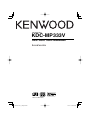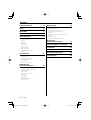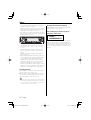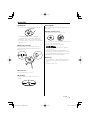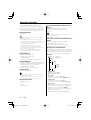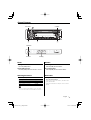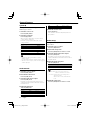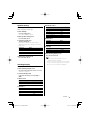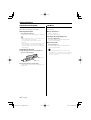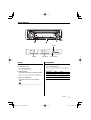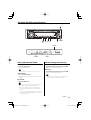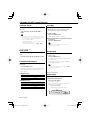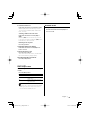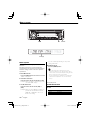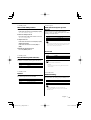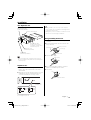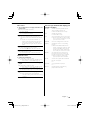Kenwood KDC-MP333V User manual
- Category
- Car media receivers
- Type
- User manual

CD-RECEIVER
KDC-MP333V
INSTRUCTION MANUAL
© B64-3474-00/00 (MW)

2
|
English
Contents
Safety precautions 3
Notes 4
About CDs 5
About MP3 and WMA 6
General features 7
Power
Selecting the Source
Volume
Attenuator
System Q
Audio Control
Audio Setup
Speaker Setting
Switching Display
Theft Deterrent Faceplate
TEL Mute
Tuner features 11
Tuning
Tuning Mode
Station Preset Memory
Auto Memory Entry
Preset Tuning
Frequency Step Setting
CD/Audio file/
VCD control features 13
Playing CD, Audio file & VCD
Fast Forwarding and Reversing
Track/File Search
Folder Search
Track/File/Folder Repeat
Scan Play
Random Play
Folder Select
Audio output select
Text/Title Scroll
Menu system 16
Menu System
Touch Sensor Tone
Manual Clock Adjustment
DSI (Disabled System Indicator)
Dimmer
CRSC (Clean Reception System Circuit)
Text Scroll
CD Read Setting
Switches the NTSC/PAL setting
Accessories/
Installation Procedure 19
Connecting Wires to Terminals 20
Installation 21
Removing the Unit 23
Troubleshooting Guide 24
Specifications 26

English
|
3
Safety precautions
Lens Fogging
When you turn on the car heater in cold weather,
dew or condensation may form on the lens in the
CD player of the unit. Called lens fogging, this
condensation on the lens may not allow CDs to
play. In such a situation, remove the disc and wait
for the condensation to evaporate. If the unit still
does not operate normally after a while, consult
your Kenwood dealer.
2WARNING
To prevent injury or fire, take the
following precautions:
• To prevent a short circuit, never put or leave any
metallic objects (such as coins or metal tools)
inside the unit.
• Mounting and wiring this product requires
skills and experience. For safety’s sake, leave the
mounting and wiring work to professionals.
2CAUTION
To prevent damage to the machine, take
the following precautions:
• Make sure to ground the unit to a negative 12V
DC power supply.
• Do not install the unit in a spot exposed to direct
sunlight or excessive heat or humidity. Also avoid
places with too much dust or the possibility of
water splashing.
• Do not place the faceplate (and the faceplate
case) in areas exposed to direct sunlight, excessive
heat or humidity. Also avoid places with too much
dust or the possibility of water splashing.
• To prevent deterioration, do not touch the
terminals of the unit or faceplate with your
fingers.
• Do not subject the faceplate to excessive shock,
as it is a piece of precision equipment.
• When replacing a fuse, only use a new fuse with
the prescribed rating. Using a fuse with the wrong
rating may cause your unit to malfunction.
• Do not use your own screws. Use only the screws
provided. If you use the wrong screws, you could
damage the unit.
Do Not Load 8 cm (3 in.) CDs in the CD
slot
If you try to load a 8 cm (3 in.) CD with its adapter
into the unit, the adapter might separate from the
CD and damage the unit.

4
|
English
Notes
• If you experience problems during installation,
consult your Kenwood dealer.
• When you purchase optional accessories, check
with your Kenwood dealer to make sure that they
work with your model and in your area.
• If the unit fails to operate properly, press the Reset
button. The unit returns to factory settings when
the Reset button is pressed.
• The characters which can be displayed by this
unit are A-Z 0-9 @ " ‘ ` % & * + – = , . / \ < > [ ] ( ) : ;
^ - { } | ~ .
• Video CD images are displayed on the monitor
unit (an optional accessory) connected to the
system.
No Video CD image is displayed if the parking
brake is released.
Before watching the Video CD images, park your
car in a safety place and apply the parking brake.
• The illustrations of the display and the panel
appearing in this manual are examples used to
explain more clearly how the controls are used.
Therefore, what appears on the display in the
illustrations may differ from what appears on the
display on the actual equipment, and some of the
illustrations on the display may be inapplicable.
Cleaning the Unit
If the faceplate of this unit is stained, wipe it with a
dry soft cloth such as a silicon cloth.
If the faceplate is stained badly, wipe the stain off
with a cloth moistened with neutral cleaner, then
wipe it again with a clean soft dry cloth.
• Applying spray cleaner directly to the unit may affect its
mechanical parts. Wiping the faceplate with a hard cloth
or using a volatile liquid such as thinner or alcohol may
scratch the surface or erases characters.
Cleaning the Faceplate Terminals
If the terminals on the unit or faceplate get dirty,
wipe them with a dry, soft cloth.
The marking of products using lasers
(Except for some areas)
CLASS 1
LASER PRODUCT
The label is attached to the chassis/case and says
that the component uses laser beams that have
been classified as Class 1. This means that the unit
is utilizing laser beams that are of a weaker class.
There is no danger of hazardous radiation outside
the unit.
Reset button

English
|
5
Handling CDs
• Do not touch the recording surface of the CD.
• CD-R and CD-RW are easier to damage than a
normal music CD. Use a CD-R or a CD-RW after
reading the caution items on the package etc.
• Do not stick tape etc. on the CD, or use a CD with
tape stuck on it.
When using a new CD
If the CD center hole or outside rim has burrs,
use the CD only after removing the burrs with a
ballpoint pen, etc.
CD accessories
Do not use disc type accessories.
CD cleaning
Clean from the center of the disc and move
outward.
About CDs
Burrs
Burrs
Removing CDs
When removing CDs from this unit, pull them out
horizontally.
CDs that cannot be used
• CDs that are not round cannot be used.
• CDs with coloring on the recording surface or CDs
that are dirty cannot be used.
• This unit can only play the CDs with
.
This unit may not correctly play discs which do
not have the mark.
• You cannot play a CD-R or CD-RW that has not
been finalized. (For the finalization process refer to
your CD-R/CD-RW writing software, and your CD-
R/CD-RW recorder instruction manual.)
CD storage
• Do not place CDs in direct sunlight (On the seat
or dashboard etc.) or where the temperature is
high.
• Store CDs in their cases.

6
|
English
About MP3 and WMA
The playable MP3/WMA file (hereafter called
Audio file) and the media format has the following
limitation. The Audio file, which is not conforming
to the specification, may not play normally, or the
file and folder names may not display correctly.
Playable Audio file
• MP3, WMA
• Attach the correct extension for the Audio file (MP3:
".MP3", WMA: ".WMA")
• Do not attach the extensions to files other than the
Audio file. If the extension is attached, the file, which is
not the Audio file, will play and outputs a loud noise,
causing damage to the speaker.
• The files with copy protection cannot be played.
• The settings of your encoding software and the
environment in which it is used may now allow you to
play or view specific audio files.
• The unit may not be compatible with upgrade
of compression format standard and additional
specifications.
Playable MP3 file
• MPEG 1/2 Audio Layer 3 file
• Transfer bit rate: 8-320 kbps
• Sampling frequency
: 8, 11.025, 12, 16, 22.05, 24, 32, 44.1, 48 kHz
Playable WMA file
• The file in accordance with Windows Media Audio
(Except for the file for Windows Media Player 9 or
after which applies the new functions)
• Transfer bit rate: 48-192 kbps
• Sampling frequency: 32, 44.1, 48 kHz
Playable media
• CD-ROM, CD-R, CD-RW
• CD-RW discs which are quick formatted by the writing
software cannot be used.
• When recording to the maximum media capacity at
once, the writing software is set to "Disc at once".
Playable disc format
• ISO 9660 Level 1/2
• Joliet
• Romeo
• Long file name.
The maximum number of characters for
display
File/Folder name: 64 (Joliet: 32) characters
MP3 ID3 Tag/ WMA Contents property: 30
characters
• File/Folder name is the number of the characters
including the extensions.
• MP3 ID3 Tag can only display the tag of Ver1.0/ 1.1.
Limitation of structure for the file and the
folder
• Maximum number of directory levels: 8
• Maximum number of folders: 50
• Maximum number of files per folder: 255
• Maximum number of files and folders: 512
Playing order of the Audio file
The Audio file plays in the order which is written by
writing software. You may be able to set the playing
order by writing the play sequence numbers such
as "01" to "99" at the beginning of the file name.
Example
CD
¡!
¡"
2
(1)
^
: Folder
¡
: Audio fil
e
3
¡%
4
¡#
¡$
• Playing order
Playing order after ¡! play.
➡ ¡", ¡#, ¡$, ¡%...
• File search
Forward file search during ¡# play.
Push the Control knob towards [¢] ➡ ¡$
• Folder search
Forward folder search during ¡" play.
Push the Control knob towards [FM] ➡ 3, 4...
• Folder select
When the selection is set to directory 4, and you
want to skip to the folder 2 at the same level.
Push the Control knob towards [4] ➡ 2
When the selection is set to directory 3, moves
the level up by folder select.
Push the Control knob towards [AM] ➡ 2

English
|
7
General features
Power
Turning ON the Power
Press the [SRC] button.
Turning OFF the Power
Press the [SRC] button for at least 1 second.
Selecting the Source
Press the [SRC] button.
Source required Display
Tuner "TUNER"
CD/VCD "CD"
Standby (Illumination only mode) "STANDBY"
• A disc containing Video CD files can also be played
back. The Video CD is called the VCD in this manual.
Volume
Increasing Volume
Turn the [VOL] knob clockwise.
Decreasing Volume
Turn the [VOL] knob counterclockwise.
Attenuator
Turning the volume down quickly.
Press the [ATT] button.
Each time you press the button, the Attenuator
turns ON and OFF.
When the Attenuator is ON, the "ATT" indicator
blinks.
ATT indicator
LOUD indicator
Clock display
Release button
Control knob

8
|
English
General features
System Q
Selecting the best sound setting preset for
different types of music.
1 Select the source to set
Press the [SRC] button.
2 Select the Sound type
Press the [Q] button.
When you press the button once, the current
sound setting is displayed.
Each time you press the button, the sound
setting alternates.
Sound setting Display
Natural "NATURAL"
Rock "ROCK"
Pops "POPS"
Easy "EASY"
Top 40 "TOP40"
Jazz "JAZZ"
• Change each setting value with the <Speaker
Setting> (page 9).
First, select the speaker type with the Speaker setting.
• When the value is set up by <Audio Control> (page 8),
"USER" is displayed.
Audio Control
1 Select the source to adjust
Press the [SRC] button.
2 Enter Audio Control mode
Press the [VOL] knob.
3 Select the Audio item to adjust
Press the [VOL] knob.
Each time you press the knob, the item to be
adjusted alternates between the items shown in
the table below.
4 Adjust the Audio item
Turn the [VOL] knob.
Adjustment Item Display Range
Bass level "BAS L" –8 — +8
Middle level "MID L" –8 — +8
Treble level "TRE L" –8 — +8
Balance "BAL" Left 15 — Right 15
Fader "FAD" Rear 15 — Front 15
Exit Audio Control mode (Volume control mode)
5 Exit Audio Control mode
Press any button.
Press a button other than the [VOL] knob and
[ATT] button.
Audio Setup
Setting the Sound system, such as Volume offset
and Loudness.
1 Select the source to adjust
Press the [SRC] button.
2 Enter Audio Setup mode
Press the [VOL] knob for at least 1 second.
3 Select the Audio Setup item to adjust
Press the [VOL] knob.
Each time you press the knob, the item to be
adjusted alternates between the items shown in
the table below.
4 Adjust the Audio setup item
Turn the [VOL] knob.
Adjustment Item Display Range
Volume offset "V-OFF" –8 — ±0
Loudness "LOUD" ON/OFF
• Volume offset: Sets each source’s volume as a
difference from the basic volume.
• Loudness: Compensates for low and high tones
during low volume.
When Loudness is ON, "LOUD" indicator
is ON.
5 Exit Audio Setup mode
Press the [VOL] knob for at least 1 second.

English
|
9
Speaker Setting
Fine-tuning so that the System Q value is optimal
when setting the speaker type.
1 Enter Standby
Press the [SRC] button.
Select the "STANDBY" display.
2 Enter Speaker Setting mode
Press the [VOL] knob.
3 Select the Speaker type
Turn the [VOL] knob.
Each time you turn the knob, the setting
alternates between the settings shown in the
table below.
Speaker type Display
OFF "SP OFF"
For 5 & 4 in. speaker "SP 5/4"
For 6 & 6x9 in. speaker "SP 6*9/6"
For the OEM speaker "SP OEM"
4 Exit Speaker Setting mode
Press the [VOL] knob.
Switching Display
Changing the information displayed.
1 Enter Switching Display mode
Press the Control knob for at least 1 second.
"DISP SEL" is displayed.
2 Select the Display item
Push the Control knob towards [4] or
[¢].
In Tuner source
Information Display
Frequency "FREQ"
Clock "CLOCK"
In CD source
Information Display
Disc title "D-TITLE"*
Track title "T-TITLE"*
Track number & Play time "P-TIME"
Clock "CLOCK"
In Audio file source
Information Display
Song title & Artist name "TITLE"*
Album name & Artist name "ALBUM"*
Folder name "FOLDER"
File name "FILE"
Track number & Play time "P-TIME"
Clock "CLOCK"
In VCD source
Information Display
Track number & Play time "P-TIME"
Clock "CLOCK"
In Standby
Information Display
Source name "SRC NAME"
Clock "CLOCK"
3 Exit Switching Display mode
Press the Control knob.
• * If the contents of the information cannot be
displayed, Play time is displayed.
• When you select the clock display, the display setting
of each source will be changed to the clock display.
• Album name cannot be displayed in WMA file.

10
|
English
General features
Theft Deterrent Faceplate
The faceplate of the unit can be detached and
taken with you, helping to deter theft.
Removing the Faceplate
Press the Release button.
The faceplate unlocks, allowing you to detach it.
• The faceplate is a precision piece of equipment and
can be damaged by shocks or jolts.
• Keep the faceplate in its faceplate case while
detached.
• Do not expose the faceplate (and the faceplate case)
to direct sunlight or excessive heat or humidity. Also
avoid places with too much dust or the possibility of
water splashing.
Reattaching the Faceplate
1 Align the projections on the unit with the
grooves on the faceplate.
Projections
Grooves
2 Push the faceplate in until it clicks.
The faceplate is locked in place, allowing you to
use the unit.
TEL Mute
The audio system automatically mutes when a
call comes in.
When a call comes in
"CALL" is displayed.
The audio system pauses.
Listening to the audio during a call
Press the [SRC] button.
The "CALL" display disappears and the audio
system comes back ON.
When the call ends
Hang up the phone.
The "CALL" display disappears and the audio
system comes back ON.
• To use the TEL Mute feature, you need to hook up
the MUTE wire to your telephone using a commercial
telephone accessory. Refer to <Connecting Wires to
Terminals> (page 20).

English
|
11
Tuner features
Tuning
Selecting the station.
1 Select tuner source
Press the [SRC] button.
Select the "TUNER" display.
2 Select the band
Push the Control knob towards [FM] or [AM].
Each time you push the knob toward [FM], it
switches between the FM1, FM2, and FM3 bands.
3 Tune up or down band
Push the Control knob towards [4] or
[¢].
• During reception of stereo stations the "ST" indicator
is ON.
Tuning Mode
Choose the tuning mode.
Press the [AUTO] button.
Each time you press the button, the Tuning
mode alternates between the modes shown in
the table below.
Tuning mode Display Operation
Auto seek "AUTO 1" Automatic search for a station.
Preset station seek "AUTO 2" Search in order of the stations
in the Preset memory.
Manual "MANUAL" Normal manual tuning control.
Control knob
Band display
Frequency display
ST indicator
Preset station number

12
|
English
Tuner features
Station Preset Memory
Putting a station in the memory.
1 Select the band
Push the Control knob towards [FM] or [AM].
2 Select the frequency to put in the memory
Push the Control knob towards [4] or
[¢].
3 Put the frequency in the memory
Press the desired [1] — [6] button for at least
2 seconds.
The preset number display blinks 1 time.
On each band, 1 station can be put in the
memory on each [1] — [6] button.
Auto Memory Entry
Putting stations with good reception in the
memory automatically.
1 Select the band for Auto Memory Entry
Push the Control knob towards [FM] or [AM].
2 Open Auto Memory Entry
Press the [AME] button for at least 2 seconds.
"A-MEMORY" is displayed.
When 6 stations that can be received are put in
the memory Auto Memory Entry closes.
Preset Tuning
Recalling the stations in the memory.
1 Select the band
Push the Control knob towards [FM] or [AM].
2 Recall the station
Press the desired [1] — [6] button.
Frequency Step Setting
Changing the tuning frequency step.
The original setting is 50 kHz for FM band, and 9
kHz for AM band.
1 Turn the power OFF
Press the [SRC] button for at least 1 second.
2 Switch the frequency step
While pressing the [1] and [5] buttons, press
the [SRC] button.
Release your fingers from the button after the
display appears.
The frequency step changes to 200 kHz for FM
band, and 10 kHz AM band.
• When the same operation is repeated, the frequency
step returns to the original setting.
• When the frequency step is changed, the frequencies
in the memory are deleted.

English
|
13
CD/Audio file/VCD control features
Playing CD, Audio file & VCD
When a disc is inserted
Press the [SRC] button.
Select the "CD" display.
• When a CD is inserted, the "IN" indicator is ON.
Pause and play
Press the Control knob.
Each time you press the knob, the audio pauses
or plays.
Eject the CD
Press the [0] button.
• You can also play a disc containing Video CD files. The
Video CD is called the VCD in this manual.
• Data is not displayed and not played back if it is
recorded in the VCD title menu area for Playback
Control.
• You cannot use the PBC (Playback Control) function
even if the media having the PBC function is played
back by this system.
Fast Forwarding and Reversing
Fast Forwarding
Hold down the Control knob toward [¢].
Release to resume the playback.
Reversing
Hold down the Control knob toward [4].
Release to resume the playback.
• The sound is not output while the Audio file and
video track of Video CD is being searched.
Control knob
IN indicator
Track number
Play time

14
|
English
CD/Audio file/VCD control features
Track/File Search
Searching for a song on the disc or in the Audio
file folder.
Push the Control knob towards [4] or
[¢].
•
If the remote control with number buttons is used as
optional accessories, you can directly select a song
you want to listen to with the operation below.
1. Enter a track/file number.
Press the number buttons on the remote control.
2. Do the Track/File Search.
Push the Control knob towards [4] or [¢].
Function of Audio file
Folder Search
Selecting the folder recorded on the Audio file
media.
Push the Control knob towards [FM] or [AM].
Track/File/Folder Repeat
Replaying the song or Audio file folder you are
listening to.
Press the [REP] button.
Each time you press the button, the Repeat Play
alternates between the modes shown in the
tables below.
In CD, VCD source
Repeat play Display
Track Repeat "TRAC REP"
OFF "REP OFF"
In Audio file source
Repeat play Display
File Repeat "FILE REP"
Folder Repeat "FOLD REP"
OFF "REP OFF"
Scan Play
Playing the first part of each song on the disc
or Audio file folder you are listening to and
searching for the song you want to hear.
1 Start Scan Play
Press the [SCAN] button.
"TRAC SCN"/"FILE SCN" is displayed.
2 Release it when the song you want to listen
to is played
Press the [SCAN] button.
•
You cannot use the Scan Play mode for a disc
containing Video CD files.
Random Play
Play all the songs on the disc or Audio file folder
in random order.
Press the [RDM] button.
Each time you press the button, Random Play
turns ON or OFF.
When the Random mode is ON, "DISC RDM"/
"FOLD RDM" is displayed.
• When you push the Control knob toward [¢], the
next random song starts.
Function of Audio file
Folder Select
Quickly selecting the folder you want to hear.
1 Enter Folder Select mode
Press the [F.SEL] button.
"FOLD SEL" is displayed.
During Select mode the folder information is
displayed as shown below.
Folder name display
Displays the current folder name.

English
|
15
2 Select the folder level
Push the Control knob towards [FM] or [AM].
With the [FM] of the Control knob, you move
1 level down and with the [AM] of the Control
knob, 1 level up.
Selecting a folder in the same level
Push the Control knob towards [4] or
[¢].
With the [4] of the Control knob, you move
to the previous folder, and with the [¢] of the
Control knob, to the next folder.
Returning to the top level
Press the [3] button.
Scrolling the folder name display
Push the Control knob toward [FM] for at
least 2 seconds.
3 Decide the folder to play
Press the Control knob.
The Folder Select mode releases, and the Audio
file in the folder being displayed plays.
Cancelling the Folder Select mode
Press the [F.SEL] button.
Function of VCD
Audio output select
You can change the audio output to Left or Right
STEREO.
Press the [M/S] button.
Display Operation
"ST" The stereo sound is output.
"LL" Outputs the Left channel sound to the right
and left speakers.
"RR" Outputs the Right channel sound to the
right and left speakers.
• If you play a disc containing the mixed Video CD and
CD-DA signals, the Audio output select function is
cancelled when the CD-DA part plays.
Text/Title Scroll
Scrolling the displayed CD text or Audio file text.
Push the Control knob toward [FM] for at
least 2 seconds.

16
|
English
Menu system
Menu System
Setting beep sound during operation, etc.
functions.
The Menu system basic operation method is
explained here. The reference for the Menu items
and their setting content is after this operation
explanation.
1 Enter Menu mode
Press the [MENU] button for at least 1 second.
"MENU" is displayed.
2 Select the menu item
Push the Control knob towards [FM] or [AM].
Example: When you want to set the beep sound
select the "BEEP" display.
3 Set the menu item
Push the Control knob towards [4] or
[¢].
Example: When you select "BEEP", each time you
push the knob it alternates between
"BEEP ON" or "BEEP OFF". Select 1 of
them as the setting.
You can continue by returning to step 2 and
setting other items.
4 Exit Menu mode
Press the [MENU] button.
• When other items those applicable to the basic
operation method above are displayed, their setting
content chart is entered. (Normally the setting listed at
the top of the chart is the original setting.)
Also, the explanation for items that are not applicable
(<Manual Clock Adjustment> etc.) are entered step
by step.
In Standby mode
Touch Sensor Tone
Setting the operation check sound (beep sound)
ON/OFF.
Display Setting
"BEEP ON" Beep is heard.
"BEEP OFF" Beep canceled.
Control knob
Menu display

English
|
17
In Standby mode
Manual Clock Adjustment
1
Select Clock Adjustment mode
Push the Control knob towards [FM] or [AM].
Select the "CLK ADJ" display.
2 Enter Clock Adjust mode
Press the Control knob for at least 1 second.
The clock display blinks.
3 Adjust the hours
Push the Control knob towards [FM] or [AM].
Adjust the minutes
Push the Control knob towards [4] or
[¢].
4 Exit Clock adjustment mode
Press the [MENU] button.
In Standby mode
DSI (Disabled System Indicator)
A red indicator will blink on the unit after the
faceplate is removed, warning potential thieves.
Display Setting
"DSI ON" LED flashes.
"DSI OFF" LED OFF.
In Standby mode
Dimmer
Dimming this unit’s display automatically when
the vehicle light switch is turned ON.
Display Setting
"DIM ON" The display dims.
"DIM OFF" The display doesn’t dim.
In FM reception
CRSC (Clean Reception System
Circuit)
Temporarily have reception alternate from
stereo to mono to reduce multi-path noise when
listening to the FM station.
Display Setting
"CRSC ON" The CRSC is ON.
"CRSC OFF" The CRSC is OFF.
• Strong electrical fields (such as from power lines) may
cause unstable sound quality when CRSC is turned
ON. In such a situation, turn it OFF.
Text Scroll
Setting the displayed text scroll.
Display Setting
"SCL AUTO" Repeats scroll.
"SCL MANU" Scrolls when the display changes.
• The text scrolled is listed below.
- CD text
- Folder name/ File name/ Song title/ Artist name/
Album name
In Standby mode
CD Read Setting
When there is a problem with playing a CD with
special format, this setting plays the CD by force.
Display Setting
"CD READ1" Play CD and Audio file.
"CD READ2" Play CD by force.
• Setting "CD READ2" cannot play Audio file.
Some music CDs may not play even in the "CD
READ2" mode.

18
|
English
Menu system
In Standby mode
Switches the NTSC/PAL setting
Alternates to the NTSC broadcast mode or PAL
broadcast mode setting.
Display Setting
"P/N PAL" Set this in the PAL broadcast mode area.
"P/N NTSC" Set this in the NTSC broadcast mode area.
• The PAL or NTSC setup must match the setup of the
connected monitor unit. If they do not match, no
image can be played.

English
|
19
Accessories/ Installation Procedure
Accessories
1
..........1
2
..........2
3
..........4
4
..........4
5
..........1
6
..........1
7
..........1
Installation Procedure
1. To prevent a short circuit, remove the key from
the ignition and disconnect the - battery.
2. Make the proper input and output wire
connections for each unit.
3. Connect the speaker wires of the wiring harness.
4. Connect the wiring harness wires in the
following order: ground, battery, ignition.
5. Connect the wiring harness connector to the
unit.
6. Install the unit in your car.
7. Reconnect the - battery.
8. Press the reset button.
2WARNING
If you connect the ignition wire (red) and the battery wire
(yellow) to the car chassis (ground), you may cause a short
circuit, that in turn may start a fire. Always connect those
wires to the power source running through the fuse box.
• If the power is not turned ON (or it is ON, but will be OFF
immediately), the speaker wire may have a short-circuit
or touched the chasis of the vehicle and the protection
function may have been activated. Therefore, the speaker
wire should be checked.
• If your car’s ignition does not have an ACC position,
connect the ignition wires to a power source that can be
turned on and off with the ignition key. If you connect
the ignition wire to a power source with a constant
voltage supply, as with battery wires, the battery may die.
• If the console has a lid, make sure to install the unit so
that the faceplate will not hit the lid when closing and
opening.
• If the fuse blows, first make sure the wires aren’t touching
to cause a short circuit, then replace the old fuse with
one with the same rating.
• Insulate unconnected wires with vinyl tape or other
similar material. To prevent a short circuit, do not remove
the caps on the ends of the unconnected wires or the
terminals.
• Connect the speaker wires correctly to the terminals to
which they correspond. The unit may be damaged or fail
to work if you share the - wires or ground them to any
metal part in the car.
• When only two speakers are being connected to the
system, connect the connectors either to both the front
output terminals or to both the rear output terminals
(do not mix front and rear). For example, if you connect
the + connector of the left speaker to a front output
terminal, do not connect the - connector to a rear
output terminal.
• After the unit is installed, check whether the brake lamps,
blinkers, wipers, etc. on the car are working properly.
• Mount the unit so that the mounting angle is 30° or less.

20
|
English
Connecting Wires to Terminals
ANT CONT
MUTE
P.CONT
ILLUMI
REAR R
REAR L
FRONT R
FRONT L
–
+
R
L
PRK SW
VIDEO
OUT
Battery
Ground wire (Black) - (To car chassis)
FM/AM antenna input
Fuse (10A)
Wiring harness
(Accessory1)
Ignition wire (Red)
Battery wire (Yellow)
ACC
Car fuse box
If no connections are made, do not let the wire come out from the tab.
When using the optional power amplifier,
connect to its power control terminal.
Power control wire (Blue/White)
Motor antenna control wire (Blue)
Depending on what antenna you are using,
connect either to the control terminal
of the motor antenna, or to the power
terminal for the booster amplifier of the
film-type antenna.
To front left speaker
To front right speaker
To rear left speaker
To rear right speaker
White/Black
White
Gray/Black
Gray
Green/Black
Green
Purple/Black
Purple
Ignition key switch
Car fuse box
(Main fuse)
TEL mute wire (Brown)
Connect to the terminal that is grounded
when either the telephone rings or during
conversation.
Video output (Yellow)
To the monitor unit
Parking sensor wire
(Light green)
To parking brake detection
switch harness of car.
For the sake of safety, be sure to
connect the parking sensor.
Connection cable (Accessory6)
Dimmer control wire (Orange / White)
To car light control switch
Rear left output (White)
Rear right output (Red)
Page is loading ...
Page is loading ...
Page is loading ...
Page is loading ...
Page is loading ...
Page is loading ...
-
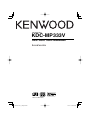 1
1
-
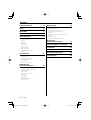 2
2
-
 3
3
-
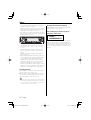 4
4
-
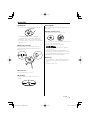 5
5
-
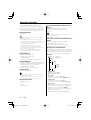 6
6
-
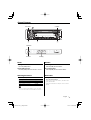 7
7
-
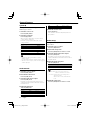 8
8
-
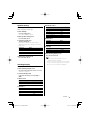 9
9
-
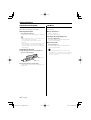 10
10
-
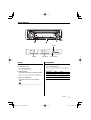 11
11
-
 12
12
-
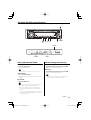 13
13
-
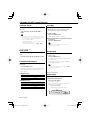 14
14
-
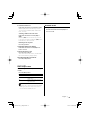 15
15
-
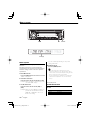 16
16
-
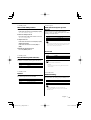 17
17
-
 18
18
-
 19
19
-
 20
20
-
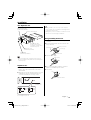 21
21
-
 22
22
-
 23
23
-
 24
24
-
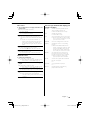 25
25
-
 26
26
Kenwood KDC-MP333V User manual
- Category
- Car media receivers
- Type
- User manual
Ask a question and I''ll find the answer in the document
Finding information in a document is now easier with AI