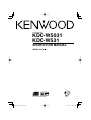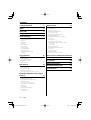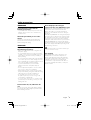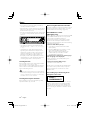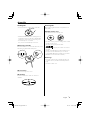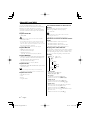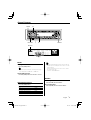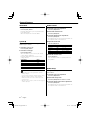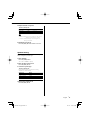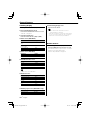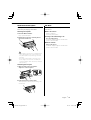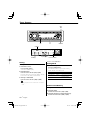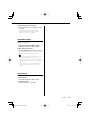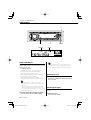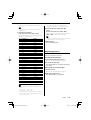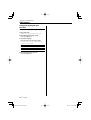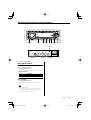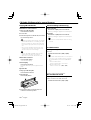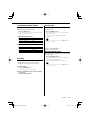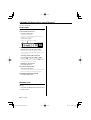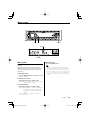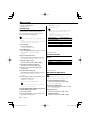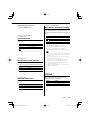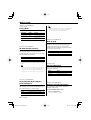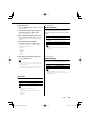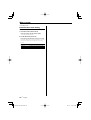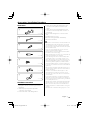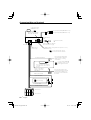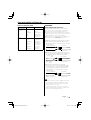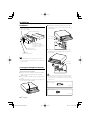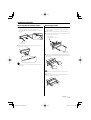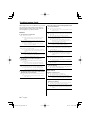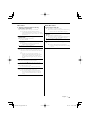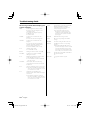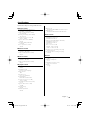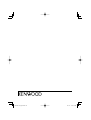Kenwood KDC-W531 User manual
- Category
- Car media receivers
- Type
- User manual
This manual is also suitable for

CD-RECEIVER
KDC-W5031
KDC-W531
INSTRUCTION MANUAL
© B64-2952-00/00 (EW/E2W)

2
|
English
Contents
Safety precautions 3
Notes 4
About CDs 5
About MP3 and WMA 6
General features 7
Power
Selecting the Source
Volume
Attenuator
System Q
Audio Control
Audio Setup
Speaker Setting
Switching Display
Dimmer Control
Theft Deterrent Faceplate
TEL Mute
Tuner features 12
Tuning
Tuning Mode
Station Preset Memory
Auto Memory Entry
Preset Tuning
RDS features 14
Traffic Information
Radio Text Scroll
PTY (Program Type)
Program Tyoe preset
Changing Language for PTY Function
CD/Audio file/External disc control
features 17
Playing External Disc
Playing CD & Audio file
Fast Forwarding and Reversing
Track/File Search
Disc Search / Folder Search
Track/File/Disc/Folder Repeat
Scan Play
Random Play
Magazine Random Play
Folder Select
Text/Title Scroll
Menu system 21
Menu System
Security Code
Touch Sensor Tone
Manual Clock Adjustment
Synchronize Clock
DSI (Disabled System Indicator)
Selectable Illumination
News Bulletin with Timeout Setting
Local Seek
Tuning Mode
AF (Alternative Frequency)
Restricting RDS Region (Region Restrict
Function)
Auto TP Seek
Monaural Reception
Auxiliary Input Display Setting
Text Scroll
Power OFF Timer
CD Read Setting
Demonstration mode Setting
Accessories/ Installation Procedure 27
Connecting Wires to Terminals 28
Installation 30
Removing the Unit 31
Troubleshooting Guide 32
Specifications 35

English
|
3
Safety precautions
About CD players/disc changers
connected to this unit (KDC-W5031 only)
KENWOOD disc changers/ CD players released in
1998 or later can be connected to this unit.
Refer to the catalog or consult your Kenwood
dealer for connectable models of disc changers/
CD players.
Note that any KENWOOD disc changers/ CD players
released in 1997 or earlier and disc changers made
by other makers cannot be connected to this unit.
Unsupported connection may result in damage.
Setting the "O-N" Switch to the "N" position for the
applicable KENWOOD disc changers/ CD players.
The functions that can be used and the information
that can be displayed will differ depending on the
models being connected.
• You can damage both your unit and the CD changer if
you connect them incorrectly.
Lens Fogging
Right after you turn on the car heater in cold
weather, dew or condensation may form on
the lens in the CD player of the unit. Called lens
fogging, CDs may be impossible to play. In such
a situation, remove the disc and wait for the
condensation to evaporate. If the unit still does
not operate normally after a while, consult your
Kenwood dealer.
2WARNING
To prevent injury or fire, take the
following precautions:
• To prevent a short circuit, never put or leave any
metallic objects (such as coins or metal tools)
inside the unit.
Attach the panel while you are on the
vehicle
The panel lock arm will be appeared when the
panel is removed. Therefore, the panel must be
attached during the driving.
2CAUTION
To prevent damage to the machine, take
the following precautions:
• Make sure to ground the unit to a negative 12V
DC power supply.
• Do not install the unit in a spot exposed to direct
sunlight or excessive heat or humidity. Also avoid
places with too much dust or the possibility of
water splashing.
• Do not set the removed faceplate or the faceplate
case in areas exposed to direct sunlight, excessive
heat or humidity. Also avoid places with too much
dust or the possibility of water splashing.
• To prevent deterioration, do not touch the
terminals of the unit or faceplate with your
fingers.
• Do not subject the faceplate to excessive shock,
as it is a piece of precision equipment.
• When replacing a fuse, only use a new one with
the prescribed rating. Using a fuse with the wrong
rating may cause your unit to malfunction.
• Do not apply excessive force to the open
faceplate or place objects on it. Doing so will
cause damage or breakdown.
• Do not use your own screws. Use only the screws
provided. If you use the wrong screws, you could
damage the unit.
Do Not Load 8 cm (3 in.) CDs in the CD
slot
If you try to load a 8 cm (3 in.) CD with its adapter
into the unit, the adapter might separate from the
CD and damage the unit.

4
|
English
Notes
• If you experience problems during installation,
consult your Kenwood dealer.
• If the unit fails to operate properly, press the Reset
button. The unit returns to factory settings when
the Reset button is pressed.
• Press the reset button if the disc auto changer fails
to operate correctly. Normal operation should be
restored.
• The characters which can be displayed by this
unit are A-Z 0-9 @ " ‘ ` % & * + – = , . / \ < > [ ] ( ) : ;
^ - { } | ~ .
• The illustrations of the display and the panel
appearing in this manual are examples used to
explain more clearly how the controls are used.
Therefore, what appears on the display in the
illustrations may differ from what appears on
the display on the actual equipment, and some
of the illustrations on the display may represent
something impossible in actual operation.
Cleaning the Unit
If the faceplate of this unit is stained, wipe it with a
dry soft cloth such as a silicon cloth.
If the faceplate is stained badly, wipe the stain off
with a cloth moistened with neutral cleaner, then
wipe neutral detergent off.
• Applying spray cleaner directly to the unit may affect its
mechanical parts. Wiping the faceplate with a hard cloth
or using a volatile liquid such as thinner or alcohol may
scratch the surface or erases characters.
Cleaning the Faceplate Terminals
If the terminals on the unit or faceplate get dirty,
wipe them with a dry, soft cloth.
Before using this unit for the first time
This unit is initially set on the Demonstration mode.
When using this unit for the first time, cancel the
<Demonstration mode Setting> (page 26).
About DAB Tuner control
(KDC-W5031 only)
Refer to A group on the Instruction manual of DAB
Tuner KTC-9090DAB (optional accessory) for the
control method of DAB Tuner function.
However, the following control methods of the
function for this unit may be differed from the
Instruction manual; therefore, refer to the following
supplemental instruction.
<Auto Ensemble Memory Entry>
1. Select the preset band for Auto Ensemble
Memory Entry.
2. Press the [AME] button for at least 2 seconds.
Open Auto Ensemble Memory Entry.
After storing in the memory finishes, the
number of the pre-set buttons and the
ensemble label are displayed.
<Searching by programme type and language>
and <Languages to be displayed>
At the operation to press [DISP] button, press
[T.I]/[AUTO] button.
<Automatic Switching DAB priority>
This function cannot be used.
This Product is not installed by the manufacturer
of a vehicle on the production line, nor by the
professional importer of a vehicle into an EU
Member State.
The marking of products using lasers
(Except for some areas)
CLASS 1
LASER PRODUCT
The label is attached to the chassis/case and says
that the component uses laser beams that have
been classified as Class 1. It means that the unit
is utilizing laser beams that are of a weaker class.
There is no danger of hazardous radiation outside
the unit.
Reset button

English
|
5
Handling CDs
• Don’t touch the recording surface of the CD.
• CD-R and CD-RW are easier to damage than a
normal music CD. Use a CD-R or a CD-RW after
reading the caution items on the package etc.
• Don’t stick tape etc. on the CD.
Also, don’t use a CD with tape stuck on it.
When using a new CD
If the CD center hole or outside rim has burrs, use it
after removing them with a ball pen etc.
Burrs
Burrs
CD accessories
Don’t use disc type accessories.
CD cleaning
Clean from the center of the disc and move
outward.
About CDs
Removing CDs
When removing CDs from this unit pull them out
horizontally.
CDs that can’t be used
• CDs that aren’t round can’t be used.
• CDs with coloring on the recording surface or that
are dirty can’t be used.
• This unit can only play the CDs with
.
It may not correctly play discs which do not have
the mark.
• A CD-R or CD-RW that hasn’t been finalized can’t
be played. (For the finalization process refer to
your CD-R/CD-RW writing software, and your CD-
R/CD-RW recorder instruction manual.)
CD storage
• Don’t place them in direct sunlight (On the seat
or dashboard etc.) and where the temperature is
high.
• Store CDs in their cases.

6
|
English
About MP3 and WMA
The playable MP3/WMA file (hereafter called
Audio file) and the media format has the following
limitation. The Audio file, which is out of the
specification, may not able to be played normally,
or the file and folder names may not be displayed
correctly.
Playable Audio file
• MP3, WMA
• Attach the correct extension for the Audio file (MP3:
".MP3", WMA: ".WMA")
• Do not attach the extensions to the other files besides
the Audio file. If it is attached, the file, which is not the
Audio file, will be played and outputs the loud noise, and
then the speaker will be damaged.
• The files with copy protection cannot be played.
Playable MP3 file
• MPEG 1/2 Audio Layer 3 file
• Transfer bit rate: 8-320 kbps
• Sampling frequency
: 8, 11.025, 12, 16, 22.05, 24, 32, 44.1, 48 kHz
Playable WMA file
• The file in accordance with Windows Media Audio
(Except for the file for Windows Media Player 9 or
after which applies the new functions)
• Transfer bit rate: 48-192 kbps
• Sampling frequency: 32, 44.1, 48 kHz
Playable media
• CD-ROM, CD-R, CD-RW (CD-RW with quick format
cannot be used.)
• When recording to the media up to the maximum
capacity at once, the writing soft is set to "Disc at once".
Playable disc format
• ISO 9660 Level 1/2
• Joliet
• Romeo
• Long file name.
The maximum number of characters for
display
File/Folder name: 64 (Joliet: 32) characters
MP3 ID3 Tag/ WMA Contents property:
30 characters
• File/Folder name is the number of the characters
including the extensions
• MP3 ID3 Tag can only display the tag of Ver1.X.
Limitation of structure for the file and the
folder
• Maximum number of directory levels: 8
• Maximum number of folders: 50
• Maximum number of files per folder: 255
• Maximum number of files and folders: 512
Playing order of the Audio file
The Audio file is played in the order which is written
by writing soft. You may be able to set the playing
order by writing the play sequence numbers such
as "01" to "99" at the beginning of the file name.
Example
CD
¡!
¡"
2
(1)
0
: Folder
¡
: Audio file
3
¡%
4
¡#
¡$
• Playing order
Playing order after ¡! play.
➡ ¡", ¡#, ¡$, ¡%...
• File search
Forward file search during ¡# play.
Push the Control knob to [¢] ➡ ¡$
• Folder search
Forward folder search during ¡" play.
Push the Control knob to [FM] ➡ 3, 4...
• Folder select
When it is set to directory 4, skip to the folder
before the same level by folder select.
Push the Control knob to [4] ➡ 2
When it is set to directory 3, makes the level up
by folder select.
Push the Control knob to [AM] ➡ 2

English
|
7
General features
Power
Turning ON the Power
Press the [SRC] button.
• When the power is ON, the <Security Code> (page
22) is displayed as "CODE ON" or "CODE OFF".
Turning OFF the Power
Press the [SRC] button for at least 1 second.
Selecting the Source
Press the [SRC] button.
Source required Display
Tuner "TUNER"
CD "CD"
External disc
* (Optional accessory) "CD CH"
Auxiliary input
* (Optional accessory) "AUX EXT"
Standby (Illumination only mode) "STANDBY"
• This unit automatically turns full power OFF after 20
minutes lapses in Standby mode in order to save the
vehicles battery.
The time until full power OFF can be set in <Power
OFF Timer> (page 25).
• * Function of the KDC-W5031
Volume
Increasing Volume
Turn the [VOL] knob clockwise.
Decreasing Volume
Turn the [VOL] knob counterclockwise.
SRC
Q
ATT/DIM
VOL
ATT indicator
Clock display
Control knob
Release button

8
|
English
General features
Attenuator
Turning the volume down quickly.
Press the [ATT] button.
Each time the button is pressed, the Attenuator
turns ON and OFF.
When it’s ON, the "ATT" indicator blinks.
System Q
You can recall the best sound setting preset for
different types of music.
1 Select the source to set
Press the [SRC] button.
2 Select the Sound type
Press the [Q] button.
When the button is pressed once, the current
sound setting is displayed.
Each time the button is pressed, the sound
setting switches.
Sound setting Display
Natural "NATURAL"
Rock "ROCK"
Pops "POPS"
Easy "EASY"
Top 40 "TOP40"
Jazz "JAZZ"
• Each setting value is changed with the <Speaker
Setting> (page 9).
First, select the speaker type with the Speaker setting.
• When the System Q setting is changed, the Bass,
Middle, and Treble set in audio control replace the
System Q values.
• When the value is set up by <Audio Control> (page 8),
"USER" is displayed.
Audio Control
1
Select the source for adjustment
Press the [SRC] button.
2 Enter Audio Control mode
Press the [VOL] knob.
3 Select the Audio item for adjustment
Press the [VOL] knob.
Each time the knob is pressed, the items that can
be adjusted switch as shown below.
4 Adjust the Audio item
Turn the [VOL] knob.
Adjustment Item Display Range
Bass level "BAS L" –8 — +8
Middle level "MID L" –8 — +8
Treble level "TRE L" –8 — +8
Balance "BAL" Left 15 — Right 15
Fader "FAD" Rear 15 — Front 15
5 Exit Audio Control mode
Press any button.
Press the button which is not [VOL] knob and
[ATT] button.
Audio Setup
Setting the Sound system, such as Volume offset
and Loudness.
1 Select the source for adjustment
Press the [SRC] button.
2 Enter Audio Setup mode
Press the [VOL] knob for at least 1 second.
3 Select the Audio Setup item for adjustment
Press the [VOL] knob.
Each time the knob is pressed, the items that can
be adjusted switch as shown below.

English
|
9
4 Adjust the Audio setup item
Turn the [VOL] knob.
Adjustment Item Display Range
Volume offset "V-OFF" –8 — ±0
Loudness "LOUD" ON/OFF
• Volume offset: Each source’s volume can be set as a
difference from the basic volume.
• Loudness: Compensating for low and high tones
during low volume.
5 Exit Audio Setup mode
Press the [VOL] knob for at least 1 second.
Speaker Setting
Fine-tuning so that the System Q value is optimal
when setting the speaker type.
1 Enter Standby
Press the [SRC] button.
Select the "STANDBY" display.
2 Enter Speaker Setting mode
Press the [VOL] knob.
3 Select the Speaker type
Turn the [VOL] knob.
Each time the knob is turned, the setting
switches as shown below.
Speaker type Display
OFF "SP OFF"
For 5 & 4 in. speaker "SP 5/4"
For 6 & 6x9 in. speaker "SP 6*9/6"
For the OEM speaker "SP OEM"
4 Exit Speaker Setting mode
Press the [VOL] knob.

10
|
English
General features
Switching Display
Switching the information displayed.
1 Enter Switching Display mode
Press the Control knob for at least 1 second.
"DISP SEL" is displayed.
2 Select the Display item
Push the Control knob to [4] or [¢].
In Tuner source (KDC-W5031)
Information Display
Program Service name or Frequency
(FM)
"FREQ/PS"
Radio text, Program Service name or
Frequency (FM)
"R-TEXT"
Frequency (MW/LW) "FREQ"
Clock "CLOCK"
In Tuner source (KDC-W531)
Information Display
Frequency "FREQ"
Clock "CLOCK"
In CD & External disc source
Information Display
Disc title* "D-TITLE"
Track title* "T-TITLE"
Track number & Play time "P-TIME"
Clock "CLOCK"
• External disc source: KDC-W5031
In Audio file source
Information Display
Song title & Artist name* "TITLE"
Album name & Artist name* "ALBUM"
Folder name "FOLDER"
File name "FILE"
Track number & Play time "P-TIME"
Clock "CLOCK"
In Auxiliary input source (KDC-W5031 only)
Information Display
Auxiliary input name "SRC NAME"
Clock "CLOCK"
3 Exit Switching Display mode
Press the Control knob.
• *
If the contents of the information cannot be
displayed, Playtime is displayed.
• When the clock display is selected, the display setting
of each source will be switched to the clock display.
• Album name cannot be displayed in WMA file.
Dimmer Control
You can change the unit's display to dimmer.
Press the [DIM] button for at least 1 second.
Each time the button is pressed for 1 second, the
Dimmer contol turns ON and OFF.
When it’s ON, "DIM ON" is displayed.

English
|
11
Theft Deterrent Faceplate
The faceplate of the unit can be detached and
taken with you, helping to deter theft.
Removing the Faceplate
1 Press the Release button.
Drop open the faceplate.
2 Drawing the faceplate to left side pull it to
the front and remove it.
• The faceplate is a precision piece of equipment and
can be damaged by shocks or jolts. For that reason,
keep the faceplate in its special storage case while
detached.
• Do not expose the faceplate or its storage case to
direct sunlight or excessive heat or humidity. Also
avoid places with too much dust or the possibility of
water splashing.
Reattaching the Faceplate
1 Align the shaft on the unit with the
depression on the faceplate.
2 Push the faceplate in until it clicks.
The faceplate is locked in place, allowing you to
use the unit.
TEL Mute
The audio system automatically mutes when a
call comes in.
When a call comes in
"CALL" is displayed.
The audio system pauses.
Listening to the audio during a call
Press the [SRC] button.
The "CALL" display disappears and the audio
system comes back ON.
When the call ends
Hang up the phone.
The "CALL" display disappears and the audio
system comes back ON.

12
|
English
Tuner features
Tuning
Selecting the station.
1 Select tuner source
Press the [SRC] button.
Select the "TUNER" display.
2 Select the band
Push the Control knob to [FM] or [AM].
Each time the knob is pushed to [FM], it switches
between the FM1, FM2, and FM3 bands.
3 Tune up or down band
Push the Control knob to [4] or [¢].
• During reception of stereo stations the "ST" indicator
is ON.
Function of the KDC-W531
Tuning Mode
Choose the tuning mode.
Press the [AUTO] button.
Each time the button is pressed, the Tuning
mode switches as shown below.
Tuning mode Display Operation
Auto seek "AUTO 1" Automatic search for a station.
Preset station seek "AUTO 2" Search in order of the stations
in the Preset memory.
Manual "MANUAL" Normal manual tuning control.
Station Preset Memory
Putting the station in the memory.
1 Select the band
Push the Control knob to [FM] or [AM].
2 Select the frequency to put in the memory
Push the Control knob to [4] or [¢].
SRC
1 - 6
AUTO/
AME
Band display
Frequency display
Preset station number
ST indicator
Control knob

English
|
13
3 Put the frequency in the memory
Press the desired [1] — [6] button for at least
2 seconds.
The preset number display blinks 1 time.
On each band, 1 station can be put in the
memory on each [1] — [6] button.
Auto Memory Entry
Putting stations with good reception in the
memory automatically.
1 Select the band for Auto Memory Entry
Push the Control knob to [FM] or [AM].
2 Open Auto Memory Entry
Press the [AME] button for at least 2 seconds.
When 6 stations that can be received are put in
the memory Auto Memory Entry closes.
• When the <AF (Alternative Frequency)> (page 24) is
ON, only RDS stations are put in the memory.
• When Auto Memory Entry is done in the FM2 band,
the RDS stations preset in the FM1 band aren’t put in
the memory.
Likewise, when it is done in the FM3 band, RDS
stations preset in FM1 or FM2 aren’t put in the
memory.
Preset Tuning
Calling up the stations in the memory.
1 Select the band
Push the Control knob to [FM] or [AM].
2 Call up the station
Press the desired [1] — [6] button.

14
|
English
RDS features
Function of the KDC-W5031
Traffic Information
Switching to traffic information automatically
when a traffic bulletin starts even when you aren’t
listening to the radio.
Press the [TI] button.
Each time the button is pressed, the Traffic
information function turns ON and OFF.
When it’s ON, "TI" indicator is ON.
When a traffic information station isn’t being
received the "TI" indicator blinks.
When a traffic bulletin starts, "TRAFFIC" is
displayed it and it switches to traffic information.
• During reception of an AM station when the Traffic
Information function is turned ON, it switches to an
FM station.
• During reception of traffic information the adjusted
volume is automatically remembered, and the next
time it switches to traffic information it’s automatically
the remembered volume.
Receiving other traffic information stations
Push the Control knob to [4] or [¢].
• Traffic information station can be switched when it
is on the Tuner Source or switched from the Tuner
Source during the reception of the Traffic bulletin.
Radio Text Scroll
Scrolling the displayed radio text.
Hold down on [FM] of the Control knob for at
least 1 second.
PTY (Program Type)
Selecting the Program Type and searching for a
station.
1 Enter PTY mode
Press the Control knob.
SRC
TI
1 - 6
PTY indicator TI indicator
Control knob

English
|
15
During PTY mode the "PTY" indicator is ON.
• This function can’t be used during a traffic bulletin or
AM reception.
2 Select the Program Type
Push the Control knob to [FM] or [AM].
Each time the knob is pushed, the Program Type
switches as shown below.
No. Program Type Display
1. Speech "SPEECH"
2. News "NEWS"
3. Current Affairs "AFFAIRS"
4. Information "INFO"
5. Sport "SPORT"
6. Education "EDUCATE"
7. Drama "DRAMA"
8. Culture "CULTURE"
9. Science "SCIENCE"
10. Varied "VARIED"
11. Pop Music "POP M"
12. Rock Music "ROCK M"
13. Easy Listening Music "EASY M"
14. Light Classical "LIGHT M"
15. Serious Classical "CLASSICS"
16. Other Music "OTHER M"
17. Weather "WEATHER"
18. Finance "FINANCE"
19. Children’s programs "CHILDREN"
20. Social Affairs "SOCIAL"
21. Religion "RELIGION"
22. Phone In "PHONE IN"
23. Travel "TRAVEL"
24. Leisure "LEISURE"
25. Jazz Music "JAZZ"
26. Country Music "COUNTRY"
27. National Music "NATION M"
28. Oldies Music "OLDIES"
29. Folk Music "FOLK M"
30. Documentary "DOCUMENT"
31. Music "MUSIC"
• Speech and Music include the Program type shown
below.
Music: No.11
— 16, 25 — 29
Speech: No.2
— 10, 17 — 24, 30
• The Program Type can be put in the [1] — [6] button
memory and called up quickly. Refer to the <Program
Type preset> (page 15).
• The display language can be changed. Refer to
<Changing Language for PTY Function> (page 16).
3 Search for the selected Program Type
station
Push the Control knob to [4] or [¢].
When you want to search for other stations, push
[4] or [¢] of the Control knob again.
• When the selected Program Type isn’t found, "NO PTY"
is displayed. Select another Program Type.
4 Exit PTY mode
Press the Control knob.
Program Type preset
Putting the Program Type in the Preset button
memory and calling it up quickly.
Presetting the Program Type
1 Select the Program Type to preset
Refer to <PTY (Program Type)> (page 14).
2 Preset the Program Type
Press the desired [1] — [6] button for at least
2 seconds.
Calling up the preset Program Type
1 Enter PTY mode
Refer to <PTY (Program Type)> (page 14).
2 Call up the Program Type
Press the desired [1] — [6] button.

16
|
English
RDS features
Function of the KDC-W5031
Changing Language for PTY
Function
Selecting the Program Type display language.
1 Enter PTY mode
Refer to <PTY (Program Type)> (page 14).
2 Enter Changing Language mode
Press the [TI] button.
3 Select the language
Push the Control knob to [FM] or [AM].
Each time the knob is pushed, the language
switches as shown below.
Language Display
English "ENGLISH"
French "FRENCH"
German "GERMAN"
4 Exit Changing Language mode
Press the [TI] button.

English
|
17
CD/Audio file/External disc control features
SRC
SCAN
REP F.SEL M.RDM
RDM/
3
IN indicator
Disc numberTrack timeTrack number
Control knob
Function of the KDC-W5031
Playing External Disc
Playing discs set in the optional accessory disc
player connected to this unit.
Press the [SRC] button.
Select the display for the disc player you want.
Display examples:
Display Disc player
"CD CH" CD changer
"MD CH" MD changer
Pause and play
Press the Control knob.
Each time the knob is pressed, it pauses and
plays.
• Disc 10 is displayed as "0".
• The functions that can be used and the information
that can be displayed will differ depending on the
external disc players being connected.
Release button

18
|
English
CD/Audio file/External disc control features
Fast Forwarding and Reversing
Fast Forwarding
Hold down on [¢] of the Control knob.
Release your finger to play the disc at that point.
Reversing
Hold down on [4] of the Control knob.
Release your finger to play the disc at that point.
• The sound is not output while the Audio file is being
searched.
Track/File Search
Searching for a song on the disc or in the Audio
file folder.
Push the Control knob to [4] or [¢].
•
If the remote with number buttons is used as optional
accessories, a song you’d like to listen to can directly
be selected with the operation below. (KDC-W5031
only)
1. Enter a track/file number.
Press the number buttons on the remote.
2. Do the Track/File Search.
Push the control knob to [4] or [¢].
Function of disc changer/ Audio file
Disc Search/Folder Search
Selecting the disc set in the Disc changer or the
folder recorded on the Audio file media.
Push the Control knob to [FM] or [AM].
Playing CD & Audio file
When there is no disc inserted
1 Drop open the faceplate
Press the Release button.
2 Insert a disc.
3 Push the faceplate on the left side, and return
it to its former position.
• When the faceplate has been dropped open, it might
interfere with the shift lever or something else. If this
happens, pay attention to safety and move the shift
lever or take an appropriate action, then operate the
unit.
• Do not use the unit with the faceplate in the open
condition. If it’s used in the open position dust can
enter the inside part and cause damage.
• Refer to <About MP3 and WMA> (page 6) for the
Audio file by models which can be played.
• When a disc is inserted, the "IN" indicator is ON.
When a disc is inserted
Press the [SRC] button.
Select the "CD" display.
Pause and play
Press the Control knob.
Each time the knob is pressed, it pauses and
plays.
Eject the disc
1 Drop open the faceplate
Press the Release button.
2 Eject the disc
Press the [0] button.
3 Press the faceplate on the left side, and
return it to its former position.

English
|
19
Track/File/Disc/Folder Repeat
Replaying the song, disc in the Disc changer or
Audio file folder you’re listening to.
Press the [REP] button.
Each time the button is pressed, the Repeat Play
switches as shown below.
In CD & External disc source
Repeat play Display
Track Repeat "TRAC REP"
Disc Repeat (In Disc Changer) "DISC REP"
OFF "REP OFF"
In Audio file
Repeat play Display
File Repeat "FILE REP"
Folder Repeat "FOLD REP"
OFF "REP OFF"
Scan Play
Playing the first part of each song on the disc
or Audio file folder you are listening to and
searching for the song you want to listen to.
1 Start Scan Play
Press the [SCAN] button.
"TRAC SCN"/"FILE SCN" is displayed.
2 Release it when the song you want to listen
to is played
Press the [SCAN] button.
Random Play
Play all the songs on the disc or Audio file folder
in random order.
Press the [RDM] button.
Each time the button is pressed, Random Play
turns ON and OFF.
When it’s ON, "DISC RDM"/"FOLD RDM" is
displayed.
• When the Control knob is pushed to [¢], the next
random song starts.
Function of the KDC-W5031
Function of disc changer
Magazine Random Play
Play the songs on all the discs in the disc changer
in random order.
Press the [M.RDM] button.
Each time the button is pressed, the Magazine
Random Play turns ON and OFF.
When it’s ON, "MGZN RDM" is displayed.
• When the Control knob is pushed to [¢], the next
random song starts.

20
|
English
CD/Audio file/External disc control features
Function of Audio file
Folder Select
Quickly selecting the folder you want to listen to.
1 Enter Folder Select mode
Press the [F.SEL] button.
"F-SELECT" is displayed.
During Select mode the folder information is
displayed as shown below.
Folder name display
Displays the current folder name.
2 Select the folder level
Push the Control knob to [FM] or [AM].
With the [FM] of the Control knob, you move
1 level down and with the [AM] of the Control
knob 1 level up.
Selecting a folder in the same level
Push the Control knob to [4] or [¢].
With the [4] of the Control knob, you move
to the previous folder, and with the [¢] of the
Control knob to the next folder.
Returning to the top level
Press the [3] button.
3 Decide the folder to play
Press the Control knob.
The Folder Select mode releases, and the Audio
file in the folder being displayed is played.
Canceling the Folder Select mode
Press the [F.SEL] button.
Text/Title Scroll
Scrolling the displayed CD text, Audio file text, or
MD title.
Hold down on [FM] of the Control knob for at
least 1 second.
Page is loading ...
Page is loading ...
Page is loading ...
Page is loading ...
Page is loading ...
Page is loading ...
Page is loading ...
Page is loading ...
Page is loading ...
Page is loading ...
Page is loading ...
Page is loading ...
Page is loading ...
Page is loading ...
Page is loading ...
Page is loading ...
-
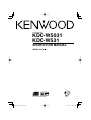 1
1
-
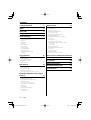 2
2
-
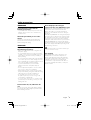 3
3
-
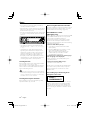 4
4
-
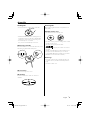 5
5
-
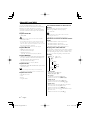 6
6
-
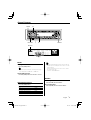 7
7
-
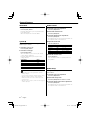 8
8
-
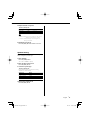 9
9
-
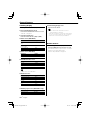 10
10
-
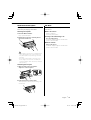 11
11
-
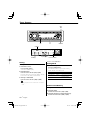 12
12
-
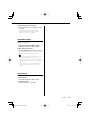 13
13
-
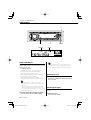 14
14
-
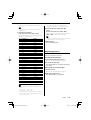 15
15
-
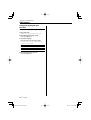 16
16
-
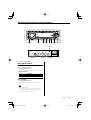 17
17
-
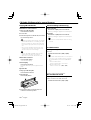 18
18
-
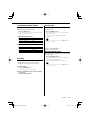 19
19
-
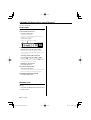 20
20
-
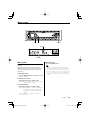 21
21
-
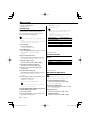 22
22
-
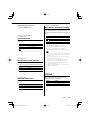 23
23
-
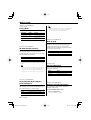 24
24
-
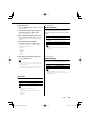 25
25
-
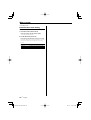 26
26
-
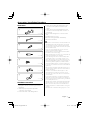 27
27
-
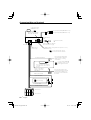 28
28
-
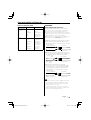 29
29
-
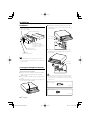 30
30
-
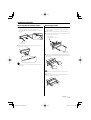 31
31
-
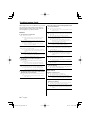 32
32
-
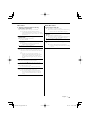 33
33
-
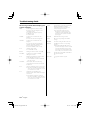 34
34
-
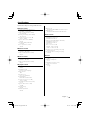 35
35
-
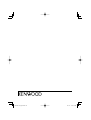 36
36
Kenwood KDC-W531 User manual
- Category
- Car media receivers
- Type
- User manual
- This manual is also suitable for
Ask a question and I''ll find the answer in the document
Finding information in a document is now easier with AI
Related papers
-
Kenwood KDC-7021 User manual
-
Kenwood KDC-237 User manual
-
Kenwood CAW-LR7080 Owner's manual
-
Kenwood KDC-W3537 User manual
-
Kenwood KDC-M4524G User manual
-
Kenwood KDC-CMP21V User manual
-
Kenwood Electronics KDC-305RA User manual
-
Kenwood DPX-MP2100 User manual
-
Kenwood KDC-4070RV User manual
-
Kenwood KDC-MP6090R User manual