Page is loading ...
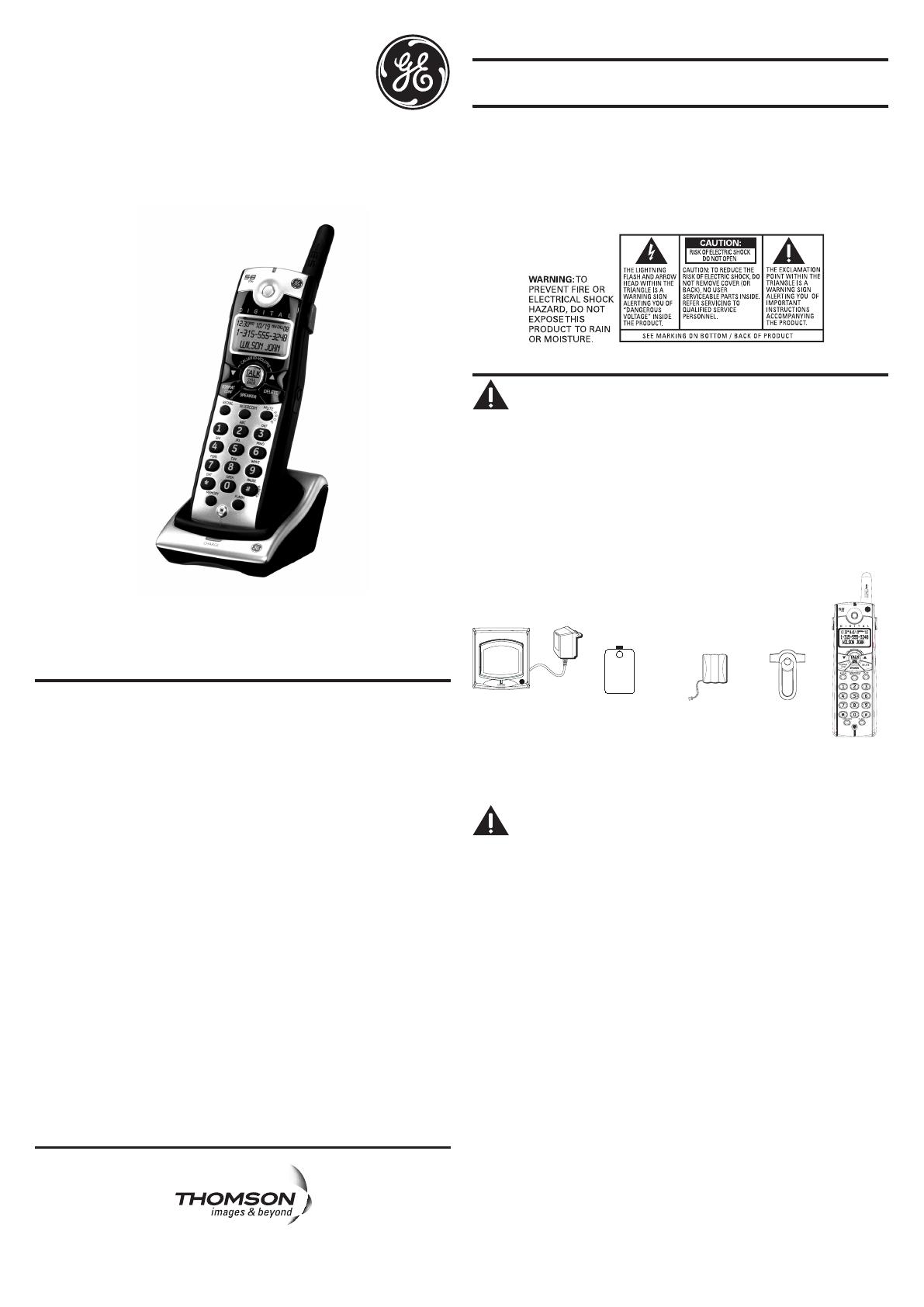
Handset
Belt
clip
Handset
battery pack
Battery
compartment
cover
Charge
Cradle
R
E
G
N
RI
P
R
O
G
ABC
DEF
GHI
JKL
MNO
PQRS
TUV WXYZ
EXIT
OPER
PAUSE
Quick Set-up Guide
for optional/additional
cordleSS HandSet
Model 28001
interference inforMation
This device complies with Part 15 of the FCC Rules. Operation is subject to the following
two conditions: (1) This device may not cause harmful interference; and (2) This device
must accept any interference received, including interference that may cause undesired
operation.
This equipment has been tested and found to comply with the limits for a Class B
digital device, pursuant to Part 15 of the FCC Rules. These limits are designed to provide
reasonable protection against harmful interference in a residential installation.
This equipment generates, uses, and can radiate radio frequency energy and, if not
installed and used in accordance with the instructions, may cause harmful interference
to radio communications. However, there is no guarantee that interference will not
occur in a particular installation.
Privacy of Communications may not be ensured when using this product.
If this equipment does cause harmful interference to radio or television reception, which
can be determined by turning the equipment off and on, the user is encouraged to try to
correct the interference by one or more of the following measures:
• Reorient or relocate the receiving antenna (that is, the antenna for radio or
television that is “receiving” the interference).
• Reorient or relocate and increase the separation between the telecommunications
equipment and receiving antenna.
• Connect the telecommunications equipment into an outlet on a circuit different
from that to which the receiving antenna is connected.
If these measures do not eliminate the interference, please consult your dealer or an
experienced radio/television technician for additional suggestions. Also, the Federal
Communications Commission has prepared a helpful booklet, “How To Identify and
Resolve Radio/TV Interference Problems.” This booklet is available from the U.S.
Government Printing Ofce, Washington, D.C. 20402. Please specify stock number 004-
000-00345-4 when ordering copies.
Notice: The changes or modications not expressly approved by the party responsible for
compliance could void the user's authority to operate the equipment.
HearinG aid coMpatibility (Hac)
This telephone system meets FCC standards for Hearing Aid Compatibility.
fcc rf radiation expoSure StateMent
This equipment complies with FCC RF radiation exposure limits set forth for an
uncontrolled environment. This equipment should be installed and operated with
a minimum distance of 20 centimeters between the radiator and your body. This
transmitter must not be co-located or operated in conjunction with any other antenna
or transmitter.
For body worn operation, this phone has been tested and meets the FCC RF exposure
guidelines when used with the belt clip supplied with this product. Use of other
accessories may not ensure compliance with FCC RF exposure guidelines.
introduction
CAUTION: When using telephone equipment, there are basic
safety instructions that should always be followed. Refer to the
IMPORTANT SAFETY INSTRUCTIONS provided with this product
and save them for future reference.
IMPORTANT: Because cordless phones operate on electricity, you
should have at least one phone in your home that isn’t cordless, in
case the power in your home goes out.
If you have purchased an extra handset apart from your original
purchased unit you may find a detailed description of its functions in
the User’s Guide provided with your original purchased unit.
If you have purchased an extra handset that is not of the same type
as your original handset you may still use the original User’s Guide
to help explain the new handsets basic functions and options.
partS cHeckliSt
Make sure your package includes the items shown here.
for uSe witH SySteMS
28021, 28031, and 28041 SerieS
inStallinG tHe HandSet battery
NOTE: You must connect the handset battery before use.
CAUTION: To reduce the risk of re or personal injury, use
only the Thomson Inc. approved Nickel-metal Hydride (Ni-MH)
battery model 5-2660 that is compatible with this unit.
1. Locate battery and battery door which are packaged together inside a plastic
bag and are separate from the handset.
2. Locate the battery compartment on the back of the handset.
3. Plug the battery pack cord into the jack inside the compartment.
NOTE: To ensure proper battery installation, the connector is keyed
and can be inserted only one way.
4. Insert the battery pack.
5. Close the battery compartment by pushing the door up until it snaps into place.
extra cHarGinG cradle
1. Plug the AC power converter of the extra charging cradle into the electrical
outlet.
2. Place the handset in the extra charging cradle. The charge indicator turns on,
verifying the battery is charging.
3. Allow the phone to charge for 16 hours prior to rst use.
reGiStration
YOU MUST REGISTER THE HANDSET TO THE MAIN BASE BEFORE USE!
After the optional handset has charged for 16 hours on the extra charger,
HANDSET
NEEDS REGISTRATION shows in the display.
1. Press the MUTE/PROG button. HOLD BASE PAGE WAIT FOR BEEP shows in the
display. (Your handset should be held near the base during registration process.)
2. Press and hold the page button on the base unit until you hear a tone at the
handset. HANDSET X REGISTERED shows in the handset display, where X is the
handset number. You may now rename your handset
Model 28001
00008215 (Rev. 2 DOM E)
07-51
Printed in China
Thomson Inc.
101 West 103rd St.
Indianapolis, IN 46290-1102
© 2007 Thomson Inc.
Trademark(s) ® Registered
Marca(s) Registrada(s)
Visit the GE website at: www.GE.com/phones

naMinG tHe HandSet
1. Use the touch-tone pad to enter a name (up to 15 characters).
NOTE: If you make a mistake, use the DELETE button to backspace
and delete one character at a time.
2. Press the MUTE/PROG button to save your name. You will hear a conrmation
tone and the handset name shows in the display.
de-reGiStration
De-registration cancels registration. During the de-registration process, keep
the handset near the base.
From the Handset Setup Menu:
1. Press the CALLER ID-VOLUME ( 6 or 5) button to scroll to the DEREGISTRATION
sub-menu.
2. Press the MUTE/PROG button to enter the menu. DEREGISTRATION 1YES
42NO - - - shows in the display The default setting is "2NO".
3. Use the touch-tone pad to select 1 for YES or 2 for NO. Or use the CALLER ID-
VOLUME ( 6 or 5) button to scroll to 1YES or 2NO.
WARNING: It is not recommended that a handset be de-registered
unless absolutely necessary because once a handset is de-registered,
that handset’s telephone features cannot be used until the handset is
re-registered.
4. Select NO, if you do not want to de-register.
5. If you select 1YES, press the MUTE/PROG button and MOVE NEAR TO BASE
displays for 2 seconds, then CONFIRM? 1YES 2NO appears in the display.
6. Press the touch-tone pad to select 1YES or 2NO, or use the CALLER ID-VOLUME
(6 or 5) button to scroll to 1YES or 2NO.
7. If you select YES, press the MUTE/PROG button to conrm. You will hear a
conrmation tone. Then HANDSET X DEREGISTERED shows in the display to
conrm the handset is deregistered.
NOTE: When you complete the de-registration process, HANDSET
NEEDS REGISTRATION shows in the display. To use the handset,
you MUST re-register the handset using the Registration process.
Global de-reGiStration (applicable only witH additional HandSetS)
If one or more handsets becomes lost, you should de-register all handsets to
ensure proper system operation. Follow the steps below to de-register all handsets
at the same time.
WARNING: It is not recommended that a handset be de-registered
unless absolutely necessary because once a handset is de-registered,
that handset’s telephone features cannot be used until the handset is
re-registered.
1. Press and hold the page button on the base until the CHARGE/IN USE indicator
on the base ashes.
2. Press and hold the page button on the base again until the CHARGE/IN USE
indicator on the base ashes rapidly.
3. Press and release the page button on the base once. All handsets are de-
registered and HANDSET NEEDS REGISTRATION shows in the display.
intercoM operation (applicable only witH additional HandSetS)
The intercom feature allows you to have a conversation with another registered
handset without tying up the telephone line, allowing you to still receive incoming
calls.
MakinG an intercoM call
1. Make sure the handset is OFF (not in talk mode).
2. Press the INTERCOM button on the handset.
3. Use the touch-tone pad to select the handset you want to page.
NOTE: To cancel page, press the INTERCOM button again or the
*EXIT button on the sending handset.
4. Wait for the person at the receiving handset to press the INTERCOM button.
NOTE: If the receiving handset does not answer within two minutes,
the intercom call is automatically canceled. The originating handset
displays NO ANSWER.
5. When nished, press the *EXIT button or INTERCOM button on either handset to
deactivate the intercom.
NOTE: The system is expandable up to 4 handsets (by purchase
of optional Model 28001 handset with recharge cradle). When 4
handsets are registered, the system can handle 2 separate intercom
operations at once, for example, 1st handset intercoms with 2nd
handset while 3rd handset intercoms with 4th handset.
receivinG an intercoM call
When you receive an intercom call, your handset beeps. To answer the call press
the INTERCOM button or TALK/CALL BACK button.
advanced intercoM featureS
receivinG an incoMinG call durinG an intercoM call
If you receive a telephone call during an intercom call, the intercom call is
immediately terminated and both handsets ring. Either handset user may press the
TALK/CALL BACK button to answer the call.
uSinG intercoM witH external telepHone callS
During a telephone call, you may use the intercom/paging function to page
another handset and have an off line, private (two-way) intercom conversation.
You may also have a three-way conversation between the external caller and the
handsets, or you may transfer the external telephone call to another handset.
NOTE: Before you intercom/page another handset, you must decide
whether you want to create a two-way or a three-way conversation.
two-way callinG
1. During an external call, press the INTERCOM button, and use the touch-tone
pad to enter the handset number you want to call.
NOTE: The receiving handset presses the INTERCOM button to
answer the intercom call. Both intercom users may speak privately.
The external caller will not hear the intercom conversation.
2. When nished, press the *EXIT button or INTERCOM button to end the intercom
call, return to the talk mode, and resume your original telephone conversation.
tHree-way callinG
1. During an external call, press the INTERCOM button. LINE ON HOLD
EXTENSION? shows in the display.
2. Use the touch-tone pad to select Handset #. You will hear a paging tone and
PAGING shows in the originating handset’s display.
NOTE: PAGING FROM... shows in the display on the receiving
handset, and the receiving handset presses the INTERCOM or TALK/
CALL BACK button to answer the intercom.
3. When the receiving handset connects, press the FORMAT/CONF button
on the originating handset to conference with the receiving handset and
the external caller. CONFERENCE shows in the display on the originating and
receiving handsets.
NOTE: A handset can enter conference mode directly by pressing
TALK/CALL BACK on the second handset during a call.
tranSferrinG external callS to otHer HandSetS
During an external call, you may transfer the external call to another handset.
1. Press the INTERCOM button on the originating handset to put an external call
on hold, and then page the receiving handset.
2. Use the touch-tone pad on the handset to select Handset #. You will hear a
paging tone. PAGING shows on the originating handset’s display, and PAGING
FROM... shows on the receiving handset’s display.
3. When the receiving handset connects, press the TALK/CALL BACK button on the
originating handset to transfer the call.
-OR-
4. Press the TALK/CALL BACK button on the originating handset to transfer the
call. If the receiving handset does not answer within 30 seconds, the originating
handset rings back and displays CALLBACK. If the originating handset does not
answer within 20 seconds, the call is automatically dropped.
warranty aSSiStance
If trouble is experienced with this equipment, for warranty information, please
contact customer service at 1-800-448-0329. If the equipment is causing
harm to the telephone network, the telephone company may require that you
disconnect the equipment until the problem is resolved.
Any unauthorized repairs, changes or modications not expressly approved
by Thomson Inc. could void the user’s authority to operate this product.
For instructions on how to obtain a replacement unit, refer to the warranty
included in this guide or call customer service at 1-800-448-0329.
Or refer inquiries to:
Thomson Inc.
Manager, Consumer Relations
P O Box 1976
Indianapolis, IN 46206
Attach your sales receipt to this booklet for future reference or jot down the
date this product was purchased or received as a gift. This information will be
valuable if service should be required during the warranty period.
Purchase date
Name of store
/

