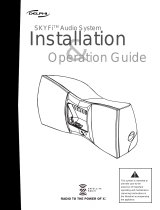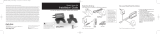Page is loading ...

Important: This manual contains important safety and operating information. Please read, understand,
and follow the instructions in this manual. Failure to do so could result in personal injur y, death, and/or
damage to your Delphi Premium Sound System, accessories, and/or to your vehicle or proper ty.
Premium Sound System
User Guide
(SKYFi3 receiver sold separately)

This is the safety alert symbol. It is used to alert you to potential
personal injury hazards. Obey all safety messages that follow this
symbol to avoid possible injury or death.
Warning: To prevent fire or shock hazard, do not expose the
Delphi Premium Sound System to rain, moisture or water.
This device complies with part 15 of the FCC rules. Operation is subject to
the following two conditions:
1. This device may not cause harmful interference, and
2. This device must accept any interference received, including interference
that may cause undesired operation.
This Class B apparatus complies with Canadian ICES-003.
The Delphi XM® SKYFi2
®
and RoadyXT
®
Satellite Radio Receiver each
incorporate an FM transmitter and are thereby classified as intentional
transmitters. Changes or modifications not expressly approved by Delphi
could void your authority to operate this equipment.
Warning: The FCC and FAA have not certified the SKYFi3
®
, MyFi
®
, or
Roady XT
®
for use in any aircraft (neither portable nor permanent
installation). Use of these devices in an aircraft could interfere with
the aircraft navigation or communication devices and result in an
accident including fatal injuries and/or property damage.
Attention: Do not place your sound system directly on or near
credit cards or hard drives. This product contains powered
magnetic speaker drivers that may impact, alter, destroy,
and/or erase magnetic data storage.

Owner’s Record
The model number is located below and the serial number is located
on the label on the rear of the Delphi Premium Sound System.
Record the serial number in the space provided below. Refer to these
numbers whenever you call your dealer regarding this product.
Model No.: DELPHI SA10221
Serial No.: __________________________________________________

Delphi Premium Sound System Controls:
VOL
-
BASS VOL
+
volume down bass boost volume up

Need help?
Call us at 1.877.GO.DELPHI
Monday through Friday from 8:00 a.m. - 8:00 p.m. Eastern Time
Saturday and Sunday from 10:00 a.m. - 4 :00 p.m Eastern Time
Note: Extended seasonal hours may be available.
Thank you for purchasing the Delphi Premium Sound System. We’ve
designed many thoughtful features into this system to ensure that your
level of listening enjoyment is the very best it can be.
In the event that you have questions or trouble getting started with your
new system, please do not return to the store. Call us first! We can help.
Technical Support is also available at www.shopdelphi.com/skyfi3support.
All features and functions are subject to change without notice.

2
Table of Contents
Contents
Welcome ............................................................... 3
About Delphi ........................................................ 3
Getting Started .................................................... 4
What’s in the Box ................................................. 4
Setting up the System ......................................... 5
Installing the Cradle ............................................. 6
Power up the System .......................................... 7
Using SKYFi3® .................................................... 8
Using MyFi® ..................................................... 10
Using Roady® XT .............................................. 12
Using Audiovox® Xpress
TM
............................. 14
Using Batteries ................................................... 16
Setting up the Antenna .................................... 18
Optimizing Antenna Position/Signal ................ 18
Positioning the XM Antenna ............................. 19
Indoor Installation on a Flat Surface ................ 20
Outdoor Installation or
Indoor Wall Mounting ....................................... 20
Repeater Antenna .............................................. 23
Using the Delphi Premium Sound System ..... 24
Volume ................................................................ 24
Bass Boost .......................................................... 24
Headphones ....................................................... 24
Aux In .................................................................. 26
Other Things You Should Know....................... 27
Precautions ......................................................... 27
Troubleshhooting............................................... 28
Maintenance ....................................................... 29
Specifications ..................................................... 30
Warranty ............................................................. 31
Delphi Limited Consumer Warranty
United States of America .................................. 31
Delphi Limited Consumer Warranty
Canada ................................................................ 33

3
Welcome
Thank you for purchasing the new Delphi Premium Sound System.
You are just minutes away from being able to play crystal clear live XM
®
satellite radio on a precisely engineered speaker system. Please read the
following pages to get started with your new Delphi Premium Sound System.
About Delphi
Delphi is a world leader in mobile electronics, vehicle components and
audio technology. Delphi created the first in-dash car radio in 1936 and
continues its strong tradition of innovation in the audio industry. Delphi
technology has helped make satellite radio a reality, and Delphi continues
to expand its in-vehicle and consumer electronics technologies. With its
exciting line of satellite radio products, Delphi offers a broad portfolio
of products to answer a wide variety of information and entertainment
needs—in the vehicle, home, office, or virtually anywhere.
About XM Satellite Radio
XM is Canada’s premium digital audio entertainment and information
company with the best satellite coverage in the country and offering a
unique lineup of premier Canadian and international content.
XM Canada offers listeners unique and exclusive programming including
the most NHL™ games, PGA TOUR™ and Major League Baseball™
coverage, the deepest play list, and news, talk, sports, entertainment and
children’s programming. After the 2006 / 2007 season, XM will become the
exclusive provider of NHL games on satellite radio.
To subscribe to XM Canada online or for more information about XM
Canada’s programming lineup, visit www.xmradio.ca or call 1-877-GET-
XMSR (1-877-438-9677).

Getting Started
4
1
2
3
What’s In the Box
Your Delphi Premium Sound System Kit contains the following components:
Items in the box
1. Premium Sound System
2. Radio cradle inserts for Roady
®
XT, MyFi
®
, SKYFi3
®
and Audiovox® receivers
3. Repeater Antenna Bracket and mounting screws
4. 18 volt power supply with separate cord (not pictured)
5. User Guide (not pictured)
6. Satellite home antenna (included
inside the Premium Sound System)

5
Getting Started
Setting Up the System
You can set up your Delphi Premium Sound System by following
these steps:
1. Connect the supplied 18-volt DC power adaptor to the jack on the rear
of the Delphi Premium Sound System. Plug the other end into the wall
outlet. You may also use 8 “C” batteries (not included).
2. The XM Antenna is located under the top cover of the Delphi Premium
Sound System. If needed (i.e. unit is placed away from a south facing
window or you live in an area without XM terrestrial repeaters), lift the
handle on the top of the unit and remove the cover to access the antenna
and wire management area.
Remove the cover by pressing
down on the two tabs with your
thumbs and sliding the cover
away from the front of the Del-
phi Premium Sound System.
Be sure that the antenna is
connected to the antenna jack
located inside the antenna
compartment on the top of
the Delphi Premium Sound
System.
You can wind the two cable
hooks in the compartment,
leaving just enough cable

Getting Started
6
to attach the antenna to the four tabs on the back of the Delphi Premium
Sound System. Or you can extend the entire 20’ cable away from the
system to improve reception.To reattach the top cover, line up all tabs and
then slide the cover toward the front of the unit until a click is heard. Make
certain that all tabs are engaged and the rear of the panel is aligned with the
rear cover.
Installing the Radio Cradle
Before installing the cradles, be sure to choose the proper cradle from the
options that are included in the package. The receiver name is printed on
the bottom of each cradle insert.
Insert your satellite receiver (which is sold separately) into the cradle. Slide
the receiver down into the cradle so that the radio lines up with the slots
on the receiver and the connector is completely seated. The receiver can be
removed by reversing this process.

7
Getting Started
Power Up the System
Use the power button on the receiver or on its remote control to turn on
the receiver. If the display reads “ANTENNA” after powering up, check that
the antenna connection is secure and completely pushed in. Next, change
channels (from 0 to 1 or from 1 to 0 if the receiver is not authorized yet).
NOTE: Some receivers will power up automatically when installed in the
Delphi Premium Sound System.
If the “ANTENNA” message remains, power down the radio, unplug
the antenna and look for any obvious damage in the connector, jack or
antenna cable. If no damage is detected, reconnect the antenna, turn the
unit back on, and change channels again. If the message still appears,
contact your retailer.
If the display reads “NO SIGNAL” after powering up, follow the instructions
in “Setting up the Antenna” on page 5.

Getting Started
8
Using SKYFi3
®
with Delphi Premium Sound System
1. Install the SKYFi3 cradle insert onto the Delphi Premium Sound System.
Insert the SKYFi3 receiver (sold separately) into the cradle insert included
with the Delphi Premium Sound System until snug.
Caution: Do not use excessive force when inserting the receiver into the
cradle. Doing so could cause damage to the unit.
2. Place the cradle insert containing the SKYFi3 into the cradle by first press-
ing in on the back of the black inset cradle in the Delphi Premium Sound
System. Then let the cradle tilt forward, carefully slide the cradle insert
down into the tray so that the alignment tabs on the sides of the tray line
up with the slots on the cradle insert and the connector is completely
seated. Push on the top center above the display of the cradle insert
so that it tilts back into the Delphi Premium Sound System until a click
is heard. The SKYFi3 Receiver adaptor can be removed by reversing
this process.
3. Power up the system by using the power button on the receiver or on the
remote control. If the display reads “ANTENNA” after powering up, check
that the antenna connection is secure and completely pushed in. Next,
change channels (from 0 to 1 or from 1 to 0 if the receiver is not activated
yet). If the “ANTENNA” message remains, power down the radio, unplug
the antenna, and look for any obvious damage in the connector, jack, or
antenna cable. If no damage is detected, reconnect the antenna, turn the
unit back on, and change channels again. If the message still
appears, contact your retailer.

9
Getting Started
4. If the display reads “NO SIGNAL” after powering up, follow the instruc-
tions in “Setting up the Antenna” on page 18.
NOTE: Getting started instructions on all receivers are the same with the
exception of having to turn on the MyFi on the receiver and adjusting the
separate volume control on that receiver as well.

Getting Started
10
Using MyFi
®
with Delphi Premium Sound System
Special note for MyFi receivers: If you have purchased the MyFi unit, you
must turn on the MyFi switch located in the battery compartment of the
Premium Sound System. Sliding this switch to “2” position will make
the Premium Sound System compatible with MyFi radios.
For all other radios this switch should be in “1” position and the Premium
Sound System should operate normally.
1) What happens if the Premium Sound System is not switched to correct
mode to position 2 (while a MyFi is plugged in)?
Volume and base boost buttons on the Premium Sound System will not
change the volume level.
2) What happens if the MyFi switch is in the “2” position and we use
the MyFi?
Volume can be changed both on the MyFi unit and using the buttons on
the Delphi Premium Sound System.

11
Getting Started
Switch to “2” position to
use your MyFi with the
Delphi Premium Sound System.

Getting Started
12
Using Roady
®
XT with Delphi Premium Sound System
1. Install the Roady XT cradle onto the Delphi Premium Sound System.
Insert the Roady XT Receiver (sold separately) into the adaptor included
with the Delphi Premium Sound System until snug.
Caution: Do not use excessive force when inserting the receiver into the
cradle. Doing so could cause damage to the unit.
2. Insert the adaptor containing the Roady XT into the cradle by pressing
in on the back of the black inset cradle in the Delphi Premium Sound
System. Then let the cradle tilt forward and carefully slide the adaptor
down into the tray so that the alignment tabs on the sides of the tray line
up with the slots on the adaptor and the connector is completely seated.
Push on the top center above the display of the adaptor so that it tilts
back into the Delphi Premium Sound System until a click is heard. The
Roady XT receiver adaptor can be removed by reversing this process.
3. Power up the system by using the power button on the receiver or on the
remote control. If the display reads “ANTENNA” after powering up, check
that the antenna connection is secure and completely pushed in. Next,
change channels (from 0 to 1 or from 1 to 0 if the receiver is not activated
yet). If the “ANTENNA” message remains, power down the radio, unplug
the antenna and look for any obvious damage in the connector, jack or
antenna cable. If no damage is detected, reconnect the antenna, turn the
unit back on and change channels again. If the message still appears,
contact your retailer.

13
Getting Started
4. If the display reads “NO SIGNAL” after powering up, follow the
instructions in “Setting up the Antenna” on page 18.

Getting Started
14
Using an Audiovox
®
Receiver with
Delphi Premium Sound System
1. Install the Audiovox cradle onto the Delphi Premium Sound System. In-
sert the Audiovox receiver (sold separately) into the cradle insert included
with the system until snug.
Caution: Do not use excessive force when inserting the receiver into the
cradle. Doing so could cause damage to the unit.
2. Place the cradle insert containing the Audiovox receiver into the cradle by
first pressing in on the back of the black inset cradle in the system. Then
let the cradle tilt forward, carefully slide the cradle insert down into the
tray so that the alignment tabs on the sides of the tray line up with the
slots on the cradle insert and the connector is completely seated. Push
on the top center above the display of the cradle insert so that it tilts back
into the system until a click is heard. The Audiovox receiver cradle insert
can be removed by reversing this process.
3. Power up the Delphi Premium Sound System by using the power button
on the receiver or on the remote control. If the display reads “ANTENNA”
after powering up, check that the antenna connection is secure and com-
pletely pushed in. Next, change channels (from 0 to 1 or from 1 to 0 if the
receiver is not activated yet). If the “ANTENNA” message remains, power
down the radio, unplug the antenna and look for any obvious damage in
the connector, jack or antenna cable. If no damage is detected, reconnect
the antenna, turn the unit back on and change channels again. If the mes-
sage still appears, contact your retailer.

15
Getting Started
4. If the display reads “NO SIGNAL” after powering up, follow the instruc-
tions in “Setting up the Antenna” on page 18.

Getting Started
16
Using the Delphi Premium Sound System
with Batteries
The Delphi Premium Sound System can be used with batteries (not
included) to allow you to listen to XM outdoors or in other locations without
access to an AC power source. Alkaline or rechargeable NiCD batteries
are recommended. Battery life will vary depending on how the system is
operated and the type of batteries being used. It is recommended that the
AC adaptor be the primary power source for the Delphi Premium Sound
System in order to preserve battery life. Note: The Delphi Premium Sound
System does not charge rechargeable batteries.
1. Disconnect the power adaptor from the back of the Delphi Premium
Sound System.
2. Remove the battery compartment cover.
3. Insert 8 “C” size batteries into the battery compartment. Make sure that
the batteries are facing the correct direction by verifying that the positive
(+) and negative (-) symbols in the battery compartment match up with
the same symbols on the batteries.
4. It is recommended that the batteries be removed when system is not in
use for an extended period of time.
5. When unit is not in use, use the Battery Save switch on the back of the
Delphi Premium Sound System to extend battery life.
/