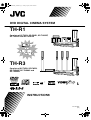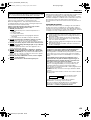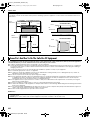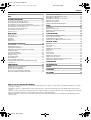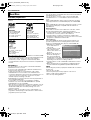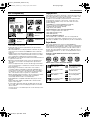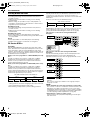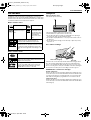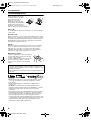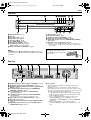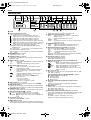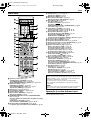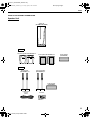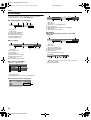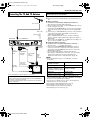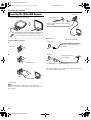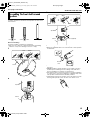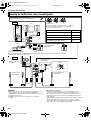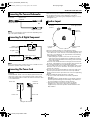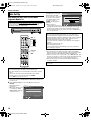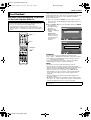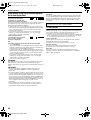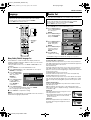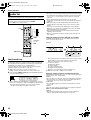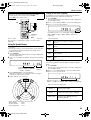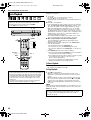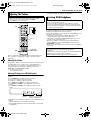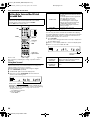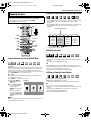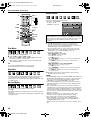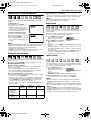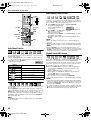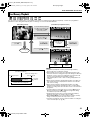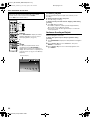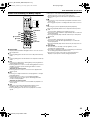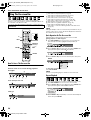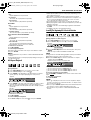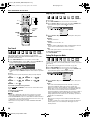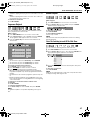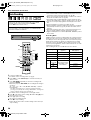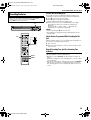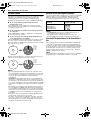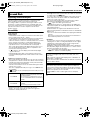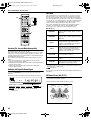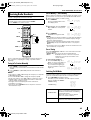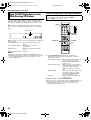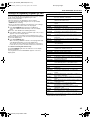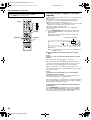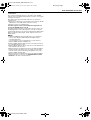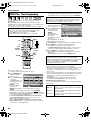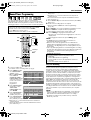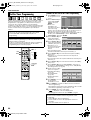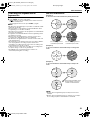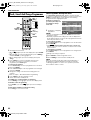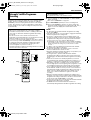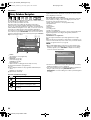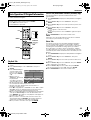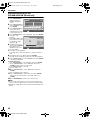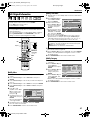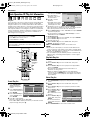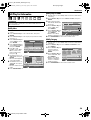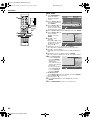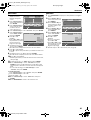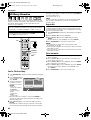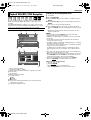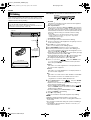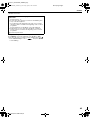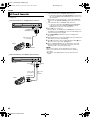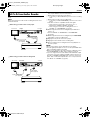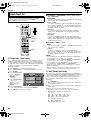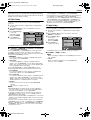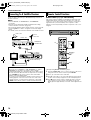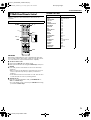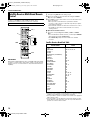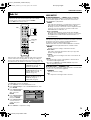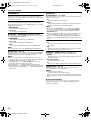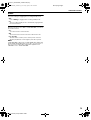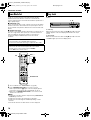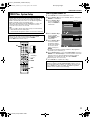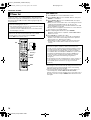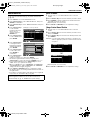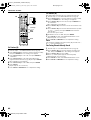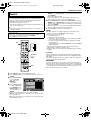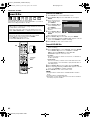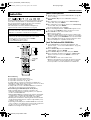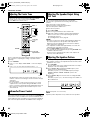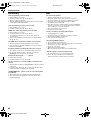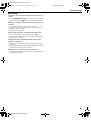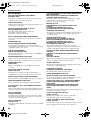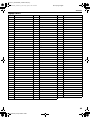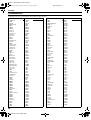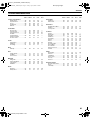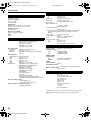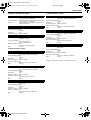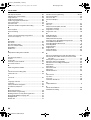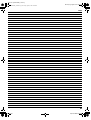V
O
L
S
O
U
R
C
E
E
N
TE
R
1 2 3
4 5 6
7 8 9
0
VOL
V
O
L
S
OU
R
C
E
E
N
TE
R
1 2 3
4 5 6
7 8 9
0
VOL
LVT1352-003A
[EK]
18
DVD DIGITAL CINEMA SYSTEM
INSTRUCTIONS
TH-R1
Consists of XV-THR1, SP-PWR1, SP-THS55F,
SP-THS55C and SP-THS55S
TH-R3
Consists of XV-THR3, SP-PWR3,
SP-THS66F, SP-THS66C and
SP-THS66S
TH-R1R3EK_00.book Page 1 Friday, April 8, 2005 4:00 PM

Filename [TH-R1R3EK_02Safety.fm]
Masterpage:Left0
Page G1Friday, 8 April 2005 16:00
G1
SAFETY FIRST
The rating plate and the safety caution are on the rear of the unit.
WARNING: DANGEROUS VOLTAGE INSIDE
WARNING: TO PREVENT FIRE OR SHOCK HAZARD,
DO NOT EXPOSE THIS UNIT TO RAIN OR
MOISTURE.
CLASS 1 LASER PRODUCT
REPRODUCTION OF LABELS
WARNING LABEL INSIDE OF THE UNIT
Safety Precautions
CAUTION:
A UNIT IS A CLASS 1 LASER PRODUCT. HOWEVER THIS
UNIT USES A VISIBLE LASER BEAM WHICH COULD CAUSE
HAZARDOUS RADIATION EXPOSURE IF DIRECTED. BE
SURE TO OPERATE THE UNIT CORRECTLY AS
INSTRUCTED.
WHEN THIS UNIT IS PLUGGED INTO THE WALL OUTLET,
DO NOT PLACE YOUR EYES CLOSE TO THE OPENING OF
THE DISC TRAY AND OTHER OPENINGS TO LOOK INTO
THE INSIDE OF THIS UNIT.
USE OF CONTROLS OR ADJUSTMENTS OR
PERFORMANCE OF PROCEDURES OTHER THAN THOSE
SPECIFIED HEREIN MAY RESULT IN HAZARDOUS
RADIATION EXPOSURE.
DO NOT OPEN COVERS AND DO NOT REPAIR YOURSELF.
REFER SERVICING TO QUALIFIED PERSONNEL.
IMPORTANT:
8 Please read the various precautions on page G1 ^ G3
before installing or operating the unit.
8 It should be noted that it may be unlawful to re-record pre-
recorded tapes, DVDs, or discs without the consent of the
owner of copyright in the sound or video recording,
broadcast or cable programme and in any literary, dramatic,
musical, or artistic work embodied therein.
CAUTION^A button!
(XV-THR1/XV-THR3)
Disconnect the mains plug to shut the power off completely (the
STANDBY lamp goes off).
The button in any position does not disconnect the mains line.
● When the system is on standby, the STANDBY lamp lights red.
● When the system is turned on, the STANDBY lamp goes off.
The power can be remote controlled.
OR
CAUTION:
8 When you are not using the unit for a long period of time, it is
recommended that you disconnect the power cord from the
mains outlet.
8 Dangerous voltage inside. Refer internal servicing to
qualified service personnel. To prevent electric shock or fire
hazard, remove the power cord from the mains outlet prior to
connecting or disconnecting any signal lead or aerial.
CAUTION (SP-PWR1/SP-PWR3)
The power supply to the subwoofer is linked to the center unit.
The POWER ON lamp on the subwoofer lights green when the
power is turned on.
CAUTION
● Do not block the ventilation openings or holes. (If the
ventilation openings or holes are blocked by a newspaper or
cloth, etc., the heat may not be able to get out.)
● Do not place any naked flame sources, such as lighted
candles, on the apparatus.
● When discarding batteries, environmental problems must be
considered and local rules or laws governing the disposal of
these batteries must be followed strictly.
● Do not expose this apparatus to rain, moisture, dripping or
splashing and that no objects filled with liquids, such as vases,
shall be placed on the apparatus.
CAUTION
To reduce the risk of electrical shocks, fire, etc.:
1. Do not remove screws, cover or cabinet.
2. Do not expose this appliance to rain or moisture.
CAUTION
To avoid personal injury or
accidentally dropping the unit,
have two persons unpack, carry,
and install the unit.
SP-THR3: 28.4 kg
TH-R1R3EK_00.book Page 1 Friday, April 8, 2005 4:00 PM

Masterpage:Right+
Filename [TH-R1R3EK_02Safety.fm]
Page G2Friday, 8 April 2005 16:00
SAFETY FIRST
G2
When the equipment is installed in a cabinet or a shelf, make sure
that it has sufficient space on all sides to allow for ventilation
(10 cm or more on both sides, on top and at the rear).
When discarding batteries, environmental problems must be
considered and the local rules or laws governing the disposal of
these batteries must be followed strictly.
Failure to heed the following precautions may result in
damage to the unit, remote control or disc.
1. DO NOT
place the unit ^
^ in an environment prone to extreme temperatures or
humidity.
^ in direct sunlight.
^ in a dusty environment.
^ in an environment where strong magnetic fields are
generated.
^ on a surface that is unstable or subject to vibration.
2. DO NOT
block the unit’s ventilation openings or holes.
(If the ventilation openings or holes are blocked by a
newspaper or cloth, etc., the heat may not be able to get out.)
3. DO NOT
place heavy objects on the unit or remote control.
4. DO NOT
place anything which might spill on top of the unit
or remote control.
(If water or liquid is allowed to enter this equipment, fire or
electric shock may be caused.)
5. DO NOT
expose the apparatus to dripping or splashing.
6. DO NOT
use this equipment in a bathroom or places with
water. Also DO NOT place any containers filled with water or
liquids (such as cosmetics or medicines, flower vases, potted
plants, cups, etc.) on top of this unit.
7. DO NOT
place any naked flame sources, such as lighted
candles, on the apparatus.
8. AVOID
violent shocks to the unit during transport.
MOISTURE CONDENSATION
Moisture in the air will condense on the unit when you move it from
a cold place to a warm place, or under extremely humid
conditions^just as water droplets form on the surface of a glass
filled with cold liquid. In conditions where condensation may occur,
disconnect the unit’s power plug from the wall and keep it
disconnected for a few hours to let the moisture dry, then turn on
the unit.
DISCLAIMER OF LIABILITY
JVC shall not be liable for any loss relating to the unit’s failure to
properly record, store or playback any content (video, audio or
otherwise) for any reason whatsoever. Any applicable warranties
shall only cover replacement or repair of the effected unit, and shall
not apply to recovery or replacement of lost content.
The STANDBY/ON A button does not completely shut off
mains power from the unit, but switches operating current on and
off. ABB shows electrical power standby and ACB shows ON.
ATTENTION:
8 Using a mobile phone in the vicinity of the unit may cause
picture vibration on the TV screen or change the screen to a
blue back display.
8 Some TVs or other appliances generate strong magnetic
fields. Do not place such appliances on top of the unit as it
may cause picture disturbance.
8 If there is a power outage when using the unit, the recorded
data may be erased.
8 Recorded programmes and data cannot be restored once
the disc is damaged.
IMPORTANT
Connection to the mains supply in the United Kingdom.
DO NOT cut off the mains plug from this equipment.
If the plug fitted is not suitable for the power points in your home
or the cable is too short to reach a power point, then obtain a
proper safety approved extension lead/adapter or consult your
dealer.
In the unlikely event of the plug fuse failing be sure to
replace the fuse only with an identical approved type, as
originally fitted, and to replace the fuse cover. If the fuse
fails again consult your nearest JVC dealer.
If nonetheless the mains plug is cut off remove the fuse and
dispose of the plug immediately, to avoid a possible shock
hazard by inadvertent connection to the mains supply.
If this product is not supplied fitted with a mains plug then follow
the instructions given below:
DO NOT make any connection to the Larger Terminal coded E
or Green.
The wires in the mains lead are coloured in accordance with the
following code:
If these colours do not correspond with the terminal
identifications of your plug, connect as follows:
Blue wire to terminal coded N (Neutral) or coloured Black.
Brown wire to terminal coded L (Live) or coloured Red.
If in doubt — consult a competent electrician.
Blue to N (Neutral) or Black
Brown to L (Live) or Red
TH-R1R3EK_00.book Page 2 Friday, April 8, 2005 4:00 PM

SAFETY FIRST
Page G3Friday, 8 April 2005 16:00
Filename [TH-R1R3EK_02Safety.fm]
Masterpage:Left+
G3
This equipment has been designed and manufactured to meet international safety standards but, like any electrical equipment,
care must be taken if you are to obtain the best results and safety is to be assured.
DO read the operating instructions before you attempt to use the equipment.
DO ensure that all electrical connections (including the mains plug, extension leads and interconnections between pieces of equipment)
are properly made and in accordance with the manufacturer’s instructions. Switch off and withdraw the mains plug when making or
changing connections.
DO consult your dealer if you are ever in doubt about the installation, operation or safety of your equipment.
DO be careful with glass panels or doors on equipment.
DON’T continue to operate the equipment if you are in any doubt about it working normally, or if it is damaged in any way^switch off,
withdraw the mains plug and consult your dealer.
DON’T remove any fixed cover as this may expose dangerous voltages.
DON’T leave equipment switched on when it is unattended unless it is specifically stated that it is designed for unattended operation or has
a standby mode. Switch off using the switch on the equipment and make sure that your family knows how to do this. Special
arrangements may need to be made for infirm or handicapped people.
DON’T use equipment such as personal stereos or radios so that you are distracted from the requirements of road safety. It is illegal to
watch television whilst driving.
DON’T listen to headphones at high volume, as such use can permanently damage your hearing.
DON’T obstruct the ventilation of the equipment, for example with curtains or soft furnishings. Overheating will cause damage and shorten
the life of the equipment.
DON’T use makeshift stands and NEVER fix legs with wood screws^to ensure complete safety always fit the manufacturer’s approved
stand or legs with the fixings provided according to the instructions.
DON’T allow electrical equipment to be exposed to rain or moisture.
ABOVE ALL...
Some Do’s And Don’ts On The Safe Use Of Equipment
CAUTION: Proper Ventilation
To avoid risk of electric shock and fire and to protect from damage, place the apparatus on a level surface. The minimal clearances are
shown below:
Wall or
obstructions
Wall or
obstructions
Wall or obstructions
Wall or obstructions
No
obstructions
No
obstructions
3 cm 3 cm
8 cm
15 cm
10 cm
15 cm 15 cm 15 cm
Front
Front
XV-THR1/XV-THR3
XV-THR1/
XV-THR3
SP-PWR1/
SP-PWR3
20 cm
SP-PWR1/SP-PWR3
^ NEVER let anyone especially children push anything into holes, slots or any other opening in the case^this could result in a fatal
electrical shock;
^ NEVER guess or take chances with electrical equipment of any kind^it is better to be safe than sorry!
TH-R1R3EK_00.book Page 3 Friday, April 8, 2005 4:00 PM

Masterpage:Right0
Filename [TH-R1R3EK_03TOC.fm]
Page 1April 8, 2005 4:00 pm
1
CONTENTS
DISC INFORMATION 2
About Discs ....................................................................................2
INDEX 7
INSTALLING YOUR NEW UNIT 13
Connecting The TV And TV Antenna...........................................13
Connecting The FM And AM Antennas........................................14
Assembling The Front And Surround Speakers...........................15
Connecting The Satellite (Front, Center, Surround) Speakers ....16
Connecting The Powered Subwoofer ..........................................17
Connecting To A Digital Component............................................17
Connecting The Power Cord........................................................17
Speaker Layout ............................................................................17
INITIAL SETTINGS 18
Auto Set Up..................................................................................18
Preset Download..........................................................................19
Language .....................................................................................21
Monitor Set...................................................................................21
Speaker Set .................................................................................22
BASIC OPERATIONS ON DVD DECK 24
Basic Playback.............................................................................24
Adjusting The Volume ..................................................................25
Listening With Headphones .........................................................25
Setting Auto Surround And Virtual Surround Back ......................26
Playback Features .......................................................................27
Live Memory Playback .................................................................31
Using The On-screen Bar ............................................................34
Basic Recording ...........................................................................38
Recording Features......................................................................39
Surround Mode ............................................................................41
Receiving Radio Broadcasts ........................................................43
Using The RDS (Radio Data System) When Receiving
FM Stations ...............................................................................44
TIMER RECORDING 48
VIDEO Plus+ Timer Programming ...............................................48
Manual Timer Programming.........................................................49
On-Disc Timer Programming .......................................................50
Check, Cancel And Change Programmes ...................................52
Automatic Satellite Programme Recording ..................................53
NAVIGATION 54
Library Database Navigation ....................................................... 54
Basic Operation Of Original Information ...................................... 55
Edit Original Information .............................................................. 57
Basic Operation Of Play List Information..................................... 58
Edit Play List Information............................................................. 59
Edit Library Information ............................................................... 62
Playback With MP3/JPEG Navigation ......................................... 63
EDITING 64
DV Dubbing ................................................................................. 64
Edit From A Camcorder ............................................................... 66
Edit To Or From Another Recorder ............................................. 67
Output/Input Set .......................................................................... 68
SYSTEM CONNECTIONS 70
Connecting To A Satellite Receiver ............................................. 70
Remote Control Functions........................................................... 70
TV Multi-Brand Remote Control .................................................. 71
Satellite Receiver Multi-Brand Remote Control ........................... 72
SUBSIDIARY SETTINGS 73
Mode Set ..................................................................................... 73
Scan Mode Set ............................................................................ 76
Tray Lock..................................................................................... 76
VIDEO Plus+ System Setup ........................................................ 77
TV Tuner Set ............................................................................... 78
Clock Set ..................................................................................... 81
Format A Disc.............................................................................. 82
Finalise A Disc............................................................................. 83
Adjusting The Center Tone.......................................................... 84
Subwoofer Power Control............................................................ 84
Adjusting The Speaker Output Using Test Tone ......................... 84
Adjusting The Equaliser Pattern .................................................. 84
TROUBLESHOOTING 85
ON-SCREEN MESSAGE 88
APPENDIX 89
SPECIFICATIONS 92
LIST OF TERMS 94
HOW TO USE THIS INSTRUCTION MANUAL
● All major sections and subsections are listed in the Table Of Contents on page 1. Use this when searching for information on a specific
procedure or feature.
● The Index on pages 7 - 9 illustrates the controls and connections on the front and rear panel, the front display panel and the remote
control.
● The list of terms on page 94 lists frequently-used terms, and the number of the page on which they are used or explained in the manual.
● The A mark signals a reference to another page for instructions or related information.
● Operation buttons necessary for the various procedures are clearly indicated through the use of illustrations at the beginning of each
major section.
TH-R1R3EK_00.book Page 1 Friday, April 8, 2005 4:00 PM

Filename [TH-R1R3EK_04DiscInfo.fm]
Masterpage:Left0
Page 2Friday, 8 April 2005 16:00
2
DISC INFORMATION
Recordable/Playable Discs
You can use discs with the following logos for recording and
playback.
● The above table is based on the information as of February 2005.
● Recording and playback may not be performed depending on the
characteristics and condition of the disc used, leading to
unsatisfactory results. Using discs manufactured by JVC is
recommended since they have been tested to be compatible with
this unit.
DVD-RAM Discs
It is only possible to use discs which conform with DVD-RAM
standard Version 2.0, 2.1 or 2.2.
● If you use a disc formatted under a different standard version,
format it on this unit before use.
● It may not be possible to record, play back, edit or dub a
DVD-RAM disc even if it conforms to the standard if it was
recorded or edited on the devices from other manufacturers or on
a PC, or if it has far too many titles, or if there is very little
available capacity remaining on the disc.
● DVD-RAM discs recorded on this unit cannot be played back on
an incompatible DVD player.
● It is possible to record copy-once programmes of digital
broadcasts only onto 4.7/9.4 GB DVD-RAM discs. (2.8 GB
DVD-RAM discs are not compatible)
● This unit does not support discs contained in cartridges. Use the
disc after removing it from the cartridge. For details on discs in
TYPE2 and TYPE4 (disc removable) cartridge, refer to its
instruction manual.
● While recording, it is possible not only to start playback of a
programme currently being recorded, but also to watch another
programme previously recorded.
DVD-R/RW Discs
It is only possible to use DVD-R discs which conform with DVD-R
standard Version 2.0 or 2.1.
It is only possible to use discs which conform with DVD-RW
standard Version 1.1 or 1.2. Available in VR mode and Video
mode.
When a DVD-R/RW disc (Video mode) is finalised (A pg. 83), it
can be played back on a standard DVD player as a DVD VIDEO
disc.
When a DVD-RW disc (VR mode) is finalised (A pg. 83), it can be
played back on DVD player compatible with the VR mode of
DVD-RW discs.
Before finalising^
it is possible to record on unrecorded areas of the disc, edit the
disc title and programme titles, and delete programmes.
● It is impossible to record or edit DVD-R/RW discs recorded on
other devices even if they have not been finalised.
● It is impossible to overwrite recorded areas of DVD-R discs.
● Available recording capacity does not increase even if a recorded
programme is deleted from a DVD-R disc.
After finalising^
After a DVD-R/RW disc (Video mode) has been finalised, it is
possible to play back the recorded programmes (video and/or
audio) on a standard DVD video player as a DVD VIDEO disc.
● Edited titles are displayed
as the ADVD menuB in
video mode.
● It is impossible to record,
edit or delete the data
either in video mode or in
VR mode.
● Either in video mode or in
VR mode, although the
disc can be played back
on DVD players from other
manufacturers, sometimes it may not be possible to play back
depending on the disc and recording conditions.
● It is impossible to record on CD-R/RW or DVD-R discs used for
authoring.
● When recording copy-once programmes of digital broadcasts,
record in VR mode using CPRM compatible DVD-RW discs.
NOTE:
The following may result if you play back a DVD-R disc recorded on
another unit.
● The disc does not play.
● A mosaic pattern (block noise) appears on the screen.
● Video or audio may be dropped out.
● The unit stops during playback.
About Discs
DVD-RAM
12 cm: 4.7 GB/9.4 GB
8cm: 1.4GB/2.8GB
Ver. 2.0/2x speed
Ver. 2.1/1x - 3x speed
Ver. 2.2/5x speed
DVD-RW
12 cm: 4.7 GB
8cm: 1.4GB
Ver. 1.1/1x - 2x speed
(Video mode/VR mode)
Ver. 1.2/4x/6x speed
(Video mode/VR mode)
DVD-R
12 cm: 4.7 GB
8cm: 1.4GB
Ver. 2.0/1x - 4x/8x speed
(Video mode)
Ver. 2.1/16x speed
(Video mode)
CONTENTS MENU
81 Sister Princess ED2 14/11 0:55 PR12<HDD MN26
82 GALAXY ANGLE A#04 OP 06/10 9:30 PR12<HDD
83 GALAXY ANGLE A#04 ED 06/10 9:30 PR12<HDD
84 FISHING WORLD OP 22/12 20:00 PR3
85 FISHING WORLD ED 22/12 20:00 PR3
86 RALLY CAR OP 10/04 0:30 PR3
87 RALLY CAR ED 10/04 0:30 PR3
88 Chobits #04 OP 02/05 PR10
89 Chobits #04 ED 02/05 PR10
90 Chobits #25 ED 26/09 PR10 MN32 LPCM
16.11.2002
07.10.2002
07.10.2002
22.12.2002
22.12.2002
04.10.2002
04.10.2002
02.05.2002
02.05.2002
26.09.2002
PREV
NEXT
TH-R1R3EK_00.book Page 2 Friday, April 8, 2005 4:00 PM

Masterpage:Right+
Filename [TH-R1R3EK_04DiscInfo.fm]
Page 3Friday, 8 April 2005 16:00
DISC INFORMATION
3
Discs For Playback Only
You can use discs with the following logos for playback only.
● Playback may not be performed depending on the characteristics
and condition of the disc used.
● DTS Audio CDs can also be played back. (An optional DTS
decoder is required)
● MP3 and JPEG discs can be played back on this unit only when
they have been recorded in the ISO9660 or Joliet format and
finalised.
● JPEG files that can be played back on this unit must conform to
JFIF/Baseline process, and the maximum resolution of a JPEG
file is 2,812 pixels in width and 2,112 pixels in height.
● CD-R/RW discs recorded in music CD format need to be finalised
to play back on this unit.
● Operation and audio quality of this unit are not guaranteed for
discs that do not conform to the Compact Disc specification
(CD-DA).
Before you play back a CD, check for the CD logo and read the
notes on the package to confirm that it conforms to the Compact
Disc specification.
● Depending on the intentions of the author of the software,
recording conditions of DVD discs and Video CD/SVCD discs
may be restricted. Since this unit plays back discs according to
the intentions of the author of the software as indicated on the
disc, some functions may not operate as commanded.
● When switching from the first layer to the second layer of double-
layered DVD VIDEO discs, the image and sound may be
momentarily distorted. This is not a malfunction.
● DVD-AUDIO discs compatible with DVD video players can be
played.
● Super Audio CDs (SACD) compatible with conventional CD
players can be played.
● It is possible to play back finalised +R/+RW (Video mode only)
discs. ADVDB lights on the front display panel when a +R/+RW
disc is loaded.
However, the use of +R double layer disc on this unit may not be
recommended.
Unplayable Discs
The unit may not be able to play back or it may take some time to
read a disc depending on the recording status or condition of the
disc, or if the disc is scratched, dirty or warped.
In addition, do not attempt to play back discs in unusual shapes
(heart-shaped, octagonal, or other forms). If such discs are
accidentally played back, it may cause noise that can lead to
speaker damage.
● CD-ROM discs (including PHOTO-CD and CD-G)
● Discs recorded in Packet Write (UDF) format
● 1.3 GB double density CDs (DDCD)
● High density CDs (HDCD)
The following discs also cannot be played back.
● Discs of a region number other than A2B
● DVD-RAM (2.6 GB/5.2 GB)
● DVD-RAM (TYPE1)
Caution for DualDisc playback
The Non-DVD side of a ADualDiscB does not comply with the
ACompact Disc Digital AudioB standard. Therefore, the use of Non-
DVD side of a DualDisc on this product may not be recommended.
Region Number
The world is divided into 6 regions for DVD VIDEO discs.
DVD VIDEO discs are assigned a region number to indicate which
region they may be played back in. A disc cannot be played back
on this unit unless the region number of the disc matches that of
the unit. The region number for this unit is A2B. Only discs whose
region number includes A2B or AALLB can be played back such as
shown below.
Examples of DVD VIDEO labels which can be played back
using this unit.
Marks of discs in this instruction manual
DVD VIDEO Video CD/Super Video CD
Audio CD
CD-DA files
CD-R
CD-DA/JPEG/
MP3 files
CD-RW
CD-DA/JPEG/
MP3 files
CD-ROM
JPEG/MP3 files
(example of region code
indications)
Allows operation with a
DVD-RAM disc.
Allows operation with a
Video CD/Super Video
CD (SVCD) disc.
Allows operation with a
DVD-R disc.
Allows operation with
an Audio CD disc.
Allows operation with a
DVD-RW disc.
Allows operation with a
disc including MP3
files.
Allows operation with a
DVD VIDEO disc.
Allows operation with a
disc including JPEG
files.
TH-R1R3EK_00.book Page 3 Friday, April 8, 2005 4:00 PM

DISC INFORMATION
Page 4Friday, 8 April 2005 16:00
Filename [TH-R1R3EK_04DiscInfo.fm]
Masterpage:Left+
4
Recording Medium And Format
DVD-RAM
● Recording and erasing can be performed as many times as
possible on a disc.
● Editing can be performed after recording, such as deleting
unwanted parts.
● While recording, it is possible not only to start playback of a
programme currently being recorded, but also to watch another
programme previously recorded.
DVD-RW (VR mode)
● Recording and erasing can be performed as many times as
possible on a disc.
● Editing can be performed after recording, such as deleting
unwanted parts.
DVD-RW (Video mode)
● Can be played back on other DVD players after finalising.
● New recording can be performed by erasing all the data on a disc
once played back.
DVD-R
● Can be played back on other DVD players after finalising.
● Suitable when keeping a recorded disc for a long time.
File Structure Of Discs
DVD VIDEO
Typically, DVD VIDEO discs are made up of larger units called
AtitlesB. Each title has a number (title number) that can be used to
select desired titles. Titles are further divided into units called
AchaptersB. Each chapter has a number (chapter number) that can
also be used to select desired chapters. Note that some discs are
not divided into titles and chapters.
When you record a programme on a DVD-RAM/RW (VR mode)
disc
A single recording session results in a single title. In addition,
chapter marks are automatically inserted when recording is
paused. It is also possible to insert chapter marks at desired
locations during playback. (A pg. 29)
When you record a programme on a DVD-R/RW (Video mode)
disc
A single recording session results in a single title. In addition,
chapter marks are automatically inserted when recording is
paused. It is also possible to insert chapter marks at desired
locations during playback. Once the disc has been finalised, these
chapter marks are deleted and new chapter marks are assigned
automatically approximately every 5 minutes.
● In Video mode, even before finalising, it is impossible to perform
editing operations other than changing the disc name and/or title
names and deleting programmes and/or titles.
● After finalising, it is impossible to perform editing operations.
Audio CD/Video CD/SVCD
Typically, Audio CD discs are divided into separate tracks each
containing one song. Each track is assigned a number. For
example, the third track is Track 3. The same is true for Video CD/
SVCD discs.
However, some discs are not divided into tracks.
JPEG/MP3 Disc (CD-R/RW/ROM)
MP3/JPEG files put in directories nested in several levels on a disc
will be organized as if they were put in single level directories
(groups) by the MP3/JPEG Navigation of this unit. (A pg. 63)
File structure of a disc before starting the MP3/JPEG
Navigation
File structure of the disc after starting the MP3/JPEG
Navigation
Files are automatically grouped as follows and displayed on the
MP3/JPEG Navigation screen. Data is displayed in the
alphabetical order of file name. Files are grouped based on roots.
● This unit can recognise up to 9 hierarchies including directories
and files.
Also, it can recognise up to 250 files in each group, and up to
99 groups on a disc.
NOTES:
● Video CD/SVCD discs that support Playback Control (PBC)
The contents of a disc are recorded into several hierarchies, and
played back according to the instructions on the screen while
navigating through the hierarchies. It is also possible to playback
recorded tracks consecutively without activating the PBC function
even when playing a PBC-compatible disc. (A pg. 30)
● Regarding the contents recorded on discs
Some files may not be played back depending on the file types
and other factors.
DVD-RAM, DVD-RW, DVD-R or DVD VIDEO disc
Title1 Title2
Chapter 1 Chapter 2
Chapter 3
Chapter 1
Chapter 2
Chapter 3
Audio CD/Video CD/SVCD
Trac k 1 Track 2 Track 3 Tra ck 4
Directory
MP3 file
JPEG file
TH-R1R3EK_00.book Page 4 Friday, April 8, 2005 4:00 PM

Masterpage:Right+
Filename [TH-R1R3EK_04DiscInfo.fm]
Page 5Friday, 8 April 2005 16:00
DISC INFORMATION
5
DVD VIDEO Marks
Sometimes marks are printed on a DVD disc and/or on its
packaging to indicate information regarding the contents and
functions of the disc. Check the marks indicating the contents and
functions of the disc. Note, however, that in some cases a disc may
not include a mark even for a function it supports.
Marks related to video
Marks related to audio
Placing A Disc
Opening the disc tray
Press M to open the disc tray.
● Pressing the button again closes the disc tray.
● Use the button to open and close the disc tray.
● Do not block the disc tray with your hand while it is opening or
closing as this may result in hardware failure.
● Do not place unplayable discs or any object other than a disc on
the disc tray.
● Do not press down strongly on the disc tray or place any heavy
objects on it.
Discs without cartridges
Place the disc on the disc tray with the label side facing up. Since
disc size changes depending on the disc to be played back, be
sure to correctly align the disc with the grooves for its size. If the
disc is not in its groove, it may be scratched or otherwise damaged.
To insert an 8 cm disc, place it according to the inner groove.
DVD-RAM discs contained in cartridges
Double-sided discs:
Remove the disc from the cartridge. Align the disc with the grooves
on the disc tray as shown in the illustration and insert with the side
you wish to play back or record facing down. If you insert the disc
with ASide AB facing down, programmes are recorded on side A.
Single-sided discs:
Remove the disc from the cartridge. Align the disc with the grooves
on the disc tray as shown in the illustration and insert with the label
side facing up.
Number of subtitles Number of angles
Recorded under the
standard 4:3 aspect
ratio
Screen includes
black bands at the
top and the bottom
of image which has
a standard 4:3
aspect ratio (letter
box)
Video playback is in Wide video mode (16:9)
on wide televisions, but in letter box on
televisions with standard 4:3 aspect ratio.
Video playback is in Wide video mode (16:9)
on wide televisions, but pan and scan is used
on televisions with standard 4:3 aspect ratio
(either the left or right side of the image is cut-
out).
Number of audio tracks
Dolby Digital mark
It has been developed by Dolby Laboratories as
a digital surround system.
DTS (Digital Theater Systems)
You can enjoy DTS audio if you connect an
amplifier with a built-in DTS decoder to the
DIGITAL OUT connector of the unit.
1 2
ABC
3
DEF
4 5
JKLGHI
6
MNO
7 8
TUV
DVD THEATER SYSTEM
PQRS
9
WXYZ
TV DIRECT
PROG
PAG E
PR
0
AUX MARK
CANCEL
MEMORY
OPEN/
CLOSE
TV/INPUT
TV AUDIO
DVD
G-CODE REC LINK SETTING
SORROUND
DBS
FM/AM
DBS
TIMER
TV
AUDIO
Disc tray
Label side facing up
TH-R1R3EK_00.book Page 5 Friday, April 8, 2005 4:00 PM

DISC INFORMATION
Page 6Friday, 8 April 2005 16:00
Filename [TH-R1R3EK_04DiscInfo.fm]
Masterpage:Left+
6
Care And Handling Of Discs
How to handle discs
When handling a disc, do not
touch the surface of the disc.
Since discs are made of
plastic, they are easily
damaged. If a disc gets dirty,
dusty, scratched or warped, the
images and sound will not be
picked up correctly, and such a
disc may cause the unit to malfunction.
Label side:
Do not damage the label side, stick paper to or use any adhesives
on its surface.
Recording side:
Make sure that discs are not scratched and dirty on the recording
side before use. Scratches and dirt on the recording side of a disc
may hinder proper playback and recording. Also be careful that a
DVD-RAM disc may get scratched or dirty when removed from
cartridge then put back in after use.
Storage
Make sure that discs are kept in their cases. If discs are piled on
top of one another without their protective cases, they can be
damaged. Do not put discs in a location where they may be
exposed to direct sunlight, or in a place where the humidity or
temperature is high. Avoid leaving discs in your car!
Maintenance of discs:
If there are fingerprints or other dirt adhering
to a disc, wipe with a soft dry cloth, moving
from the center outwards.
If a disc is difficult to clean, wipe with a cloth
moistened with water. Never use record
cleaners, petrol, alcohol or any anti-static
agents.
● Manufactured under licence from Dolby Laboratories. ADolbyB,
APro LogicB and double-D symbol are trademarks of Dolby
Laboratories.
● ADTSB and ADTS 96/24B are trademarks of Digital Theater
Systems, Inc.
● VIDEO Plus+ and PlusCode are registered trademarks of
Gemstar Development Corporation. The VIDEO Plus+ system is
manufactured under license from Gemstar Development
Corporation.
● This product incorporates copyright protection technology that is
protected by method claims of certain U.S. patents and other
intellectual property rights owned by Macrovision Corporation
and other rights owners. Use of this copyright protection
technology must be authorized by Macrovision Corporation, and
is intended for home and other limited viewing users only unless
otherwise authorized by Macrovision Corporation. Reverse
engineering or disassembly is prohibited.
CAUTION:
Sometimes during playback, noise may appear or images may
be garbled. This is sometimes due to the disc. (It may not be up
to industry standards.)
These symptoms are caused by the discs, not by the malfunction
of the unit.
TH-R1R3EK_00.book Page 6 Friday, April 8, 2005 4:00 PM

Masterpage:Right0
Filename [TH-R1R3EK_05Name.fm]
Page 7Friday, 8 April 2005 16:00
7
INDEX
Front View
A Standby/On Button (A)
B Disc tray
C Eject Button (M) A pg. 5
D Play Button (I) A pg. 24
E Stop Button (o) A pg. 24
F Record Button (R) A pg. 38
G Enter Button (ENTER) A pg. 27
H Volume Button (VOL +/–) A pg. 25
Selection Keys (FGD E) A pg. 27
I Audio Source Button (SOURCE) A pg. 43
NOTE:
The ENTER button (G) and selection keys (H) on the unit can
only be used for ALocating A Desired Scene Using The DVD MenuB
(A pg. 27).
J Remote Sensor A pg. 9
K Front Display Panel A pg. 8
L Headphone Terminal [PHONES] A pg. 25
M S-video Input Connector [S-VIDEO] A pg. 66
N Video/Audio Input Connectors [VIDEO/AUDIO (L(MONO)/
R)] A pg. 66
O DV Input connector [DV IN (A*)] A pg. 64
* A (i.Link) refers to the IEEE1394-1995 industry specification and
extensions thereof. The
A logo is used for products compliant with the
i.Link standard.
Rear View
A FM Antenna Input Connector [FM 75 K COAXIAL] A pg. 14
B AM Antenna Input Connector [AM LOOP] A pg. 14
C VHF/UHF Antenna Input/Output Connectors [TV ANTENNA
IN/OUT] A pg. 13
D Component Video Output Connectors [COMPONENT
VIDEO OUT (Y/P
B
/P
R
)] A pg. 13
E L-1 Input/Output Connectors [L-1 INPUT/OUTPUT]
A pg. 13, 67, 68, 70
F L-2 Input/Decoder* Connector [L-2 INPUT/DECODER]
A pg. 67, 68, 70
* The decoder function of this unit is not available in the U.K.
G Audio Output Connector [AUDIO OUTPUT] A pg. 13
H AC Power Cord A pg. 17
I Subwoofer Connecting Terminal [TO SP-PWR1/SP-PWR3]
A pg. 17
J Digital Audio Input Connectors [L-1/L-2 DIGITAL INPUT
(COAXIAL/OPTICAL)] A pg. 17
K Cooling Fan
● This prevents the temperature from rising inside the unit.
Do not remove it.
● Install the unit so as not to block the area around the fan.
● The unit may become hot when it is turned off, as the cooling
fan on the rear of the unit is not activated. However, the cooling
fan may be activated in the following cases;
^ In the Automatic Satellite Programme Recording standby
mode (A pg. 53), slightly before the starting time of VPS/
PDC recording (A pg. 49).
^ If you connect the decoder or satellite receiver to [L-2
INPUT/DECODER], and if AL-2 SELECTB is set to
ADECODERB, ASAT VIDEO/RGBB or ASAT S-VIDEO/RGBB.
(A pg. 69)
^ When A JUST CLOCKB is set to AONB (A pg. 81)
(Set AJUST CLOCKB to AOFFB if you mind the noise of the
fan.)
VOL
SOURCEENTER
PHONES DV IN
INPUT F1
VIDEO L(MONO) AUDIO
R
S-VIDEO
B C D E F G H IA
K
JLNMO
To access covered connectors,
press lightly on the extreme right of
PULL-OPEN then pull and open the
cover slowly.
R
A
M/
R
W
P
U
L
L
-
OP
E
N
FM 75 CO AXIAL
AM LOOP
OPTICALCOAXIALTO SP - PWR1
SP - PWR3
AM EXT
IN
OUT
TV ANTENNA VIDEO OUT
L-1 INPUT / OUTPUT OUTPUTL-2 INPUT / DECODER
L-1/L-2 DIGITAL INPUT
FM/AM
ANTENNA
AUDIO
RIGHT
LEFT
Y
P
B
P
R
COMPONENT
ADE G HCB F
J KI
TH-R1R3EK_00.book Page 7 Friday, April 8, 2005 4:00 PM

INDEX
Page 8Friday, 8 April 2005 16:00
Filename [TH-R1R3EK_05Name.fm]
Masterpage:Left+
8
Front Display Panel
A TV DIRECT Indicator A pg. 30
B Source signal indicators, etc.
Light to indicate the incoming signals.
: Lights when the left channel signal is detected.
: Lights when the center channel signal is detected.
: Lights when the right channel signal is detected.
: Lights when the LFE channel signal is detected.
: Lights when the left surround channel signal is detected.
: Lights when the right surround channel signal is detected.
: Lights when the monaural surround channel signal or 2
channel Dolby Surround signal is detected.
“SW”:Always lights except during HEADPHONE and TV
DIRECT mode.
The channel with A__B shows that the corresponding speakers
are reproducing the channels’ sound.
If the channels’ sound decoded into 5.1 channel is reproduced,
only A__B lights.
C RESUME Indicator A pg. 28
Lights when resume is set.
D VPS/PDC Indicator A pg. 49
Lights when checking if the station being received transmits a
VPS/PDC signal.
E VR/DV Indicator A pg. 64
“VR”: Lights when a DVD-RW disc formatted in VR mode
is loaded.
“DV”: Lights when DV channel is being selected.
F DISC Timer Indicator A pg. 50
: Lights when a disc set up for On-Disc Timer
Programming is loaded.
: Lights when timer recording other than On-Disc
Timer Programming is on stand-by or being
executed.
: Lights when On-Disc Timer Programming is on
stand-by or being executed.
: Blinks quickly if you press TIMERj in the
following cases;
● Disc is not loaded.
● Clock has not been set.
● There is no programme setting.
G Video Indicator (z) A pg. 24
Lights when video mode is selected by pressing TV/VIDEO.
H GRP/TITLE Indicator
Indicates the group (GRP) and title (TITLE) being played back.
The number being played back is displayed on the Multi Display.
I TUNED Indicator A pg. 43
Lights when a radio station with sufficient signal strength is tuned.
J Video Output Indicator (q) A pg. 76
No display: Indicates that interlace mode is engaged.
q: Indicates that progressive mode is engaged.
(Example) q lights when video output mode is in progressive
mode.
K ST Indicator A pg. 43
Lights during FM STEREO reception.
L TRK/CHAP. Indicator
Indicates the track (TRK) and chapter (CHAP) being played back.
The number being played back is displayed on the Multi Display.
M AUTO MUTE Indicator A pg. 43
Lights when FM mode is in the auto muting mode.
N Radio Data System Indicator A pg. 46
“RDS” : Lights when the RDS service of a FM station is
being received.
“TA” : Traffic Announcement in your area.
“NEWS” : News.
“INFO” : Programme the purpose of which is to impart advice
in the widest sense.
O PRG/RND Indicator A pg. 37
APRGB : Lights when Programme Playback mode is set.
ARNDB : Lights when Random Playback mode is set.
P Repeat Mode Indicator (x/1/A-B) A pg. 34, 35
Select Repeat Playback mode on the on-screen bar.
AxB : Whole disc is played back repeatedly.
Ax 1B : A single title/chapter/track is played back
repeatedly.
Ax A-BB: The selected part (A-B) is played back repeatedly.
No display: Repeat Playback mode is off.
Q Frequency Indicator A pg. 43
AkHzB lights during AM reception.
AMHzB lights during FM reception.
R Digital Sound Type/Dolby Surround and DSP mode
Indicators A pg. 41
D : Lights when Dolby Digital sound is being played.
: Lights when DTS sound is being played.
96/24 : Lights when DTS96/24 sound is being played.
PL II : Lights during Dolby Pro Logic II mode.
ADSPB : Lights during All Channel Stereo mode or DAP
mode (A pg. 42).
S Disc Type Indicator
When a disc is loaded, the type of the disc (DVD-RAM, -R, -RW,
VCD, CD) is indicated.
Recording Mode Indicator (XP/SP/LP/EP/FR) A pg. 38
Disc Status Indicator A pg. 24, 38
R:While recording
I: During Playback
W: While paused
T Automatic Satellite Programme Recording Indicator
A pg. 53
Lights when the unit is in the Auto Satellite Programme
Recording standby mode.
U Multi Display
Displays clock, received channel, elapsed time, remaining time,
GRP, TITLE, TRK, CHAP etc.
Also displays status of the unit.
V Remaining Time/Elapsed Time Display A pg. 29, 39
Lights when remaining time of DVD-RAM, DVD-R and DVD-RW
discs is displayed, and lights out when elapsed time is
displayed.
No display: Indicates elapsed time of the disc.
Displayed: Indicates remaining time of the disc.
MHz
kHz
A-B
1
RND
PRG
INFO
TA
NEWS
MUTE
AUTO
CHAP.
CH
RDS
TRK
ST
TITLE
TUNED
GRP
DISC
VR
XP SP LP EP FR
DVD-RAMW
D
96/24 DSP
PL
RESUME
VPS /PDC
TV DIRECT
VCD
DV
P
L R
SW
C
LS RS LFES
BADCE HF GI
JK
N O P QL
R
T
U
M
S
V
L
C
R
LFE
LS
RS
S
TH-R1R3EK_00.book Page 8 Friday, April 8, 2005 4:00 PM

Masterpage:Right+
Filename [TH-R1R3EK_05Name.fm]
Page 9Friday, 8 April 2005 16:00
INDEX
9
Remote Control
A Open/Close Button (M ) A pg. 5
TV/VIDEO Button (TV/VIDEO) A pg. 24
TV STANDBY/ON Button (TV A) A pg. 71
AUDIO STANDBY/ON Button (AUDIO A) A pg. 18, 52
B DVD Button (DVD) A pg. 21
FM/AM Button (FM/AM) A pg. 43, 44
SAT STANDBY/ON Button (SAT A) A pg. 72
Timer Button (TIMERj) A pg. 48, 52
C Number Keys A pg. 27, 36, 37, 57
D Cancel Button (CANCEL) A pg. 36, 52, 79
E Auxiliary Button (AUX)
F Memory Button (MEMORY) A pg. 43, 55
Mark Button (MARK) A pg. 29
G SHOWVIEW/VIDEO Plus+ Button (SHOWVIEW/VIDEO
Plus+) A pg. 48
Automatic Satellite Programme Recording Button (SATj)
A pg. 52, 53
Setting Button (SETTING) A pg. 23
Surround Button (SURROUND) A pg. 25, 26, 42
H Navigation Button (NAVIGATION) A pg. 32, 54
Programme Type Search Button (PTY SEARCH) A pg. 45
I Top Menu Button (TOP MENU) A pg. 27
J Selection Keys (FGD E) A pg. 21
Enter Button (ENTER) A pg. 21
K Menu Button (MENU) A pg. 27
L Return Button (RETURN) A pg. 48, 79
RDS Display Button (RDS DISPLAY) A pg. 44
M Record Button (R) A pg. 38, 39
Stop Button (o) A pg. 24
Clear Button (CLEAR
) A pg. 36, 52, 55
Play Button (I) A pg. 24
TA/NEWS/INFO Select Button (TA/NEWS/INFO) A pg. 46
Pause Button (W) A pg. 24
N Tuning Buttons (TUNING +/–) A pg. 43
Reverse Skip Button (S) A pg. 27, 30, 33, 37
Forward Skip Button (T) A pg. 27, 30, 33, 37
O
Display Button (DISPLAY)
A
pg. 29
Recording Mode Button (REC MODE)
A
pg. 38
Remain Button (REMAIN )
A
pg. 29
FM Mode Button (FM MODE)
A
pg. 43
Smart Surround Set Up Button (SMART S.SET UP)
A
pg. 22
P TV Direct Button (TV DIRECT) A pg. 30
Q Programme Button (PROG) A pg. 49
R Programme Up/down Buttons (PR +/–) A pg. 38, 43
S Remote Control Selector Switch (AUDIO/TV/SAT) A pg. 71
T Volume Buttons (VOL +/–) A pg. 25, 71
U Reverse Search Button (O) A pg. 27, 33
Reverse Slow Button (SLOW –) A pg. 28
Forward Search Button (N) A pg. 27, 33
Forward Slow Button (SLOW +) A pg. 28
Programme Type+ Button (PTY +) A pg. 45
Programme Type- Button (PTY –) A pg. 45
V On-Screen Button (ON SCREEN) A pg. 12, 34
Audio Button (AUDIO ) A pg. 30
Test Tone Button (TEST TONE) A pg. 84
W One Touch Replay Button (w) A pg. 28, 32
Skip Search Button (v) A pg. 28
Subtitle Button (SUBTITLE h) A pg. 29
Angle Button (ANGLE y) A pg. 29
Live Check Button (LIVE CHECK y) A pg. 33
Progressive Scan Button (PROGRESSIVE SCAN) A pg. 76
Set Up Button (SET UP) A pg. 21
X Shift Button (SHIFT) A pg. 25
Left Buttons (L +/–) A pg. 25
Center Buttons (CENTER +/–) A pg. 25
Right Buttons (R +/–) A pg. 25
Left Surround Buttons (SURR. L +/–) A pg. 25
Subwoofer Buttons (S. WFR +/–) A pg. 25
Right Surround Buttons (SURR. R +/–) A pg. 25
Operating The System From the Remote Control
Aim the remote control directly at the front panel of the center unit.
● Do not block the remote sensor.
1 2
ABC
3
DEF
4 5
JKLGHI
6
MNO
7 8
TUV
ENTER
TOP MENU
NAVIGATION
PTY SEARCH
RETURN
RDS DISPLAY
MENU
PQRS
9
WXYZ
TV DIRECT
PROG
PR
0
AUX MARK
CANCEL
MEMORY
VOL
L
OPEN/
CLOSE
TV/VIDEO
TV AUDIO
DVD
SHOWVIEW/
VIDEO Plus+
SATj
DISPLAY
FM MODE
SHIFT
TEST TONE
SURR. L
SET UP
AUDIO
SUBTITLE
REC MODE/
REMAIN
SMART
S.SET UP
ANGLE/
LIVE CHECK
PROGRESSIVE
SCAN
ON SCREEN
REC
TUNING
STOP/
CLEAR
PLAY PAUSE
SETTING
SURROUND
SAT
FM/AM
SAT
TIMER
TV
AUDIO
SLOW
PTY
CENTER
S. WFR
R
SURR. R
TA/NEWS/INFO
X
W
V
U
O
N
M
L
K
J
I
H
G
F
E
D
A
C
B
P
Q
R
S
T
How To Use
Before use, insert two AA size batteries into the remote control
with the polarity (F and G) matched correctly as indicated on
the battery compartment or on the lid.
● Point the remote control toward the receiving window.
● The maximum operating distance of the remote control is
about 8 m.
NOTE:
If the remote control doesn’t work properly, remove its batteries,
wait a short time, replace the batteries and then try again.
TH-R1R3EK_00.book Page 9 Friday, April 8, 2005 4:00 PM

INDEX
Page 10Friday, 8 April 2005 16:00
Filename [TH-R1R3EK_05Name.fm]
Masterpage:Left+
10
Check Contents
CHECK ALL THE CONTENTS SHOWN BELOW
Center Unit
1 2
ABC
3
DEF
4 5
JKLGHI
6
MNO
7 8
TUV
ENTER
TOP MENU
NAVIGATION
PTY SEARCH
RETURN
RDS DISPLAY
MENU
PQRS
9
WXYZ
TV DIRECT
PROG
PR
0
AUX MARK
CANCEL
MEMORY
VOL
L
OPEN/
CLOSE
TV/VIDEO
TV AUDIO
DVD
SHOWVIEW/
VIDEO Plus+
SATj
DISPLAY
FM MODE
SHIFT
TEST TONE
SURR. L
SET UP
AUDIO
SUBTITLE
REC MODE/
REMAIN
SMART
S.SET UP
ANGLE/
LIVE CHECK
PROGRESSIVE
SCAN
ON SCREEN
REC
TUNING
STOP/
CLEAR
PLAY PAUSE
SETTING
SURROUND
SAT
FM/AM
SAT
TIMER
TV
AUDIO
SLOW
PTY
CENTER
S. WFR
R
SURR. R
TA/NEWS/INFO
PULL-OPEN
RAM/RW
VOL
SOURCEENTER
DVD Video Recorder
(XV-THR1/XV-THR3)
RF Cable
AAAB Batteries (x 2)
21-pin SCART Cable
Infrared Remote Control Unit
AM Loop Antenna
FM Antenna
System Cord
TH-R1R3EK_00.book Page 10 Friday, April 8, 2005 4:00 PM

Masterpage:Right+
Filename [TH-R1R3EK_05Name.fm]
Page 11Friday, 8 April 2005 16:00
INDEX
11
CHECK ALL THE CONTENTS SHOWN BELOW
Speaker Unit
Subwoofer
(
SP-PWR1/SP-PWR3)
Front Speaker (
SP-THS55F) X 2
Center Speaker
(
SP-THS55C)
Surround Speaker (
SP-THS55S) X 2
TH-R1
TH-R3
Front Speaker
(
SP-THS66F) X 2
Surround Speaker
(
SP-THS66S) X 2
Speaker Cord
10 m X 2
4m X 3
Screw X 4
Center Speaker
(
SP-THS66C)
TH-R1R3EK_00.book Page 11 Friday, April 8, 2005 4:00 PM

INDEX
Page 12Friday, 8 April 2005 16:00
Filename [TH-R1R3EK_05Name.fm]
Masterpage:Left+
12
On-Screen Display
When ON SCREEN on the remote control is pressed, various
operational indicators appear on the TV screen. To clear the
operational indicators, press ON SCREEN twice.
LPCM 2ch
0:01:08
DVD-VIDEO
TITLE1
EACH
CHAPTER1
A CB D E
F
G
When playing back a recorded title
A Disc type
B Audio mode
C Current status (playback)
D Playback title number
E Playback chapter number
F Current playback point
G Elapsed playing time
0:01:23
DVD-RW/VR
TITLE14
EACH
CHAPTER1
SP
6:04PM
PR 95
A B C
D
E HF G
When recording
A Disc type
B Recording mode
C Current time
D Recording point
E Current status (recording)
F Elapsed recording time
G Audio mode
H Recording channel number
When pressing REC MODE:
XP:
SP:
LP :
EP:
FR:
1:00
2:00
4:01
6:03
2:31 (FR150)
AB
REC QUALITY
RECORDABLE TIME
(Appears for eight seconds.)
A Recording mode
B Remaining disc time for each recording speed
0:13
TITLE13
ITR
CHAPTER1
SP
A
During Instant Timer Recording (ITR)
A Record remaining time
0:13:34
DVD-RAM
TITLE2TITLE2 0:12:27
EACH
CHAPTER1
LP
6:36PM
PR 10
A B
C
D GE F
When using Live Memory playback
A Disc type
B Current time
C Bar meter for recording/playback
D Recording mode
E Current playback time/Elapsed recording time
F Audio mode
G Recording channel number
DV Dubbing
When capturing images from the external DV
0:00:00
DVD-RW/VR
TITLE12
EACH
CHAPTER--
SP
--:--
DV
LR
A B
C
D GE F
equipment
A Disc type
B Current time
C Current recording point
D Current status (recording)
E Elapsed recording time
F Sound mode
G Recording channel (DV input)
DV
1 2
AB C
DV
AUDIO 1
DV DUBBING
A Displays when remote control is set to DV control mode.
B Auto capture button
C Sound monitor switch
TH-R1R3EK_00.book Page 12 Friday, April 8, 2005 4:00 PM

Masterpage:Right0
Filename [TH-R1R3EK_05Name.fm]
Page 13Friday, 8 April 2005 16:00
13
INSTALLING YOUR NEW UNIT
It’s essential that your unit be properly connected.
1 Place the unit on a stable, horizontal surface.
2 Connect the unit to a TV depending on the TV and cables you
use.
8 Basic Connection
To connect to a TV with 21-pin SCART input connector ^
A Disconnect the TV aerial cable from the TV.
B Connect the TV aerial cable to the [TV ANTENNA IN] connector
on the rear panel of the unit.
C Connect the [TV ANTENNA OUT] connector on the rear panel
of the unit and the TV’s aerial connector with the supplied RF
cable.
D Connect the [L-1 INPUT/OUTPUT] connector on the rear panel
of the unit and the TV’s 21-pin SCART connector with a
supplied 21-pin SCART cable.
● The [L-1 INPUT/OUTPUT] connector accepts and delivers
either a composite signal (regular video signal), Y/C signal or
RGB signal.
● Set your TV to the VIDEO, Y/C, or RGB mode according to the
type of your TV’s SCART connector.
8 Component Video Connection
To connect to TV’s component video input connectors ^
A Perform steps A - C of ABasic ConnectionB.
B Connect the unit’s [COMPONENT VIDEO OUT (Y/P
B
/P
R
)]
connectors to the TV’s component video input connectors.
C Connect the unit’s [AUDIO OUTPUT] connectors to the TV’s
AUDIO input connectors.
● You can obtain high-quality component video pictures.
● By using the component video connection, you can view the
images in the progressive mode. For switching to the
progressive mode, refer to AScan Mode SetB (A pg. 76).
NOTES:
● Select an appropriate option of AL-1 OUTPUTB as follows
(A pg. 68):
When the setting selected is not in accordance with the TV
connected and depending on the type of appliance connected to
the unit, the correct picture will not appear.
● If you possess a satellite receiver, refer to AConnecting To A
Satellite ReceiverB as well. (A pg. 70)
● Connecting the FM and AM antennas (A pg. 14)
● Connecting the satellite speakers (A pg. 16)
● Connecting the powered subwoofer (A pg. 17)
● Connecting the power cord (A pg. 17)
Connecting The TV And TV Antenna
ATTENTION:
● Your TV must have a 21-pin AV input connector (SCART) for
the basic connection to the unit.
● Connect the AC plug only after all connections to the TV has
been completed.
IN
OUT
RIGHT
LEFT
TV aerial cable
Mains outlet
Back of unit
Component
video cable
(not supplied)
TV
Mains power
cord
Audio
cable
(not
supplied)
To
[COMPONENT
VIDEO OUT
(Y/P
B
/P
R
)]
To [AUDIO
OUTPUT]
To [TV ANTENNA IN]
To [T V
ANTENNA
OUT]
RF cable
(supplied)
To [L-1 INPUT/
OUTPUT]
21-pin SCART
cable
(supplied)
To 75 ohm terminal
THESE STEPS MUST BE COMPLETED BEFORE ANY VIDEO
OPERATION CAN BE PERFORMED.
When your TV’s SCART
connector accepts:
Set AL-1 OUTPUTB to:
Composite signals ASCART VIDEOB
Y/C signal (separated
luminance (brightness) and
chrominance (colour) signals)
ASCART S-VIDEOB
RGB signal ASCART RGBB
Component video signal ACOMPONENTB
TH-R1R3EK_00.book Page 13 Friday, April 8, 2005 4:00 PM

INSTALLING YOUR NEW UNIT
Page 14Friday, 8 April 2005 16:00
Filename [TH-R1R3EK_05Name.fm]
Masterpage:Left+
14
8 AM loop antenna
Setting up supplied AM loop antenna
Connecting AM loop antenna
1
2
3
● Turn the loop antenna until you have the best reception during
AM reception.
NOTE:
Make sure the antenna conductors do not touch any other
terminals, connecting cords and power cords. This could cause
poor reception.
If reception is poor
8 FM antenna
If reception is poor
NOTE:
We recommend that you use coaxial cable for the FM antenna as it
is well-shielded against interference.
Connecting The FM And AM Antennas
If the antenna cord is covered with the insulation
coat, twist and pull off the insulation coat to remove.
Center unit
Antenna cord
White
Black
Center unit
AM loop antenna
Outdoor single vinyl-covered wire antenna
(not supplied)
FM antenna (supplied)
Extend the supplied FM antenna
horizontally.
Center unit
Center unit
Outdoor FM antenna
(not supplied)
Standard type (75 K coaxial) connector
TH-R1R3EK_00.book Page 14 Friday, April 8, 2005 4:00 PM

Masterpage:Right+
Filename [TH-R1R3EK_05Name.fm]
Page 15Friday, 8 April 2005 16:00
INSTALLING YOUR NEW UNIT
15
The following procedure explains the front speaker assembly. The
assembly of both the front and surround speakers are done in the
same manner.
Before assembling^
● Prepare a Phillips screwdriver (not supplied).
● Take care not to drop any component part while assembling;
otherwise, it may cause damage to the floor or injury.
1
2
3
When installing the front and surround speakers on the wall;
● Attach the supplied bottom cover on the bottom of each speakers
as illustrated.
● Be sure to have them installed on the wall by a qualified
personnel.
● DO NOT install the satellite speakers on the wall by yourself to
avoid unexpected damage from their falling off the wall due to
incorrect installation or weakness in wall structure.
● Care must be taken in selecting a location for speaker installation
on a wall. Injury to personnel or damage to equipment may result
if the speakers installed interfere with daily activities.
● If attaching the stand to the speaker, remove the bottom cover by
inserting a flat-pointed tool into the hole of the bottom cover.
Assembling The Front And Surround
Speakers
Front speaker
(x2)
Surround speaker
(x2)
Stand (x4)
Red White
BlackBlack
Stand
Stand
Speaker
Red White
BlackBlack
Speaker
Stand
Screw (supplied)
Bottom
cover
This page is for TH-R3
TH-R1R3EK_00.book Page 15 Friday, April 8, 2005 4:00 PM

INSTALLING YOUR NEW UNIT
Page 16Friday, 8 April 2005 16:00
Filename [TH-R1R3EK_05Name.fm]
Masterpage:Left+
16
CAUTIONS:
● When you connect speakers other than the supplied ones, use
speakers of the same speaker impedance (SPEAKER
IMPEDANCE) indicated near the speaker terminals on the rear of
the powered subwoofer.
● DO NOT connect more than one speaker to one speaker
terminal.
Precautions for daily use
● When moving the speakers, do not pull the speaker cords;
otherwise, the speakers may fall over, causing damage or injury.
● Do not reproduce sounds at so high a volume that they are
distorted; otherwise, the speakers may be damaged by internal
heat build-up.
● When holding a speaker, always grasp the lower portion. (TH-R3)
● Do not lean against the speakers, as the speakers could fall
down or break, possibly causing an injury. Especially make sure
that children do not lean against them. (TH-R3).
Connecting The Satellite (Front, Center, Surround) Speakers
416
TH-R3
416
TH-R1
Before connecting the speaker cords;
Twist and pull the insulation coat off and remove.
Front speakers
SP-THS55F
Powered subwoofer SP-PWR1
Center speaker SP-THS55C
Surround speakers
SP-THS55S
● Connect the black cords to the black (G) terminals.
● Connect the white cords to the (F) terminals
referring to the table below:
FRONT SPEAKERS (LEFT) White
FRONT SPEAKERS (RIGHT) Red
CENTER SPEAKER Green
SURROUND SPEAKERS (LEFT) Blue
SURROUND SPEAKERS (RIGHT) Grey
Speaker cord
The satellite speakers are equipped with their speaker cords attached directly to their speaker unit instead of
having speaker terminals on their cabinet.
4 m
10 m
4 m
Center speaker
SP-THS66C
Surround speakers
SP-THS66S
Front speakers
SP-THS66F
Powered subwoofer
SP-PWR3
White
Black
Black
Red
4 m 10 m
4 m
TH-R1R3EK_00.book Page 16 Friday, April 8, 2005 4:00 PM
Page is loading ...
Page is loading ...
Page is loading ...
Page is loading ...
Page is loading ...
Page is loading ...
Page is loading ...
Page is loading ...
Page is loading ...
Page is loading ...
Page is loading ...
Page is loading ...
Page is loading ...
Page is loading ...
Page is loading ...
Page is loading ...
Page is loading ...
Page is loading ...
Page is loading ...
Page is loading ...
Page is loading ...
Page is loading ...
Page is loading ...
Page is loading ...
Page is loading ...
Page is loading ...
Page is loading ...
Page is loading ...
Page is loading ...
Page is loading ...
Page is loading ...
Page is loading ...
Page is loading ...
Page is loading ...
Page is loading ...
Page is loading ...
Page is loading ...
Page is loading ...
Page is loading ...
Page is loading ...
Page is loading ...
Page is loading ...
Page is loading ...
Page is loading ...
Page is loading ...
Page is loading ...
Page is loading ...
Page is loading ...
Page is loading ...
Page is loading ...
Page is loading ...
Page is loading ...
Page is loading ...
Page is loading ...
Page is loading ...
Page is loading ...
Page is loading ...
Page is loading ...
Page is loading ...
Page is loading ...
Page is loading ...
Page is loading ...
Page is loading ...
Page is loading ...
Page is loading ...
Page is loading ...
Page is loading ...
Page is loading ...
Page is loading ...
Page is loading ...
Page is loading ...
Page is loading ...
Page is loading ...
Page is loading ...
Page is loading ...
Page is loading ...
Page is loading ...
Page is loading ...
Page is loading ...
Page is loading ...
-
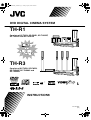 1
1
-
 2
2
-
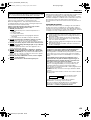 3
3
-
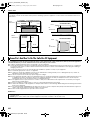 4
4
-
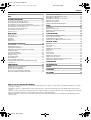 5
5
-
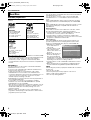 6
6
-
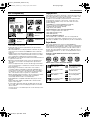 7
7
-
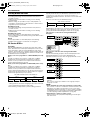 8
8
-
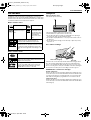 9
9
-
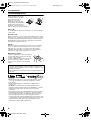 10
10
-
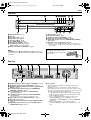 11
11
-
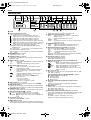 12
12
-
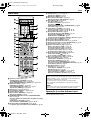 13
13
-
 14
14
-
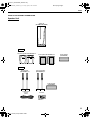 15
15
-
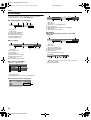 16
16
-
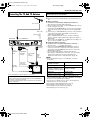 17
17
-
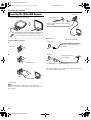 18
18
-
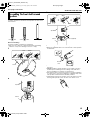 19
19
-
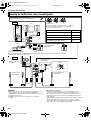 20
20
-
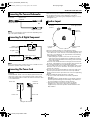 21
21
-
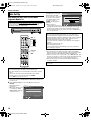 22
22
-
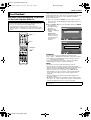 23
23
-
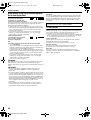 24
24
-
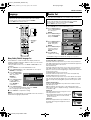 25
25
-
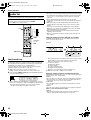 26
26
-
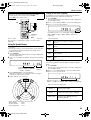 27
27
-
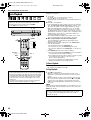 28
28
-
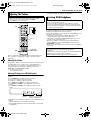 29
29
-
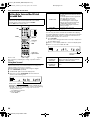 30
30
-
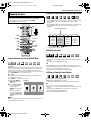 31
31
-
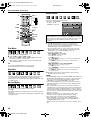 32
32
-
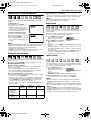 33
33
-
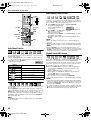 34
34
-
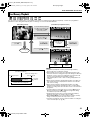 35
35
-
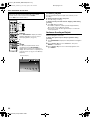 36
36
-
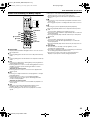 37
37
-
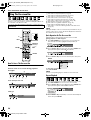 38
38
-
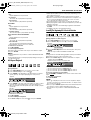 39
39
-
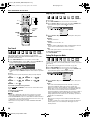 40
40
-
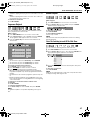 41
41
-
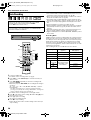 42
42
-
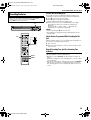 43
43
-
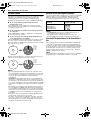 44
44
-
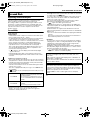 45
45
-
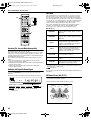 46
46
-
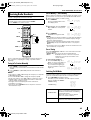 47
47
-
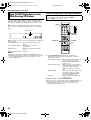 48
48
-
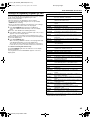 49
49
-
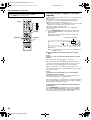 50
50
-
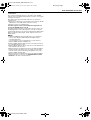 51
51
-
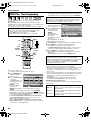 52
52
-
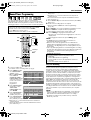 53
53
-
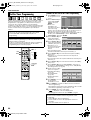 54
54
-
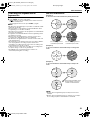 55
55
-
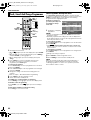 56
56
-
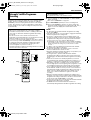 57
57
-
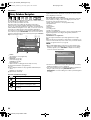 58
58
-
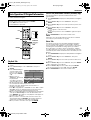 59
59
-
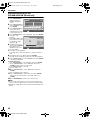 60
60
-
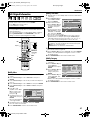 61
61
-
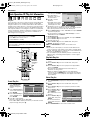 62
62
-
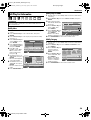 63
63
-
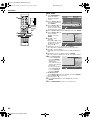 64
64
-
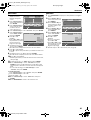 65
65
-
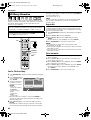 66
66
-
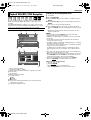 67
67
-
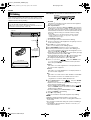 68
68
-
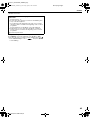 69
69
-
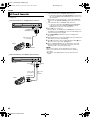 70
70
-
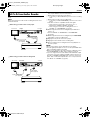 71
71
-
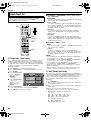 72
72
-
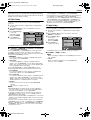 73
73
-
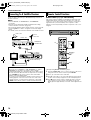 74
74
-
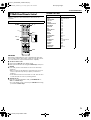 75
75
-
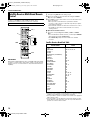 76
76
-
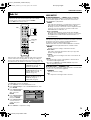 77
77
-
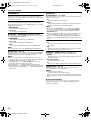 78
78
-
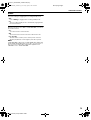 79
79
-
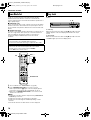 80
80
-
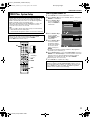 81
81
-
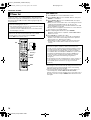 82
82
-
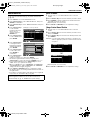 83
83
-
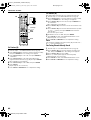 84
84
-
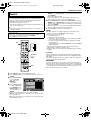 85
85
-
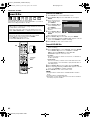 86
86
-
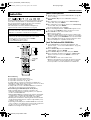 87
87
-
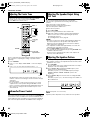 88
88
-
 89
89
-
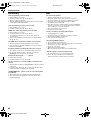 90
90
-
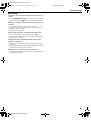 91
91
-
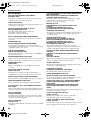 92
92
-
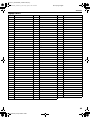 93
93
-
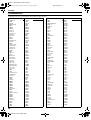 94
94
-
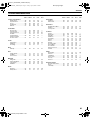 95
95
-
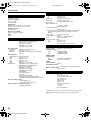 96
96
-
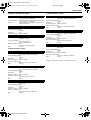 97
97
-
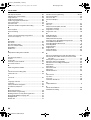 98
98
-
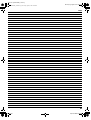 99
99
-
 100
100
Ask a question and I''ll find the answer in the document
Finding information in a document is now easier with AI