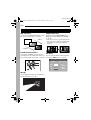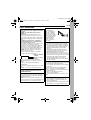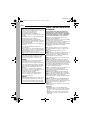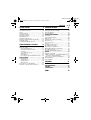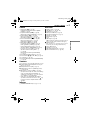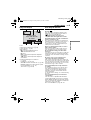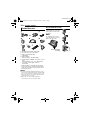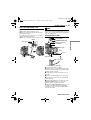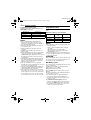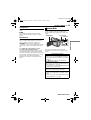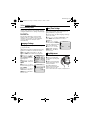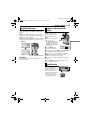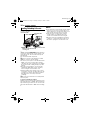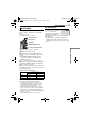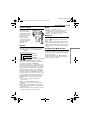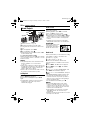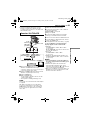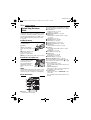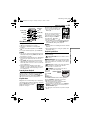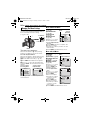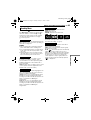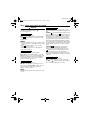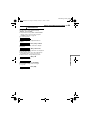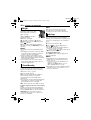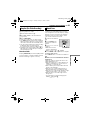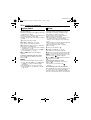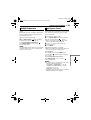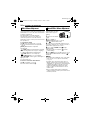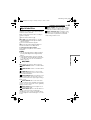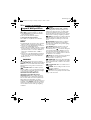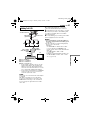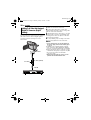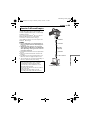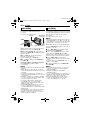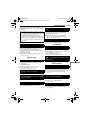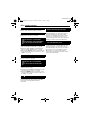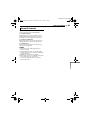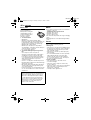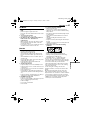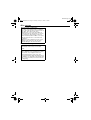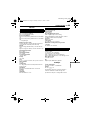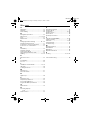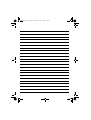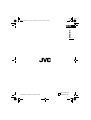ENGLISH
GR-D248
LYT1444-001A
EN
Dear Customer,
Thank you for purchasing this digital
video camera. Before use, please
read the safety information and
precautions contained in the pages
3 – 4 and 9 to ensure safe use of this
product.
Please visit our Homepage on the World Wide Web for
Digital Video Camera:
For Accessories:
http://www.jvc.co.jp/english/cyber/
http://www.jvc.co.jp/english/accessory/
INSTRUCTIONS
DIGITAL VIDEO CAMERA
GETTING STARTED
6
VIDEO RECORDING &
PLAYBACK
17
ADVANCED FEATURES
24
REFERENCES
41
TERMS
To deactivate the demonstration,
set “DEMO MODE” to “OFF”.
(墌 pg. 24, 27)
50
GR-D248PAL_01Cover.fm Page 1 Tuesday, January 25, 2005 5:43 PM

2 EN
MasterPage: Left
Wipe/Fader Effects
You can use the Wipe/Fader Effects to make
pro-style scene transitions. (墌 pg. 35)
Program AE with Special Effects
For example, “SPORTS” mode allows fast-
moving images to be captured one frame at a
time, for vivid, stable slow-motion. (墌 pg. 36)
LED Light
You can brighten the subject in the dark place
with the LED Light. (墌 pg. 30)
Backlight Compensation
Simply pressing the BACK LIGHT button
brightens the image darkened by backlight.
(墌 pg. 33)
● You can also select a spot metering area so
that more precise exposure compensation
is available. (墌 pg. 33, Spot Exposure
Control)
Data Battery
You can check the battery status by simply
pressing the DATA button. (墌 pg. 12)
Major Features of this Camcorder
Fade in
Fade out
MAX TIMELEVEL
LCD
60
min
FINDER
80
min
100
%
50
0
BATTERY CONDITION
GR-D248PAL_02Safety.fm Page 2 Tuesday, January 25, 2005 5:51 PM

EN 3
MasterPage: Start_Right
SAFETY PRECAUTIONS
IMPORTANT (for owners in the U.K.)
Connection to the mains supply in the United
Kingdom.
DO NOT cut off the mains plug from this
equipment.
If the plug fitted is not suitable for the power
points in your home or the cable is too short to
reach a power point, then obtain an appropriate
safety approved extension lead or consult your
dealer.
BE SURE to replace the fuse only with an
identical approved type, as originally fitted,
and to replace the fuse cover.
If nonetheless the mains plug is cut off be sure to
remove the fuse and dispose of the plug
immediately, to avoid possible shock hazard by
inadvertent connection to the mains supply.
If this product is not supplied fitted with a mains
plug then follow the instructions given below:
DO NOT make any connection to the Larger
Terminal coded E or Green.
The wires in the mains lead are coloured in
accordance with the following code:
If these colours do not correspond with the
terminal identifications of your plug, connect as
follows:
Blue wire to terminal coded N (Neutral) or
coloured black.
Brown wire to terminal coded L (Live) or coloured
Red.
If in doubt — consult a competent electrician.
WARNING: TO PREVENT FIRE OR SHOCK
HAZARD, DO NOT EXPOSE THIS UNIT TO
RAIN OR MOISTURE.
CAUTIONS:
● To prevent shock, do not open the cabinet. No
user serviceable parts inside. Refer servicing to
qualified personnel.
● When you are not using the AC Adapter for a
long period of time, it is recommended that you
disconnect the power cord from AC outlet.
Blue to N (Neutral)
or Black
Brown to L (Live)
or Red
CAUTION:
To avoid electric
shock or damage to
the unit, first firmly
insert the small end
of the power cord into
the AC Adapter until it
is no longer wobbly,
and then plug the
larger end of the
power cord into an
AC outlet.
CAUTIONS:
● This camcorder is designed to be used with
PAL-type colour television signals. It cannot be
used for playback with a television of a different
standard. However, live recording and LCD
monitor/viewfinder playback are possible
anywhere.
● This product includes patented and other
proprietary technology and will operate only
with JVC Data Battery. Use the JVC
BN-VF707U/VF714U/VF733U battery packs
and, to recharge them or to supply power to the
camcorder from an AC outlet, use the provided
multi-voltage AC Adapter. (An appropriate
conversion adapter may be necessary to
accommodate different designs of AC outlets in
different countries.)
Caution on Replaceable lithium battery
The battery used in this device may present a fire
or chemical burn hazard if mistreated.
Do not recharge, disassemble, heat above 100°C
or incinerate.
Replace battery with Panasonic (Matsushita
Electric), Sanyo, Sony or Maxell CR2025.
Danger of explosion or Risk of fire if the battery is
incorrectly replaced.
● Dispose of used battery promptly.
● Keep away from children.
● Do not disassemble and do not dispose of in
fire.
NOTES:
● The rating plate (serial number plate) and
safety caution are on the bottom and/or the
back of the main unit.
● The rating information and safety caution of the
AC Adapter are on its upper and lower sides.
GR-D248PAL.book Page 3 Sunday, January 23, 2005 3:38 PM

4 EN
MasterPage: Left
SOME DO’S AND DON’TS ON THE SAFE USE
OF EQUIPMENT
This equipment has been designed and
manufactured to meet international safety
standards but, like any electrical equipment,
care must be taken if you are to obtain the
best results and safety is to be assured.
DO read the operating instructions before you
attempt to use the equipment.
DO ensure that all electrical connections (including
the mains plug, extension leads and
interconnections between pieces of equipment) are
properly made and in accordance with the
manufacturer’s instructions. Switch off and withdraw
the mains plug when making or changing
connections.
DO consult your dealer if you are ever in doubt
about the installation, operation or safety of your
equipment.
DO be careful with glass panels or doors on
equipment.
DON’T continue to operate the equipment if you are
in any doubt about it working normally, or if it is
damaged in any way — switch off, withdraw the
mains plug and consult your dealer.
DON’T remove any fixed cover as this may expose
dangerous voltages.
DON’T leave equipment switched on when it is
unattended unless it is specifically stated that it is
designed for unattended operation or has a standby
mode. Switch off using the switch on the equipment
and make sure that your family knows how to do
this. Special arrangements may need to be made
for infirm or handicapped people.
DON’T use equipment such as personal stereos or
radios so that you are distracted from the
requirements of road safety. It is illegal to watch
television whilst driving.
DON’T listen to headphones at high volume, as
such use can permanently damage your hearing.
DON’T obstruct the ventilation of the equipment, for
example with curtains or soft furnishings.
Overheating will cause damage and shorten the life
of the equipment.
DON’T use makeshift stands and NEVER fix legs
with wood screws — to ensure complete safety
always fit the manufacturer’s approved stand or legs
with the fixings provided according to the
instructions.
DON’T allow electrical equipment to be exposed to
rain or moisture.
ABOVE ALL
● NEVER let anyone especially children push
anything into holes, slots or any other opening in
the case — this could result in a fatal electrical
shock;
● NEVER guess or take chances with electrical
equipment of any kind — it is better to be safe
than sorry!
When the equipment is installed in a cabinet or on
a shelf, make sure that it has sufficient space on
all sides to allow for ventilation (10 cm or more on
both sides, on top and at the rear).
Do not block the ventilation holes.
(If the ventilation holes are blocked by a
newspaper, or cloth etc. the heat may not be able
to get out.)
No naked flame sources, such as lighted candles,
should be placed on the apparatus.
When discarding batteries, environmental
problems must be considered and the local rules
or laws governing the disposal of these batteries
must be followed strictly.
The apparatus shall not be exposed to dripping or
splashing.
Do not use this equipment in a bathroom or
places with water.
Also do not place any containers filled with water
or liquids (such as cosmetics or medicines, flower
vases, potted plants, cups etc.) on top of this unit.
(If water or liquid is allowed to enter this
equipment, fire or electric shock may be caused.)
Do not point the lens or the viewfinder directly into
the sun. This can cause eye injuries, as well as
lead to the malfunctioning of internal circuitry.
There is also a risk of fire or electric shock.
CAUTION!
The following notes concern possible physical
damage to the camcorder and to the user.
When carrying, be sure to always securely attach
and use the provided strap. Carrying or holding
the camcorder by the viewfinder and/or the LCD
monitor can result in dropping the unit, or in a
malfunction.
Take care not to get your finger caught in the
cassette holder cover. Do not let children operate
the camcorder, as they are particularly
susceptible to this type of injury.
Do not use a tripod on unsteady or unlevel
surfaces. It could tip over, causing serious
damage to the camcorder.
CAUTION!
Connecting cables (Audio/Video, S-Video, etc.) to
the camcorder and leaving it on top of the TV is
not recommended, as tripping on the cables will
cause the camcorder to fall, resulting in damage.
GR-D248PAL.book Page 4 Sunday, January 23, 2005 3:38 PM

MasterPage: TOC_Heading0_Right
EN
5
CONTENTS
GETTING STARTED 6
Index................................................................. 6
Provided Accessories ..................................... 10
Power.............................................................. 11
Operation Mode.............................................. 13
Language Settings.......................................... 14
Date/Time Settings ......................................... 14
Grip Adjustment.............................................. 14
Viewfinder Adjustment.................................... 15
Brightness Adjustment Of The Display........... 15
Tripod Mounting.............................................. 15
Loading/Unloading A Cassette ....................... 16
VIDEO RECORDING & PLAYBACK 17
VIDEO RECORDING ........................................... 17
Basic Recording.............................................. 17
Tape Remaining Time ................................ 17
LCD Monitor And Viewfinder ...................... 18
Zooming...................................................... 18
Journalistic Shooting .................................. 19
Time Code .................................................. 19
Quick Review.............................................. 19
Recording From The Middle Of A Tape...... 19
VIDEO PLAYBACK ............................................. 20
Normal Playback............................................. 20
Still Playback .............................................. 20
Shuttle Search............................................ 20
Blank Search .............................................. 20
Connections To A TV Or VCR........................ 21
Playback Using The Remote Control.............. 22
ADVANCED FEATURES 24
MENUS FOR DETAILED ADJUSTMENT.................. 24
Changing The Menu Settings ......................... 24
Recording Menus............................................ 25
Playback Menus ............................................. 28
FEATURES FOR RECORDING............................... 30
LED Light........................................................ 30
5-Second Recording....................................... 30
Night-Scope.................................................... 30
Snapshot (For Video Recording) .................... 31
Manual Focus ................................................. 31
Exposure Control............................................ 32
Iris Lock .......................................................... 32
Backlight Compensation................................. 33
Spot Exposure Control.................................... 33
White Balance Adjustment.............................. 34
Manual White Balance Adjustment................. 34
Wipe Or Fader Effects .................................... 35
Program AE With Special Effects ................... 36
EDITING............................................................ 37
Dubbing To A VCR ......................................... 37
Dubbing To A Video Unit Equipped With A DV
Connector (Digital Dubbing) ....................... 38
Connection To A Personal Computer ............. 39
Audio Dubbing ................................................ 40
Insert Editing................................................... 40
REFERENCES 41
TROUBLESHOOTING.......................................... 41
USER MAINTENANCE......................................... 45
CAUTIONS ........................................................ 46
SPECIFICATIONS................................................ 49
TERMS 50
GR-D248PAL.book Page 5 Sunday, January 23, 2005 3:38 PM

EN 7
GETTING STARTED
MasterPage: Start_Right
GETTING STARTED
Controls
A Stop Button [8] (墌 pg. 20)
Backlight Compensation Button [BACK
LIGHT] (墌 pg. 33)
B Play/Pause Button [4/9] (墌 pg. 20)
Manual Focus Button [FOCUS] (墌 pg. 31)
C Rewind Button [
3
] (墌 pg. 20)
Menu select Button [–] (墌 pg. 14)
Quick Review Button [ ] (墌 pg. 19)
D Fast-Forward Button [
5
] (墌 pg. 20)
Menu select Button [+] (墌 pg. 14)
Night Button [NIGHT] (墌 pg. 30)
E Menu Button [MENU] (墌 pg. 24)
Data Battery Button [DATA] (墌 pg. 12)
F LED Light Button [LIGHT] (墌 pg. 30)
G Dioptre Adjustment Control (墌 pg. 15)
H Snapshot Button [SNAPSHOT] (墌 pg. 31)
I Power Zoom Lever [T/W] (墌 pg. 18)
Speaker Volume Control [VOL. +, –]
(墌 pg. 20)
J Battery Release Button [PUSH BATT.]
(墌 pg. 11)
K Recording Start/Stop Button (墌 pg. 17)
L Power Switch [A, M, PLAY, OFF] (墌 pg. 13)
M Lock Button (墌 pg. 13)
N Cassette Open/Eject Switch [OPEN/EJECT]
(墌 pg. 16)
Connectors
The connectors are located beneath the covers.
O S-Video/Audio/Video Output Connector [S/
AV] (墌 pg. 21, 37)
P DC Input Connector [DC] (墌 pg. 11)
Q Digital Video Connector [DV OUT] (i.Link*)
(墌 pg. 38, 39)
R Microphone connector [MIC] (墌 pg. 28)
(An optional microphone can be used during
video recording and audio dubbing. To
stabilise the microphone, use of an optional
shoe adapter is recommended.)
* i.Link refers to the IEEE1394-1995 industry
specification and extensions thereof. The logo
is used for products compliant with the i.Link
standard.
Indicators
S POWER/CHARGE Lamp (墌 pg. 11, 17)
Other Parts
T Monitor Latch (墌 pg. 18)
U LCD Monitor (墌 pg. 18, 19)
V Viewfinder (墌 pg. 15)
W Battery Pack Mount (墌 pg. 12)
X Shoulder Strap Eyelet (墌 pg. 11)
Y Speaker (墌 pg. 20)
Z Grip Strap (墌 pg. 14)
a Lens
b LED Light (墌 pg. 30)
(When using an optional conversion lens, it
may cover this area and block the light.)
c Camera Sensor
(Be careful not to cover this area, a sensor
necessary for shooting is built-in here.)
d Stereo Microphone
e Stud Hole (墌 pg. 15)
f Tripod Mounting Socket (墌 pg. 15)
g Cassette Holder Cover (墌 pg. 16)
GR-D248PAL.book Page 7 Sunday, January 23, 2005 3:38 PM

GETTING STARTED
8 EN
MasterPage: Left
LCD Monitor/Viewfinder Indications
During Video Recording
a Operation Mode (墌 pg. 13)
B : Night-Scope Indicator (墌 pg. 30)
: Gain Up Mode (墌 pg. 25)
C LED Light Indicator (墌 pg. 30)
D White Balance Indicator (墌 pg. 34)
E : Spot Exposure Control Indicator
(墌 pg. 33)
: Backlight Compensation Indicator
(墌 pg. 33)
±: Exposure Adjustment Indicator (墌 pg. 32)
F Selected Program AE With Special Effects
Indicator (墌 pg. 36)
G Iris Lock Indicator (墌 pg. 32)
H SOUND 12BIT/16BIT: Sound Mode Indicator
(墌 pg. 25) (Appears for approx. 5 seconds
after turning on the camcorder.)
: Auxiliary Microphone Level
Indicator
(Appears when an optional microphone is
connected. 墌 pg. 28, “AUX MIC” )
I Digital Image Stabiliser (“DIS”) (墌 pg. 26)
J Approximate Zoom Ratio (墌 pg. 18)
K Zoom Indicator (墌 pg. 18)
L Selected Wipe/Fader Effect Indicator
(墌 pg. 35)
M Tape Running Indicator (墌 pg. 17)
(Rotates while tape is running.)
N Selected Wide Mode Indicator (墌 pg. 26)
O Recording Speed Mode (SP/LP) (墌 pg. 25)
P Tape Remaining Time (墌 pg. 17)
Q REC: (Appears during recording.) (墌 pg. 17)
PAUSE: (Appears during Record-Standby
mode.) (墌 pg. 17)
O: (Appears when taking Snapshot.)
(墌 pg. 31)
R 5S/Anim.: Displays the 5-Second Recording
mode or Animation recording mode.
(墌 pg. 26)
S Wind Cut Indicator (墌 pg. 26)
T Battery Remaining Power Indicator
(墌 pg. 43)
U Date/Time (墌 pg. 14)
V Brightness Control Indicator (LCD monitor/
Viewfinder) (墌 pg. 15)
W Manual Focus Adjustment Indicator
(墌 pg. 31)
X Time Code (墌 pg. 28, 29)
50m
1
0
1
1
1
0
.
:
0
0
5
0
.
25
x
W
T
BRIGHT
SOUND
12
BIT
1h40m
3
15:55
REC
5
6
7
1
2
4
0q
a
sd
9
wer y
u
i
o
p
t
8
f
L
R
GR-D248PAL.book Page 8 Sunday, January 23, 2005 3:38 PM

EN 9
GETTING STARTED
MasterPage: Start_Right
GETTING STARTED
During Video Playback
a Sound Mode Indicator (墌 pg. 28)
B Blank Search Indicator (墌 pg. 20)
C Tape Speed (墌 pg. 25)
D 4: Playback
5
: Fast-Forward/Shuttle Search
3
: Rewind/Shuttle Search
9: Pause
9 U: Forward Frame-By-Frame Playback/
Slow-Motion
Y 9: Reverse Frame-By-Frame Playback/
Slow-Motion
E Battery Remaining Power Indicator
(墌 pg. 43)
F Date/Time (墌 pg. 28, 29)
G VOLUME: Volume Level Indicator (墌 pg. 20)
BRIGHT: Brightness Control Indicator (LCD
monitor/Viewfinder) (墌 pg. 15)
H Time Code (墌 pg. 28, 29)
Before Using This Camcorder
Make sure you only use cassettes with the Mini
DV mark .
This camcorder is designed exclusively for the
digital video cassette. Only cassettes marked
“ ” can be used with this unit.
Remember that this camcorder is not
compatible with other digital video formats.
Remember that this camcorder is intended for
private consumer use only.
Any commercial use without proper permission is
prohibited. (Even if you record an event such as a
show, performance or exhibition for personal
enjoyment, it is strongly recommended that you
obtain permission beforehand.)
Before recording important video, be sure to
make a trial recording.
Play back your trial recording to make sure the
video and audio have been recorded properly.
We recommend cleaning your video heads
before use.
If you haven’t used your camcorder for a while, the
heads may be dirty. We recommend periodically
cleaning the video heads with a cleaning cassette
(optional).
Be sure to store your cassette tapes and
camcorder in the proper environment.
Video heads can become dirty more easily if your
cassette tapes and camcorder are stored in a dusty
area. Cassette tapes should be removed from the
camcorder and stored in cassette cases. Store the
camcorder in a bag or other container.
Use SP (Standard) mode for important video
recordings.
LP (Long Play) mode lets you record 50% more
video than SP (Standard) mode, but you may
experience mosaic-like noise during playback
depending on the tape characteristics and the
usage environment.
So, for important recordings, we recommend using
SP mode.
It is recommended that you use JVC brand
cassette tapes.
Your camcorder is compatible with all brands of
commercially available cassette tapes complying
with the MiniDV standard, but JVC brand cassette
tapes are designed and optimized to maximize the
performance of your camcorder.
Also read “CAUTIONS” on pages 46 – 48.
1
L
2
2
0
:
/
2
M
V
1
I
O
:
X
L
2
1
0
1
1
1
0
.
:
0
0
5
0
.
BIT
U
5
M
E
1
2
43
5
78
6
BLANK SEARCH
PUSH "STOP" BUTTON
TO CANCEL
50m
GR-D248PAL.book Page 9 Sunday, January 23, 2005 3:38 PM

GETTING STARTED
10 EN
MasterPage: Left
a AC Adapter AP-V17E or AP-V14E
b Power Cord (only for AP-V14E)
c Battery Pack BN-VF707U
d S/AV Cable
e Cable Adapter
f Remote Control Unit RM-V720U
g Lithium Battery CR2025* (for remote control
unit)
h Shoulder Strap (墌 pg. 11 for attachment)
i Lens Cap (see the right column for
attachment)
* A lithium battery is pre-installed in the Remote
Control Unit at time of shipment (with insulation
sheet). To use the Remote Control Unit, remove
the insulation sheet.
NOTES:
● In order to maintain optimum performance of the
camcorder, provided cables may be equipped with
one or more core filter. If a cable has only one core
filter, the end that is closest to the filter should be
connected to the camcorder.
● Make sure to use the provided cables for
connections. Do not use any other cables.
How To Attach The Lens Cap
To protect the lens, attach
the provided lens cap to the
camcorder as shown in the
illustration.
NOTE:
To confirm the lens cap is on
correctly make sure the cap is
flush to the camcorder.
Provided Accessories
OR
Place here during
shooting.
GR-D248PAL.book Page 10 Sunday, January 23, 2005 3:38 PM

EN 11
GETTING STARTED
MasterPage: Start_Right
GETTING STARTED
How To Attach The Shoulder Strap
Follow the illustration.
1 Thread the strap through the eyelet.
2 Fold it back and thread it through the strap
guide and the buckle.
● To adjust the length of the strap, loosen and then
tighten the strap in the buckle.
3 Slide the strap guide fully towards the eyelet.
This camcorder’s 2-way power supply system
lets you choose the most appropriate source of
power. Do not use provided power supply units
with other equipment.
Charging The Battery Pack
1 Set the Power Switch to “OFF”.
2 With the arrow on the battery pack pointing
downward, push the battery pack slightly against
the battery pack mount a.
3 Slide down the battery pack until it locks in
place b.
4 Connect the AC Adapter to the camcorder.
5 Connect the Power Cord to the AC Adapter.
(AP-V14E only)
6 Plug the AC Adapter into an AC outlet. The
POWER/CHARGE lamp on the camcorder
blinks to indicate charging has started.
7 When the POWER/CHARGE lamp goes out,
charging is finished. Unplug the AC Adapter
from the AC outlet. Disconnect the AC Adapter
from the camcorder.
1
2
2
3
Strap guide
Buckle
Eyelet
Power
POWER/
CHARGE
PLAY
OFF
M A
POWER/CHARGE lamp
Battery pack
PUSH BATT.
Open the cover.
Power switch
mark
Arrow
Battery pack mount
To DC connector
To AC outlet
AC Adapter (ex. AP-V17E
)
CONTINUED ON NEXT PAGE
GR-D248PAL_04Start.fm Page 11 Tuesday, January 25, 2005 5:44 PM

GETTING STARTED
12 EN
MasterPage: Left
To detach the battery pack
Slide the battery pack upward while pressing
PUSH BATT. to detach it.
* Provided
NOTES:
● It is recommended that only genuine JVC
batteries are used in this camcorder. Using
generic non-JVC batteries can cause damage to
the internal charging circuitry.
● If the protective cap is attached to the battery
pack, remove it first.
● During charging, the camcorder cannot be
operated.
● Charging is not possible if the wrong type of
battery is used.
● When charging the battery pack for the first time
or after a long storage period, the POWER/
CHARGE lamp may not light. In this case, remove
the battery pack from the camcorder, then try
charging again.
● If the battery operation time remains extremely
short even after having been fully charged, the
battery is worn out and needs to be replaced.
Please purchase a new one.
● Since the AC Adapter processes electricity
internally, it becomes warm during use. Be sure to
use it only in well-ventilated areas.
● Using the optional AA-VF7 Battery Charger, you
can charge the BN-VF707U/VF714U/VF733U
battery pack without the camcorder.
● After 5 minutes has elapsed in Record-Standby
mode with the cassette inserted, the camcorder
will automatically turn off its power supplied from
the AC adapter. In this case, the battery charge
starts if the battery is attached to the camcorder.
Using The Battery Pack
Perform steps 2 – 3 in “Charging The Battery
Pack”.
Maximum continuous recording time
* Provided
NOTES:
● Recording time is reduced significantly under the
following conditions:
• Zoom or Record-Standby mode is engaged
repeatedly.
• The LCD monitor is used repeatedly.
• The playback mode is engaged repeatedly.
• The LED Light is used.
● Before extended use, it is recommended that you
prepare enough battery packs to cover 3 times the
planned shooting time.
A
TTENTION:
Before detaching the power source, make sure that
the camcorder’s power is turned off. Failure to do so
can result in a camcorder malfunction.
Data Battery System
You can check the remaining battery power and
the recordable time.
1) Make sure the battery is attached and the
Power Switch is set to “OFF”.
2) Open the LCD monitor fully.
3) Press DATA, and the battery status screen
appears.
● It can be displayed on the viewfinder when the
LCD monitor is closed.
● It is displayed for 5 seconds if the button is
pressed and released quickly, and for 15
seconds if the button is pressed and hold for
several seconds.
● If “COMMUNICATION ERROR” appears
instead of the battery status even though you
tried to press DATA several times, there may
be a problem on the battery. In such a case,
consult your nearest JVC dealer.
Battery pack Charging time
BN-VF707U* Approx. 1 hr. 30 min.
BN-VF714U Approx. 2 hr. 40 min.
BN-VF733U Approx. 5 hr. 40 min.
Battery pack
LCD monitor
on
Viewfinder on
BN-VF707U* 1 hr. 5 min. 1 hr. 25 min.
BN-VF714U 2 hr. 20 min. 3 hr.
BN-VF733U 5 hr. 25 min. 7 hr. 5 min.
GR-D248PAL.book Page 12 Sunday, January 23, 2005 3:38 PM

EN 13
GETTING STARTED
MasterPage: Start_Right
GETTING STARTED
Using AC Power
Perform steps 4 – 5 in “Charging The Battery
Pack”.
NOTE:
The provided AC Adapter features automatic
voltage selection in the AC range from 110 V to
240 V.
About Batteries
DANGER! Do not attempt to take the batteries
apart, or expose them to flame or excessive
heat, as it may cause a fire or explosion.
WARNING! Do not allow the battery or its
terminals to come in contact with metals, as this
can result in a short circuit and possibly start a
fire.
To resume the original function of the
accurate battery power indication
If the battery power indication differs from the
actual operating time, fully charge the battery,
and then run it down. However this function may
not turn back if the battery was used for a long
period of time under extremely high/low
temperature condition or charged too many
times.
To turn on the camcorder, set the Power Switch
to any operation mode except “OFF” while
pressing down the Lock Button located on the
switch.
Choose the appropriate operation mode
according to your preference using the Power
Switch.
Operation Mode
Power Switch Position
A (Full Auto Recording):
Allows you to record using NO special effects
or manual adjustments. Suitable for standard
recording.
The “A” indicator appears on the display.
M (Manual Recording):
Allows you to set various recording functions
using the Menus. (墌 pg. 24)
If you want more creative capabilities than Full
Auto Recording, try this mode.
OFF:
Allows you to switch off the camcorder.
PLAY:
● Allows you to play back a recording on the
tape.
● Allows you to set various playback functions
using the Menus. (墌 pg. 24)
POWER/
CHARGE
M
A
POWER/
CHARGE lamp
Power Switch
Lock Button
MENU/DATA
CONTINUED ON NEXT PAGE
GR-D248PAL.book Page 13 Sunday, January 23, 2005 3:38 PM

GETTING STARTED
14 EN
MasterPage: Left
Power-Linked Operation
When the Power Switch is set to “A” or “M”, you
can also turn on/off the camcorder by opening/
closing the LCD monitor or pulling out/pushing in
the viewfinder.
INFORMATION:
The following explanations in this manual
supposes the use of LCD monitor in your
operation. If you want to use the viewfinder,
close the LCD monitor and pull out the
viewfinder fully.
The language on the display can be changed.
(墌 pg. 24, 28, 29)
1 Set the Power Switch to “M” while pressing
down the Lock Button located on the switch.
2 Open the LCD monitor fully. (墌 pg. 18)
3 Press MENU. The Menu Screen appears.
4 Press + or – to select
“n”, and press MENU.
The CAMERA DISPLAY
Menu appears.
5 Press + or – to select
“LANGUAGE”, and press
MENU.
6 Press + or – to select
the desired language, and
press MENU.
7 Press + or – to select
“BRETURN”, and press
MENU twice. The Menu
Screen closes.
The date/time is recorded onto the tape at all
times, but its display can be turned on or off
during playback. (墌 pg. 24, 29)
1 Perform steps 1 – 4 in “Language Settings”
on the left column.
2 Press + or – to select “CLOCK ADJ.”, and
press MENU. The parameter for “Day” is
highlighted.
3 Press + or – to input
the day, and press MENU.
Repeat to input the month,
year, hour and minute.
4 Press + or – to select
“BRETURN”, and press
MENU twice. The Menu
Screen closes.
1 Adjust the velcro strip.
2 Pass your right hand
through the loop and grasp
the grip.
3 Adjust your thumb and
fingers through the grip to
easily operate the
Recording Start/Stop
Button, Power Switch and
Power Zoom Lever. Be
sure to fasten the velcro strip to your preference.
Language Settings
ON
X
–MICAU
NRETUR
LA
DASERA CM I
YP
BRIGHT
LC
–
T/D
AU
MET
–/TI DA E
OT
OF
DEM
– CO TI E
F
V
–
2
O
K CL C 210.
J
AD .
7
1
. 0 5
:30
NCREON S E
LANGUAGE ENGLISH
LA
DASERA CM I YP
ENGLISH
ESPAÑOL
РУССКИЙ
LANGUAGE
–
Date/Time Settings
Grip Adjustment
LA
D
ASERA CM
I Y
P
2
O
K CL C 210.
J
AD .
7
1
. 0 5
:30
GR-D248PAL.book Page 14 Sunday, January 23, 2005 3:38 PM

EN 15
GETTING STARTED
MasterPage: Start_Right
GETTING STARTED
1 Set the Power Switch to “A” or “M” while
pressing down the Lock Button located on the
switch.
2 Make sure the LCD monitor is closed and
locked. Pull out the viewfinder fully and adjust it
manually for best viewability.
3 Turn the Dioptre Adjustment Control until the
indications in the viewfinder are clearly focused.
CAUTION:
When retracting the viewfinder, take care not to
pinch your fingers.
1 Set the Power Switch
to “M” or “PLAY” while
pressing down the Lock
Button located on the
switch.
2 Open the LCD monitor
fully. (墌 pg. 18)
● To adjust the brightness of
the viewfinder, pull out the
viewfinder fully and set
“PRIORITY” to “FINDER”
(墌 pg. 24, 27).
3 Press MENU. The
Menu Screen appears.
4 Press + or – to select “n”, and press MENU.
The CAMERA DISPLAY Menu appears.
5 Press + or – to select “BRIGHT”, and press
MENU. The Menu Screen closes and the
brightness control indicator appears.
6 Press + or – until the appropriate brightness
is reached.
7 Press MENU to clear the brightness control
indicator from the display.
To attach the camcorder
to a tripod, align the
direction stud and screw
to the mounting socket
and stud hole on the
camcorder. Then tighten
the screw clockwise.
● Some tripods are not
equipped with studs.
Viewfinder Adjustment
PAUSE
Dioptre Adjustment Control
Example:
Brightness Adjustment Of The
Display
Tripod Mounting
BRIGHT
MENU
–
+
GR-D248PAL.book Page 15 Sunday, January 23, 2005 3:38 PM

GETTING STARTED
16 EN
MasterPage: Left
The camcorder needs to be powered up to load
or eject a cassette.
1 Slide and hold OPEN/EJECT in the direction
of the arrow, then pull the cassette holder cover
open until it locks. The cassette holder opens
automatically.
● Do not touch internal components.
2 Insert or remove a tape and press “PUSH
HERE” to close the cassette holder.
● Be sure to press only the section labelled “PUSH
HERE” to close the cassette holder; touching
other parts may cause your finger to get caught in
the cassette holder, resulting in injury or product
damage.
● Once the cassette holder is closed, it recedes
automatically. Wait until it recedes completely
before closing the cassette holder cover.
● When the battery pack’s charge is low, you may
not be able to close the cassette holder cover. Do
not apply force. Replace the battery pack with a
fully charged one or use AC power before
continuing.
3 Close the cassette holder cover firmly until it
locks into place.
To protect valuable recordings
Slide the erase protection tab on the back of the
tape in the direction of “SAVE”. This prevents the
tape from being recorded over. To record on this
tape, slide the tab back to “REC” before loading
it.
NOTES:
● If you wait a few seconds and the cassette holder
does not open, close the cassette holder cover
and try again. If the cassette holder still does not
open, turn the camcorder off then on again.
● If the tape does not load properly, open the
cassette holder cover fully and remove the
cassette. A few minutes later, insert it again.
● When the camcorder is suddenly moved from a
cold place to a warm environment, wait a short
time before opening the cassette holder cover.
Loading/Unloading A Cassette
Make sure the window side
is facing out.
Cassette holder
cover
Cassette holder
PUSH HERE
OPEN/EJECT
Erase
protection tab
GR-D248PAL.book Page 16 Sunday, January 23, 2005 3:38 PM

MasterPage: Video_Heading0_Right
EN
17
VIDEO RECORDING & PLAYBACK
VIDEO RECORDING
NOTE:
Before continuing, perform the procedures listed
below:
● Power (墌 pg. 11)
● Loading A Cassette (墌 pg. 16)
1 Remove the lens cap. (墌 pg. 10)
2 Open the LCD monitor fully.
3 Set the Power Switch to “A” or “M” while
pressing down the Lock Button located on the
switch.
● The POWER/CHARGE lamp lights and the
camcorder enters the Record-Standby mode.
“PAUSE” is displayed.
● To record in LP (Long Play) mode, 墌 pg. 25.
4 To start recording, press the Recording Start/
Stop Button. “T REC” appears on the display
while recording is in progress.
5 To stop recording, press the Recording Start/
Stop Button again. The camcorder re-enters the
Record-Standby mode.
Approximate recording time
NOTES:
● If the Record-Standby mode continues for
5 minutes, the camcorder’s power shuts off
automatically. To turn the camcorder on again,
push back and pull out the viewfinder again or
close and re-open the LCD monitor.
● When a blank portion is left between recorded
scenes on the tape, the time code is interrupted
and errors may occur when editing the tape. To
avoid this, refer to “Recording From The Middle Of
A Tape” (墌 pg. 19).
● To turn the beep sounds off, 墌 pg. 24, 27.
Tape Remaining Time
Approximate tape remaining
time appears on the display.
“–h––m” means the
camcorder is calculating the
remaining time. When the
remaining time reaches 2 minutes, the indication
starts blinking.
● The time required to calculate and display the
remaining tape length, and the accuracy of the
calculation, may vary according to the type of tape
used.
Basic Recording
Tape
Recording mode
SP LP
30 min. 30 min. 45 min.
60 min. 60 min. 90 min.
80 min. 80 min. 120 min.
POWER/CHARGE Lamp
Recording Start/Stop Button
Power Switch
Lock Button
Power Zoom Lever
VIDEO RECORDING & PLAYBACK
GR-D248PAL.book Page 17 Sunday, January 23, 2005 3:38 PM

VIDEO RECORDING
18 EN
MasterPage: Left
LCD Monitor And Viewfinder
While using the LCD monitor:
Make sure the viewfinder is pushed back in. Pull
on the end of the LCD monitor and open the
LCD monitor fully. It can rotate 270° (90°
downward, 180° upward).
While using the viewfinder:
Make sure the LCD monitor is closed and
locked. Pull out the viewfinder fully.
NOTES:
● The image will not appear simultaneously on the
LCD monitor and the viewfinder. When the
viewfinder is pulled out while the LCD monitor is
opened, you can select which one to use. Set
“PRIORITY” to the desired mode in SYSTEM
Menu. (墌 pg. 24, 27)
● Coloured bright spots may appear all over the
LCD monitor or the viewfinder. However, this is not
a malfunction. (墌 pg. 42)
Zooming
Produces the zoom in/out effect, or an
instantaneous change in image magnification.
Zoom In
Slide the Power Zoom Lever towards “T”.
Zoom Out
Slide the Power Zoom Lever towards “W”.
● The further you slide the Power Zoom Lever, the
quicker the zoom action.
NOTES:
● Focusing may become unstable during Zooming.
In this case, set the zoom while in Record-
Standby, lock the focus by using the manual focus
(墌 pg. 31), then zoom in or out in Record mode.
● Zooming is possible to a maximum of 800X, or it
can be switched to 25X magnification using the
optical zoom. (墌 pg. 25)
● Zoom magnification of over 25X is done through
Digital image processing, and is therefore called
Digital Zoom.
● During Digital zoom, the quality of image may
suffer.
● Macro shooting (as close as approx. 5 cm to the
subject) is possible when the Power Zoom Lever
is set all the way to “W”. Also see “TELE MACRO”
in MANUAL Menu on page 26.
● When shooting a subject close to the lens, zoom
out first. If zoomed-in in the auto focus mode, the
camcorder may automatically zoom out
depending on the distance between the
camcorder and the subject. This will not occur
when “TELE MACRO” is set to “ON”. (墌 pg. 26)
180˚
90˚
10
x
W
T
1
x
W
T
10
x
W
T
20
x
W
T
40
x
W
T
Digital zoom zone
Zoom in (T: Telephoto)
Zoom out (W: Wide angle)
25X (optical) zoom zone
Approximate zoom ratio
GR-D248PAL.book Page 18 Sunday, January 23, 2005 3:38 PM

EN 19
VIDEO RECORDING
MasterPage: Start_Right
VIDEO RECORDING & PLAYBACK
Journalistic Shooting
In some situations,
different shooting
angles may provide
more dramatic results.
Hold the camcorder in
the desired position
and tilt the LCD
monitor in the most
convenient direction. It
can rotate 270° (90°
downward, 180°
upward).
Time Code
During recording, a time code is recorded on the
tape. This code is to confirm the location of the
recorded scene on the tape during playback.
* Frames are not displayed during recording.
If recording starts from a blank portion, the time
code begins counting from “00:00:00”
(minute:second:frame). If recording starts from
the end of a previously recorded scene, the time
code continues from the last time code number.
If during recording a blank portion is left partway
through the tape, the time code is interrupted.
When recording is resumed, the time code starts
counting up again from “00:00:00”. This means
the camcorder may record the same time codes
as those existing in a previously recorded scene.
To prevent this, perform Recording From The
Middle Of A Tape (墌 pg. 19) in the following
cases;
● When shooting again after playing back a
recorded tape.
● When power shuts off during shooting.
● When a tape is removed and re-inserted during
shooting.
● When shooting using a partially recorded tape.
● When shooting on a blank portion located partway
through the tape.
● When shooting again after shooting a scene then
opening/closing the cassette holder cover.
NOTES:
● The time code cannot be reset.
● During fast-forwarding and rewinding, the time
code indication does not move smoothly.
● The time code is displayed only when “TIME
CODE” is set to “ON”. (墌 pg. 28)
Quick Review
Enables to check the end of the last recording.
1) Press during the Recording-Standby
mode.
2) Tape is rewound for about several seconds
and played back automatically, then pauses in
the Recording-Standby mode for the next shot.
● Distortion may occur at start of playback. This is
normal.
Recording From The Middle Of A Tape
1) Play back a tape or use Blank Search
(墌 pg. 20) to find the spot at which you want to
start recording, then engage the Still Playback
mode. (墌 pg. 20)
2) Set the Power Switch to “A” or “M” while
pressing down the Lock Button located on the
switch, then start recording.
12:34:24
Minutes
Seconds
Frames*
(25 frames = 1 second
)
Display
GR-D248PAL.book Page 19 Sunday, January 23, 2005 3:38 PM

20 EN
MasterPage: Left
VIDEO PLAYBACK
1 Load a cassette. (墌 pg. 16)
2 Set the Power Switch to “PLAY” while
pressing down the Lock Button located on the
switch.
3 To start playback, press 4/9.
4 To stop playback, press 8.
● During Stop mode, press 3 to rewind, or 5
to fast-forward the tape.
To control the speaker volume
Slide the Power Zoom Lever (VOL. +/–) towards
“+” to turn up the volume, or towards “–” to turn
down the volume.
NOTES:
● The playback picture can be viewed in the LCD
monitor, viewfinder or on a connected TV.
(墌 pg. 21)
● If Stop mode continues for 5 minutes when power
is supplied from a battery, the camcorder shuts off
automatically. To turn on again, set the Power
Switch to “OFF”, then to “PLAY”.
● When a cable is connected to the S/AV connector,
the sound is not heard from the speaker.
Still Playback
Pauses during video playback.
1) Press 4/9 during playback.
2) To resume normal playback, press 4/9
again.
● If still playback continues for more than about
3 minutes, the camcorder’s Stop mode is
automatically engaged.
Shuttle Search
Allows high-speed search in either direction
during video playback.
1) During playback, press 5 for forward
search, or 3 for reverse search.
2) To resume normal playback, press 4/9.
● During playback, press and hold 5 or 3. The
search continues as long as you hold the button.
Once you release the button, normal playback
resumes.
● A slight mosaic effect appears on the display
during Shuttle Search. This is not a malfunction.
A
TTENTION:
During Shuttle Search, parts
of the picture may not be
clearly visible, particularly on
the left side of the screen.
Blank Search
Helps you find where you should start recording
in the middle of a tape to avoid time code
interruption. (墌 pg. 19)
1 Load a cassette. (墌 pg. 16)
2 Set the Power Switch to “PLAY” while
pressing down the Lock Button located on the
switch.
3 Press MENU. The Menu Screen appears.
4 Press MENU to select “t”. The VIDEO
Menu appears.
5 Press + or – to select “BLANK SRCH”, and
press MENU. The Sub Menu appears.
6 Press + or – to select “EXECUTE”, and press
MENU.
● The “BLANK SEARCH” indication appears and
the camcorder automatically starts reverse or
forward search, then stops at the spot which is
about 3 seconds of tape before the beginning of
the detected blank portion.
● To cancel Blank Search midway, press 8.
NOTES:
● Before starting Blank Search, if the current
position is at a blank portion, the camcorder
searches in the reverse direction. If the current
position is at a recorded portion, the camcorder
searches in the forward direction.
● If the beginning or end of the tape is reached
during Blank Search, the camcorder stops
automatically.
● A blank portion which is shorter than 5 seconds of
tape may not be detected.
Normal Playback
M
A
Speaker
4/9
Lock Button
3
Power
Switch
8
MENU
5 VOL. +/–
GR-D248PAL.book Page 20 Sunday, January 23, 2005 3:38 PM
Page is loading ...
Page is loading ...
Page is loading ...
Page is loading ...
Page is loading ...
Page is loading ...
Page is loading ...
Page is loading ...
Page is loading ...
Page is loading ...
Page is loading ...
Page is loading ...
Page is loading ...
Page is loading ...
Page is loading ...
Page is loading ...
Page is loading ...
Page is loading ...
Page is loading ...
Page is loading ...
Page is loading ...
Page is loading ...
Page is loading ...
Page is loading ...
Page is loading ...
Page is loading ...
Page is loading ...
Page is loading ...
Page is loading ...
Page is loading ...
Page is loading ...
Page is loading ...
-
 1
1
-
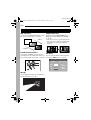 2
2
-
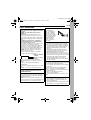 3
3
-
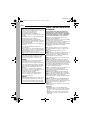 4
4
-
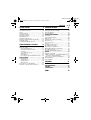 5
5
-
 6
6
-
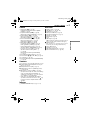 7
7
-
 8
8
-
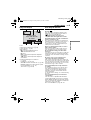 9
9
-
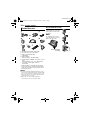 10
10
-
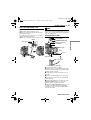 11
11
-
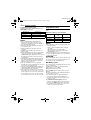 12
12
-
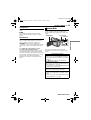 13
13
-
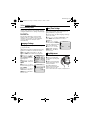 14
14
-
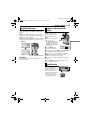 15
15
-
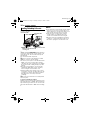 16
16
-
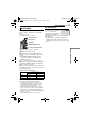 17
17
-
 18
18
-
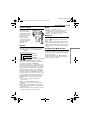 19
19
-
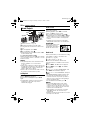 20
20
-
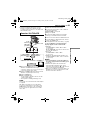 21
21
-
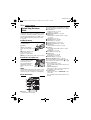 22
22
-
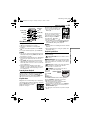 23
23
-
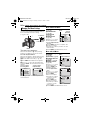 24
24
-
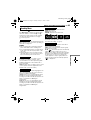 25
25
-
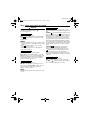 26
26
-
 27
27
-
 28
28
-
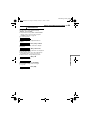 29
29
-
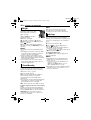 30
30
-
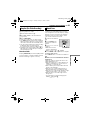 31
31
-
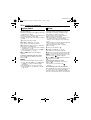 32
32
-
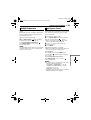 33
33
-
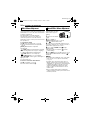 34
34
-
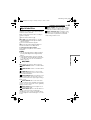 35
35
-
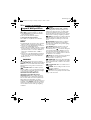 36
36
-
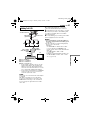 37
37
-
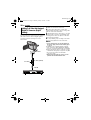 38
38
-
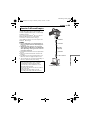 39
39
-
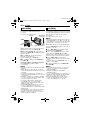 40
40
-
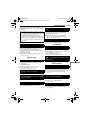 41
41
-
 42
42
-
 43
43
-
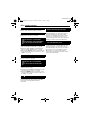 44
44
-
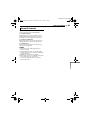 45
45
-
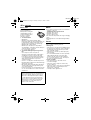 46
46
-
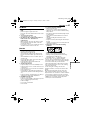 47
47
-
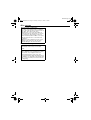 48
48
-
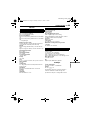 49
49
-
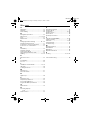 50
50
-
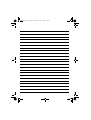 51
51
-
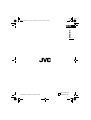 52
52