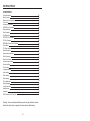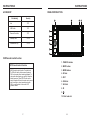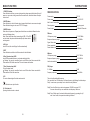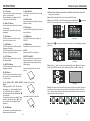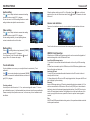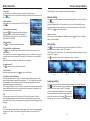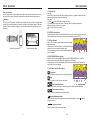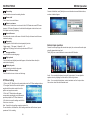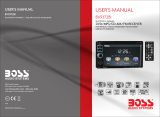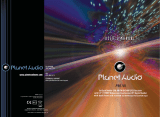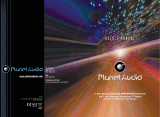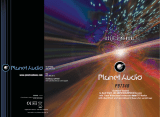Boss Audio Systems BV9364BI User manual
- Category
- Car media receivers
- Type
- User manual
This manual is also suitable for


INSTRUCTIONS
CONTENTS
Warning: To ensure safety while driving and to comply with laws, drivers
should not watch video or operate the video device while driving.
Panel Introduction
02
Basic Function
03
Remote Control Operation
04
06
06
06
Radio Operation
07
Disc Operation
08
Play/Eject Disc
08
DVD/VCD Disc Playback
08
CD Disc Playback
08
MP3/WMA Format Disc Playback
08
Touch Menu
08
Turn on/off
Access main interface
USB/SD Card Operation
ST. Wheel setting
09
General setting
12
Language setting
12
Video setting
13
13
13
Touch calibration
13
Wiring Diagram
15
Trouble shooting
15
Accessory
Specifications
17
16
17
Time setting
12
External input operation
10
10
Other Operation
11
Rear view function
11
DVD Parental control function
Media Operation
Access setup interface
12
Radio setting
Audio setting
01

INSTRUCTIONS
PANEL INTRODUCTION
1. PWR/VOL button
2. MUTE button
3. MODE button
4. SD slot
5. RST
6. USB slot
7. AUX slot
8. IR
9.
10. Disk load slot
0217
INSTRUCTIONS
DVD Parental control function
DVD Parental control function: The default set
for DVD is #8 adult, which means all grades of
DVD can be read without entering password. To
change the default grade, you need to follow the
below procedure: Press SETUP button on the
remote, display will show the system set up menu
and the submenu, select password and enter
0000, you will be able to choose the DVD
grade as default.
DVD Parental control function
ACCESSORY
Accessory
Quantity
Wire
USB Cable
Warranty card
1PC
1PC
2PCS
Remote Controller
1PC
2PCS
Disassemble Key

1.
Press this button will turn on power, during working longer press this button will turn off
power, on any mode, shortly press will return main menu, rotate this button will adjust
volume level.
2. MUTE button
Press this button to shut off sound output, repress this button to resume sound output;
Press this button longer to turn on/off TFT LCD display.
3. MODE button
When the unit is power on, Repeat press this button can switch to different function
mode as following picture.
Note: When the device without connecting to USB、SD or DVD
no disc inside, the system will automatically skip these related
working mode.
4. SD slot
Insert SD card, the unit will play the files automatically.
5. RST
Press this button and this unit will be restored to the initial state.
6. Dual (front and rear) USB
Insert USB removable device so as to read audio/video files.
Warning: You can only use either front or rear USB at a time. Never connect both
front and rear USB at the same time! This could cause malfunctions.
7. Dual (front and rear) AUX
To input external audio.
Warning: You can only use either front or rear AUX at a time. Never connect both
front and rear AUX at the same time.
8. IR
To receive infrared signal from the remote control.
PWR/VOL button
9.
Press this button can eject the disc.
10. Disk load slot
Opening for disks to enter or retreat.
Media
BASIC FUNCTION
1603
INSTRUCTIONS
This unit is with switchable frequency.
You can switch from USA frequency to Europe frequency by following the below steps:
Step1. In main menu, press setup icon to enter the setup interface.
Step2. Press the Radio icon, and insert password 123456, then press “OK”,
the menu from which you can select the radio frequency will show.
Step3. Press “Radio region” and select the desired frequency by pressing the “up”
and “down” arrow, then press it and setting is finished.
70dB
20Hz-20KHz
DVD player
S / N Ratio
Frequency response
530-1710KHz
522-1620KHz
32dB
AM tuner
US frequency range
European frequency range
Limit noise sensitivity
87.5-107.9MHz
87.5-108MHz
55dB
30dB
20-30dBuv
FM tuner
US frequency range
European frequency range
Signal / Noise ratio
Stereo separation
Search station volt
DC 12V
10.8-16.0V DC
15A
Negative ground
80 WattsX4 Channels
Power supply
Power range
Ground system
Max Current Consumption
Power Output
SPECIFICATIONS

0415
1. POWER
Press once to switch on, press again to
switch off.
2. MUTE Button
Press once to turn off audio output,
press again to resume volume level.
3. SOURCE Button
Press this button to change mode.
4. EQ Button
Press this button to choose POP、ROCK、
CLASSIC、EQ off.
5. SEEK+ ( ) / SEEK-( ) Button
In normal playback MP3、USB、SD songs,
Press this button to previous song or next
song.
6. VOL+ ( ) / VOL- ( )
Press this button to increase or decrease
volume level.
7. SEL Button
Press this button to choose sound feature.
8. LOUD Button
Press this button to startup LOUD function.
9. BAND-P/N Button
In radio mode, press this button to choose
band.
In VCD、DVD mode, press this button to
choose 、 or NTSC system.
10. LOC / RDM Button
In radio mode, press this button to switch
between local and direction.
In VCD、CD mode, press this key to
randomly play.
11. STOP Button
Press this button to stop playing.
12. PLAY / PAUSE Button
Press this button to switch between play
and pause.
In stop mode, press this button to play.
13. ST / PROG Button
In radio mode, press this button to choose
stereo or mono station.
In audio mode, it can help STOP button to
programmed play.
PAL AUTO
POWER ON/OFF
MUTE
SOURCE
EQ
SEEK+ / SEEK-
VOL+ / VOL-
SEL
LOUD
BAND / P / N
LOC / RDM
STOP
PLAY / PAUSE
ST / PROG
0-10+
DSP
AMS / RPT
TITLE
AUDIO
GO TO
SUBTITLE
PBC
UP / DOWN / L / R ENTER
SLOW
ANGLE
SETUP
OSD
ZOOM
MENU
28
WIRING DIAGRAM
TROUBLE SHOOTING
PROBLEM
CAUSE
SOLUTION
After ignition switch
off, setting
information all lose
Reset information and save
Change battery or fuse
Cannot power on
Change fuse same as the old one
Some factors cause MPU
wrong operation
Press RES button on the panel by penpoint,
then, power on
Poor performance
of radio station
Cannot load disk
There is a disk inside
Remove disc before inserting another one
Weak signal
Move the car to another place, then research
Cannot play disc
Disc is scratched
Change new disc
Put wrong side of disc into
the unit
Insert in the disk with sign side up
Clean lens by lens clean disc
Lens is dirty
Cannot switch
language/subtitle
There is only one language/
subtitle in disc
If disc is not with multi-language/subtitle, it
cannot switch language/subtitle
No image
Other factors cause MPU
wrong operation
Press [RES] button on the panel by penpoint,
then, power on
Cannot watch
image during
driving
It’s not allowed to watch image
during driving
Park the car in a safe place, put the car stall
in “ P ” postion, pull up the hand brake,
parking brake wire must be grounded
Check fuse
This player is equipped with ISO standard connector, please follow below instruction:
● Yellow – 12 V Constant
● Black – Ground wire
● Blue - Power Antenna / Remote Amp Turn On
● Orange – Back-Up Camera Trigger (+)
● Red - ACC ON (+12V)
● Parking Brake (-)
● White/White black - Left front speaker (+/-)
● Purple/Purple black - Right rear speaker (+/-)
● Green/Green black - Left rear speaker (+/-)
● Grey/Grey black - Right front speaker (+/-)
F
2
1
3
15
166
4
5
7
9
11
13
8 10
1412
5
1.Black GND battery -
2.Yellow BATT battery +
3.Red ACC switch control
4.Braking Wire
5.NC
6.CCD control
7.Blue ANT Radio automatic antenna
8.NC
9.Purple RR+ rear right speaker +
10.Purple/black RR- rear right speaker –
11.Grey FR+ front right speaker +
12. Grey/black FR- front right speaker –
13.White FL+ front left speaker +
14.White/black FL- front left speaker –
15.Green RL+ rear left speaker +
16. Green/black RL- rear left speaker –
ANT-FM/AM antenna
G1 - Red Rear RCA R output
G2 - White Rear RCA L output
G3 - Yellow VIDEO–OUT1
G4 - Brown Subwoofer output
G5 - Yellow Rear view input
G6 - Yellow VIDEO –OUT2
G7 - Red AUX R Audio input
G8 - White AUX L Audio input
G9 - Yellow Video input
E3-White Learning SWC
E1-Black Learning SWC GND
E2-Brown Learning SWC
E4-Dark grey with Red /White tip
Front RCA output (Right Red
Left White)
E5-Rear USB Plug
D - Media
G1G2G3
G4G5
G6
G7
G8
G9
RRRL
V-OUT 1
V-OUT 2
AUX-RAUX -L
V-IN
C A M
SW
D
AN T
E
F
5
Remote Control Operation

INSTRUCTIONS
23. ANGLE Button
In DVD mode, press this button to change
play angle.
24. SETUP Button
In audio mode, press this button to choose
different set items.
25. OSD Display
Press this button to display the title chapter
and the left time.
26. ZOOM Button
In DVD/VCD mode, press this button to
ZOOM in.
27. MENU Button
Press button to back to the main menu.
28. DSP
Press this button to show the time.
BATTERY CHANGE
When control distance of remote control
becomes shorter or no function, please
change battery. Please confirm polarity
before change.
14. 0-10+ Button
Press this button to choose desired song
section、preset stations.
Decimal numbers, for example the 19th
song, press 10+ and 9 button.
15. AMS / RPT Button
In radio mode, press this button to browse
stored stations.
In audio mode, press this button to play
repeatedly.
16. TITLE Button
In DVD mode, press this button to play
back to the top menu of disc.
17. AUDIO Button
In DVD mode, press this button to switch
language of dialogue.
In VCD mode, press this button to choose
left track、right track and stereo.
18. GO TO Button
In DVD mode, press this button, you can
define playing time.
19. SUBTITLE Button
In DVD mode, press this button to switch
language of subtitle.
20. PBC Button
In VCD mode, press this button to display
all song menus, work with number button
to choose songs.
21. UP、DOWN、LEFT、 RIGHT、ENTER
Button
When playing MP3、USB、SD returns to
song menu, up、down selections can be
up / " " button or down / " " key to
select up and down, select and press " "
key to confirm.
The selected tracks can be played. Press
the left or right arrow keys to " " or " "
key, can be on the next page function
operation.
、
22. SLOW Button
In audio mode, press this button to slow
backward and slow forward.
One hand press stopper, then pull out
battery.
Put battery into controller.
Insert battery holder into controller.
1405
Touch screen Calibration
Step 1: Press the mode button in the unit to switch to DVD mode.
Please follow the below instructions to calibrate when there is no touch or
touch is not accurate.
Step 2: Insert a DVD disc, after DVD is loaded, press the stop button “ ” as show in
picture (1). in the remote short, the unit will display as show in picture (2).
Picture ( 1 ) Picture ( 2 )
Step 3: Press “ ” in the remote as show in picture (3), the unit will display as show in
picture (4).
Picture ( 3 ) Picture ( 4 )
Step 4: Press “ ” button in the remote and then quickly press “ ” button as show in
picture (5) and you will enter the touch calibration interface as show in picture (6).
Picture ( 5 ) Picture ( 6 )
Step 15: Use the touch pen to touch top left corner, top right corner, down right corner,
down left corner, when the cross cursor stop at each corner, touch the center of the
cursor. Then the panel will display OK and leave the calibration interface and the unit
regained touch as show in picture (7).
Picture ( 7 )

When the ignition switch is put in ACC or ON position, Press [ ] button on the front
panel to turn on the unit. After the host starts, hold [ ] button for 3 seconds , the host
will turn off.
Access main interface
Turned on, the interface to return the icon to switch to the main interface. As shown
below:
Touch the function icons so as to access the corresponding function operations.
USB/SD Card Operation
When there is a USB device/SD card connected, the unit can conduct the playback of
audio/video/image files in the USB device/SD card.
Insert/Eject USB storage device
1. Connect a U disc recorded with media information to the unit by a USB connecting
cable.
2. When there is a need to eject the USB device, exit the USB device playback screen
first, and then take out the device.
Insert/eject SD card
1. Insert a SD card recorded with media information into the SD card slot in the unit
correctly until it is locked.
2. When pulling out the SD card, exit SD card playing state first, then press the SD card
and it shall pop up after unlocking.
Enter/exit
Insert a USB storage device or SD card to automatically play data contained in it. If the
unit has connected with a USB device or SD card, touch [USB] icon in the multimedia
interface to enter into the external storage playback interface; Touch [SD] icon to enter
into the SD card playback interface. During playback, touch the top center area of the
screen to pop up the touch menu, operate touch menu to perform various playback
controls.
Play
After SD card/USB removable device being read out, the operation methods are similar
to disk operation methods.
Turn on/off
0613
INSTRUCTIONS
Audio setting
Click icon on setup interface to access audio setting
interface, as shown in right (PIC 1) diagram:
You can turn on or turn off the existing functions on audio
setting interface and adjust the rearview volume.
Video setting
Click icon on setup interface to access video setting
interface, as shown in right (PIC 2) diagram:
At video setting interface, you can adjust brightness,
contrast, saturation and hue of the video.
Radio setting
Click on in setting interface, input password [123456]
to enter as shown in right (PIC 3) diagram:
Touch [America 1] icon in the radio interface, icon will
popup, click on it to choose radio region
Touch calibration
If touch calibration error occurs, you can adjust the touch coordinate by “Touch
calibration”.
Click icon on setup interface, input password [888888]
to confirm to access touch calibration interface, as shown in
right (PIC 4) diagram:
Touching methods
Use touch pen to click the center of “+” icon, and move along with center of “+” icon so
as to calibrate the screen. It shall automatically save data and exit after screen calibration.
Please accurately click all positions on screen, or the accuracy of touch calibration shall
be affected.
PIC 1
PIC 2
PIC 3
PIC 4

1. Enter/exit
Touch [Radio] icon in the main interface to enter into the radio interface.
Touch icon to return to main interface, and then touch other function icons so as to
exit radio mode.
2. Band selection
Click icon so as to switch among FM1, FM2, FM3, AM1,
AM2 bands.
3. Search/Save radio stations
Short press icon to browse the stored radio stations.
FM band can save 18 radio stations (Six stations for
FM1/FM2/FM3), AM band can save 12 radio stations
(Six stations for AM1/AM2).
4. Sound setting
Click icon to access sound setting interface.
5. Turn on/off the Long/Short-range
Click icon, the search pattern in the local search (LOC) and remote search (DX)
switch between.
LOC feature is turned on after the signal is strong enough only to listen to those in good
condition and receiving radio station; DX enabled, you can receive remote weak radio
signals.
Note: This function is available only when FM band is selected.
6. Loudness on/off
Click icon so as to turn on/off loudness function.
7. Stereo on/off
When receiving stereo signals, click icon to turn on/off stereo.
8. TA (Receive traffic information)
ON: When the traffic station is turned on, the radio will automatically search for traffic
stations. After a station is searched, screen displays “TP”. Only when traffic information
is broadcasted can it be received, after traffic information is completed, the radio will
automatically switch to the previous mode.
OFF: Repress [TA] button to close TA function. In other modes, traffic announcement will
automatically switch to radio mode, after the traffic announcement is completed, it will
automatically switch to the previous mode.
9. AF
Touch the button to turn the AF function on/off. AF function is turned on, When the
received station signals become weak, the radio will automatically fine-tune to other
frequencies. When receiving an emergency announcing, the screen will display warning
message.
10. PTY
Touch the button the screen displays program types, users can search station according
to program type. Note: If the unit does not have RDS function, it has no AF/TA/PTY
function.
1207
Radio Operation Access setup interface
Click [Setting] icon on main interface to access setup interface.
General setting
Click icon on setup interface to access general setting interface, as shown in below
PIC 1 diagram:
In general setting interface, you can select to turn on or turn off the existing functions.
You can set wallpaper and opening picture you like and check version number of DVD/
MCU/TFT, click icon to browse up/down.
Wallpaper selection
Click [scene1] icon on wallpaper bar [Wallpaper scene1 ], direction icon shall pop up,
click it to select wallpaper.
Time setting
Click icon on setup interface to access time setting interface, 12h/24h can
interchangeable, as shown in below PIC 2 diagram:
Click [00:11] icon on time bar [Time 00:11] time setting interface shall display, as shown
in below PIC 3 diagram:
Click icon beside hour and minute to separately set hour and minute.
Language setting
During use, you can select your familiar language to display menu by language setup.
Click icon on setup interface to access language
setting interface, as shown in right (PIC 4) diagram:
Click the corresponding [English] icon on the language
bar desired to be set so as to switch the language type,
when there are more than 3 languages, direction icon
shall pop up, click it to select your familiar language.
PIC 1 PIC 2
PIC 3
PIC 4

Other Operation
Rear view function
In any running state, the video signal can switch to reverse video state when reversing
the car, and the system shall return to its initial running state after reversing the car.
Do not rely on CCD system completely, please make sure you use direct eyesight while
driving. Back rearview system only assists in driving. As the distance range of rearview
system is limited, completely relying on the rearview system during driving may cause
accidents.
Reverse field simulation
Rearview backup image
Warning
x
TT 1/1 CH 1/48
: :: :
1. Play/eject disc
Play disc
Insert the disc into the disc slot with the printing surface up, system will detect the disc
and automatically take it in to read and play.
Eject disc
(1) Click button on the panel to eject the disc.
(2) If a disc has not been took away 15 seconds after it is ejected, system will
automatically take in the disc but not play.
Do not insert two discs or more.
2. DVD/VCD disc playback
During playback of disc, touch the middle lower area of the screen to pop up the touch
menu, operate the touch menu to perform various playback controls. (PIC 1)
3. CD Disc Playback
After a CD is inserted, system shall access disk reading
state immediately.
When there is a disk in the device, click [Disk] at the main
interface so as to access disk reading state.
After the disk being read out, system shall automatically
play in sequence.
4. MP3/JPEG/MPEG4 disk playing
When the disk contains readable files, such as MP3/JPEG/MPEG4 files, it shall be
automatically read out and played after slipping into DVD player.
During playing, touch the screen area and the touch menu shall pop up. Operate the
touch menu for various playing.
5. Touch Menu Function Description
Play/pause
Touch the button to pause, retouch it to continue to play.
Stop
Touch the button to enter into pre stop status.
The previous/next song
Touch the button to select the previous/next song.
Fast forward/backward
Consecutively touch this button to select the speed of fast-forward/fast-backward.
Volume adjustment button
Touch this button and volume adjustment modulation shall pop up, touch button to
adjust the volume.
PIC 1
Disc Operation
0811
x
TT 1/1 CH 1/48
: :: :
Access next menu
Touch it to access the next menu interface.

Connect to Media first, touch [Media] icon on main interface to access Media interface,
as shown in below diagram:
Play/Pause
Fast forward play/ Fast backward play
Stop
Volume adjustment knob
Back to the main interface
Previous Song/Next Song
INSTRUCTIONS
Repeat play
In playing state, touch this button to start repeat play function:
Chapter repeat → Title repeat →Repeat All → Off
During VCD playing, this function only works when PBC is off.
Time setting
Touch this button to access time setting interface.
Stereo on/off
Touch it so as to turn on/off stereo.
Return to root menu
Touch this icon, it shall return to root menu of disk in DVD state and access PBC menu
playing in VCD state. All chapters in the disk shall be displayed on the interface, touch
the chapter icon directly for playing.
Access title menu
Press this button to return to title menu of the disk. Directly click menu bar at title menu
interface for playing.
Language selection
Touch this button to select language.
Digit keyboard
Touch this button and digit keyboard shall appear, click number buttons directly to
select tracks for playing.
Switch play order
Touch this button to switch the play order.
Zoom in/Zoom out image
Touch this button to zoom in /zoom out the image.
ST. Wheel setting
1. Click on the [ST. Wheel] icon in the main interface into the ST. Wheel settings interface.
2. The original vehicle to the control line positive,
negative with the machine control line in the
positive and negative connection.
3. Click the ST. Wheel buttons will appear
corresponding operating tips, and fundamental
operation prompts the ST. Wheel feature set.
4. Set function to save the settings and click the
Confirm icon to confirm.
Note: To modify function settings, repeat procedures 3~4.
To reset functions, click Reset icon, all the settings set before shall be cleared, repeat
procedures 3~4 for resetting.
1009
MEDIA Operation
External input operation
Connect the video input plug with external video input jack, and connect the audio input
plug with external audio input jack.
Touch [AUX] icon on main interface to access external AUX interface.
Audio →You can adjust the volume, bass, pitch for input audio. You can adjust the
speaker volume by adjusting the front and back, left and right column.
Video →You can adjust the brightness, contrast, saturation and hue for input video.
You can also choose the video standard mode.
-
 1
1
-
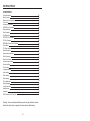 2
2
-
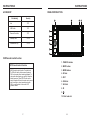 3
3
-
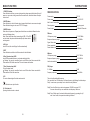 4
4
-
 5
5
-
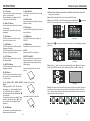 6
6
-
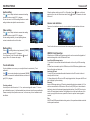 7
7
-
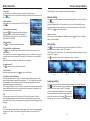 8
8
-
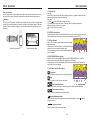 9
9
-
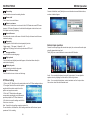 10
10
Boss Audio Systems BV9364BI User manual
- Category
- Car media receivers
- Type
- User manual
- This manual is also suitable for
Ask a question and I''ll find the answer in the document
Finding information in a document is now easier with AI
Related papers
-
Boss Audio Systems BV9356 User manual
-
Boss Audio Systems RIP-595 User manual
-
 Boss Audio Systems BV9557 User manual
Boss Audio Systems BV9557 User manual
-
 Planet Audio P9734B User manual
Planet Audio P9734B User manual
-
 Planet Audio BV9564BI User manual
Planet Audio BV9564BI User manual
-
 Boss Audio Systems BV9967BI User manual
Boss Audio Systems BV9967BI User manual
-
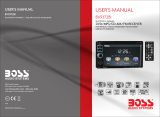 Boss Audio Systems BV9372BI Owner's manual
Boss Audio Systems BV9372BI Owner's manual
-
Boss Audio Systems BV9755 User manual
-
 Boss Audio Systems BV9965 User manual
Boss Audio Systems BV9965 User manual
-
 Planet Aaudio PI9746B User manual
Planet Aaudio PI9746B User manual
Other documents
-
SSL DD890I User manual
-
 Planet Aaudio P9610I User manual
Planet Aaudio P9610I User manual
-
 Planet Aaudio P9756 User manual
Planet Aaudio P9756 User manual
-
Planet Aaudio P9615BI User manual
-
 Sound Storm Laboratories SD726MB User manual
Sound Storm Laboratories SD726MB User manual
-
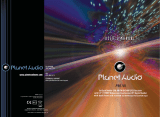 Planet Audio P9610I User manual
Planet Audio P9610I User manual
-
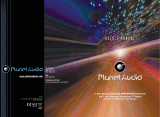 Planet Aaudio P9725B User manual
Planet Aaudio P9725B User manual
-
 Planet Aaudio PI9759B User manual
Planet Aaudio PI9759B User manual
-
Planet Aaudio PI9756 User manual
-
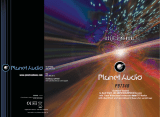 Planet Aaudio P9734B User manual
Planet Aaudio P9734B User manual