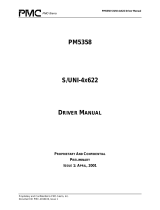Logging in on the Local System .......................................................................................................35
Starting maxView Storage Manager on Remote Systems............................................................................35
Starting the Agent Only ..................................................................................................................35
Windows.............................................................................................................................36
Linux or VMware.................................................................................................................36
Solaris..................................................................................................................................36
Logging into Remote Systems from the Local System..................................................................................37
Creating Logical Drives.................................................................................................................................38
Express Conguration .....................................................................................................................38
Custom Conguration......................................................................................................................40
Partitioning and Formatting Your Logical Drives..............................................................................43
Creating Logical Drives on Other Systems in Your Storage Space....................................................43
6 Protecting Your Data.............................................................................................................................................44
Creating and Managing Hot Spares..............................................................................................................44
Hot Spare Limitations......................................................................................................................44
Dedicated Spare or Global Spare?...................................................................................................44
Designating a Global Hot Spare.......................................................................................................44
Assigning a Dedicated Hot Spare or Pool Hot Spare........................................................................45
Deleting a Global Hot Spare ............................................................................................................46
Removing or Deleting a Dedicated Hot Spare.................................................................................47
Enabling Copyback.......................................................................................................................................48
Enabling Automatic Failover........................................................................................................................49
7 Modifying Your Storage Space..............................................................................................................................51
Understanding Logical Drives.......................................................................................................................51
Creating and Modifying Logical Drives.........................................................................................................51
Including Different-sized Disk Drives in a Logical Drive...................................................................52
Creating a Logical Drive Using Available Segments.........................................................................53
Creating a Hybrid RAID Logical Drive ..............................................................................................53
Fine-tuning Logical Drives............................................................................................................................54
Renaming a Logical Drive.................................................................................................................54
Changing the Read Cache Setting....................................................................................................55
Changing the Write Cache Setting...................................................................................................55
Changing the Stripe Size .................................................................................................................56
Changing the Initialize Method .......................................................................................................56
Optimizing Logical Drive Performance.........................................................................................................56
Verifying Logical Drives................................................................................................................................57
Verifying and Fixing a Logical Drive.................................................................................................58
Enabling/Disabling Background Consistency Check........................................................................58
Increasing the Capacity of a Logical Drive....................................................................................................59
Changing the RAID Level of a Logical Drive..................................................................................................60
Erasing a Logical Drive..................................................................................................................................61
Deleting a Logical Drive................................................................................................................................61
Adding maxCache SSD Caching to Your Storage Space ...............................................................................61
Creating a maxCache Container.......................................................................................................62
Setting the maxCache Flush and Fetch Rate ...................................................................................63
Verifying and Fixing the maxCache Container.................................................................................63
Deleting the maxCache Container...................................................................................................64
Changing the maxCache Settings for a Logical Drive.......................................................................64
Changing the maxCache Settings for a Controller...........................................................................65
Maintaining an Energy-Efcient Storage Space............................................................................................65
Setting Power Management Options for a Logical Drive.................................................................66
Setting Power Management Options for a Controller.....................................................................67
Disabling Power Management for a Logical Drive...........................................................................68
8 Working with Scheduled Tasks..............................................................................................................................69
Scheduling a Task.........................................................................................................................................69
Monitoring Tasks .........................................................................................................................................70
What if a Task Misses its Start Time?...............................................................................................71
Modifying a Task ..........................................................................................................................................71
5Proprietary and Condential to PMC-Sierra, Inc.
Document No.: CDP-00278-01-A Rev. A, Issue:
maxView Storage Manager User's Guide