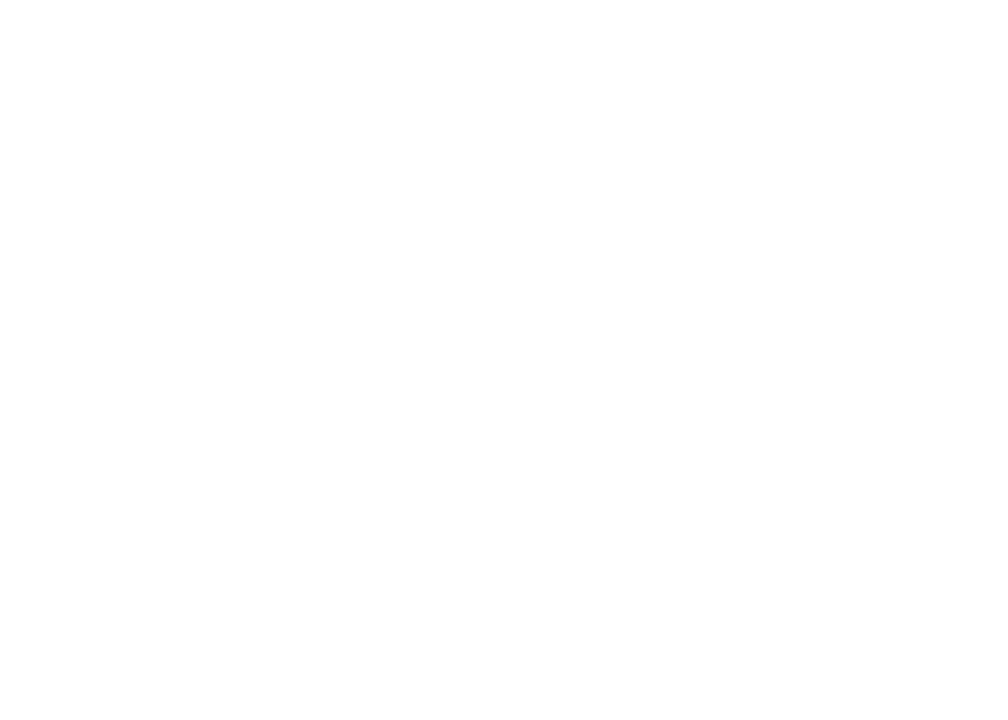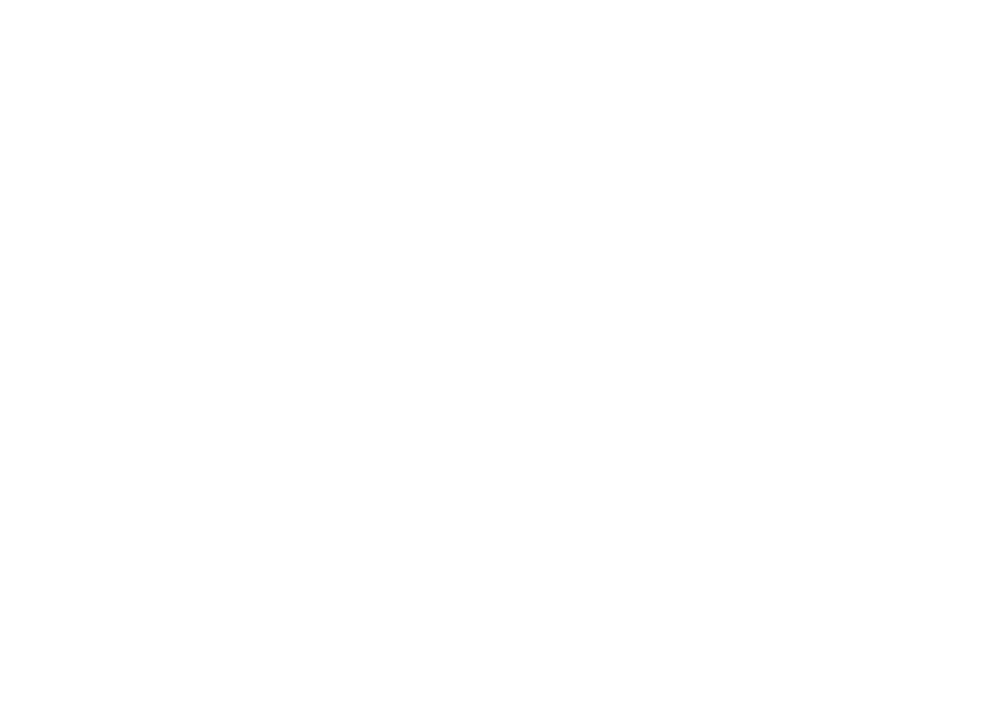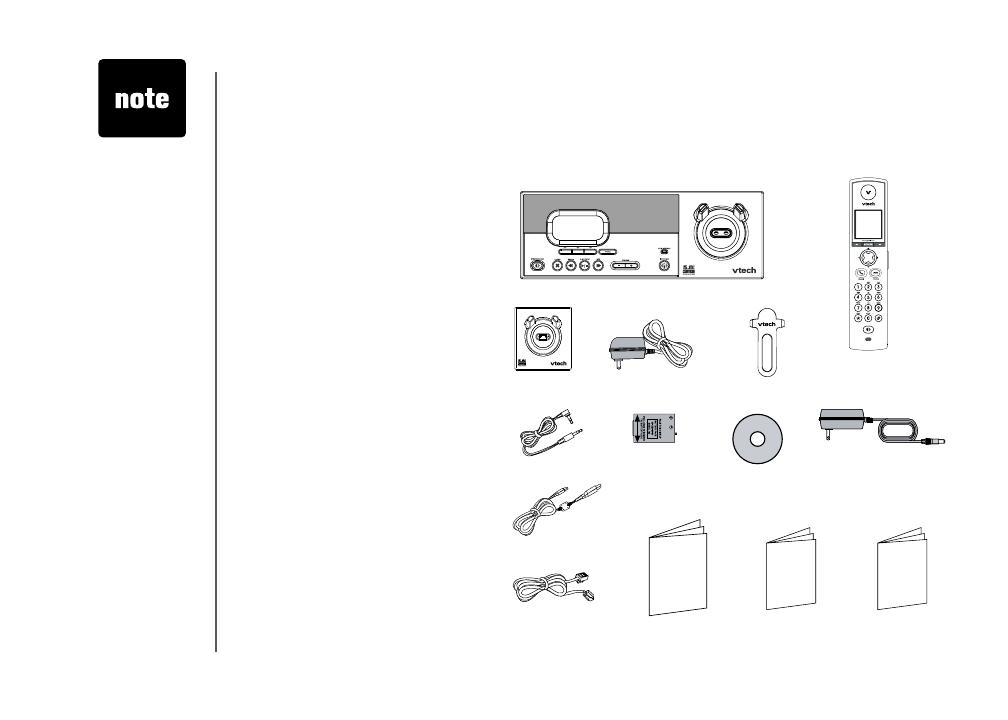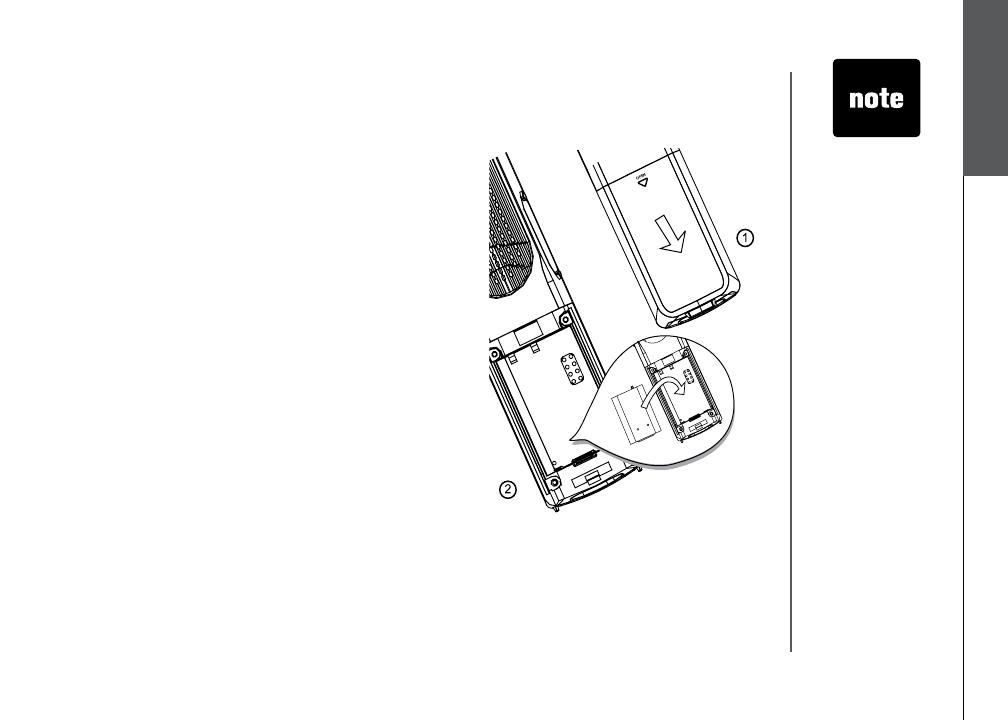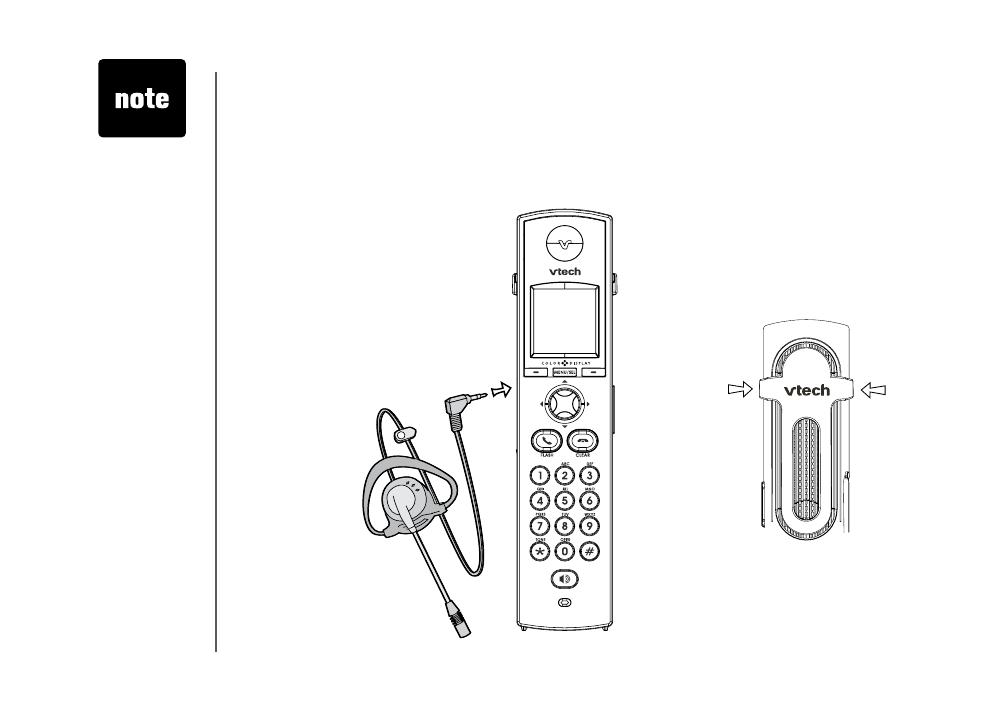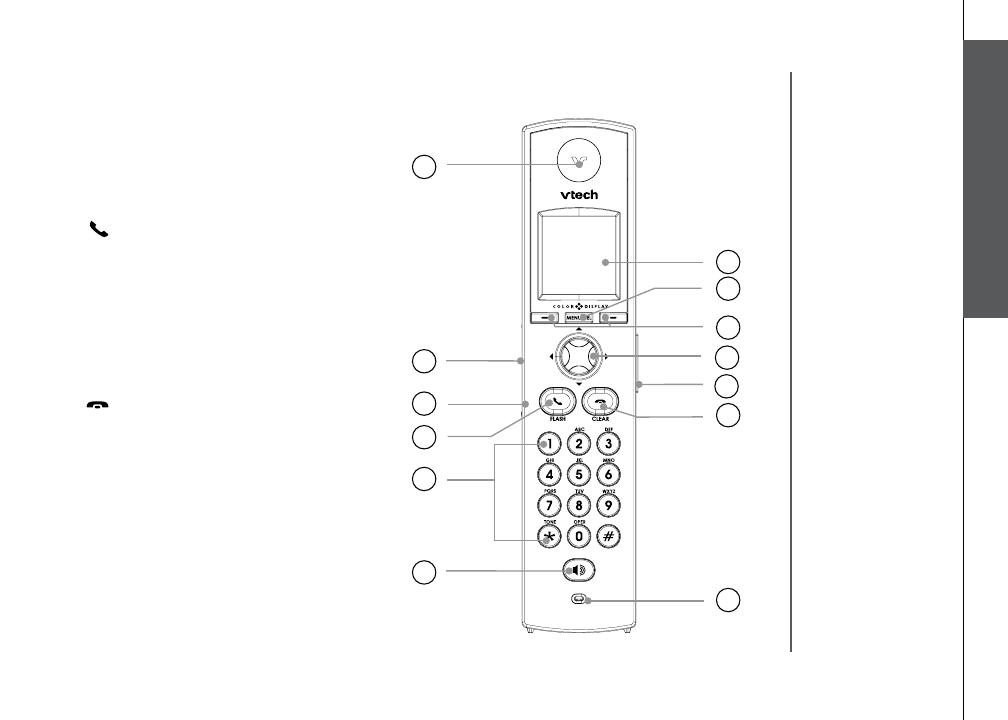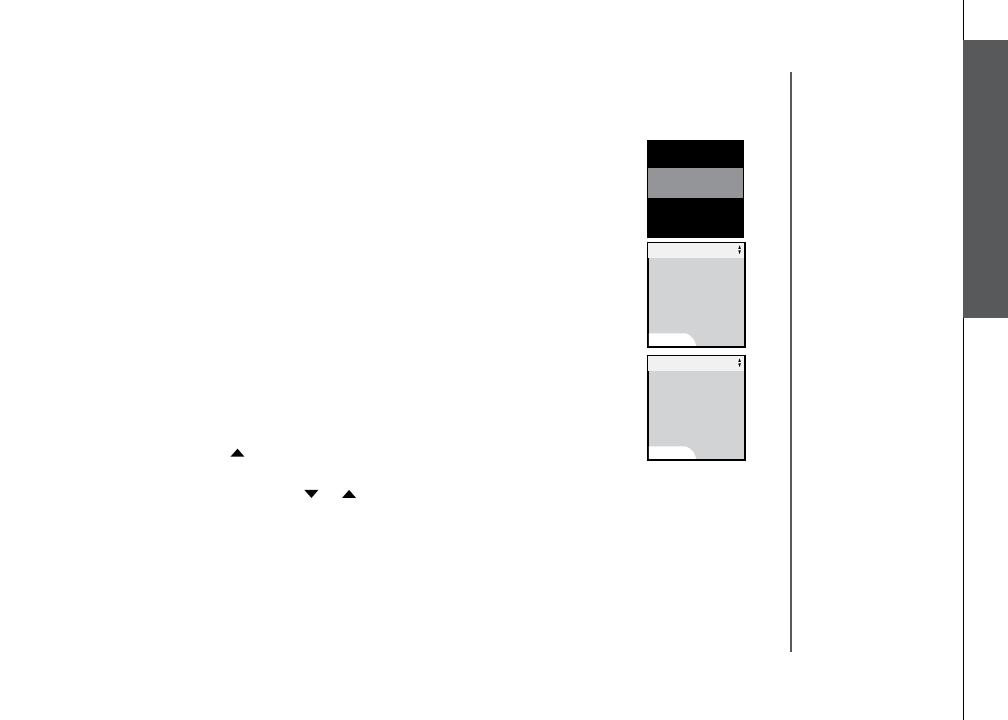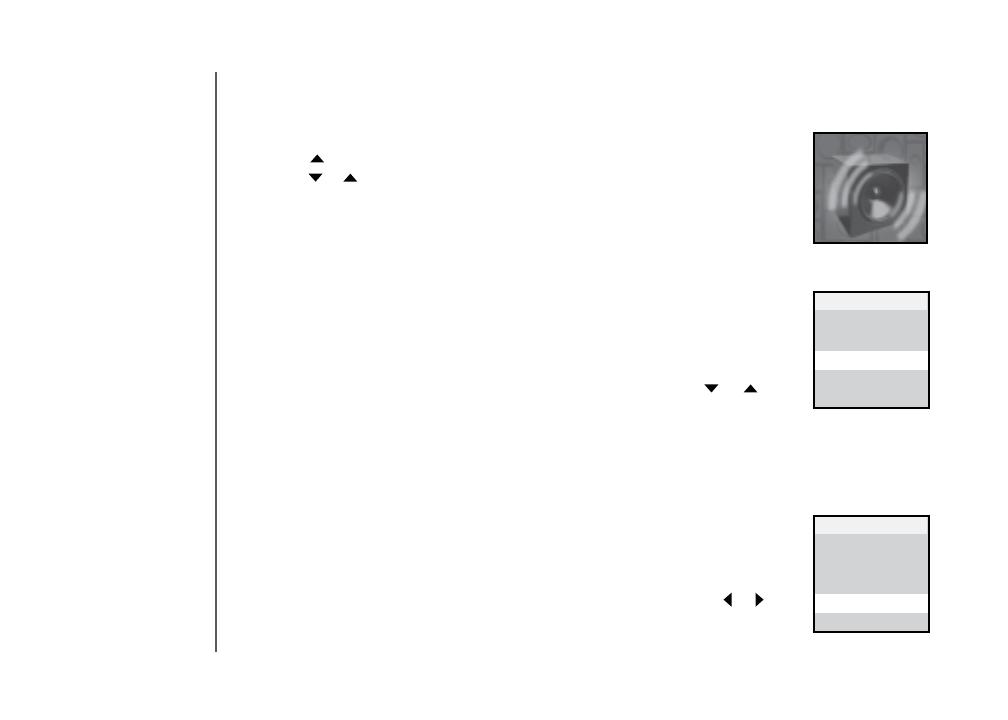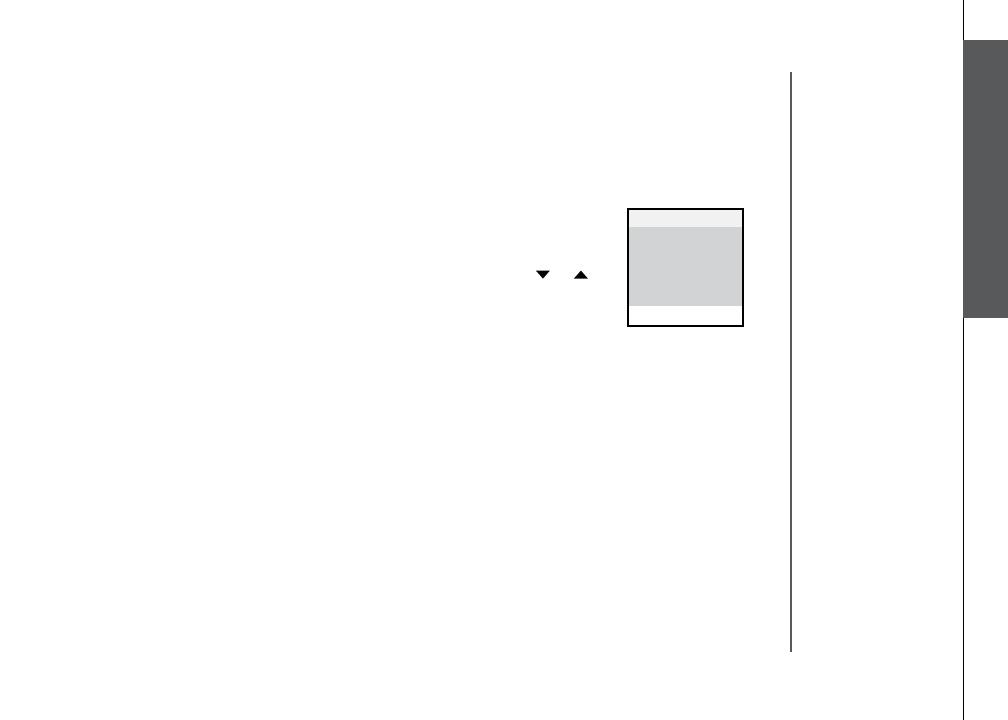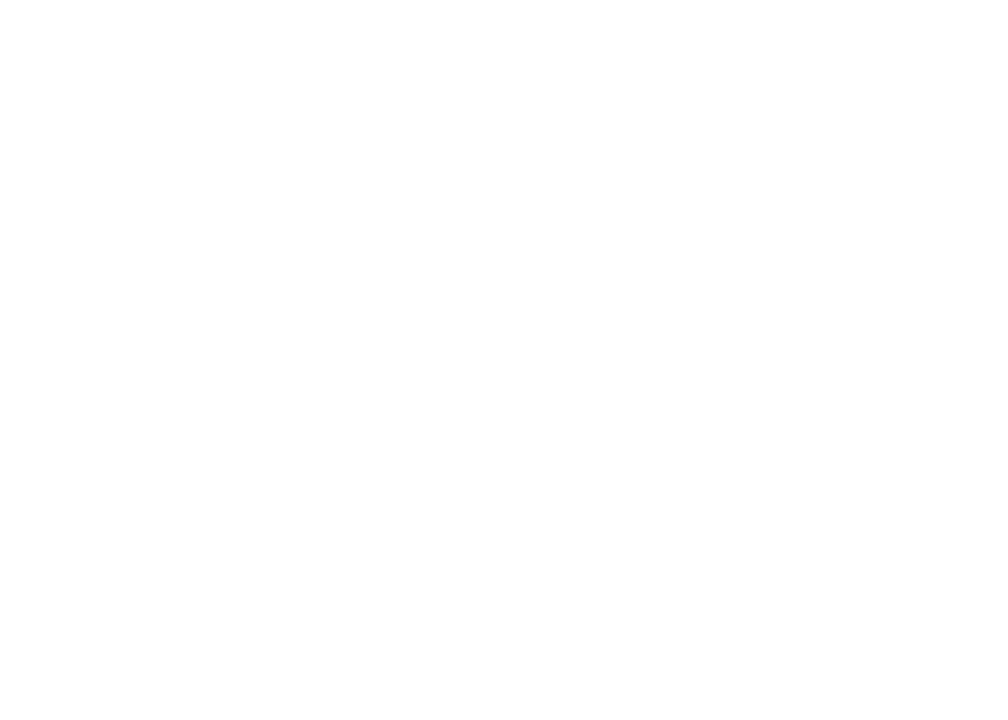
www.vtechphones.com
1
Installation
Parts checklist . . . . . . . . . . . . . . . . . . . . . . 3
Base unit installation . . . . . . . . . . . . . . . . . . . 6
Install handset battery . . . . . . . . . . . . . . . . . . 7
Belt clip & headset . . . . . . . . . . . . . . . . . . . . 8
Dial mode . . . . . . . . . . . . . . . . . . . . . . . . . 9
Caller ID information . . . . . . . . . . . . . . . . . . . 9
If you subscribe to DSL service . . . . . . . . . . . . 10
Telephone settings
Handset layout . . . . . . . . . . . . . . . . . . . . . 11
Base unit layout. . . . . . . . . . . . . . . . . . . . . 12
Handset screen images . . . . . . . . . . . . . . . . 13
Handset sounds . . . . . . . . . . . . . . . . . . . . 14
Handset messages . . . . . . . . . . . . . . . . . . . 16
Handset settings . . . . . . . . . . . . . . . . . . . . 18
Base settings . . . . . . . . . . . . . . . . . . . . . . 22
Basic operation
Make, answer and end calls . . . . . . . . . . . . . . 25
Options while on calls . . . . . . . . . . . . . . . . . 26
Intercom call . . . . . . . . . . . . . . . . . . . . . . 27
Advanced operation
Phonebook . . . . . . . . . . . . . . . . . . . . . . . 32
Store an entry in the phonebook. . . . . . . . . . . 32
Chart of characters . . . . . . . . . . . . . . . . . 33
Customize entries . . . . . . . . . . . . . . . . . . 34
Search the phonebook. . . . . . . . . . . . . . . . 34
Dial a phonebook entry . . . . . . . . . . . . . . .
35
Edit a phonebook entry . . . . . . . . . . . . . . . 35
Delete a phonebook entry . . . . . . . . . . . . . . 35
Call log . . . . . . . . . . . . . . . . . . . . . . . . . 36
Review the call log . . . . . . . . . . . . . . . . . 37
Dial a call log entry . . . . . . . . . . . . . . . . . 37
Save an entry to the handset phonebook . . . . . . 38
Delete an entry . . . . . . . . . . . . . . . . . . . 38
Redial list . . . . . . . . . . . . . . . . . . . . . . . . 39
Dial an entry from the redial list . . . . . . . . . . . 39
Save a redial entry to the handset phonebook . . . 40
Delete a redial entry . . . . . . . . . . . . . . . . . 40
Answering system operation
About answering system operation . . . . . . . . . . . .41
Setting answering system . . . . . . . . . . . . . . . 42
Outgoing greeting . . . . . . . . . . . . . . . . . . . 45
Message playback . . . . . . . . . . . . . . . . . . . 47
Recording and playing memos . . . . . . . . . . . . . 48
Remote access . . . . . . . . . . . . . . . . . . . . . 49
Special features
Recordable ringer . . . . . . . . . . . . . . . . . . . 50
Picture download . . . . . . . . . . . . . . . . . . . . 52
Phonebook tab functions . . . . . . . . . . . . . . . . 55
Appendix
Handset and base indicators . . . . . . . . . . . . . . 60
Add additional handsets . . . . . . . . . . . . . . . . 63
Table of contents