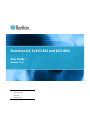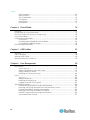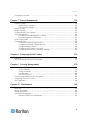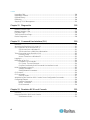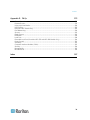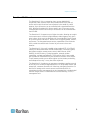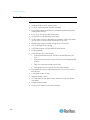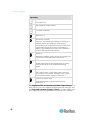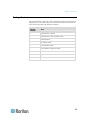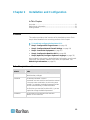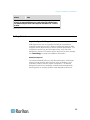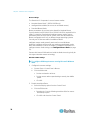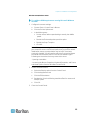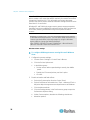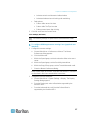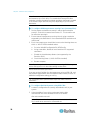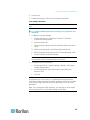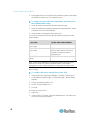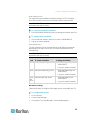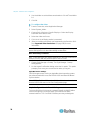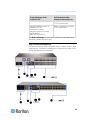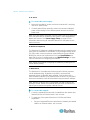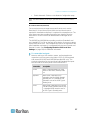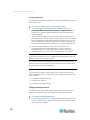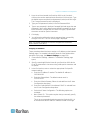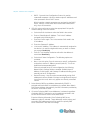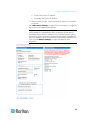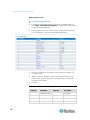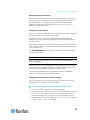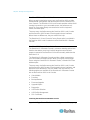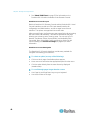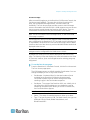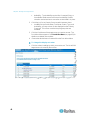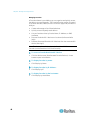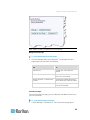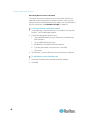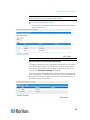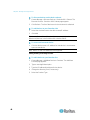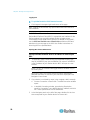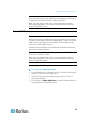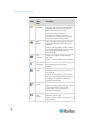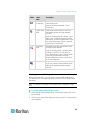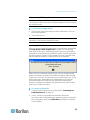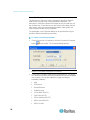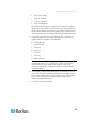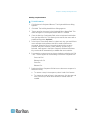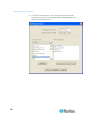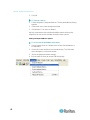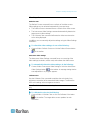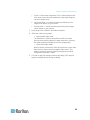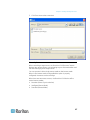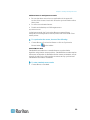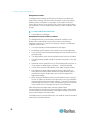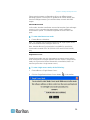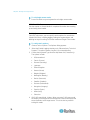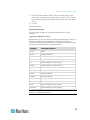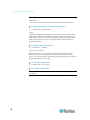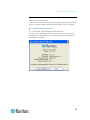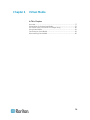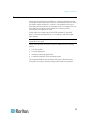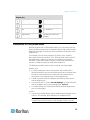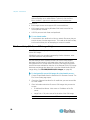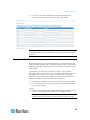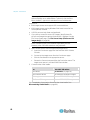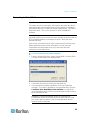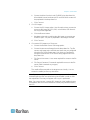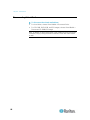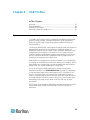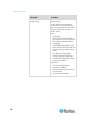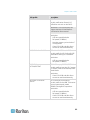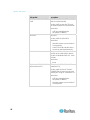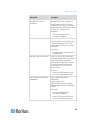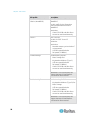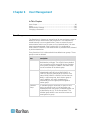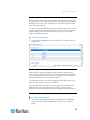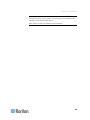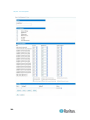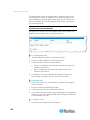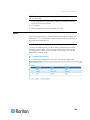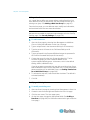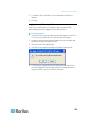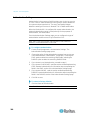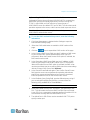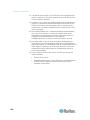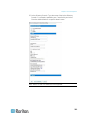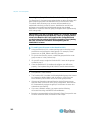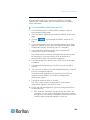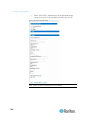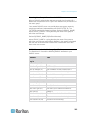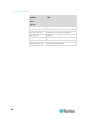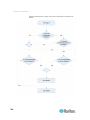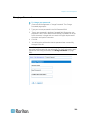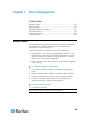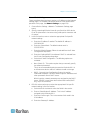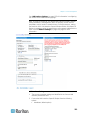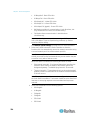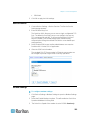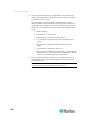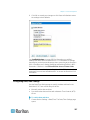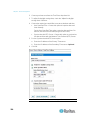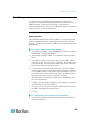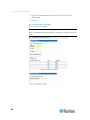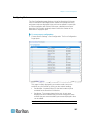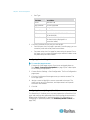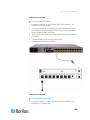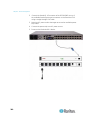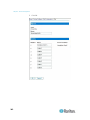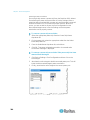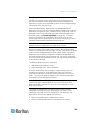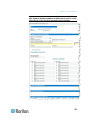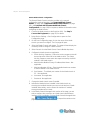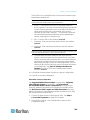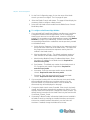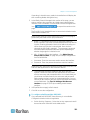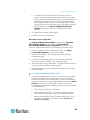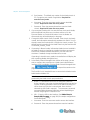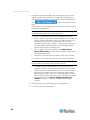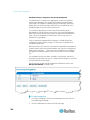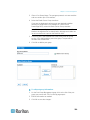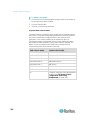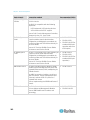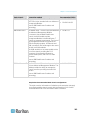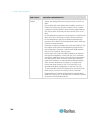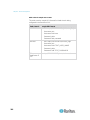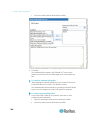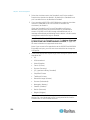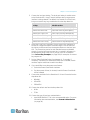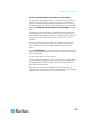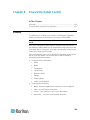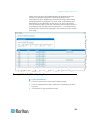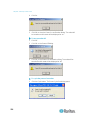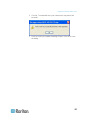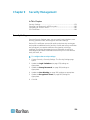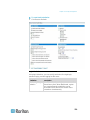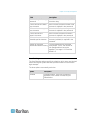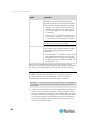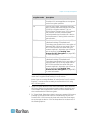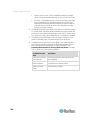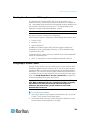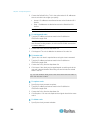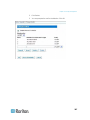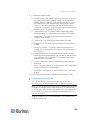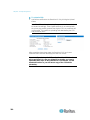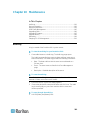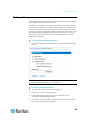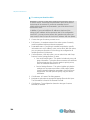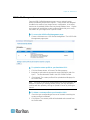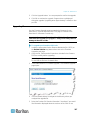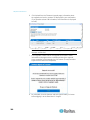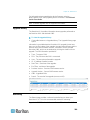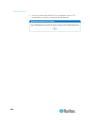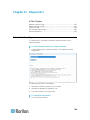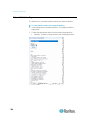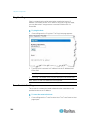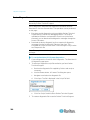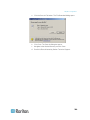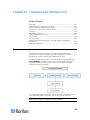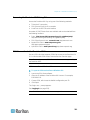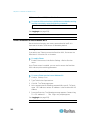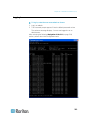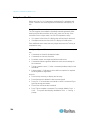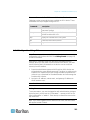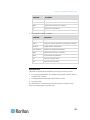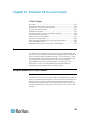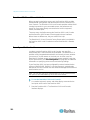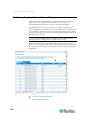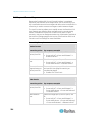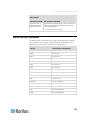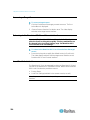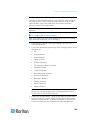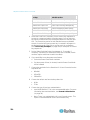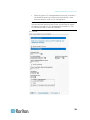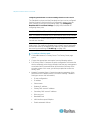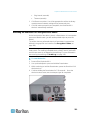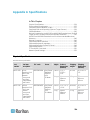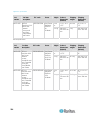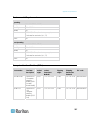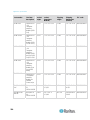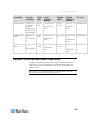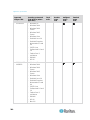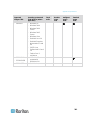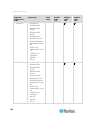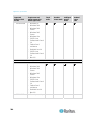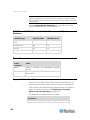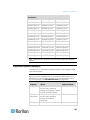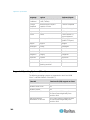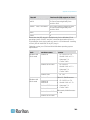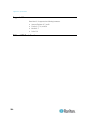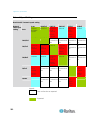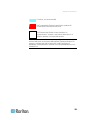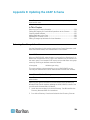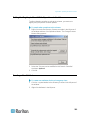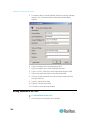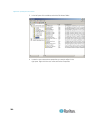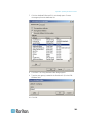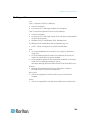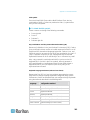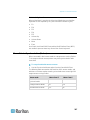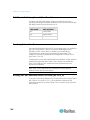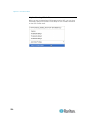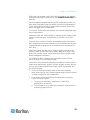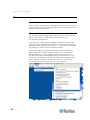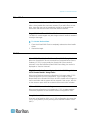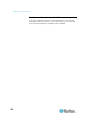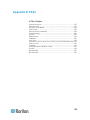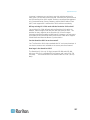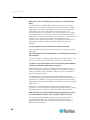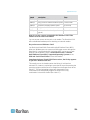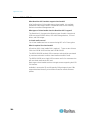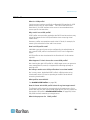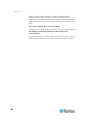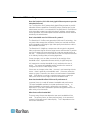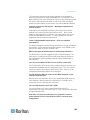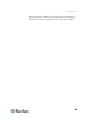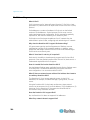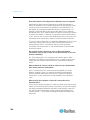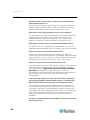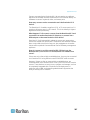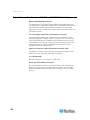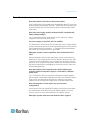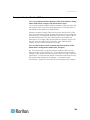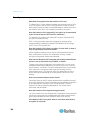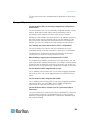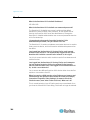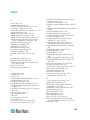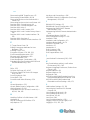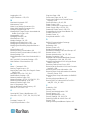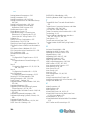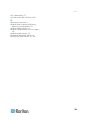Raritan KX2-864 User manual
- Category
- Network switches
- Type
- User manual
This manual is also suitable for

Copyright © 2009 Raritan, Inc.
DKX2-v2.1.8-0J-E
April 2009
255-62-4023-00
Dominion KX II (KX2-832 and KX2-864)
User Guide
Release 2.1.8

This document contains proprietary information that is protected by copyright. All rights reserved. No
part of this document may be photocopied, reproduced, or translated into another language without
express prior written consent of Raritan, Inc.
© Copyright 2009 Raritan, Inc., CommandCenter®, Dominion®, Paragon® and the Raritan company
logo are trademarks or registered trademarks of Raritan, Inc. All rights reserved. Java® is a
registered trademark of Sun Microsystems, Inc. Internet Explorer® is a registered trademark of
Microsoft Corporation. Netscape® and Netscape Navigator® are registered trademarks of Netscape
Communication Corporation. All other trademarks or registered trademarks are the property of their
respective holders.
FCC Information
This equipment has been tested and found to comply with the limits for a Class A digital device,
pursuant to Part 15 of the FCC Rules. These limits are designed to provide reasonable protection
against harmful interference in a commercial installation. This equipment generates, uses, and can
radiate radio frequency energy and if not installed and used in accordance with the instructions, may
cause harmful interference to radio communications. Operation of this equipment in a residential
environment may cause harmful interference.
VCCI Information (Japan)
Raritan is not responsible for damage to this product resulting from accident, disaster, misuse, abuse,
non-Raritan modification of the product, or other events outside of Raritan's reasonable control or not
arising under normal operating conditions.

iii
Contents
Chapter 1 Introduction 1
Dominion KX II Help.......................................................................................................................1
Related Documentation.......................................................................................................1
What's New in the Help..................................................................................................................2
Dominion KX II Overview...............................................................................................................3
Virtual Media..................................................................................................................................5
Product Photos ..............................................................................................................................6
Product Features ...........................................................................................................................8
Hardware.............................................................................................................................8
Software...............................................................................................................................9
Terminology...................................................................................................................................9
Package Contents........................................................................................................................11
Chapter 2 Installation and Configuration 12
Overview......................................................................................................................................12
Default Login Information.............................................................................................................12
Getting Started.............................................................................................................................13
Step 1: Configure KVM Target Servers.............................................................................13
Step 2: Configure Network Firewall Settings.....................................................................24
Step 3: Connect the Equipment.........................................................................................25
Step 4: Configure the Dominion KX II ...............................................................................28
Valid Special Characters for Target Names......................................................................32
Step 5 (Optional): Configure Keyboard Language............................................................35
Chapter 3 Working with Target Servers 37
Interfaces.....................................................................................................................................37
Dominion KX II Local Console Interface............................................................................38
Dominion KX II Remote Console Interface........................................................................38
Multi-Platform Client Interface...........................................................................................50
Virtual KVM Client........................................................................................................................51
Overview............................................................................................................................51
Connecting to a KVM Target Server .................................................................................51
VKC Toolbar and Shortcut Keys........................................................................................52
Switching Between KVM Target Servers ..........................................................................53
Power Controlling a Target Server....................................................................................54
Disconnecting KVM Target Servers ..................................................................................55
Choosing USB Profiles......................................................................................................55
Connection Properties.......................................................................................................56
Connection Information .....................................................................................................58
Keyboard Options..............................................................................................................58

Contents
iv
Video Properties................................................................................................................63
Mouse Options...................................................................................................................67
VKC Virtual Media.............................................................................................................72
Tool Options ......................................................................................................................72
View Options......................................................................................................................74
Help Options......................................................................................................................75
Chapter 4 Virtual Media 76
Overview......................................................................................................................................77
Prerequisites for Using Virtual Media..........................................................................................79
File Server Setup (File Server ISO Images Only)........................................................................80
Using Virtual Media......................................................................................................................81
Connecting to Virtual Media.........................................................................................................83
Local Drives.......................................................................................................................83
Conditions when Read/Write is Not Available...................................................................84
CD-ROM/DVD-ROM/ISO Images......................................................................................84
Disconnecting Virtual Media........................................................................................................86
Chapter 5 USB Profiles 87
Overview......................................................................................................................................87
CIM Compatibility.........................................................................................................................88
Available USB Profiles.................................................................................................................88
Selecting Profiles for a KVM Port ................................................................................................95
Chapter 6 User Management 96
User Groups.................................................................................................................................96
User Group List..................................................................................................................97
Relationship Between Users and Groups .........................................................................97
Adding a New User Group.................................................................................................97
Modifying an Existing User Group...................................................................................104
Users..........................................................................................................................................105
User List...........................................................................................................................105
Adding a New User..........................................................................................................106
Modifying an Existing User..............................................................................................106
Logging a User Off (Force Logoff)...................................................................................107
Authentication Settings..............................................................................................................108
Implementing LDAP/LDAPS Remote Authentication......................................................109
Returning User Group Information from Active Directory Server....................................112
Implementing RADIUS Remote Authentication...............................................................113
Returning User Group Information via RADIUS..............................................................115
RADIUS Communication Exchange Specifications.........................................................115
User Authentication Process...........................................................................................117

Contents
v
Changing a Password................................................................................................................119
Chapter 7 Device Management 120
Network Settings........................................................................................................................120
Network Basic Settings....................................................................................................121
LAN Interface Settings.....................................................................................................123
Device Services.........................................................................................................................125
Modem Settings.........................................................................................................................125
Configuring Date/Time Settings.................................................................................................127
Event Management....................................................................................................................129
Configuring Event Management - Settings......................................................................129
Event Management - Destinations ..................................................................................131
Power Supply Setup ..................................................................................................................135
Configuring Ports.......................................................................................................................137
Configuring Standard Target Servers..............................................................................138
Configuring Powerstrip Targets (Non-PX).......................................................................138
Configuring Blade Chassis..............................................................................................145
Configuring USB Profiles (Port Page).............................................................................167
Configuring Dominion KX II Local Port Settings..............................................................169
Chapter 8 Powerstrip Outlet Control 174
Overview....................................................................................................................................174
Turning Outlets On/Off and Cycling Power ...............................................................................175
Chapter 9 Security Management 178
Security Settings........................................................................................................................178
Login Limitations..............................................................................................................179
Strong Passwords ...........................................................................................................180
User Blocking...................................................................................................................181
Encryption & Share..........................................................................................................182
Checking Your Browser for AES Encryption .............................................................................185
Configuring IP Access Control...................................................................................................185
SSL Certificates.........................................................................................................................188
Chapter 10 Maintenance 191
Audit Log....................................................................................................................................191
Device Information.....................................................................................................................192
Backup and Restore ..................................................................................................................193
USB Profile Management..........................................................................................................195
Handling Conflicts in Profile Names................................................................................196

Contents
vi
Upgrading CIMs.........................................................................................................................196
Upgrading Firmware ..................................................................................................................197
Upgrade History.........................................................................................................................199
Rebooting...................................................................................................................................199
Stopping CC-SG Management..................................................................................................201
Chapter 11 Diagnostics 203
Network Interface Page .............................................................................................................203
Network Statistics Page.............................................................................................................204
Ping Host Page..........................................................................................................................206
Trace Route to Host Page .........................................................................................................206
Device Diagnostics ....................................................................................................................208
Chapter 12 Command Line Interface (CLI) 210
Overview....................................................................................................................................210
Accessing the Dominion KX II Using CLI...................................................................................211
SSH Connection to the Dominion KX II.....................................................................................211
SSH Access from a Windows PC....................................................................................211
SSH Access from a UNIX/Linux Workstation..................................................................212
Telnet Connection to the Dominion KX II...................................................................................212
Enabling Telnet................................................................................................................212
Access Telnet from a Windows PC.................................................................................212
Logging In..................................................................................................................................213
Navigation of the CLI .................................................................................................................214
Completion of Commands...............................................................................................214
CLI Syntax -Tips and Shortcuts.......................................................................................214
Common Commands for All Command Line Interface Levels........................................215
Initial Configuration Using CLI...................................................................................................215
Setting Parameters..........................................................................................................215
Setting Network Parameters............................................................................................216
CLI Prompts...............................................................................................................................216
CLI Commands..........................................................................................................................216
Security Issues ................................................................................................................217
Administering the Dominion KX II Console Server Configuration Commands..........................218
Configuring Network ..................................................................................................................218
Interface Command.........................................................................................................219
Name Command...........................................................................................................219
IPv6 Command................................................................................................................220
Chapter 13 Dominion KX II Local Console 221
Overview....................................................................................................................................221
Using the Dominion KX II Local Console...................................................................................221
Simultaneous Users ........................................................................................................221

Contents
vii
Dominion KX II Local Console Interface....................................................................................222
Security and Authentication.......................................................................................................222
Available Resolutions.................................................................................................................223
Port Access Page (Local Console Server Display) ...................................................................224
Hot Keys and Connect Keys......................................................................................................226
Connect Key Examples...................................................................................................226
Special Sun Key Combinations .................................................................................................227
Accessing a Target Server ........................................................................................................228
Returning to the Dominion KX II Local Console Interface.........................................................228
Local Port Administration...........................................................................................................228
Configuring Dominion KX II Local Console Local Port Settings......................................229
Dominion KX II Local Console Factory Reset.................................................................232
Resetting the Dominion KX II Using the Reset Button ..............................................................233
Appendix A Specifications 234
Physical Specifications ..............................................................................................................234
Environmental Requirements ....................................................................................................237
Computer Interface Modules (CIMs)..........................................................................................237
Supported CIMs and Operating Systems (Target Servers).......................................................239
Certified Modems.......................................................................................................................245
Devices Supported by the KX2-832 and KX2-864 Extended Local Port...................................245
Target Server Connection Distance and Video Resolution.......................................................245
KX2-832 and KX2-864 Extended Local Port Recommended Maximum Distances..................246
Remote Connection...................................................................................................................246
Supported Video Resolutions....................................................................................................246
Supported Keyboard Languages...............................................................................................247
Supported Operating Systems (Clients)....................................................................................248
Supported Browsers ..................................................................................................................250
TCP and UDP Ports Used.........................................................................................................250
Network Speed Settings ............................................................................................................252
Appendix B Updating the LDAP Schema 254
Returning User Group Information.............................................................................................254
From LDAP......................................................................................................................254
From Microsoft Active Directory ......................................................................................254

Contents
viii
Setting the Registry to Permit Write Operations to the Schema ...............................................255
Creating a New Attribute............................................................................................................255
Adding Attributes to the Class ...................................................................................................256
Updating the Schema Cache.....................................................................................................258
Editing rciusergroup Attributes for User Members.....................................................................258
Appendix C Informational Notes 262
Overview....................................................................................................................................262
Java Runtime Environment (JRE) .............................................................................................262
IPv6 Support Notes....................................................................................................................263
Keyboards..................................................................................................................................264
Non-US Keyboards..........................................................................................................264
Macintosh Keyboard........................................................................................................267
Mouse Pointer Synchronization (Fedora)..................................................................................267
Dell Chassis Cable Lengths and Video Resolutions .................................................................268
Resolving Fedora Core Focus...................................................................................................268
Running VKC on Fedora with FireFox 3.0.x and JRE 1.5.0_16................................................268
SUSE/VESA Video Modes ........................................................................................................269
USB Ports and Profiles..............................................................................................................269
VM-CIMs and DL360 USB Ports.....................................................................................269
Help for Choosing USB Profiles ......................................................................................270
CIMs...........................................................................................................................................272
Windows 3-Button Mouse on Linux Targets....................................................................272
Windows 2000 Composite USB Device Behavior for Virtual Media................................272
Virtual Media..............................................................................................................................273
Virtual Media Not Refreshed After Files Added...............................................................273
Target BIOS Boot Time with Virtual Media......................................................................273
CC-SG .......................................................................................................................................273
Virtual KVM Client Version Not Known from CC-SG Proxy Mode..................................273
Single Mouse Mode - Connecting to a Dominion KX II Target Under CC-SG Control Via
VKC Using Firefox...........................................................................................................273
MPC and VKC Connection Settings................................................................................273
Proxy Mode and MPC .....................................................................................................273
Moving Between Ports of the Dominion KX II .................................................................274

Contents
ix
Appendix D FAQs 275
General Questions.....................................................................................................................276
Remote Access..........................................................................................................................278
Universal Virtual Media..............................................................................................................280
USB Profiles...............................................................................................................................281
Ethernet and IP Networking.......................................................................................................283
IPv6 Networking.........................................................................................................................290
Servers.......................................................................................................................................292
Blade Servers ............................................................................................................................293
Installation..................................................................................................................................296
Local Port...................................................................................................................................298
Extended Local Port (Dominion KX2-832 and KX2-864 Models Only) .....................................300
Power Control............................................................................................................................301
Scalability...................................................................................................................................302
Computer Interface Modules (CIMs)..........................................................................................303
Security......................................................................................................................................304
Manageability.............................................................................................................................305
Miscellaneous............................................................................................................................306
Index 307

1
In This Chapter
Dominion KX II Help..................................................................................1
What's New in the Help .............................................................................2
Dominion KX II Overview...........................................................................3
Virtual Media
..............................................................................................5
Product Photos..........................................................................................6
Product Features.......................................................................................8
Terminology...............................................................................................9
Package Contents...................................................................................11
Dominion KX II Help
The Dominion KX II help provides information on how to install, set up,
and configure the Dominion KX II. It also includes information on
accessing target servers and power strips, using virtual media, managing
users and security, and maintaining and diagnosing the Dominion KX II.
A PDF version of the help can be downloaded from the Raritan
Firmware and Documentation page
http://www.raritan.com/support/firmware-and-documentation/ on the
Ra
ritan web
site. Raritan recommends that you refer to the Raritan
website for the most up-to-date user guides available.
Related Documentation
The Dominion KX II help is accompanied by a Dominion KX II Quick
Setup Guide, which can be found on the Raritan Firmware and
Documentation page
http://www.raritan.com/support/firmware-an
d-d
ocumentation/ of Raritan's
website. Installation requirements and instructions for client applications
used with the Dominion KX II can be found in the KVM and Serial Client
User Guide, also found on the Raritan website. Where applicable,
specific client functions used with the Dominion KX II are included in this
help.
Chapter 1
Introduction

Chapter 1: Introduction
2
What's New in the Help
The following information has been added based on enhancements and
changes to the equipment and/or user documentation.
• Information on the new Extended Local port feature on the KX2-832
and KX2-864 has been added to the help.
• Information on features specific to the KX2-832 and KX2-864 has
been updated in the Help as needed.
• Specifications specific to the KX2-832 and KX2-864 have been
added to the Help.
Please see the release notes for a more detailed explanation of the
changes applied to this version of the help.

Chapter 1: Introduction
3
Dominion KX II Overview
The Dominion KX II is an enterprise-class, secure, digital KVM
(Keyboard, Video, Mouse) switch that provides BIOS-level (and up)
access and control of servers from anywhere in the world via a web
browser. Up to 64 servers can be controlled with a standard Dominion
KX II. With the Dominion KX II 8-user model, up to 32 servers can be
controlled with the KX2-832 and up to 64 servers can be controlled with
the KX2-864.
The Dominion KX II supports up to 8 video channels, allowing up to eight
concurrent users to connect to eight different video targets at any given
point in time. At the rack, the Dominion KX II provides BIOS-level control
of up to 64 servers and other IT devices from a single keyboard, monitor,
and mouse. The integrated remote access capabilities of the Dominion
KX II provide the same levels of control of your servers via a web
browser.
The Dominion KX II is easily installed using standard UTP (Cat 5/5e/6)
cabling. Its advanced features include virtual media, 128-bit encryption,
dual power supplies, remote power control, dual Ethernet, LDAP,
RADIUS, Active Directory, Syslog integration, external modem
capabilities, and web management. The Dominion KX II 8-user model
also provides an Extended Local port located on the back of the device.
These features enable you to deliver higher up-time, better productivity,
and bulletproof security - at any time from anywhere.
The Dominion KX II products can operate as standalone appliances and
do not rely on a central management device. For larger data centers and
enterprises, numerous Dominion KX II devices (along with Dominion SX
devices for remote serial console access and Dominion KSX for
remote/branch office management) can be integrated into a single logical
solution using Raritan's CommandCenter Secure Gateway (CC-SG)
management unit.

Chapter 1: Introduction
4

Chapter 1: Introduction
5
Diagram key
Cat5 cable
Remote virtual media USB
drive(s)
Computer Interface
Module (CIM)
Power strip
Dominion KX II
Local access
Note: KX2-832 and
KX2-864 also use an
Extended Local port.
Remote KVM and serial
devices
IP LAN/WAN
Modem
PSTN
Remote (network)
access
Virtual Media
All Dominion KX II models support virtual media. The benefits of virtual
media - mounting of remote drives/media on the target server to support
software installation and diagnostics - are now available in all of the
Dominion KX II models.
Each Dominion KX II comes equipped with virtual media to enable
remote management tasks using the widest variety of CD, DVD, USB,
internal and remote drives and images. Unlike other solutions, the
Dominion KX II supports virtual media access of hard drives and
remotely mounted images for added flexibility and productivity.
Virtual media sessions are secured using 128-bit AES or RC4
encryption.
The D2CIM-VUSB CIM and D2CIM-DVUSB (computer interface module)
support virtual media sessions to KVM target servers supporting the USB
2.0 interface. These CIMs also support Absolute Mouse
Synchronization™ as well as remote firmware update.
The black connector on the DVUSB CIM is used for keyboard and
mouse. The gray connector is used for virtual media. Keep both plugs of
the CIM connected to the device. The device may not operate properly if
both plugs are not connected to the target server.

Chapter 1: Introduction
6
Product Photos
Dominion KX II
KX2-832

Chapter 1: Introduction
7
KX2-864

Chapter 1: Introduction
8
Product Features
Hardware
• Integrated KVM-over-IP remote access
• 1U or 2U rack-mountable (brackets included)
• Dual power supplies with failover; autoswitching power supply with
power failure warning
• 8, 16, 32, or 64 (on KX2-464) server ports
• 32 (KX2-832) or 64 (KX2-864) server ports
• Up to 8 video channels, depending on the device model, that allows
up to 8 users to connect to the Dominion KX II at once
• Multiple user capacity (1/2/4/8 remote users; 1 local user)
• UTP (Cat5/5e/6) server cabling
• Dual Ethernet ports (10/100/1000 LAN) with failover
• Field upgradable
• Local User port for in-rack access
PS/2 keyboard/mouse ports. KX2-832 and KX2-864 are USB
only.
One front and three back panel USB 2.0 ports for supported USB
devices
Fully concurrent with remote user access
Local graphical user interface (GUI) for administration
• Extended Local Port provides extended reach to in-rack access on
KX2 devices
• Centralized access security
• Integrated power control
• LED indicators for dual power status, network activity, and remote
user status
• Hardware Reset button
• Serial port to connect to an external modem

Chapter 1: Introduction
9
Software
• Virtual media with D2CIM-VUSB and D2CIM-DVUSB CIMs
• Absolute Mouse Synchronization with D2CIM-VUSB CIM and
D2CIM-DVUSB CIMs
• Plug-and-Play
• Web-based access and management
• Intuitive graphical user interface (GUI)
• 128-bit encryption of complete KVM signal, including video and
virtual media
• LDAP, Active Directory, RADIUS, or internal authentication and
authorization
• DHCP or fixed IP addressing
• SNMP and Syslog management
• IPv4 and IPv6 support
• Power control associated directly with servers to prevent mistakes
• Integration with Raritan's CommandCenter Secure Gateway
(CC-SG) management unit
• CC Unmanage feature to remove device from CC-SG control
Terminology
This manual uses the following terminology for the components of a
typical Dominion KX II configuration:

Chapter 1: Introduction
10
Diagram Key
TCP/IP
IPv4 and/or IPv6
KVM (Keyboard, Video, Mouse)
UTP Cable (Cat5/5e/6)
Dominion KX II
Local Access Console
Local User - an optional user console (consisting of a
keyboard, mouse, and multi-sync VGA monitor)
attached directly to the Dominion KX II to control KVM
target servers (directly at the rack, not through the
network). An Extended Local Port is also provided on
the DKX2-832 and DKX2-864 models.
Remote PC
Networked computers used to access and control KVM
target servers connected to the Dominion KX II.
CIMS
Dongles that connect to each target server or power
strip. Available for all of the supported operating
systems.
Target Servers
KVM Target Servers - servers with video cards and
user interfaces (for example, Windows, Linux, Solaris,
etc.) accessed remotely via the Dominion KX II.
Dominion PX Power Strips
Raritan power strips accessed remotely via the
Dominion KX II.
See Supported CIMs and Operating Systems (Target Servers) (on
page 239) for a list of the supported operating systems and CIMs, and
see Supported Oper
ating Systems (Clients) (on page 248)for a list
of the operating systems
supported by the Dominion KX II remotely.

Chapter 1: Introduction
11
Package Contents
Each Dominion KX II ships as a fully-configured stand-alone product in a
standard 1U (2U for DKX2-864) 19" rackmount chassis. Each Dominion
KX II device ships with the following contents:
Amount
included
Item
1 Dominion KX II device
1 Dominion KX II Quick Setup Guide
1 Rackmount kit
1 AC power cords
1 Cat5 network cable
1 Cat5 network crossover cable
1 Set of 4 rubber feet (for desktop use)
1 Application note
1 Warranty card
Page is loading ...
Page is loading ...
Page is loading ...
Page is loading ...
Page is loading ...
Page is loading ...
Page is loading ...
Page is loading ...
Page is loading ...
Page is loading ...
Page is loading ...
Page is loading ...
Page is loading ...
Page is loading ...
Page is loading ...
Page is loading ...
Page is loading ...
Page is loading ...
Page is loading ...
Page is loading ...
Page is loading ...
Page is loading ...
Page is loading ...
Page is loading ...
Page is loading ...
Page is loading ...
Page is loading ...
Page is loading ...
Page is loading ...
Page is loading ...
Page is loading ...
Page is loading ...
Page is loading ...
Page is loading ...
Page is loading ...
Page is loading ...
Page is loading ...
Page is loading ...
Page is loading ...
Page is loading ...
Page is loading ...
Page is loading ...
Page is loading ...
Page is loading ...
Page is loading ...
Page is loading ...
Page is loading ...
Page is loading ...
Page is loading ...
Page is loading ...
Page is loading ...
Page is loading ...
Page is loading ...
Page is loading ...
Page is loading ...
Page is loading ...
Page is loading ...
Page is loading ...
Page is loading ...
Page is loading ...
Page is loading ...
Page is loading ...
Page is loading ...
Page is loading ...
Page is loading ...
Page is loading ...
Page is loading ...
Page is loading ...
Page is loading ...
Page is loading ...
Page is loading ...
Page is loading ...
Page is loading ...
Page is loading ...
Page is loading ...
Page is loading ...
Page is loading ...
Page is loading ...
Page is loading ...
Page is loading ...
Page is loading ...
Page is loading ...
Page is loading ...
Page is loading ...
Page is loading ...
Page is loading ...
Page is loading ...
Page is loading ...
Page is loading ...
Page is loading ...
Page is loading ...
Page is loading ...
Page is loading ...
Page is loading ...
Page is loading ...
Page is loading ...
Page is loading ...
Page is loading ...
Page is loading ...
Page is loading ...
Page is loading ...
Page is loading ...
Page is loading ...
Page is loading ...
Page is loading ...
Page is loading ...
Page is loading ...
Page is loading ...
Page is loading ...
Page is loading ...
Page is loading ...
Page is loading ...
Page is loading ...
Page is loading ...
Page is loading ...
Page is loading ...
Page is loading ...
Page is loading ...
Page is loading ...
Page is loading ...
Page is loading ...
Page is loading ...
Page is loading ...
Page is loading ...
Page is loading ...
Page is loading ...
Page is loading ...
Page is loading ...
Page is loading ...
Page is loading ...
Page is loading ...
Page is loading ...
Page is loading ...
Page is loading ...
Page is loading ...
Page is loading ...
Page is loading ...
Page is loading ...
Page is loading ...
Page is loading ...
Page is loading ...
Page is loading ...
Page is loading ...
Page is loading ...
Page is loading ...
Page is loading ...
Page is loading ...
Page is loading ...
Page is loading ...
Page is loading ...
Page is loading ...
Page is loading ...
Page is loading ...
Page is loading ...
Page is loading ...
Page is loading ...
Page is loading ...
Page is loading ...
Page is loading ...
Page is loading ...
Page is loading ...
Page is loading ...
Page is loading ...
Page is loading ...
Page is loading ...
Page is loading ...
Page is loading ...
Page is loading ...
Page is loading ...
Page is loading ...
Page is loading ...
Page is loading ...
Page is loading ...
Page is loading ...
Page is loading ...
Page is loading ...
Page is loading ...
Page is loading ...
Page is loading ...
Page is loading ...
Page is loading ...
Page is loading ...
Page is loading ...
Page is loading ...
Page is loading ...
Page is loading ...
Page is loading ...
Page is loading ...
Page is loading ...
Page is loading ...
Page is loading ...
Page is loading ...
Page is loading ...
Page is loading ...
Page is loading ...
Page is loading ...
Page is loading ...
Page is loading ...
Page is loading ...
Page is loading ...
Page is loading ...
Page is loading ...
Page is loading ...
Page is loading ...
Page is loading ...
Page is loading ...
Page is loading ...
Page is loading ...
Page is loading ...
Page is loading ...
Page is loading ...
Page is loading ...
Page is loading ...
Page is loading ...
Page is loading ...
Page is loading ...
Page is loading ...
Page is loading ...
Page is loading ...
Page is loading ...
Page is loading ...
Page is loading ...
Page is loading ...
Page is loading ...
Page is loading ...
Page is loading ...
Page is loading ...
Page is loading ...
Page is loading ...
Page is loading ...
Page is loading ...
Page is loading ...
Page is loading ...
Page is loading ...
Page is loading ...
Page is loading ...
Page is loading ...
Page is loading ...
Page is loading ...
Page is loading ...
Page is loading ...
Page is loading ...
Page is loading ...
Page is loading ...
Page is loading ...
Page is loading ...
Page is loading ...
Page is loading ...
Page is loading ...
Page is loading ...
Page is loading ...
Page is loading ...
Page is loading ...
Page is loading ...
Page is loading ...
Page is loading ...
Page is loading ...
Page is loading ...
Page is loading ...
Page is loading ...
Page is loading ...
Page is loading ...
Page is loading ...
Page is loading ...
Page is loading ...
Page is loading ...
Page is loading ...
Page is loading ...
Page is loading ...
Page is loading ...
Page is loading ...
Page is loading ...
Page is loading ...
Page is loading ...
Page is loading ...
Page is loading ...
Page is loading ...
Page is loading ...
Page is loading ...
Page is loading ...
Page is loading ...
Page is loading ...
Page is loading ...
Page is loading ...
Page is loading ...
Page is loading ...
Page is loading ...
Page is loading ...
Page is loading ...
Page is loading ...
Page is loading ...
Page is loading ...
Page is loading ...
Page is loading ...
Page is loading ...
Page is loading ...
Page is loading ...
Page is loading ...
Page is loading ...
Page is loading ...
Page is loading ...
-
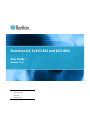 1
1
-
 2
2
-
 3
3
-
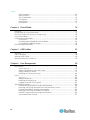 4
4
-
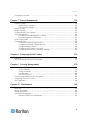 5
5
-
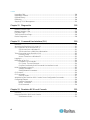 6
6
-
 7
7
-
 8
8
-
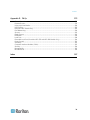 9
9
-
 10
10
-
 11
11
-
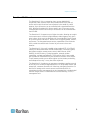 12
12
-
 13
13
-
 14
14
-
 15
15
-
 16
16
-
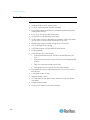 17
17
-
 18
18
-
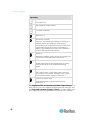 19
19
-
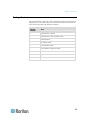 20
20
-
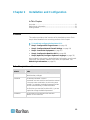 21
21
-
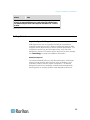 22
22
-
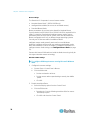 23
23
-
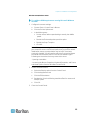 24
24
-
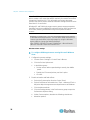 25
25
-
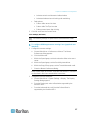 26
26
-
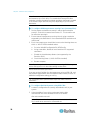 27
27
-
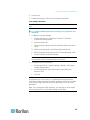 28
28
-
 29
29
-
 30
30
-
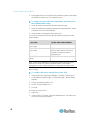 31
31
-
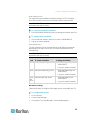 32
32
-
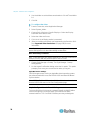 33
33
-
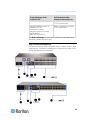 34
34
-
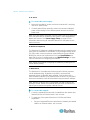 35
35
-
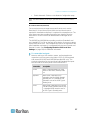 36
36
-
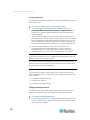 37
37
-
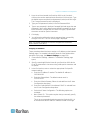 38
38
-
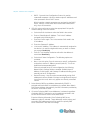 39
39
-
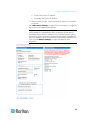 40
40
-
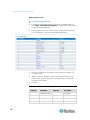 41
41
-
 42
42
-
 43
43
-
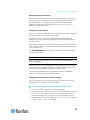 44
44
-
 45
45
-
 46
46
-
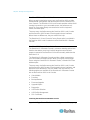 47
47
-
 48
48
-
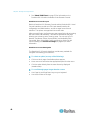 49
49
-
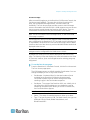 50
50
-
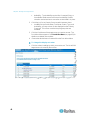 51
51
-
 52
52
-
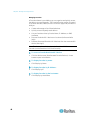 53
53
-
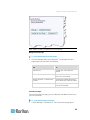 54
54
-
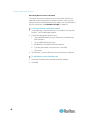 55
55
-
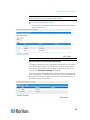 56
56
-
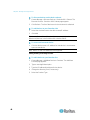 57
57
-
 58
58
-
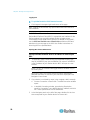 59
59
-
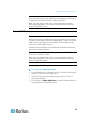 60
60
-
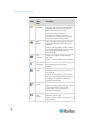 61
61
-
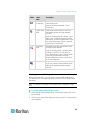 62
62
-
 63
63
-
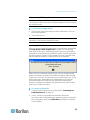 64
64
-
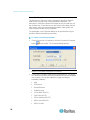 65
65
-
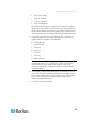 66
66
-
 67
67
-
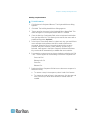 68
68
-
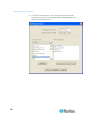 69
69
-
 70
70
-
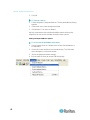 71
71
-
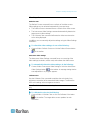 72
72
-
 73
73
-
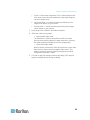 74
74
-
 75
75
-
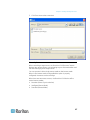 76
76
-
 77
77
-
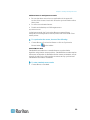 78
78
-
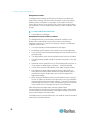 79
79
-
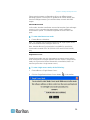 80
80
-
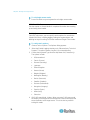 81
81
-
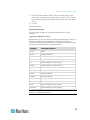 82
82
-
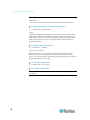 83
83
-
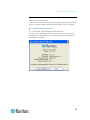 84
84
-
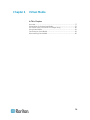 85
85
-
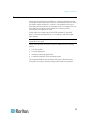 86
86
-
 87
87
-
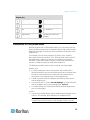 88
88
-
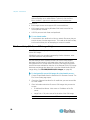 89
89
-
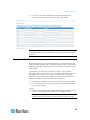 90
90
-
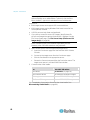 91
91
-
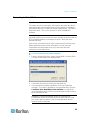 92
92
-
 93
93
-
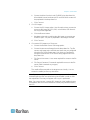 94
94
-
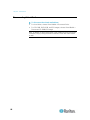 95
95
-
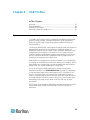 96
96
-
 97
97
-
 98
98
-
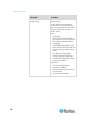 99
99
-
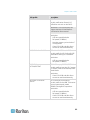 100
100
-
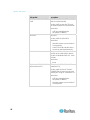 101
101
-
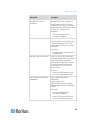 102
102
-
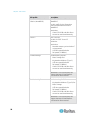 103
103
-
 104
104
-
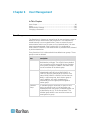 105
105
-
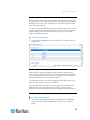 106
106
-
 107
107
-
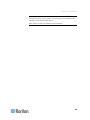 108
108
-
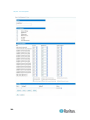 109
109
-
 110
110
-
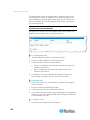 111
111
-
 112
112
-
 113
113
-
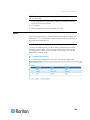 114
114
-
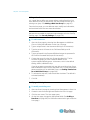 115
115
-
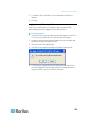 116
116
-
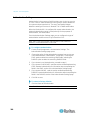 117
117
-
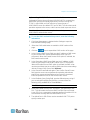 118
118
-
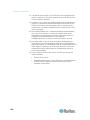 119
119
-
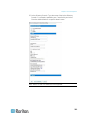 120
120
-
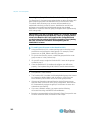 121
121
-
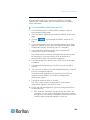 122
122
-
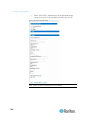 123
123
-
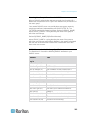 124
124
-
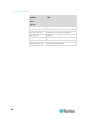 125
125
-
 126
126
-
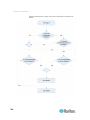 127
127
-
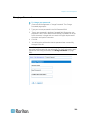 128
128
-
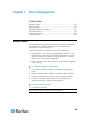 129
129
-
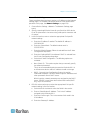 130
130
-
 131
131
-
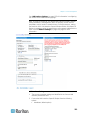 132
132
-
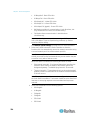 133
133
-
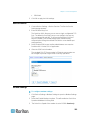 134
134
-
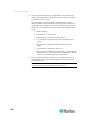 135
135
-
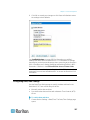 136
136
-
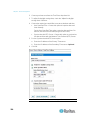 137
137
-
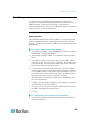 138
138
-
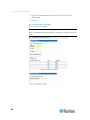 139
139
-
 140
140
-
 141
141
-
 142
142
-
 143
143
-
 144
144
-
 145
145
-
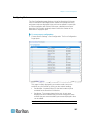 146
146
-
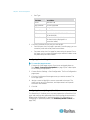 147
147
-
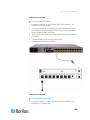 148
148
-
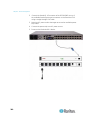 149
149
-
 150
150
-
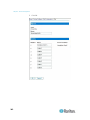 151
151
-
 152
152
-
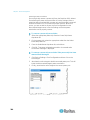 153
153
-
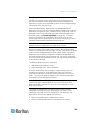 154
154
-
 155
155
-
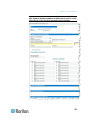 156
156
-
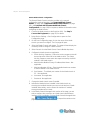 157
157
-
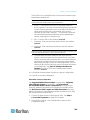 158
158
-
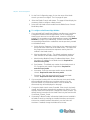 159
159
-
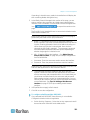 160
160
-
 161
161
-
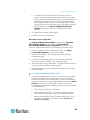 162
162
-
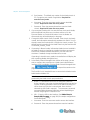 163
163
-
 164
164
-
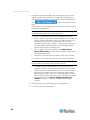 165
165
-
 166
166
-
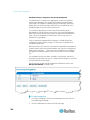 167
167
-
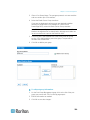 168
168
-
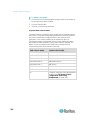 169
169
-
 170
170
-
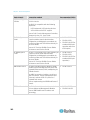 171
171
-
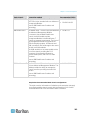 172
172
-
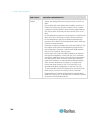 173
173
-
 174
174
-
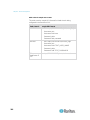 175
175
-
 176
176
-
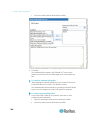 177
177
-
 178
178
-
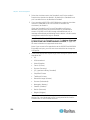 179
179
-
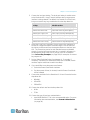 180
180
-
 181
181
-
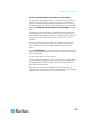 182
182
-
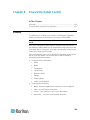 183
183
-
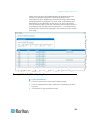 184
184
-
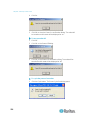 185
185
-
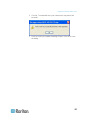 186
186
-
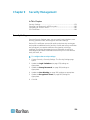 187
187
-
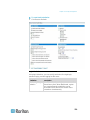 188
188
-
 189
189
-
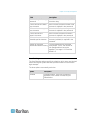 190
190
-
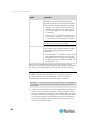 191
191
-
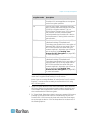 192
192
-
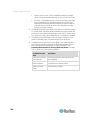 193
193
-
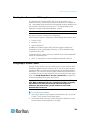 194
194
-
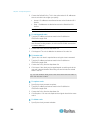 195
195
-
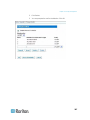 196
196
-
 197
197
-
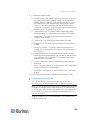 198
198
-
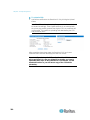 199
199
-
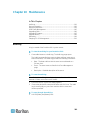 200
200
-
 201
201
-
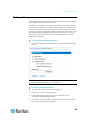 202
202
-
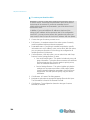 203
203
-
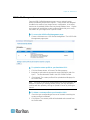 204
204
-
 205
205
-
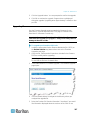 206
206
-
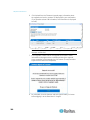 207
207
-
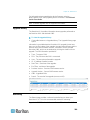 208
208
-
 209
209
-
 210
210
-
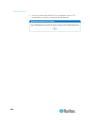 211
211
-
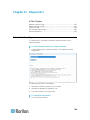 212
212
-
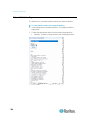 213
213
-
 214
214
-
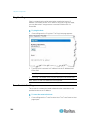 215
215
-
 216
216
-
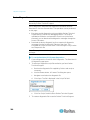 217
217
-
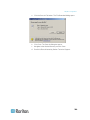 218
218
-
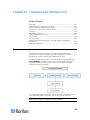 219
219
-
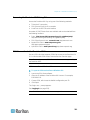 220
220
-
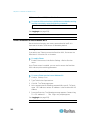 221
221
-
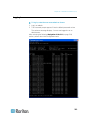 222
222
-
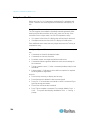 223
223
-
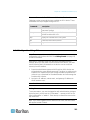 224
224
-
 225
225
-
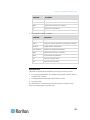 226
226
-
 227
227
-
 228
228
-
 229
229
-
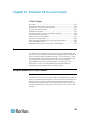 230
230
-
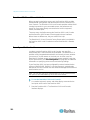 231
231
-
 232
232
-
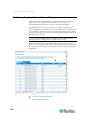 233
233
-
 234
234
-
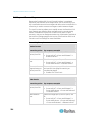 235
235
-
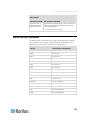 236
236
-
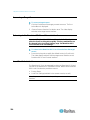 237
237
-
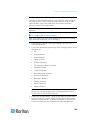 238
238
-
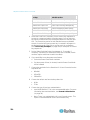 239
239
-
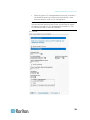 240
240
-
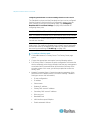 241
241
-
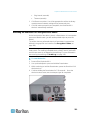 242
242
-
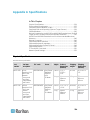 243
243
-
 244
244
-
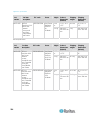 245
245
-
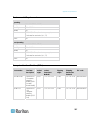 246
246
-
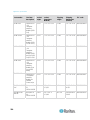 247
247
-
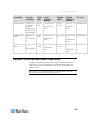 248
248
-
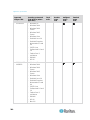 249
249
-
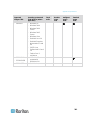 250
250
-
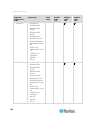 251
251
-
 252
252
-
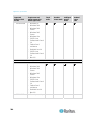 253
253
-
 254
254
-
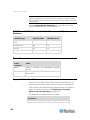 255
255
-
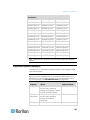 256
256
-
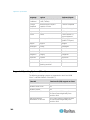 257
257
-
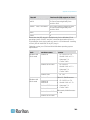 258
258
-
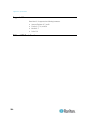 259
259
-
 260
260
-
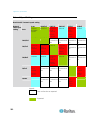 261
261
-
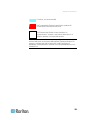 262
262
-
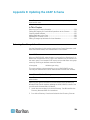 263
263
-
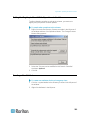 264
264
-
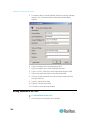 265
265
-
 266
266
-
 267
267
-
 268
268
-
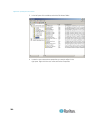 269
269
-
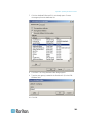 270
270
-
 271
271
-
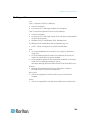 272
272
-
 273
273
-
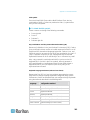 274
274
-
 275
275
-
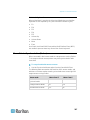 276
276
-
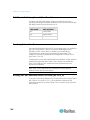 277
277
-
 278
278
-
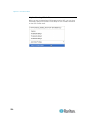 279
279
-
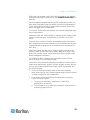 280
280
-
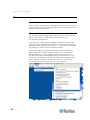 281
281
-
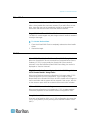 282
282
-
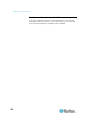 283
283
-
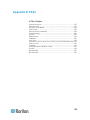 284
284
-
 285
285
-
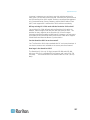 286
286
-
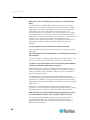 287
287
-
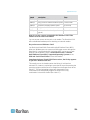 288
288
-
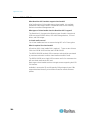 289
289
-
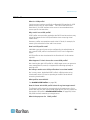 290
290
-
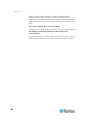 291
291
-
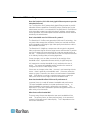 292
292
-
 293
293
-
 294
294
-
 295
295
-
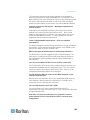 296
296
-
 297
297
-
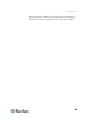 298
298
-
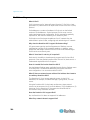 299
299
-
 300
300
-
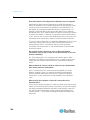 301
301
-
 302
302
-
 303
303
-
 304
304
-
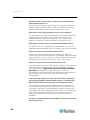 305
305
-
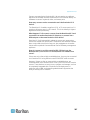 306
306
-
 307
307
-
 308
308
-
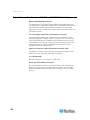 309
309
-
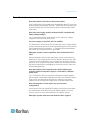 310
310
-
 311
311
-
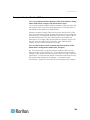 312
312
-
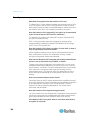 313
313
-
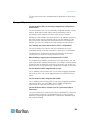 314
314
-
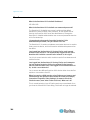 315
315
-
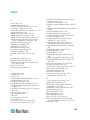 316
316
-
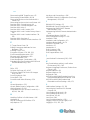 317
317
-
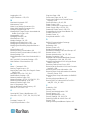 318
318
-
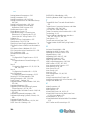 319
319
-
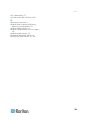 320
320
-
 321
321
Raritan KX2-864 User manual
- Category
- Network switches
- Type
- User manual
- This manual is also suitable for
Ask a question and I''ll find the answer in the document
Finding information in a document is now easier with AI
Related papers
-
Raritan DKX2-v2.6.0-0R-E User manual
-
Raritan Dominion KX II User guide
-
Raritan DKX2-V2.3.5-0N-E User manual
-
Raritan Dominion KX II-101-V2 User manual
-
Raritan DKX2-832 Datasheet
-
Raritan MX416 User manual
-
Raritan Dominion® SX II User guide
-
Raritan Dominion KX III User guide
-
Raritan PCS20 User manual
-
Raritan KX2-416 User manual
Other documents
-
Raritan Computer DKX2-0E-E User manual
-
 Raritan Engineering KX II User manual
Raritan Engineering KX II User manual
-
 deXlan IP-KVM User manual
deXlan IP-KVM User manual
-
Raritan Computer Computer Hardware KX II User manual
-
Avocent Single port KVM over IP switch User manual
-
MicroNet SP1200 User manual
-
Avocent PS/2 KVM User manual
-
Raritan Computer DOMINION KSX II User manual
-
Raritan Computer DKX432 User manual
-
Raritan Computer DSD-0D-E User manual