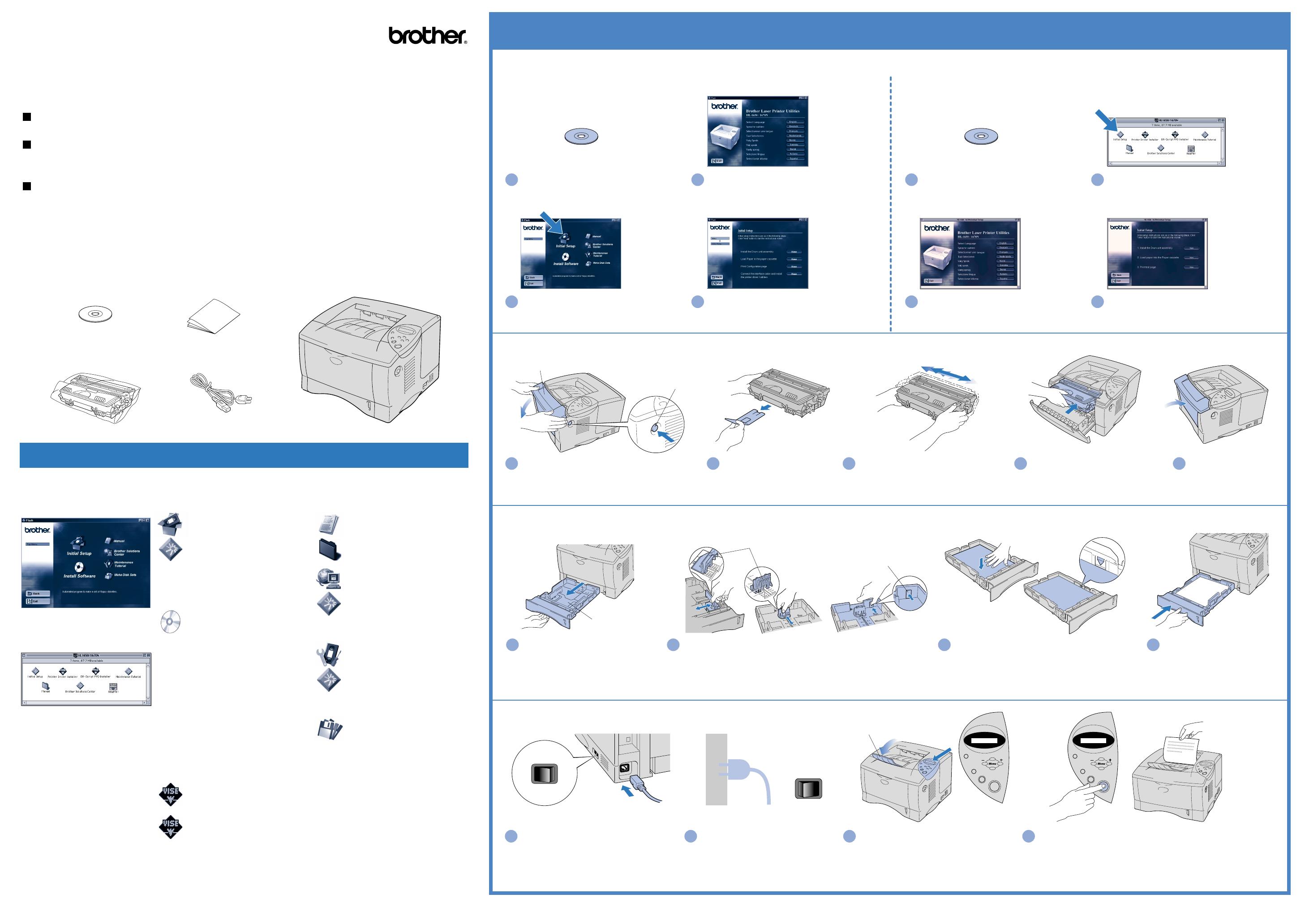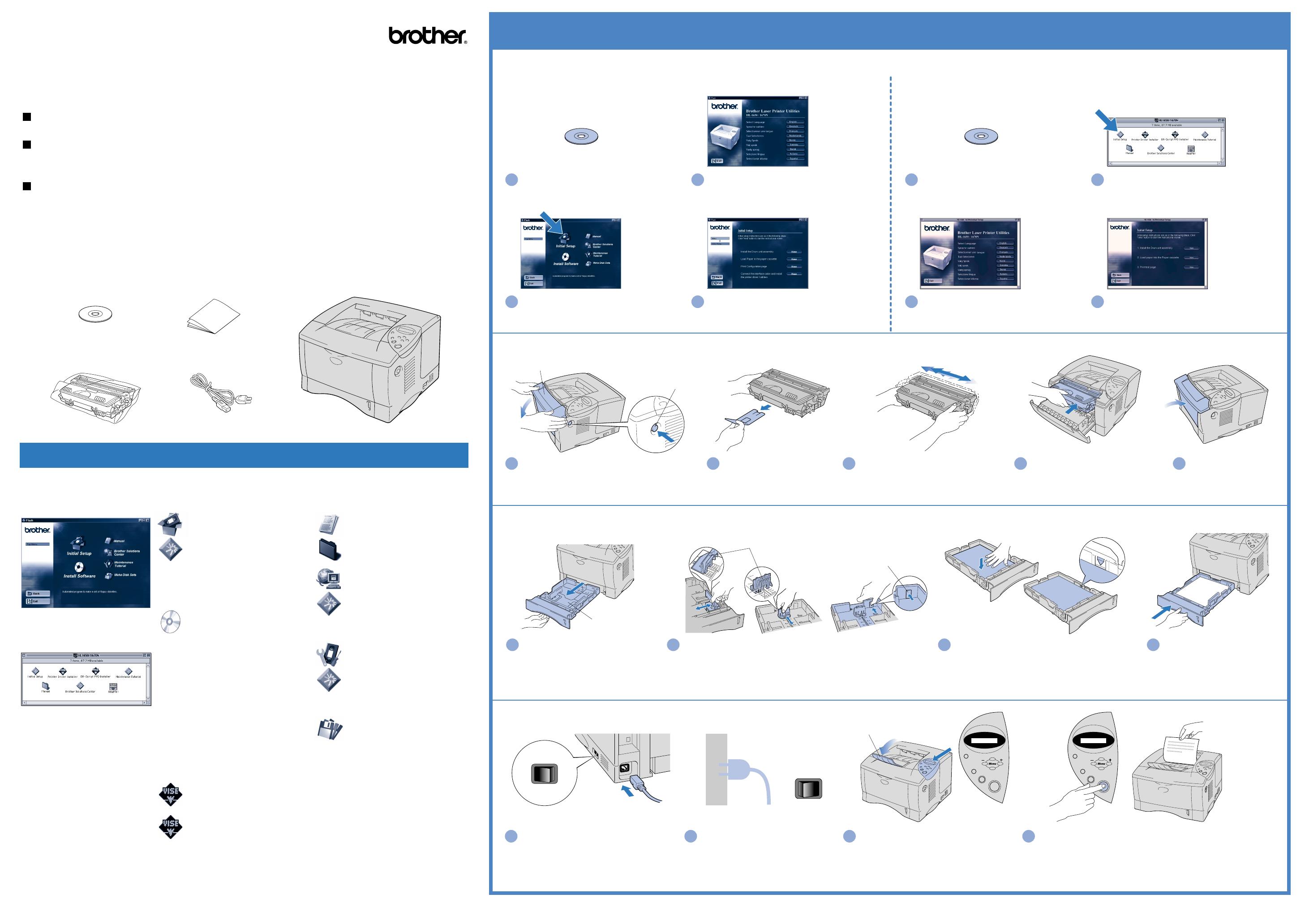
Reprint
Data
Go
Job cancel
Back
Set
READY
Reprint
Data
Go
Job cancel
Back
Set
OFF ON
O I
OFF ON
O I
PRINTING
Windows
®
Macintosh
®
Press the Go switch. The printer prints a test page.
Check that the test page is printed correctly.
Note: When you want to set the control panel message language,
refer to the control panel section on the reverse side of this sheet.
4
Step 3 Load paper into the paper cassette
Step 2 Install the drum unit assembly
Step 1 Insert the CD-ROM into the CD-ROM drive
Paper guide release lever
Up to here
Step 4 Print a test page
3
After the printer has finished warming up,
the READY message appears.
2
Plug the AC power cord into an AC
outlet.
Turn the power switch on.
Quick Setup Guide
Laser Printer HL-1650/1670N
1
Make sure the printer power switch is off.
Connect the AC power cord to the printer.
Do not connect the interface cable.
Read the "Safety Sheet" first to ensure that you use this printer safety.
Read this "Quick Setup Guide" before you set up the printer.
Before you can use the printer, you must set up the hardware and install the driver.
Identify the operating system on your computer (Windows
®
95 / 98 / Me, Windows NT
®
4.0,
Windows
®
2000 or Macintosh
®
).
The interface cable is not a standard accessory. Some computers have both a USB and a
parallel port. Please purchase the appropriate interface cable for the interface you intend to
use (parallel, USB or Network).
Follow the instructions in this guide for your operating system and interface.
Continue to the reverse side.
Extend the tray
extension flap
4
Install the drum unit assembly
into the printer.
3
Unpack the drum unit assembly.
Rock it from side to side 5 or 6 times to
distribute the toner evenly inside the
assembly.
1
Press the cover release button, and then open
the front cover.
2
Remove the protective part.
1
Pull the paper cassette completely
out of the printer.
2
While pressing the paper guide release lever, slide the adjusters to
fit the paper size. Check that they fit correctly into the slots.
Note: For Legal or 8.5 x 13 in. paper, press the universal guide
release lever as you extend the rear of the paper cassette.
3
Load paper into the paper cassette.
Check that the paper is flat in the tray and below
the maximum paper mark.
4
Re-install the paper cassette
into the printer.
5
Close the front cover.
For all users
For Windows
®
users only
1
Insert the CD-ROM into the CD-ROM drive.
The opening screen will appear
automatically.
2
Select the language you want.
3
Click the Initial Setup icon.
4
You can view the Initial Setup
instructions.
Front cover
Cover release
button
Paper cassette
Universal guide
release lever
You can get a variety of information from this CD-ROM.
What is included on the CD-ROM
Initial setup
See the complete setup
process from hardware setup
to driver installation on a
movie.
We recommend that you
follow these instructions when
you first setup the printer.
Install Software (only for
Windows
®
)
You can install not only the
printer driver but also the
following utility items.
For all users
-Printer Driver
-Automatic E-mail Printing
For administrators
-BRAdmin Professional
-Network Printer Driver Wizard
-Network Print Software
-Storage Manager
Printer Driver Installer (only
for Macintosh
®
with USB)
BR-Script PPD Installer (only
for Macintosh
®
with Network)
Manual
View the Printer User's Guide,
Network User's Guide and
other documentation.
Brother Solutions Center
Introduction to the Brother
user support web page.
You can easily access it and
receive the latest drivers and
information for this printer.
Maintenance Tutorial
See the maintenance videos
for this printer.
We recommend that you view
the videos before getting
started.
Make Disk Sets (only for
Windows
®
)
©2000 Brother Industries, Ltd.
Windows
®
and Windows NT
®
are registered trademarks of Microsoft Corporation in the U.S. and other countries.
Macintosh
®
and iMac
®
are registered trademarks of Apple Computer, Inc.
All other brand and product names are trademarks or registered trademarks of their respective holders.
Carton components
Carton components may differ from one country to another.
Save all packing materials and the printer carton. They should be used when shipping the printer.
Printer
Drum unit assembly
(with toner cartridge included)
AC power cord
DocumentsCD-ROM
LJ5025001 Printed in China
For Macintosh
®
users only
1
Insert the CD-ROM into the CD-ROM
drive.
2
Double-click the Initial Setup icon.
3
Select the language you want.
4
You can view the Initial Setup
instructions.