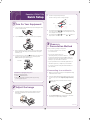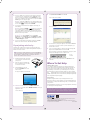Epson PowerLite 1705c User manual
- Category
- Projectors
- Type
- User manual
This manual is also suitable for

2 Turn the focus ring to sharpen the image.
Turn the zoom ring to reduce or enlarge the image.
3 If your image looks like
or
, you’ve placed the projector off
to one side of the screen at an angle. Place it directly in front of the
screen, facing the screen squarely.
4 If your image looks like
or
, press the
or
buttons on
the projector to correct it.
PowerLite
®
1705c/ 1 715c
Quick Setup
1 Turn On Your Equipment
1 Connect the power cord to the back of the projector and plug the other
end into an electrical outlet.
2 Open the A/V Mute slide. Make sure the slide is opened completely.
3 Remove the battery cover on the remote control. Locate the two AAA
batteries that came with the projector and insert them. Then replace
the battery cover.
4 To turn the projector on, press the Power button on the projector or
the remote control. The projector beeps once, and the projector’s
Power light flashes green and then stays on.
CAUTION: Before unplugging the projector...
Shut the projector down properly:
1. Press the Power button twice.
2. When the orange light stops flashing and the projector beeps,
you can unplug the projector.
How do you want to get images to the projector?
• To connect to a notebook, see “If connecting
to a notebook” below.
• To project over a wireless network, see
“If projecting wirelessly” on the back of this sheet.
You must have installed the projector’s EasyMP™ software and
configured your projector and computer before you can project
wirelessly. See your User’s Guide for instructions.
• To give a presentation stored on a flash drive, digital camera, or
other USB storage device, see Chapter 5 in your User’s Guide.
• To connect to your notebook using the included USB cable, see
your User’s Guide.
If connecting to a notebook...
1 Make sure you’ve turned on the projector and adjusted the image
as described in sections 1 and 2.
2 Locate the computer cable that came with the projector. Connect
one end to the projector’s blue Computer (Component Video)
port.
Connect the other end to your notebook’s video-out port or
monitor port.
3 Press the Source Search button on the projector or the remote
control until your computer image is displayed.
3 Choose a
Presentation Method
1 To raise the image, press the blue foot release button for the front
adjustable foot and lift the front. Release the button to lock the
foot in position.
2 Adjust the Image
Turn over
Computer cable
Zoom
Focus
Power button

2 Turn the focus ring to sharpen the image.
Turn the zoom ring to reduce or enlarge the image.
3 If your image looks like
or
, you’ve placed the projector off
to one side of the screen at an angle. Place it directly in front of the
screen, facing the screen squarely.
4 If your image looks like
or
, press the
or
buttons on
the projector to correct it.
PowerLite
®
1705c/ 1 715c
Quick Setup
1 Turn On Your Equipment
1 Connect the power cord to the back of the projector and plug the other
end into an electrical outlet.
2 Open the A/V Mute slide. Make sure the slide is opened completely.
3 Remove the battery cover on the remote control. Locate the two AAA
batteries that came with the projector and insert them. Then replace
the battery cover.
4 To turn the projector on, press the Power button on the projector or
the remote control. The projector beeps once, and the projector’s
Power light flashes green and then stays on.
CAUTION: Before unplugging the projector...
Shut the projector down properly:
1. Press the Power button twice.
2. When the orange light stops flashing and the projector beeps,
you can unplug the projector.
How do you want to get images to the projector?
• To connect to a notebook, see “If connecting
to a notebook” below.
• To project over a wireless network, see
“If projecting wirelessly” on the back of this sheet.
You must have installed the projector’s EasyMP™ software and
configured your projector and computer before you can project
wirelessly. See your User’s Guide for instructions.
• To give a presentation stored on a flash drive, digital camera, or
other USB storage device, see Chapter 5 in your User’s Guide.
• To connect to your notebook using the included USB cable, see
your User’s Guide.
If connecting to a notebook...
1 Make sure you’ve turned on the projector and adjusted the image
as described in sections 1 and 2.
2 Locate the computer cable that came with the projector. Connect
one end to the projector’s blue Computer (Component Video)
port.
Connect the other end to your notebook’s video-out port or
monitor port.
3 Press the Source Search button on the projector or the remote
control until your computer image is displayed.
3 Choose a
Presentation Method
1 To raise the image, press the blue foot release button for the front
adjustable foot and lift the front. Release the button to lock the
foot in position.
2 Adjust the Image
Turn over
Computer cable
Zoom
Focus
Power button

5 Select Quick Connection Mode and click OK.
If you see this screen, click Yes.
You see this screen:
6 Once the name of your projector appears, select it and click Connect.
If a projector is in use and is “locked” to prevent interruption, you
won’t be able to select it.
7 If you see a message asking for a keyword, enter the four digits that
appear on the EasyMP Network Screen and click OK.
You see the image on your monitor transmitted to the projector, and a
floating control bar appears on the computer screen:
8 When you’re done with your presentation, click Disconnect on the
control bar.
Where To Get Help
Telephone Support Services
To use the Epson PrivateLine
®
Support service, call (800) 637-7661 and
enter the PIN on the Epson PrivateLine Support card that came with your
projector. This service is available 6 AM to 6 PM, Pacific Time, Monday
through Friday, for the duration of your warranty period. You may also
speak with a projector support specialist by dialing one of these numbers:
U.S.: (562) 276-4394, 6 AM to 6 PM, Pacific Time, Monday through Friday
Canada: (905) 709-3839, 6 AM to 6 PM, Pacific Time, Monday through Friday
Toll or long distance charges may apply.
Internet Support
Visit Epson’s support website at epson.com/support and select your
product for solutions to common problems. You can download utilities and
documentation, get FAQs and troubleshooting advice, or e-mail Epson with
your questions.
Visit http://www.presentersonline.com to access tips, templates, and training
for developing successful presentations.
Click here
to minimize
Register today to get product updates, special promotions, and
customer-only offers. You can use the registration card or CD included
with your projector, or register online at www.epson.com/webreg.
4 If you see a blank screen or you don’t see the image you are trying
to project from your computer, make sure the Power light on the
projector is green and not flashing, and the A/V Mute slide is open.
If the screen is still blank, restart your notebook, or press the Source
Search button on the projector again.
Windows
®
: Hold down the Fn button on the keyboard and press the
function key that lets you display on an external monitor. It may have
an icon such as , or it may be labeled CRT/LCD.
5 If your projector and notebook don’t display the same image, do
the following:
Windows: Try using the CRT/LCD or function key, as described
above. If this doesn’t work, double-click Display in the Windows
Control Panel. Make sure both the LCD screen and monitor port are
enabled. (Allow a few seconds for the projector to sync up.) See your
Windows online help for details.
Macintosh
®
OS X: From the Apple
®
menu, select System
Preferences, then click Displays. Select the VGA Display or Color
LCD dialog box, click the Arrangement (or Arrange) tab, and make
sure Mirror Displays is checked.
6 If you see an image but it’s not displayed correctly, press the Auto
button on the remote control to automatically readjust it.
If projecting wirelessly...
Follow the steps in this section to project over an 802.11g, 802.11b, or
802.11a wireless network from a computer running Windows 2000, XP, or
Macintosh OS X 10.3 or above.
NOTE: You must have already installed the projector’s EasyMP (EMP NS
Connection) software and configured your projector and computer. See
the User’s Guide for instructions. Also, your computer must have a
wireless card or built-in wireless connection.
1 Install the wireless module. If necessary,
secure it with the screw included with
your projector.
2 Turn on the projector and adjust the
image as described in sections 1 and 2
on the front of this sheet.
3 Select EasyMP as the source by
pressing the EasyMP button on the
remote control.
The projector displays a screen like this:
4 Windows: From the Start menu, select EMP NS Connection.
Macintosh OS X: Double-click the EMP NS Connection icon in your
Applications folder.
You see this screen:
Epson is a registered trademark and EasyMP and Exceed Your Vision are trademarks of Seiko Epson Corporation.
PowerLite and PrivateLine are registered trademarks of Epson America, Inc.
General Notice: Other product names are for identification purposes only and may be trademarks of their respective
owners. Epson disclaims any and all rights in those marks.
© 2006 Epson America, Inc. 10/06 CPD-21950R1 Printed in XXXXXX

5 Select Quick Connection Mode and click OK.
If you see this screen, click Yes.
You see this screen:
6 Once the name of your projector appears, select it and click Connect.
If a projector is in use and is “locked” to prevent interruption, you
won’t be able to select it.
7 If you see a message asking for a keyword, enter the four digits that
appear on the EasyMP Network Screen and click OK.
You see the image on your monitor transmitted to the projector, and a
floating control bar appears on the computer screen:
8 When you’re done with your presentation, click Disconnect on the
control bar.
Where To Get Help
Telephone Support Services
To use the Epson PrivateLine
®
Support service, call (800) 637-7661 and
enter the PIN on the Epson PrivateLine Support card that came with your
projector. This service is available 6 AM to 6 PM, Pacific Time, Monday
through Friday, for the duration of your warranty period. You may also
speak with a projector support specialist by dialing one of these numbers:
U.S.: (562) 276-4394, 6 AM to 6 PM, Pacific Time, Monday through Friday
Canada: (905) 709-3839, 6 AM to 6 PM, Pacific Time, Monday through Friday
Toll or long distance charges may apply.
Internet Support
Visit Epson’s support website at epson.com/support and select your
product for solutions to common problems. You can download utilities and
documentation, get FAQs and troubleshooting advice, or e-mail Epson with
your questions.
Visit http://www.presentersonline.com to access tips, templates, and training
for developing successful presentations.
Click here
to minimize
Register today to get product updates, special promotions, and
customer-only offers. You can use the registration card or CD included
with your projector, or register online at www.epson.com/webreg.
4 If you see a blank screen or you don’t see the image you are trying
to project from your computer, make sure the Power light on the
projector is green and not flashing, and the A/V Mute slide is open.
If the screen is still blank, restart your notebook, or press the Source
Search button on the projector again.
Windows
®
: Hold down the Fn button on the keyboard and press the
function key that lets you display on an external monitor. It may have
an icon such as , or it may be labeled CRT/LCD.
5 If your projector and notebook don’t display the same image, do
the following:
Windows: Try using the CRT/LCD or function key, as described
above. If this doesn’t work, double-click Display in the Windows
Control Panel. Make sure both the LCD screen and monitor port are
enabled. (Allow a few seconds for the projector to sync up.) See your
Windows online help for details.
Macintosh
®
OS X: From the Apple
®
menu, select System
Preferences, then click Displays. Select the VGA Display or Color
LCD dialog box, click the Arrangement (or Arrange) tab, and make
sure Mirror Displays is checked.
6 If you see an image but it’s not displayed correctly, press the Auto
button on the remote control to automatically readjust it.
If projecting wirelessly...
Follow the steps in this section to project over an 802.11g, 802.11b, or
802.11a wireless network from a computer running Windows 2000, XP, or
Macintosh OS X 10.3 or above.
NOTE: You must have already installed the projector’s EasyMP (EMP NS
Connection) software and configured your projector and computer. See
the User’s Guide for instructions. Also, your computer must have a
wireless card or built-in wireless connection.
1 Install the wireless module. If necessary,
secure it with the screw included with
your projector.
2 Turn on the projector and adjust the
image as described in sections 1 and 2
on the front of this sheet.
3 Select EasyMP as the source by
pressing the EasyMP button on the
remote control.
The projector displays a screen like this:
4 Windows: From the Start menu, select EMP NS Connection.
Macintosh OS X: Double-click the EMP NS Connection icon in your
Applications folder.
You see this screen:
Epson is a registered trademark and EasyMP and Exceed Your Vision are trademarks of Seiko Epson Corporation.
PowerLite and PrivateLine are registered trademarks of Epson America, Inc.
General Notice: Other product names are for identification purposes only and may be trademarks of their respective
owners. Epson disclaims any and all rights in those marks.
© 2006 Epson America, Inc. 10/06 CPD-21950R1 Printed in XXXXXX
-
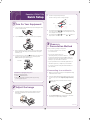 1
1
-
 2
2
-
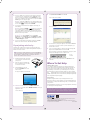 3
3
-
 4
4
Epson PowerLite 1705c User manual
- Category
- Projectors
- Type
- User manual
- This manual is also suitable for
Ask a question and I''ll find the answer in the document
Finding information in a document is now easier with AI
Related papers
-
Epson PowerLite 84 Multimedia Projector Quick setup guide
-
Epson PowerLite 84 Quick start guide
-
Epson PowerLite 1915 User manual
-
Epson PowerLite 745c Quick start guide
-
Epson PowerLite 435W User manual
-
Epson PowerLite 826W%2b User manual
-
Epson 6100i Quick setup guide
-
Epson 6100i Owner's manual
-
Epson PowerLite 1725 Multimedia Projector Quick setup guide
-
Epson 821P Quick start guide