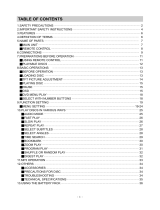Page is loading ...

Before operating this product,
please read these instructions completely.
User’s Guide
7'' TFT DISPLAY PORTABLE DVD PLAYER
WITH REMOTE CONTROL
MVDP1077

Safety Instructions. . . . . . . . . . . . . . . . . . 2
Precautions . . . . . . . . . . . . . . . . . . . . . . . 5
Power Sources. . . . . . . . . . . . . . . . . . . . . 7
Location of Controls . . . . . . . . . . . . . . . . 9
• Main Unit . . . . . . . . . . . . . . . . . . . . . . . . . 9
• Rear. . . . . . . . . . . . . . . . . . . . . . . . . . . . 10
• Remote . . . . . . . . . . . . . . . . . . . . . . . . . 10
Remote Control . . . . . . . . . . . . . . . . . . . 11
• Battery Installation . . . . . . . . . . . . . . . . . 11
• Effective Distance of the
Remote Control Transmitter. . . . . . . . . . 11
Connection . . . . . . . . . . . . . . . . . . . . . . . 12
• Connecting the Unit to a TV Using the
A/V Cable. . . . . . . . . . . . . . . . . . . . . . . . 12
• Connecting the Unit to a TV Using a S-
Video Cable . . . . . . . . . . . . . . . . . . . . . . 13
• Connecting the Unit to a Home
Theater System . . . . . . . . . . . . . . . . . . . 14
About Discs . . . . . . . . . . . . . . . . . . . . . . 15
Setup Menu. . . . . . . . . . . . . . . . . . . . . . . 17
• System Setup Menu . . . . . . . . . . . . . . . 18
• Language Setup Menu . . . . . . . . . . . . . 19
• Audio Setup Menu . . . . . . . . . . . . . . . . . 20
• Video Setup Menu . . . . . . . . . . . . . . . . . 20
• Speaker Setup Menu. . . . . . . . . . . . . . . 21
Basic Operation . . . . . . . . . . . . . . . . . . . 22
• TFT Set Button . . . . . . . . . . . . . . . . . . . 22
• Volume Buttons . . . . . . . . . . . . . . . . . . . 22
• Headphones Jack . . . . . . . . . . . . . . . . . 22
• Display Button . . . . . . . . . . . . . . . . . . . . 23
DVD Operation . . . . . . . . . . . . . . . . . . . . 24
• Playback of a DVD . . . . . . . . . . . . . . . . 24
• Skip . . . . . . . . . . . . . . . . . . . . . . . . . . . . 26
• Search . . . . . . . . . . . . . . . . . . . . . . . . . . 26
• Slow Motion . . . . . . . . . . . . . . . . . . . . . . 26
• Pause/Step . . . . . . . . . . . . . . . . . . . . . . 26
• Title/Chapter Search . . . . . . . . . . . . . . . 27
• Time Search . . . . . . . . . . . . . . . . . . . . . 27
• Repeat Playback . . . . . . . . . . . . . . . . . . 28
• Audio Menu . . . . . . . . . . . . . . . . . . . . . . 28
• Subtitle Menu. . . . . . . . . . . . . . . . . . . . . 28
• DVD Menu . . . . . . . . . . . . . . . . . . . . . . . 29
• Title Menu . . . . . . . . . . . . . . . . . . . . . . . 29
• Zoom In/Out. . . . . . . . . . . . . . . . . . . . . . 29
• Angle . . . . . . . . . . . . . . . . . . . . . . . . . . . 29
• Programmed Playback
. . . . . . . . . . . . .
30
CD Operation . . . . . . . . . . . . . . . . . . . . . 31
• Playback of a CD. . . . . . . . . . . . . . . . . . 31
• Pause. . . . . . . . . . . . . . . . . . . . . . . . . . . 31
• Skip . . . . . . . . . . . . . . . . . . . . . . . . . . . . 32
• Search . . . . . . . . . . . . . . . . . . . . . . . . . . 32
• Track Search . . . . . . . . . . . . . . . . . . . . . 32
• Time Search . . . . . . . . . . . . . . . . . . . . . 32
• Selecting Tracks Using the
Number Buttons. . . . . . . . . . . . . . . . . . . 33
• Repeat Playback . . . . . . . . . . . . . . . . . . 33
• Audio Button . . . . . . . . . . . . . . . . . . . . . 33
• Programmed Playback . . . . . . . . . . . . . 34
Picture CD Operation . . . . . . . . . . . . . . 35
Troubleshooting Guide . . . . . . . . . . . . . 36
Care and Maintenance. . . . . . . . . . . . . . 38
Specifications. . . . . . . . . . . . . . . . . . . . . 39
1
TABLE OF CONTENTS

2
SAFETY INSTRUCTIONS
CAUTION: TO REDUCE THE RISK OF ELECTRIC SHOCK, DO NOT REMOVE
COVER (OR BACK). NO USER-SERVICEABLE PARTS INSIDE. REFER
SERVICING TO QUALIFIED SERVICE PERSONNEL.
CAUTION
RISK OF ELECTRIC SHOCK
DO NOT OPEN
CAUTION:
THIS DIGITAL VIDEO DISC PLAYER EMPLOYS A LASER SYSTEM.
TO ENSURE PROPER USE OF THIS PRODUCT, PLEASE READ THIS OWNER’S
MANUAL CAREFULLY AND RETAIN FOR FUTURE REFERENCE. SHOULD THE UNIT
REQUIRE MAINTENANCE, CONTACT AN AUTHORIZED SERVICE LOCATION.
USE OF CONTROLS, ADJUSTMENTS OR THE PERFORMANCE OF PROCEDURES
OTHER THAN THOSE SPECIFIED HEREIN MAY RESULT IN HAZARDOUS RADIATION
EXPOSURE.
TO PREVENT DIRECT EXPOSURE TO LASER BEAM, DO NOT TRY TO OPEN THE
ENCLOSURE. VISIBLE LASER RADIATION MAY BE PRESENT WHEN THE ENCLOSURE
IS OPENED. DO NOT STARE INTO BEAM.
WARNING:
TO REDUCE THE RISK OF FIRE OR ELECTRIC SHOCK, DO NOT EXPOSE THIS
PRODUCT TO RAIN OR MOISTURE.
WARNING:
TO REDUCE THE RISK OF FIRE OR ELECTRIC SHOCK,
AND
ANNOYING
INTERFERENCE, USE
THE RECOMMENDED
ACCESSORIES ONLY.
DANGEROUS VOLTAGE:
The lightning flash with arrowhead symbol within an equilateral triangle
is intended to alert the user to the presence of uninsulated dangerous
voltage within the product’s enclosure that may be of sufficient
magnitude to constitute a risk of electric shock to persons.
ATTENTION:
The exclamation point within an equilateral triangle is intended to
alert the user to the presence of important operating and
maintenance (servicing) instructions in the literature accompanying
the appliance.

3
SAFETY INSTRUCTIONS (CONT.)
FCC NOTICE:
This equipment has been tested and found to comply with the limits for a Class B digital device,
pursuant to part 15 of the FCC Rules. These limits are designed to provide reasonable
protection against harmful interference in a residential installation. This equipment generates,
uses and can radiate radio frequency energy and, if not installed and used in accordance with
the instructions, may cause harmful interference to radio communications.
However, there is no guarantee that interference will not occur in a particular installation. If this
equipment does cause harmful interference to radio or television reception, which can be
determined by turning the equipment off and on, the user is encouraged to try to correct the
interference by one or more of the following measures:
• Reorient or relocate the receiving antenna.
• Increase the separation between the equipment and receiver.
• Connect the equipment into an outlet on a circuit different from that to which the receiver
is connected.
• Consult the dealer or an experienced radio/TV technician for help.
Modifications not authorized by the manufacturer may void user’s authority to operate this
device.
FCC CAUTION:
To assure continued compliance, follow the attached installation instructions and use only
shielded cables when connecting to other devices. Also, any changes or modifications not
expressly approved by the party responsible for compliance could void the user’s authority to
operate the equipment.
ATTENTION:
POUR ÉVITER LES CHOC ÉLECTRIQUES, INTRODUIRE LA LAME LA PLUS LARGE
DE LA FICHE DANS LA BORNE CORRESPONDANTE DE LA PRISES ET POUSSER
JUSQU’AU FOND.
This Class B digital apparatus complies with Canadian ICES-003.
Cet appareil numérique de la classe B est conforme à la norme NMB-003 du
Canada.
LASER WARNING:
This unit employs a laser. Only qualified service personnel should attempt to service this
device due to possible eye injury.
SURGE PROTECTORS:
It is recommended to use a surge protector for AC connection. Lightning and power surges
ARE NOT covered under warranty for this product.

Dear Customer:
Selecting fine audio equipment such as the unit you’ve just purchased is only the start of
your musical enjoyment. Now it’s time to consider how you can maximize the fun and
excitement your equipment offers. This manufacturer and the Electronic Industries
Association’s Consumer Electronics Group want you to get the most out of your equipment
by playing it at a safe level. One that lets the sound come through loud and clear without
annoying blaring or distortion and, most importantly, without affecting your sensitive hearing.
Sound can be deceiving. Over time your hearing “comfort level” adapts to higher volumes of
sound. So what sounds “normal” can actually be loud and harmful to your hearing. Guard
against this by setting your equipment at a safe level BEFORE your hearing adapts.
To establish a safe level:
• Start your volume control at a low setting.
• Slowly increase the sound until you can hear it comfortably and clearly, and without distortion.
Once you have established a comfortable sound level:
• Set the dial and leave it there.
Taking a minute to do this now will help to prevent hearing damage or loss in the future. After
all, we want you listening for a lifetime.
We Want You Listening For A Lifetime
Used wisely, your new sound equipment will provide a lifetime of fun and enjoyment. Since
hearing damage from loud noise is often undetectable until it is too late, this manufacturer and
the Electronic Industries Association’s Consumer Electronics Group recommend you avoid
prolonged exposure to excessive noise. This list of sound levels is included for your protection.
Decibel
Level
Example
30 Quiet library, soft whispers
40 Living room, refrigerator, bedroom away from traffic
50 Light traffic, normal conversation, quiet office
60 Air conditioner at 20 feet, sewing machine
70 Vacuum cleaner, hair dryer, noisy restaurant
80 Average city traffic, garbage disposals, alarm clock at two feet
THE FOLLOWING NOISES CAN BE DANGEROUS UNDER CONSTANT EXPOSURE:
90 Subway, motorcycle, truck traffic, lawn mower
100 Garbage truck, chain saw, pneumatic drill
120 Rock band concert in front of speakers, thunderclap
140 Gunshot blast, jet engine
180 Rocket launching pad
Information courtesy of the Deafness Research Foundation.
4
A
S
S
O
C
I
A
T
I
O
N
EST. 1924
E
L
E
C
T
R
O
N
I
C
I
N
D
U
S
T
R
I
E
S
EIA
We
LISTENING
For A Lifetime
Want You
SAFETY INSTRUCTIONS (CONT.)

5
PRECAUTIONS
NOTES ON HANDLING:
• When shipping the DVD player, always use the original shipping carton and
packing materials. For maximum protection, repack the unit as it was originally
packed at the factory.
• Do not use volatile liquids, such as insect spray, near the DVD player. Do not
leave rubber or plastic products in contact with the DVD player for a long time.
They will leave marks on the finish.
• The top and rear panels of the DVD player may become warm after a long
period of use. This is normal and not a malfunction.
• When the DVD player is not in use, be sure to remove the disc and turn off the
power.
• If you do not use the DVD player for a long period, the unit may not function
properly in the future. Turn on and use the DVD player occasionally.
NOTES ON LOCATING THE DVD PLAYER:
• When you place this DVD player near a TV, radio or VCR, the playback picture
may become poor and the sound may be distorted. In this case, move the DVD
player away from the TV, radio or VCR.
NOTES ON CLEANING:
Use a soft, dry cloth for cleaning.
• For stubborn dirt, soak the cloth in a weak detergent solution, wring well and
wipe. Use a dry cloth to wipe it dry. Do not use any type of solvent, such as
thinner or benzene, as they may damage the surface of the DVD player.
• If you use a chemical-saturated cloth to clean the unit, follow that product’s
instructions.
Warning: Cleaning and adjustment of lenses and/or other components of playback
mechanism should be performed by a qualified service technician.
CAUTION:
To reduce the risk of injury, only charge with supplied rechargeable Battery Pack;
other types of batteries may burst causing personal injury or damage.

6
PRECAUTIONS (CONTINUED)
TO OBTAIN A CLEAR PICTURE:
The DVD player is a high technology, precision device. If the optical pick-up lens
and disc drive parts are dirty or worn down, the picture quality becomes poor. To
obtain a clear picture, we recommend regular inspection and maintenance
(cleaning or parts replacement) every 1,000 hours of use depending on the
operating environment. For details, contact your nearest dealer.
NOTES ON MOISTURE CONDENSATION:
Moisture condensation damages the DVD player. Please read the following
carefully.
• Moisture condensation occurs, for example, when you pour a cold drink into a
glass on a warm day. Drops of water form on the outside of the glass. In the
same way, moisture may condense on the optical pick-up lens inside this unit,
one of the most crucial internal parts of the DVD player.
Moisture condensation occurs during the following cases:
• When you bring the DVD player directly from a cold place to a warm place.
• When you use the DVD player in a room where you just turned on the heater,
or a place where the cold wind from the air conditioner directly hits the unit.
• In summer, when you use the DVD player in a hot and humid place just after
you moved the unit from an air conditioned room.
• When you use the DVD player in a humid place.
Do not use the DVD player when moisture condensation may occur.
• If you use the DVD player in such a situation, it may damage discs and internal
parts. Remove the disc, insert the small end of the AC adapter into the DC IN
jack on the side of the unit and insert the other end into a conveniently located
AC outlet having 120 AC, 60 Hz, turn on the DVD player and leave it “ON” for
two or three hours. After two or three hours, the DVD player will have warmed
up and evaporated any moisture. Keep the DVD player connected to the wall
outlet and moisture condensation will seldom occur.

AC CONNECTION
Insert the small end of the AC adapter
into the DC IN jack (located on the
side of the unit) and connect the other
end to a wall outlet having 120V AC,
60 Hz.
AC Adapter, DC 9V
Z
NOTES:
• Use the enclosed AC adapter for this product only.
• Remove both the DC plug and the AC-IN plug to disconnect the AC adapter when
not using.
HEADPHONES JACK
For private listening, connect headphones into the Headphones jack. The speakers
will be disconnected when headphones are inserted into this jack.
Adjust the volume level as desired by
pressing the Volume +/- button (on the
remote or main unit).
7
POWER SOURCES
AC Plug
AC Outlet

8
POWER SOURCES (CONTINUED)
BATTERY PACK INSERTION/REMOVAL
Follow the diagram below to insert or remove the Battery Pack.
CHARGING THE BATTERY PACK
The Low Battery indicator will blink at the top left-hand corner of the screen when
the Battery Pack is low and needs recharging. With the Battery Pack attached to
the unit, insert the small end of the AC adapter into the DC IN jack on the side of
the unit. Insert the other end (with the 2 blades) into a conveniently-located AC
outlet having 120V AC, 60Hz. The CHARGE indicator on the Battery Pack will blink
red as the Battery Pack is charging and light solid red when charging has
completed. Remove both the DC plug and the AC-IN plug to disconnect the AC
adapter when charging has finished.
NOTES:
• Fully charge the Battery Pack for 12 hours before using it for the first time. After
the initial charge, it should take approximately four hours to charge.
• A fully-charged Battery Pack can operate for about 2 and a half hours.
TO REMOVE: Press down the Battery
Release button on the rear of the Battery
Pack, then slide the Battery Pack out towards
the rear of the unit.
TO INSERT: Align the tabs from the Battery
Pack into the holes on the middle of the main
unit. Then, slide the Battery Pack into the
main unit until it clicks into place.
2
1

1. Display
2. Disc Compartment
3. PLAY/PAUSE Button
4. SETUP Button
5. Navigation (π) Button
6. OPEN Button
7. Navigation (
√)/Volume - Button
8. ON/STANDBY Indicator
9. Navigation (
†) Button
10. Remote Sensor
11. Select/Enter Button
12. DC 9V IN Jack
z
13. STOP Button
14. POWER ON/OFF Switch
15. COAXIAL Jack
16. S-VIDEO Jack
17. VIDEO/AUDIO OUT Jack
18. Headphones Jack
19. Navigation (
®)/Volume + Button
9
LOCATION OF CONTROLS
1
2
6
7
8
3
4
5
9
10
11
19
18
17
16
15
14
13
12
MAIN UNIT

10
LOCATION OF CONTROLS (CONTINUED)
1 2 3
+10
0
7
4
1
8
5
2
9
6
3
1/ALL
TITLE
A
UDIO
F
.BWD
ANGLE ZOOM
F
.FWD PREV NEXT
SEARCHPROGRAM
P
AUSE/STEP SLOW
SELECT
P
OWER DISPLAY SETUP
TFT SET
R
EPEAT
M
ENU
S
UBTITLE PLAY STOP
C
LEAR
V
OLUME
11
6
1
9
2
3
4
7
8
5
10
13
12
14
15
17
16
25
27
26
28
22
19
20
21
24
23
18
REAR
REMOTE
1. CHARGE Indicator
2. Battery Release Button
3. Rechargeable Battery Pack
1. POWER ON/STANDBY
Button
2. VOLUME + Button
3. VOLUME – Button
4. REPEAT Button
5. MENU Button
6. SUBTITLE Button
7. PLAY (®) Button
8. TITLE Button
9. AUDIO Button
10. PAUSE/STEP (p ®) Button
11. Search √√ Button
12. Search ®® Button
13. ANGLE Button
14. ZOOM Button
15. DISPLAY Button
16. SETUP Button
17. TFT SET Button
18. Number (0-9) Buttons
19. CLEAR Button
20. +10 Button
21. STOP (■) Button
22. SELECT Button
23. Navigation (√,®, π,†)
Buttons
24. SLOW Button
25.
Skip (
n)
Button
26.
Skip
(
o)
Button
27. SEARCH Button
28. PROGRAM Button
NOTE: Slide the POWER switch (on the main
unit) to turn the unit on; the ON/STANDBY
indicator will light green. When the unit is on, if you
press the POWER ON/STANDBY button (on the
remote), the unit will turn to the Standby mode; the
ON/STANDBY indicator will light red. To reduce
the unit’s power consumption, slide the POWER
switch (on the main unit) to turn the unit off; the
ON/STANDBY indicator will turn of
f.
Also, the
POWER ON/STANDBY
button (on the remote) is
just for turning the unit to Standby mode.

11
REMOTE CONTROL
BATTERY INSTALLATION
BATTERY PRECAUTIONS
Follow these precautions when using a battery in this device:
1. Use only the size and type of battery specified.
2. Be sure to follow the correct polarity when installing the battery as indicated next to the battery
compartment. A reversed battery may cause damage to the device.
3. If the device is not to be used for a long period of time, remove the battery to prevent damage
or injury from possible battery leakage.
4. Do not try to recharge a battery not intended to be recharged; it can overheat and rupture.
(Follow battery manufacturer’s directions.)
1.
Remove the Battery Compartment by
pressing in on the tab and then sliding
the compartment out.
2. Install a CR2025 battery, paying attention
to the polarity diagram in the battery
compartment (positive side up).
3. Replace the Battery Compartment.
EFFECTIVE DISTANCE OF THE REMOTE CONTROL TRANSMITTER
+10
0
7
4
1
8
5
2
9
6
3
1/ALL
TITLE
AUDIO
F.B
W
D
ANGLE
ZOOM
F
.FWD
PREV
NEXT
SEARCH
PROGRAM
P
AUSE/STEP
SLOW
SELECT
POWER
D
ISPLA
Y
SETUP
TFT
ON/OFF
REPEA
T
MENU
SUBTITLE
PLA
Y
ST
OP
CLEAR
VOLUME
+10
0
7
4
1
8
5
2
9
6
3
1/ALL
TITLE
AUDIO
F.
B
W
D
ANGLE
ZOOM
F
.FWD
PREV
NEXT
SEARCH
PROGRAM
P
AUSE/STEP SLOW
SELECT
POWER
D
ISPLA
Y
SETUP
TFT
ON/OFF
REPEA
T
MENU
SUBTITLE
PLA
Y
ST
OP
CLEAR
VOLUME
+10
0
7
4
1
8
5
2
9
6
3
1/
ALL
TITLE
AUDIO
F.
B
W
D
ANGLE
ZOOM
F
.FWD
PREV
NEXT
SEARCH
PROGRAM
P
AUSE/STEP
SLOW
SELECT
POW
ER
D
ISPLA
Y
SETUP
T
F
T
ON/OFF
REPEA
T
MENU
SUBTITLE
PLA
Y
ST
OP
CLEAR
VOLUME
NOTES:
• When there is an
obstacle between the
DVD and the transmitter,
the transmitter may not
operate.
• When direct sunlight, an
incandescent lamp,
fluorescent lamp or any
other strong light shines
on the Remote Sensor of
the DVD, the remote
operation may be
unstable.

12
CONNECTION
CONNECTING THE UNIT TO A TV USING THE A/V CABLE (INCLUDED)
From VIDEO/
AUDIO OUT
Jack
To VIDEO/
AUDIO In Jacks
NOTES FOR CONNECTING TO A TV:
• Set the TV’s TV/VIDEO button or switch to the VIDEO setting.
• When connecting the unit, refer to the owner’s manual of the TV, as well as this
manual.
• When connecting the unit to the TV, make sure the power is off and both units are
unplugged before making any connections.
• Connect the unit to your TV directly. If you connect the unit through a VCR, the
playback picture will be distorted because DVD video discs are copy protected.

13
CONNECTING THE UNIT TO A TV USING A S-VIDEO CABLE (NOT INCLUDED)
From VIDEO/
AUDIO OUT
Jack
From S-VIDEO
OUT
Jack
To AUDIO In Jacks
To S-VIDEO
In Jack
NOTES FOR CONNECTING TO A TV:
• Set the TV’s TV/VIDEO button or switch to the VIDEO setting.
• When connecting the unit, refer to the owner’s manual of the TV, as well as this
manual.
• When connecting the unit to the TV, make sure the power is off and both units are
unplugged before making any connections.
• Connect the unit to your TV directly. If you connect the unit through a VCR, the
playback picture will be distorted because DVD video discs are copy protected.
• If your TV has an S-Video input, connect the DVD player with the S-Video cable
for best results.
• For the A/V cable (included), it is not necessary to connect the yellow color end
of the cable to the TV.
CONNECTION (CONTINUED)

14
CONNECTION (CONTINUED)
CONNECTING THE UNIT TO A HOME THEATER SYSTEM (COAXIAL JACK)
From S-VIDEO
OUT Jack
From COAXIAL OUT Jack
NOTES FOR CONNECTING TO A HOME THEATER SYSTEM:
• Set the TV’s TV/VIDEO button or switch to the VIDEO setting.
• When connecting the
unit, refer to the owner’s manuals for the TV and the audio
system, as well as this manual.
• When connecting, make sure the power is off and all units are unplugged before making
any connections.
• Connect the
unit to your TV directly. If you connect the unit through a VCR, the playback
picture will be distorted because DVD video discs are copy protected.
• Set the Audio Out on the Audio Setup menu to SPDIF/PCM, see page 20.
• If your TV does not have S-Video input, use the included A/V cable and connect the
Video OUT (yellow color end of the cable) to your TV's Video IN jack.
Place the subwoofer, front, rear and center
speakers in locations as shown/described
here. After correctly positioning the
speakers, perform the Tone Test on the AV
Amplifier and adjust the Volume control(s)
until the desired sound is achieved. For best
results, sit in the viewing position and have
someone adjust the volumes for you; this will
enable you to set the optimal levels.
NOTE: The rear speakers can also be
located on the side wall facing the viewing
position and each other. Make sure the
viewing position is located between the two
speakers in this case. Experiment to find
optimal position.
1. Front Left Speaker
2. Television
3. Center Speaker–
can be located on top or
below the Television.
4. Sub-woofer–can be located anywhere in the
room.
5. Front Right Speaker
6. Viewing/Listening Position–
The best
listening position is obtained by positioning the
chair, sofa, etc. in the middle of all the
speakers.
7. Rear Left Speaker
8. Rear Right Speaker
9. AV Amplifier w/Dolby Digital Decoder

15
ABOUT DISCS
PLAYABLE DISCS:
The following discs can be played back on this DVD player:
The region number for this DVD Player is:
See the following page for information regarding region numbers.
DISC TYPES:
DVD
Data on most DVDs is divided into sections
called “titles” and then into subsections called
“chapters”, each of which is given a title or
chapter number. Some features of this DVD
player will not operate with some DVD discs
as they are preset. If a function you selected
does not run as desired, refer to the manual
accompanying the DVD disc.
AUDIO CD
Data on an audio CD is divided into sections
called “tracks”, each of which is given a track
number.
IMPORTANT:
It is important that you read the manual that accompanies the DVD disc, as there are
features that are on the DVD player that cannot be used with certain DVDs. There are also
extra features on the DVD disc that are different for each DVD disc, so they are not
explained in this owner’s manual.

Notes on Copyright:
It is forbidden by law to copy, broadcast, show, broadcast on cable, play in public
and rent copyrighted material without permission. DVD video discs are copy
protected, and any recordings made from these discs will be distorted. This product
incorporates copyright protection technology that is protected by method claims of
certain U.S. patents and other intellectual property rights owned by Macrovision
Corporation and other rights owners. Use of this copyright protection technology
must be authorized by Macrovision Corporation, and is intended for home and other
limited viewing uses only, unless otherwise authorized by Macrovision Corporation.
Reverse engineering or disassembly is prohibited.
Region Management Information:
This DVD Player is designed and manufactured to respond to the Region
Management Information that is recorded on a DVD disc. If the Region number
described on the DVD disc does not correspond to the Region number of this DVD
player, this DVD player cannot play that disc. You may not be able to play back
some DVD video discs on this player if they were purchased from outside your
geographic area or made for business purposes. When you try to play back an
unauthorized disc, "Wrong Region" appears on the TV screen.
16
ABOUT DISCS (CONTINUED)

The Setup menu lets you customize the DVD player by allowing you to select
various language preferences, set video/audio settings, adjust what type of
television screen you have and more.
Use the following instructions to navigate and change the options as described on
the upcoming pages.
1. Without a disc inserted and with the
disc compartment cover closed, press
the SETUP button
1 to enter the Setup
menu.
2. Select one of the Setup icons at the
top of the screen using the Navigation
(
√,®) buttons 2, then press the
Navigation (
†) button 2 to select it.
3. Use the Navigation (
π,†) buttons 2 to
select one of the Setup options, then
press the SELECT button 3 to select it.
4. Use the Navigation (π,†) buttons 2 to
change the desired setting, then press
the SELECT button
3 to make the
change.
5. Exit by pressing the SETUP button
1
again or select EXIT SETUP and press
the SELECT button 3.
NOTE:
• Slide the POWER switch (on the main unit) to turn the unit on; the ON/
STANDBY indicator will light green. When the unit is on, if you press the
POWER ON/STANDBY button (on the remote), the unit will turn to the Standby
mode; the ON/ STANDBY indicator will light red. To reduce the unit’s power
consumption, slide the POWER switch (on the main unit) to turn the unit off; the
ON/STANDBY indicator will turn off.
17
SETUP MENU
+10
0
7
4
1
8
5
2
9
6
3
1
/ALL
TITLE
AUDIO
F.BWD
ANGLE ZOOM
F.FWD PREV NEXT
SEARCHPROGRAM
PAUSE/STEP SLOW
SELECT
POWER DISPLAY SETUP
TFT
SET
REPEAT
MENU
SUBTITLE PLAY STOP
CLEAR
V
OLUME
2
1
3

18
SETUP MENU (CONTINUED)
NTSC: Select when using an NTSC TV.
PAL: Select when using a PAL TV.
AUTO: Select AUTO only if your TV
supports both formats, the output signal
will automatically follow the video
format on the DVD disc.
IMPORTANT: In the USA, the standard
is NTSC.
TV SYSTEM
SYSTEM SETUP
LCD MODE
TV TYPE
NTSC
PAL
AUTO
DEFAULT
EXIT SETUP
TV SYSTEM
SYSTEM SETUP
LCD MODE
TV TYPE
4:3
16:9
DEFAULT
EXIT SETUP
TV SYSTEM
SYSTEM SETUP
LCD MODE
TV TYPE
4:3PS
4:3LB
16:9
DEFAULT
EXIT SETUP
1
4:3: Select so the display will show Video
material formatted in the Pan Scan style in
that style (the left and right edges are cut
off).
16:9: Select for standard LCD wide format
viewing.
TV SYSTEM
S
LCD MODE
TV TYPE
NTSC
PAL
AUTO
DEFAULT
EXIT SETUP
TV SYSTEM
SYSTEM SETUP
LCD MODE
TV TYPE
4:3
16:9
DEFAULT
EXIT SETUP
TV SYSTEM
SYSTEM SETUP
LCD MODE
TV TYPE
4:3PS
4:3LB
16:9
DEFAULT
EXIT SETUP
TV SYSTEM
SYSTEM SETUP
LCD MODE
TV TYPE
RESTORE
DEFAULT
EXIT SETUP
1
SYSTEM SETUP MENU:
Press the SETUP button to enter the Setup menu, select the System icon using the Navigation
(
√,®) buttons, then press the Navigation (†) button to select it. Select/change the Setup option
as described on page 17.
TV SYSTEM
LCD MODE
4:3/PS: Pan Scan. Select when the unit is connected
to a conventional TV. Video material formatted in the
Pan Scan style is played back in that style (the left
and right edges are cut off).
4:3/LB: Letter Box. Select when the unit is
connected to a normal TV. Wide-screen images
are shown on the screen with a black band at the
top or bottom.
16:9: Select when the unit is connected to a wide-
screen TV.
TV SYSTEM
SYSTEM SETUP
L
CD MODE
TV TYPE
NTSC
PAL
A
UTO
DEFAULT
EXIT SETUP
TV SYSTEM
SYSTEM SETUP
LCD MODE
TV TYPE
4:3
16:9
DEFAULT
EXIT SETUP
TV SYSTEM
SYSTEM SETUP
LCD MODE
TV TYPE
4:3PS
4:3LB
16:9
DEFAULT
EXIT SETUP
TV SYSTEM
SYSTEM SETUP
LCD MODE
TV TYPE
RESTORE
DEFAULT
EXIT SETUP
1
Select DEFAULT, then press the
Navigation ® button to highlight
RESTORE. Press the SELECT button
to restore the DVD to its factory
settings.
TV SYSTEM
SYSTEM SETUP
LCD MODE
TV TYPE
4:3
16:9
DEFAULT
EXIT SETUP
TV SYSTEM
SYSTEM SETUP
LCD MODE
TV TYPE
4:3PS
4:3LB
16:9
DEFAULT
EXIT SETUP
TV SYSTEM
SYSTEM SETUP
LCD MODE
TV TYPE
RESTORE
DEFAULT
EXIT SETUP
1
TV TYPE
DEFAULT

19
SETUP MENU (CONTINUED)
LANGUAGE SETUP MENU:
Press the SETUP button to enter the Setup menu, select the Language icon using the Navigation
(
√,®) buttons, then press the Navigation (†) button to select it. Select/change the Setup option
as described on page 17.
Select the desired language (ENGLISH,
SPANISH, FRENCH) for the On-Screen
display to display text. Note that the DVD
must have the language included in order to
display it.
OSD LANGUAGE
LANGUAGE SETUP
AUDIO LANG
SUBTITLE LANG
ENGLISH
SPANISH
FRENCH
MENU LANG
EXIT SETUP
OSD LANGUAGE
LANGUAGE SETUP
AUDIO LANG
SUBTITLE LANG
CHINESE
ENGLISH
JAPAN
FRENCH
SPANISH
PORTUGUESE
GERMAN
LATIN
MENU LANG
EXIT SETUP
OSD LANGUAGE
LANGUAGE SETUP
AUDIO LANG
SUBTITLE LANG
CHINESE
ENGLISH
JAPAN
FRENCH
SPANISH
PORTUGUESE
GERMAN
OFF
MENU LANG
EXIT SETUP
1
Select the language the DVD will be played
back in (CHINESE, ENGLISH,
JAPAN[ESE], FRENCH, SPANISH,
PORTUGUESE, GERMAN, LATIN). The
DVD must be recorded in the selected
language, otherwise the default language of
the DVD will be played.
OSD LANGUAGE
L
AUDIO LANG
SUBTITLE LANG
NGLISH
SPANISH
FRENCH
MENU LANG
EXIT SETUP
OSD LANGUAGE
LANGUAGE SETUP
AUDIO LANG
SUBTITLE LANG
CHINESE
ENGLISH
JAPAN
FRENCH
SPANISH
PORTUGUESE
GERMAN
LATIN
MENU LANG
EXIT SETUP
OSD LANGUAGE
LANGUAGE SETUP
AUDIO LANG
SUBTITLE LANG
CHINESE
ENGLISH
JAPAN
FRENCH
SPANISH
PORTUGUESE
GERMAN
OFF
MENU LANG
EXIT SETUP
OSD LANGUAGE
LANGUAGE SETUP
AUDIO LANG
SUBTITLE LANG
CHINESE
ENGLISH
JAPAN
FRENCH
SPANISH
PORTUGUESE
GERMAN
LATIN
MENU LANG
EXIT SETUP
1
OSD LANGUAGE
AUDIO
Select the language the Subtitle (OSD) will
be in (CHINESE, ENGLISH, JAPAN[ESE],
FRENCH, SPANISH, PORTUGUESE,
GERMAN, OFF). The DVD must be
recorded in the selected language,
otherwise the default language of the DVD
will be shown. Select OFF to select without
any language showing on the TV screen.
OSD LANGUAGE
LANGUAGE SETUP
A
UDIO LANG
S
UBTITLE LANG
ENGLISH
SPANISH
FRENCH
MENU LANG
EXIT SETUP
OSD LANGUAGE
LANGUAGE SETUP
AUDIO LANG
SUBTITLE LANG
CHINESE
ENGLISH
JAPAN
FRENCH
SPANISH
PORTUGUESE
GERMAN
LATIN
MENU LANG
EXIT SETUP
OSD LANGUAGE
LANGUAGE SETUP
AUDIO LANG
SUBTITLE LANG
CHINESE
ENGLISH
JAPAN
FRENCH
SPANISH
PORTUGUESE
GERMAN
OFF
MENU LANG
EXIT SETUP
OSD LANGUAGE
LANGUAGE SETUP
AUDIO LANG
SUBTITLE LANG
CHINESE
ENGLISH
JAPAN
FRENCH
SPANISH
P
MENU LANG
E
1
Select the language the Disc Menu will be
in (CHINESE, ENGLISH, JAPAN[ESE],
FRENCH, SPANISH, PORTUGUESE,
GERMAN, LATIN). The DVD’s Disc Menu
must be made in the selected language,
otherwise the default language of the DVD
will be shown.
OSD LANGUAGE
LANGUAGE SETUP
AUDIO LANG
SUBTITLE LANG
CHINESE
ENGLISH
JAPAN
FRENCH
SPANISH
PORTUGUESE
GERMAN
LATIN
MENU LANG
EXIT SETUP
OSD LANGUAGE
LANGUAGE SETUP
AUDIO LANG
SUBTITLE LANG
CHINESE
ENGLISH
JAPAN
FRENCH
SPANISH
PORTUGUESE
GERMAN
OFF
MENU LANG
EXIT SETUP
OSD LANGUAGE
LANGUAGE SETUP
AUDIO LANG
SUBTITLE LANG
CHINESE
ENGLISH
JAPAN
FRENCH
SPANISH
PORTUGUESE
GERMAN
LATIN
MENU LANG
EXIT SETUP
1
SUBTITLE
MENU
/