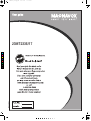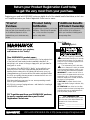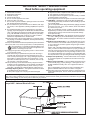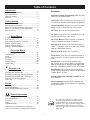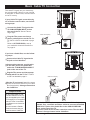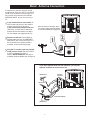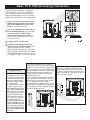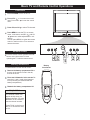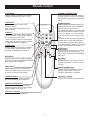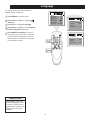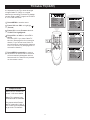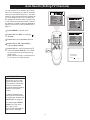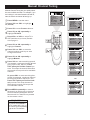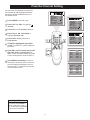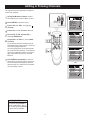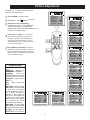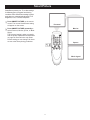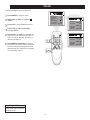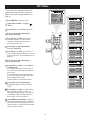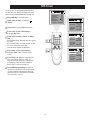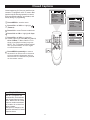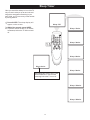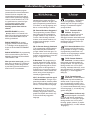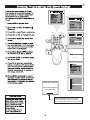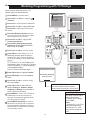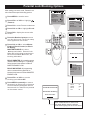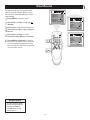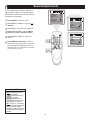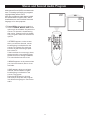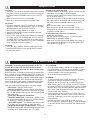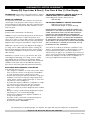Magnavox 23MT2336-17B User manual
- Category
- LCD TVs
- Type
- User manual
This manual is also suitable for

23MT2336/17
3139 125 35881-English
-5002 3
0-
01
C
M
Y
CM
MY
CY
CMY
K
23MT2336_coverpg.pdf 2005-12-12 3:55:10 PM23MT2336_coverpg.pdf 2005-12-12 3:55:10 PM

Registering your model with MAGNAVOX makes you eligible for all of the valuable benefits listed below, so don't miss
out.Complete and return your Product Registration Card at once to ensure:
Return your Product Registration Card today
to get the very most from your purchase.
For Customer Use
Enter below the Serial No. which is locat-
ed on the rear of the cabinet.Retain this
information for future reference.
Model No.__________________________
Serial No. ________________________
Know these
safetysymbols
This “bolt of lightning” indicates unin-
sulated material within your unit may
cause an electrical shock.For the safety of
everyone in your household,please do not
remove product covering.
The “exclamation point” calls atten-
tion to features for which you should
read the enclosed literature closely to pre-
vent operating and maintenance problems.
WARNING:To reduce the risk of fire or
electric shock,this apparatus should not be
exposed to rain or moisture and objects
filled with liquids,such as vases, should not
be placed on this apparatus.
CAUTION:To prevent electric shock,
match wide blade of plug to wide slot,fully
insert.
ATTENTION:Pour éviter les choc élec-
triques,introduire la lame la plus large de la
fiche dans la borne correspondante de la
prise et pousser jusqu’au fond.
*Proof of
Purchase
Returning the enclosed card guarantees
that your date of purchase will be on file,
so no additional paperwork will be
required from you to obtain warranty
service.
*Product Safety
Notification
By registering your product,you'll receive
notification - directly from the manufac-
turer - in the rare case of a product
recall or safety defect.
*Additional Benefits
of Product Ownership
Registering your product guarantees that
you'll receive all of the privileges to
which you're entitled, including special
money-saving offers.
t
s
Congratulations on your purchase,
and welcome to the “family!”
Dear MAGNAVOX product owner:
Thank you for your confidence in MAGNAVOX.You’ve selected one
of the best-built,best-backed products available today.We’ll do
everything in our power to keep you happy with your purchase for
many years to come.
As a member of the MAGNAVOX “family,” you’re entitled to pro-
tection by one of the most comprehensive warranties and out-
standing service networks in the industry.What’s more,your pur-
chase guarantees you’ll receive all the information and special offers
for which you qualify, plus easy access to accessories from our con-
venient home shopping network.
Most importantly,you can count on our uncompromising commit-
ment to your total satisfaction.
All of this is our way of saying welcome - and thanks for investing in
a MAGNAVOX product.
P.S. To get the most from your MAGNAVOX purchase,
be sure to complete and return your Product
Registration Card at once.
Visit our World Wide Web Site at http://www.usasupport.magnavox.com

3
Example of Antenna Grounding
as per NEC - National Electrical Code
IMPORTANT SAFETY INSTRUCTIONS
Read before operating equipment
1. Read these instructions.
2. Keep these instructions.
3. Heed all warnings.
4. Follow all instructions.
5. Do not use this apparatus near water.
6. Clean only with a dry cloth.
7. Do not block any of the ventilation openings. Install in accordance
with the manufacturer s instructions.
8. Do not install near any heat sources such as radiators, heat regis-
ters, stoves, or other apparatus (including amplifiers) that produce
heat.
9. Do not defeat the safety purpose of the polarized or grounding-
type plug. A polarized plug has two blades with one wider than the
other. A grounding type plug has two blades and a third grounding
prong. The wide blade or third prong are provided for your safety.
When the provided plug does not fit into your outlet, consult an
electrician for replacement of the obsolete outlet.
10.Protect the power cord from being walked on or pinched, particu-
larly at plugs, convenience receptacles, and the point where they
exit from the apparatus.
11. Only use attachments/accessories specified by the manufacturer.
12.Use only with a cart, stand, tripod, bracket, or table specified by
the manufacturer or sold with the apparatus.When a cart
is used, use caution when moving the car t/apparatus com-
bination to avoid injury from tip-over.
13.Unplug this apparatus during lightning storms or when unused
for long periods of time.
14.Refer all servicing to qualified service personnel. Servicing is
required when the apparatus has been damaged in any way,
such as if the power-supply cord or plug is damaged, liquid has
been spilled or objects have fallen into the apparatus, or if the
apparatus has been exposed to rain or moisture, does not ope-
rate normally, or has been dropped.
15.This product may contain lead and mercury. Disposal of these
materials may be regulated due to environmental considerations.
For disposal or recycling information, please contact your local
authorities or the Electronic Industries Alliance (www.eiae.org).
16.Damage Requiring Service - The appliance should be serviced
by qualified service personnel when:
A. The power supply cord or the plug has been damaged;
B. Objects have fallen or liquid has been spilled into the appliance;
C. The appliance has been exposed to rain;
D. The appliance does not appear to operate normally or exhibits
a marked change in performance;
E. The appliance has been dropped or the enclosure damaged.
17.Tilt/Stability - All televisions must comply with recommended
international global safety standards for tilt and stability proper ties
of its cabinet design.
• Do not compromise these design standards by applying excessive
pull force to the front, or top, of the cabinet, which could ultimat-
ely overturn the product.
• Also, do not endanger yourself, or children, by placing electronic
equipment/toys on the top of the cabinet. Such items could unsus-
pectingly fall from the top of the set and cause product damage
and/or personal injury.
18.Wall or Ceiling Mounting - The appliance should be mounted
to a wall or ceiling only as recommended by the manufacturer.
19.Power Lines - An outdoor antenna should be located away from
power lines.
20.Outdoor Antenna Grounding - If an outside antenna is connec-
ted to the receiver, be sure the antenna system is grounded so
as to provide some protection against voltage surges and built
up static charges.
Section 810 of the National Electrical Code,ANSI/NFPA No. 70-
1984, provides information with respect to proper grounding of
the mast and supporting structure, grounding of the lead-in wire
to an antenna discharge unit, size of grounding connectors, loca-
tion of antenna-discharge unit, connection to grounding electrodes,
and requirements for the grounding electrode. See Figure below.
21.Object and Liquid Entry - Care should be taken so that objects
do not fall and liquids are not spilled into the enclosure through
openings.
22.Battery usage CAUTION - To prevent battery leakage that may
result in bodily injury, property damage, or damage to the unit:
Note to the Cable TV system installer: This reminder is provided to call the Cable TV system installer's attention to Article 820-40 of the
NEC that provides guidelines for proper grounding and, in particular, specifies that the cable ground shall be connected to the grounding
system of the building, as close to the point of cable entry as practical.
• Install all batteries correctly, with + and - aligned as marked on
the unit.
• Do not mix batteries (old and new or carbon and alkaline, etc.).
• Remove batteries when the unit is not used for a long time.
23.Apparatus shall not be exposed to dripping or splashing and no
objects filled with liquids, such as vases, shall be placed on the
apparatus.

Automatic Channel Programming: Quick and easy
selection of available stations.
Child Lock: Locks the buttons on the front of the TV
so it cannot be operated accidentally by young children.
Closed Captioning: Allows you to read TV program
dialog or voice conversations as on-screen text.
Off-Timer: Turns off the TV at a preset time.
On-Timer: Turns on the TV at a preset time to a de-
signated TV channel or video source.
On-screen Menus: Helpful message (in English or
French or Spanish) for setting TV controls.
Parental Lock: Allows you to block the viewing of
certain TV channels if you do not want your children
viewing inappropriate material.
Remote Control: Works your TV features.
Sleep Timer: Turns off the TV within an amount of
time you specify. (15-180 minutes from the current
time).
SmartPicture: Lets you set the picture s color,
tint, contrast, etc. for various types of programming.
Settings include Sports, Movies, Weak Signal, and
Personal, which set the picture control as you want.
SmartSound: Lets you set the TV s sound settings
for the current programming. Choices include Personal,
Theatre, Music, or Voice.
Standard broadcast (VHF/UHF) or Cable TV cha-
nnel capability.
Stereo Capability: Includes built-in amplifier and
twin-speaker system; allows reception of TV programs
broadcast in stereo.
4
Introduction
Welcome/TV Registration ....................................
2
Safety/precaution .................................................
3
Table of Contents .................................................
4
Features ...............................................................
4
Getting Started
Basic Cable TV connection ..................................
5
Basic Antenna Connection ..................................
6
Basic TV to VCR (Accessory) Connection ...........
7
Basic TV and Remote Control Operations ...........
8
Remote Control ....................................................
9
Setup Menus
Language ...........................................................
10
TV/Cable TV .......................................................
11
Auto Search (Setting TV Channels) ....................
12
Manual Channel Tuning ......................................
13
Favorite Channel Setting ....................................
14
On-screen Menus
Picture Adjustments ............................................
16
SmartPicture ...................................................
17
Clock ...................................................................
18
On-Timer ............................................................
19
Off-Timer ............................................................
20
Closed Caption ...................................................
21
Sleep Timer ........................................................
22
Parental Lock
Understanding Parental Lock .............................
23
Parental Lock Secret Code ................................
24
Blocking Programming with Movie Ratings ........
25
Blocking Programming with TV Ratings .............
26
Parental Lock Blocking Options ..........................
27
Child Lock ..........................................................
28
Sound
SmartSound ...................................................... 29
Sound Adjustments ............................................ 30
Stereo and Second Audio Program .................... 31
General Information
Helpful Hints ....................................................... 32
Care and Cleaning ............................................. 32
Glossary ............................................................. 33
Index ................................................................... 33
Limited Warranty ................................................ 34
Table of Contents
SmartPicture and SmartSound are trademarks of
Magnavox North America. Copyright 2004 Magnavox
Adding or Erasing Channels ..............................
15
TM
TM
Features
As an Energy Star® Partner, Magnavox has
determined this product meets the Energy
Star® guidelines for energy efficiency Energy
Star® is a U.S. registered mark. Using products
with the Energy Star® label can save energy.
Saving energy reduces air pollution and lowers
utility bills.

5
Basic Cable TV Connection
75 OHM
ANTENNA
INPUT
75 OHM
ANTENNA
INPUT
Cable TV company
Cable TV company
Cable Box
The cable TV signal into your home may
be a single cable (75ohm) or may include
a cable Box. In either case, the connection
to the TV is easy.
If your Cable TV signal comes directly
via a 75 ohm coaxial cable, use the foll-
owing steps:
Connect the Cable TV signal to the
75 OHM ANTENNA INPUT jack on
the rear of the TV. Screw it down
finger tight.
Plug the TV power cord into a
power outlet and turn on the TV. Set
TV/CATV to CATV as detailed in page
11.
Refer to AUTO SEARCH to set up
your available channels. Details are
on page 12.
If you have a Cable Box, use the follow-
ing steps.
Connect the Cable TV signal to the
IN jack on the Cable Box.
Connect the separate coaxial cable
to the OUT jack on the Cable Box
and to the 75 OHM ANTENNA INPUT
jack on the rear of the TV.
Plug the TV s power cord into a power
outlet and turn on the TV. Set TV/CATV
to CATV as detailed in page 11.
Set the TV to channel 3 or 4 (the same
as the Channel3/4 switch on your Cable
Box if applicable). Change channels at
the Cable Box.
An RF coaxial cable (to con-
nect the Cable Box to the TV)
may be supplied by the Cable
TV company. It is not supplied
with the TV but it is available
from Magnavox or electronics
retailers.
You can connect a Satellite
Receiver the same way you
would connect a Cable Box.
Helpful Hints
Your Cable Box may have separate Audio and Video Out jacks
instead. If so, use audio and video cables to connect the AUDIO
/VIDEO OUT jacks of the Cable Box to the AUDIO/VIDEO IN2
jacks on the rear of the TV.
Press the TV/AV on the remote control to set the TV to the AV2
channel. Change channel at the Cable Box.
s

Basic Antenna Connection
75 OHM
ANTENNA
INPUT
UHF/VHF
Combiner
75-300 Ohm Adapter
VHF Antenna
VHF Antenna
UHF Antenna
Rear of TV
OR
A combination antenna receives normal
broadcasting channels (VHF2-13 and UHF
14-69). Your connection is easy since you
will connect the antenna to the 75OHM
ANTENNA INPUT jack on the rear of the
TV.
If your antenna has a round cable (75
ohm) on the end, then you are ready to
connect it to the TV. Go to step 2.
If your antenna has flat twin-lead wire
(300 ohm), you first need to attach the
antenna wire to the screws on a 300 to
75 ohm adapter (not supplied with TV).
Push the round end of the adapter or
antenna cable onto the 75 OHM ANTE-
NNA INPUT jack on the rear of the TV. If
the round end of the antenna cable is
threaded, screw it down finger tight.
If you have separate UHF and VHF antennas, you need an
optional combiner to connect to the TV.
6
Plug the TV power cord into a power
outlet and turn on the TV. Set TV/CATV
to CATV as detailed on page 11.
Refer to AUTO SEARCH to set up your
available channels. Details are on page 12.
s
Note: this TV has no hand grip, which
is a recess at either side of the cabinet
for ease of transportation of bigger sets.

Basic TV to VCR (Accessory) Connection
Connect a yellow video cable to the
VIDEO IN2 jack on the rear of the TV
and to the VIDEO OUT jack on your
VCR (or other Accessories.)
Connect red and white audio cables
to the AUDIO IN2 jacks (left and right)
on the rear of the TV and to the
AUDIO OUT jacks on your VCR (or
other device.) Match the cable colors
to the jack colors.
Press the TV/AV button on the TV
remote control until AV2 appears in the
upper right corner of the TV screen.
When you play material on the VCR, DVD
player, etc. that is connected to the AUDIO
and VIDEO IN2 jacks on the rear of the TV,
it will appear on the TV on the AV2 channel.
Helpful Hints
There are Component Video In jacks on
the rear of the TV. These are labeled DVD
INPUT Y, Cb and Cr and are red, blue and
green. Use these to connect a DVD player
that has Component Video Out jacks. This
will provide the best picture quality. Use
Component Video cables, which are not
supplied with the TV.
If you connect the DVD player to the DVD
jacks, set the TV to YUV channel to watch
DVDs. Press TV/AV button on the remote
so YUV appears on the TV screen.
Use either DVD or VIDEO In2 jacks, but do
not use both for the same piece of equipment.
You only need one video connection per each
accessory (DVD player, etc.).
There are AUDIO and VIDEO IN1 jacks
at the lower-right corner of the rear of the
TV set. To view material playing on equip-
ment connected here, press the TV/AV so
AV1 is shown on the TV.
Turn on the TV and the VCR.
7
The basic Antenna/Cable TV to Accessory
(VCR, DVD Player, etc.) to TV connection is
shown at right. For other hookups (such as
those with Cable Boxes), refer to the owner s
manual of the Cable Box or other Accessories.
s
Audio and video cables are
not supplied with the TV but
are available from Magnavox
or electronics retailers. Audio
cables are usually red and
white. Video cables (CVBS)
are usually yellow.
You can connect the antenna
or Cable TV signal to either
the ANTENNA IN jack on your
VCR or to the 75 OHM ANT-
ENNA INPUT jack on the TV.
If you connect it to the VCR,
choose TV channels at the
VCR. Connect it to the VCR
if you want to record TV pro-
gramming through VCR.
Your VCR may not have Audio
and Video Out jacks, but only
An RF or ANTENNA OUT jack.
Use a coaxial cable to connect
the VCR s ANTENNA OUT jack
to the TV s 75 OHM ANTENNA
INPUT jack.
R
R
R

Basic TV and Remote Control Operations
Press POWER to tur n on the TV.
Press VOL. to increase the sound
level. Press VOL. to lower the sound
level.
Press CH. or CH. to select TV channels.
Television
Remote control
Point the remote control toward the remote
sensor on the front of the TV when
operating the TV with the remote control.
Battery Installation
Remove the battery compartment lid on
the rear of the remote. Press in the tab,
then lift off the lid.
To load batteries into the remote control:
Place two AA batteries in the remote. Be
sure the (+) and (-) ends of the batteries
line up correctly (as marked inside the
battery compartment).
Reattach the battery compartment lid.
The channel number will
appear briefly when you
change channels. Or, press
DISPLAY on the remote to
see the channel number.
Press TV/AV on the front of
the TV to choose AV1/AV2,
or CVI.
Helpful Hints
8
/
Battery
Installation
Press MENU to see the TV s on-screen
menu. In the menu, use VOL. / and CH.
buttons to make adjustments or sel-
ections.
You can press MENU on either the remote
control or the front of the TV to access or
remove the menu.

Remote Control
STANDBY (POWER) Button
Press to turn the TV on or off (standby).
You also can turn on the TV by pressing
the CH(annel) / buttons on the front of
the TV.
SLEEP Button
Press to select a time period (15 minutes
to 180 minutes ) after which the TV will
turn itself off. Details are on page 22.
SMART PICTURE Button
Press to select one of the four picture
settings (Personal, Movies, Sports, Weak
Signal). Details are on page 17.
MENU Button
Press to see the TV s on-screen menu.
Press to go back to the previous menu or
to remove a menu from the screen.
VOL(ume) +/- Button
Press to adjust the TV sound level.
DISPLAY
Press to see the current channel number
on the TV screen. Press again to display
the current time on the screen.
Press to remove a menu from the screen.
Sleep timer countdown can be displayed
too when display key is toggled.
MUTE Button
Press to cancel or restore the TV sound.
Pressing the volume buttons (VOL or
VOL +) also will cancel mute and restore
the sound.
MTS Button
Press to select a sound mode if available
with the TV programming: MONO, STEREO,
SAP . Details are on page 31.
TV/AV Button
Press to select TV channels or the Audio
/Video IN channels (AV1, AV2, or CVI).
CH(annel) +/- Button
Press to select memorized TV channels.
NUMBER Buttons
Press to select TV channels directly. For
single-digit channels, press two 0 first,
then the number of the channel.
For double-digit channels, press first digit
then follow by another number of the ch-
annel. For example, to choose channel
45, press number 4 then follow by num-
ber 5.
For channels 100 and above, press three
number buttons of the channel directly.
(You can select channels above 69 only
if you have Cable TV. Make sure TV/CATV
is set to CATV. Details are on page 11.)
SMART SOUND Button
Press to select one of the four sound
settings (Voice, Music, Theatre, or
Personal). Details are on page 29.
A/CH Button
In TV mode, press to return to the
previous channel.
Note: In AV mode, press A/CH to only
enter TV mode.
OK Button
Within on-screen menu, press to enter
some special function, such as Favorite
List, etc..
9
FAVORITE Button
Press to browse the channels preset in
Favorite List. Details are on page 14.

Brightness
Contrast
Tint
Blue Back
C. Temp
50
50
00
On
Normal
Sharpness 50
Color
50
Noise Red.
Off
Language
You can set the TV s on-screen menu to
English, French or Spanish.
Press MENU to see the menu.
Press VOL+ or VOL- to highlight
(Feature).
Press CH- to highlight Language.
Press VOL+ or VOL- to select
English
French or Espanol (Spanish).
Press M NU repeatedly to remove
the menu from the screen or the menu
will automatically disappear within a
few seconds if no buttons are pressed
on the remote control.
E
The language control only
affects the language of the
TV menus. It does not cha-
nge the other on-screen text
features, such as Closed
Captions.
Helpful Hints
P.Lock
Child Lock
English
Off
C.Capt Off
Language
English
Language
10
P.Lock
Child Lock Off
C.Capt Off
,

11
Brightness
Contrast
Tint
Blue Back
C. Temp
50
50
00
On
Normal
Sharpness 50
Color
50
Favorite list
Manual Up
Auto search
It is important for the TV to know what type
of signal-Cable TV (CATV) or a normal
antenna-you are using. To tell the TV whether
you are using a cable TV signal, set TV/CATV
to TV or CATV as follows.
Press MENU to see the menu.
Press VOL+ or VOL- to select TV or
CATV.
Choose CATV if you have Cable TV
service. (See page five for connection
details.) If you do not have Cable TV
service and you connected an antenna
to the TV, choose TV. (See page six for
connection details.)
When CATV is selected, ch-
annels 1-125 are available.
When TV is selected, only
channels 2-69 are available.
You cannot select Preset if
the TV is set to Av1, AV2, or
CVI. Press TV/AV repeatedly
to get to the TV channels.
Helpful Hints
Press VOL+ or VOL- to highlight
(Preset).
Press CH- to enter Preset submenu.
TV/CATV is highlighted.
Press MENU repeatedly to remove
the menu from the screen or the menu
will automatically disappear within a
few seconds if no buttons are pressed
on the remote control.
,
TV/Cable TV(CATV)
Noise Red.
Off
Fine Tune
0
Add/Erase Add
2Channel
TVTV/CATV
Favorite list
Manual Up
Auto search
Fine Tune
0
Add/Erase Add
2Channel
TVTV/CATV
Favorite list
Manual Up
Auto search
Fine Tune
0
Add/Erase Add
2Channel
TV/CA TV
CATV

Brightness
Contrast
Tint
Blue Back
C. Temp
50
50
00
On
Normal
Sharpness 50
Color
50
Noise Red.
Off
You can set your TV to receive local TV chan-
nels (From an antenna) or Cable TV channels
(when you have Cable TV service). Use Auto
search to set up channels that are available for
you. This makes it easy for you to select only
the available TV stations when you press CH+
or CH-. Before you start auto search, connect
the Antenna or Cable TV signal as detailed on
pages 5 and 6; set TV/CATV as described on
page 11.
Press MENU to see the menu.
Press CH+ or CH- repeatedly to
highlight Auto search.
Press VOL+ or VOL- to highlight
(Preset).
Press CH- to enter Preset submenu.
Press VOL+ to start programming TV
channels. Press the VOL- if you need
to stop channel programming during
the process.
When channel setup is completed, the
TV will go to its lowest channel.
Programming
Please Wait
TV 2
Helpful Hints
Stop
Auto Search (Setting TV Channels)
12
Press CH+ or CH- to see
which channels are in the
TV s memory. You can still
select non-memorized
channels using the Number
buttons on the remote
control.
To delete unwanted chan-
nels from the TV s memory
or to add more channels, see
ADD/ERASE on page 15.
You cannot select Preset
menu if the TV is set to
AV1, AV2, or CVI.
Press TV/AV repeatedly to
get to the TV channels.
Favorite list
Manual Up
Auto search
Fine Tune
0
Add/Erase Add
2Channel
TVTV/CATV
Manual Up
Fine Tune
0
Add/Erase Add
2Channel
TVTV/CATV
Favorite list
Auto search

Brightness
Contrast
Tint
Blue Back
C. Temp
50
50
00
On
Normal
Sharpness 50
Color
50
Noise Red.
Off
Manual Channel Tuning
Manual Channel Tuning lets you quickly select
the next available channel. For example, if you
are looking for a channel between 60 and 70,
start the search at channel 60 and go up.
Press MENU to see the menu.
Press CH+ or CH- repeatedly to
highlight Manual.
Press VOL+ to start searching upward
(for example, starting at channel 60 and
going up to 61, 62, 63, etc.). Press
VOL- when you find the channel you
want. This stops the search. Otherwise
the search will stop at the first available
channel.
Or, press VOL- to start searching dow-
nward (for example, starting at channel
60 and going down to 59, 58, 57, etc.).
Press VOL+ when you find the chan-
nel you want. This stops the search.
Otherwise the search will stop at the
first available channel.
Add/Erase
Favorite list
Add
2Channel
Manual Up
TVTV/CATV
Auto search
Add/Erase
Favorite list
Add
TVTV/CATV
Auto search
Manual Up
Add/Erase
Favorite list
Add
2Channel
Manual Up
CA TVTV/CATV
Auto search
Add/Erase
Favorite list
Add
Channel
TVTV/CATV
Auto search
Manual Up
Add/Erase
Favorite list
Add
Channel
TVTV/CATV
Auto search
Manual Down
60Channel
62
58
Press CH+ or CH- repeatedly to
highlight TV/CATV.
Press VOL+ or VOL- to select TV or
CATV(whichever you have). Details
are on page 11.
Press CH+ or CH- repeatedly to
highlight Channel.
Press VOL+ or VOL- to enter the
channel number at which you want
to begin the search.
13
Press VOL+ or VOL- to highlight
(Preset).
Press CH- to enter Preset submenu.
Press MENU repeatedly to remove
the menu from the screen or the menu
will automatically disappear within a
few seconds if no buttons are pressed
on the remote control.
,
or
You cannot select Preset if
the TV is set to AV1, AV2, or
CVI. Press TV/AV repeatedly
to get to the TV channels.
Helpful Hints
Fine Tune
0
Fine Tune
0
Fine Tune
0
Fine Tune
0
Fine Tune
0

Brightness
Contrast
Tint
Blue Back
C. Temp
50
50
00
On
Normal
Sharpness 50
Color
50
Noise Red.
Off
You can store five channels you prefer into
the Favorite list and recall these channels
easily by press the FAVORITE button on
the remote control.
14
Favorite Channel Setting
Press MENU to see the menu.
Press CH+ or CH- repeatedly to
highlight Favorite list.
Press VOL+ or VOL- to highlight
(Preset).
Press CH- to enter Preset submenu.
Press OK to display features of
Favorite list.
Press MENU repeatedly to remove
the menu from the screen or the menu
will automatically disappear within a
few seconds if no buttons are pressed
on the remote control.
Add/Erase
Favorite list
Add
2Channel
Manual Up
TVTV/Cable
Auto search
Add/Erase Add
2Channel
Manual Up
TVTV/CATV
Auto search
,
Favorite list
TV/CATV
CH1
CH2
CH3
CH4
CH5
CATV
CATV
CATV
CATV
CATV
CATV
1
2
3
4
5
TV/CATV is highlighted. Press VOL+
or VOL- to select TV or CATV (whichever
you have).
TV/CATV
CH1
CH2
CH3
CH4
CH5
CATV
CATV
CATV
CATV
CATV
CATV
1
2
8
4
5
Press CH+ or CH- to select Ch3 (or Ch1,
Ch2, Ch4, Ch5), then Press VOL+ or
VOL- to enter a channel number you want
to store at this position, such as CATV 8.
You cannot select Preset if
the TV is set to Av1, AV2, or
CVI. Press TV/AV repeatedly
to get to the TV channels.
Helpful Hints
Fine Tune
0
Fine Tune
0

You can add or erase channels from the list
in the TV memory.
Press MENU to see the menu.
Favorite list
TVTV/CATV
Auto search
Manual Up
12Channel
Press CH+ or CH- repeatedly to
highlight Add/Erase.
Press VOL+ or VOL- to choose Add
or Erase.
If you select Add, the channel will be
available when you press CH+ and CH-
to move through channels.
Choosing Erase will remove the chan-
nel from the TV s memory. The channel
will not be available when you flip thro-
ugh channels with the CH+ and CH-
buttons.
Add/Erase
Favorite list
Add
12Channel
Manual Up
TVTV/CATV
Auto search
Add/Erase Add
Favorite list
TVTV/CATV
Auto search
Manual Up
12Channel
Add/Erase
Erase
Using the Number buttons, select
the channel you wish to add or erase.
12
15
Adding or Erasing Channels
Press MENU repeatedly to remove
the menu from the screen or the menu
will automatically disappear within a
few seconds if no buttons are pressed
on the remote control.
Press VOL+ or VOL- to highlight
(Preset).
Press CH- to enter Preset submenu.
or
,
s
Helpful Hints
Brightness
Contrast
Tint
Blue Back
C. Temp
50
50
00
On
Normal
Sharpness 50
Color
50
Noise Red.
Off
Fine Tune
0
Fine Tune
0
Fine Tune
0
You cannot select Preset if
the TV is set to AV1, AV2, or
CVI. Press TV/AV repeatedly
to get to the TV channels.

Brightness
Contrast
Tint
Blue Back
C. Temp
50
50
00
On
Normal
Sharpness 50
Color
50
Noise Red.
Off
Picture Adjustment
To adjust your TV picture, select a channel
and follow the steps below:
Press MENU to see the menu.
Press CH- to enter (Picture)
submenu.
Press CH+ or CH- repeatedly to
highlight your choice: Color, Brightness,
Contrast, Sharpness, Tint, Blue Back
(background), Noise Red.(Noise Reduction), or
C.Temp (color temperature.)
Press VOL+ or VOL- to increase or
decrease the element you choose.
However, you can turn Blue Back to
only On or Off (see below). You can
choose Warm, Cool or Normal mode
for color temperature.
16
Press MENU repeatedly to remove
the menu from the screen or the menu
will automatically disappear within a
few seconds if no buttons are pressed
on the remote control.
,
Blue Back On
Noise Red.
Off
Brightness
Contrast
Tint
50
50
00
Sharpness 50
Color
50
C. Temp Normal
Color Add or reduce color.
Brightness Brighten the
darkest parts of the picture.
Contrast Adjust the
distinction between the black
and white parts of the picture.
Sharpness Improve picture
detail.
Tint Obtain natural skin
tones.
Blue Back Turn this option
ON or OFF. If you choose ON,
a solid blue background
screen will appear if the TV is
on a weak channel(for
example, if the reception is
very poor or if the station has
gone off the air for the night).
After being on such a channel
for 15 minutes, the TV will
turn itself off automatically.
Noise Red. Turn this option
ON or OFF. If you choose ON,
it will reduce the video noise.
C. Temp Set this option to
Normal, Warm or Cool mode.
Helpful Hints
Blue Back On
Noise Red.
Off
Brightness
Contrast
Tint
50
50
00
Sharpness 50
Color
50
C. Temp Normal
Blue Back On
Noise Red.
Off
Brightness
Contrast
Tint
50
50
00
Sharpness 50
Color
50
C. Temp Normal
Blue Back On
Noise Red.
Off
Brightness
Contrast
Tint
50
50
00
Sharpness 50
Color
50
C. Temp Normal
Blue Back On
Noise Red.
Off
Brightness
Contrast
Tint
50
50
00
Sharpness 50
Color
50
C. Temp Normal
Brightness
Contrast
50
50
Sharpness 50
Color
50
C. Temp Normal
Blue Back On
Noise Red.
Off
Tint 00
Brightness
Contrast
50
50
Sharpness 50
Color
50
C. Temp Normal
Blue Back On
Noise Red.
Off
Tint 00
Brightness
Contrast
50
50
Sharpness 50
Color
50
C. Temp Normal
Blue Back On
Noise Red.
Off
Tint 00

Smart Picture
Press SMART PICTURE on the remote
control. The current SmartPicture setting
will appear on the screen.
Press SMART PICTURE repeatedly to
select Personal, Movies, Sports, or Weak
Signal.
The Personal setting is what you specify
with the picture adjustments as described
on page 16. Personal is the only Smart
Picture setting you can change. All others
are set at the factory during production.
17
Personal
Movies
Sports
Weak signal
,
SmartPicture presets your TV video settings
for different types of programs and viewing
conditions. Each SmartPicture setting is preset
at the factory to automatically adjust the TV
Brightness, Color, Contrast, Sharpness.
s
s

Blue Back
C. Temp
On
Normal
Noise Red
Off
Brightness
Contrast
Tint
50
50
00
Sharpness 50
Color
50
Clock
Follow these steps to set your TV s clock.
Press MENU to see the menu.
Press VOL+ or VOL- to highlight
(Timer).
Press CH- to enter submenu.Timer
Press CH+ or CH- repeatedly to
highlight Clock.
Press VOL+ or VOL- to enter the cur-
rent time. Press and hold the VOL+ or
VOL- to change the time quicky in 10
minute increments.
If the power fails, you must
reset the clock.
Helpful Hints
18
Press MENU repeatedly to remove
the menu from the screen or the menu
will automatically disappear within a
few seconds if no buttons are pressed
on the remote control.
,
On Time
Channel
TV/CATV
OffOff Time
2
TV
Clock
AM12:00
AM12:00
Off
AM12:00
On Time
Channel
TV/CATV
OffOff Time
2
TV
Clock
AM12:00
AM12:00
Off
AM 9:30

Blue
Back
C. Temp
On
Normal
Noise Red
Off
Brightness
Contrast
Tint
50
50
00
Sharpness 50
Color
50
On-Timer
To turn on the TV to a specific channel at a
specific time, use the On-Timer. Before you
begin, set the clock correctly. Details are on
page 18.
Press MENU to see the menu.
Press CH- to enter submenu.Timer
Press CH+ or CH- repeatedly to
highlight On time.
Press VOL+ or VOL- to select Once
(or Daily, Off).
If you select Once, the timer will turn
on the TV one time within the next 24
hours only.
If you select Daily, the timer will turn
on the TV at the same time and to the
same channel every day.
Choose Off to cancel the On-timer.
Press CH+ or CH- repeatedly to
highlight 0: 00 under the line of On
Time.
Press VOL+ or VOL- to enter the On
time. Hold down VOL+ or VOL- to
change the time quickly in 10-minute
increments. This will be the time at
which the TV will turn itself on.
Press CH+ or CH- repeatedly to
highlight Channel.
Press VOL+ or VOL- to enter the
channel number. This will be the
channel to which the TV turns on
at the specified time.
Press CH+ or CH- repeatedly to
highlight TV/CATV.
Press VOL+ or VOL- to select TV or
CATV, depending on whether you have
Cable TV service or not. Details are on
page11.
19
,
Press VOL+ or VOL- to highlight
(Timer).
Press MENU repeatedly to remove
the menu from the screen or the menu
will automatically disappear within a
few seconds if no buttons are pressed
on the remote control.
On Time
Channel
TV/CATV
OffOff Time
2
TV
Clock
AM12:00
AM12:00
Off
On Time
Channel
TV/CATV
OffOff Time
12
TV
Clock
AM12:00
AM12:00
Off
On Time
Channel
TV/CATV
OffOff Time
12
TV
Clock
AM12:00
AM12:00
Off
On Time
Channel
TV/CATV
OffOff Time
12
TV
Clock
AM12:00
AM12:00
Daily
On Time
Channel
TV/CATV
OffOff Time
12
TV
Clock
AM12:00
AM 8:00
Daily
AM 9:30
AM 9:30
AM 9:30
AM 9:30
AM 9:30

Blue Back
C. Temp
On
Normal
Noise Red
Off
Brightness
Contrast
Tint
50
50
00
Sharpness 50
Color
50
To turn off the TV at a specific time every day,
use the Off-Timer. Before you begin, you must
set the clock correctly. Details are on page 18.
Press MENU to see the menu.
Press CH- to enter Timer submenu.
Off-Timer
Press CH+ or CH- repeatedly to
highlight Off time.
Press VOL+ or VOL- to Once (or Daily,
Off).
If you select Once, the timer will turn off the
TV once.
If you select Daily, the timer will turn off the
TV at the same time every day.
Choose Off to cancel the Off-timer.
Press CH+ or CH- repeatedly to
highlight 0:00 under the line of Off
Time.
Press VOL+ or VOL- to enter the Off
time. Hold down VOL+ or VOL- to
change the time quickly in 10-minute
increments. This will be the time at
which the TV will turn itself off.
20
Press VOL+ or VOL- to highlight
(Timer).
,
Press MENU repeatedly to remove
the menu from the screen or the menu
will automatically disappear within a
few seconds if no buttons are pressed
on the remote control.
On Time
Channel
TV/CATV
OffOff Time
12
TV
Clock
AM12:00
AM 8:00
Daily
AM 9:30
On Time
Channel
TV/CATV
Off Time
12
TV
Clock
AM12:00
AM 8:00
Daily
AM 9:30
Daily
On Time
Channel
TV/CATV
Off Time
12
TV
Clock
AM12:30
AM 8:00
Daily
AM 9:30
Daily
Page is loading ...
Page is loading ...
Page is loading ...
Page is loading ...
Page is loading ...
Page is loading ...
Page is loading ...
Page is loading ...
Page is loading ...
Page is loading ...
Page is loading ...
Page is loading ...
Page is loading ...
Page is loading ...
-
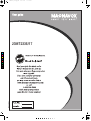 1
1
-
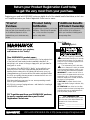 2
2
-
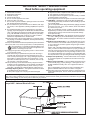 3
3
-
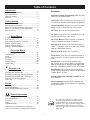 4
4
-
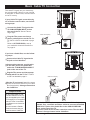 5
5
-
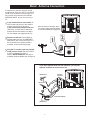 6
6
-
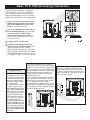 7
7
-
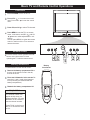 8
8
-
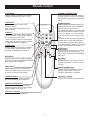 9
9
-
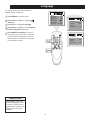 10
10
-
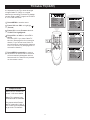 11
11
-
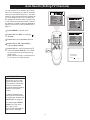 12
12
-
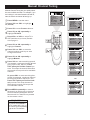 13
13
-
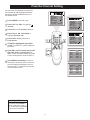 14
14
-
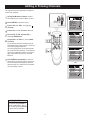 15
15
-
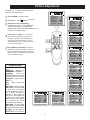 16
16
-
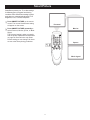 17
17
-
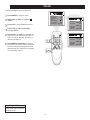 18
18
-
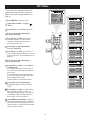 19
19
-
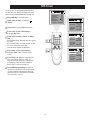 20
20
-
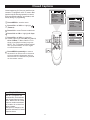 21
21
-
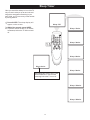 22
22
-
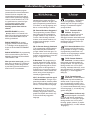 23
23
-
 24
24
-
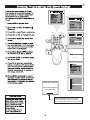 25
25
-
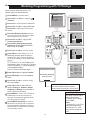 26
26
-
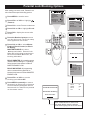 27
27
-
 28
28
-
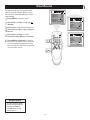 29
29
-
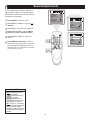 30
30
-
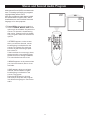 31
31
-
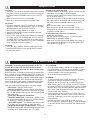 32
32
-
 33
33
-
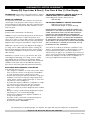 34
34
Magnavox 23MT2336-17B User manual
- Category
- LCD TVs
- Type
- User manual
- This manual is also suitable for
Ask a question and I''ll find the answer in the document
Finding information in a document is now easier with AI
Related papers
-
Magnavox 20MS3442 - 20" Real Flat Tv Owner's manual
-
Philips 20MS3442 - 20" Real Flat Tv User manual
-
Magnavox 20MT4405 User manual
-
Magnavox Plasma Television User manual
-
Magnavox CRT Television 27MS3404R User manual
-
Philips 32MD251D - 32" Lcd Hd Flat Tv User manual
-
Philips 51MP6100Ds User manual
-
Magnavox 27MS4504R User manual
-
Magnavox 32MT3305-17B User manual
-
Magnavox 32MT3305-17B User manual
Other documents
-
Curtis TV1410 User manual
-
RCA 27V412T User manual
-
Venturer Flat Panel Television PLV36220S1 User manual
-
Polaroid CRT Television TTM-2004 User manual
-
Curtis TV2040 User manual
-
Venturer PLV76198 Owner's manual
-
Sharp LC-13SH1U User manual
-
Philips 3139 125 User manual
-
Curtis TV2710 User manual
-
Curtis TV2740-Black User manual