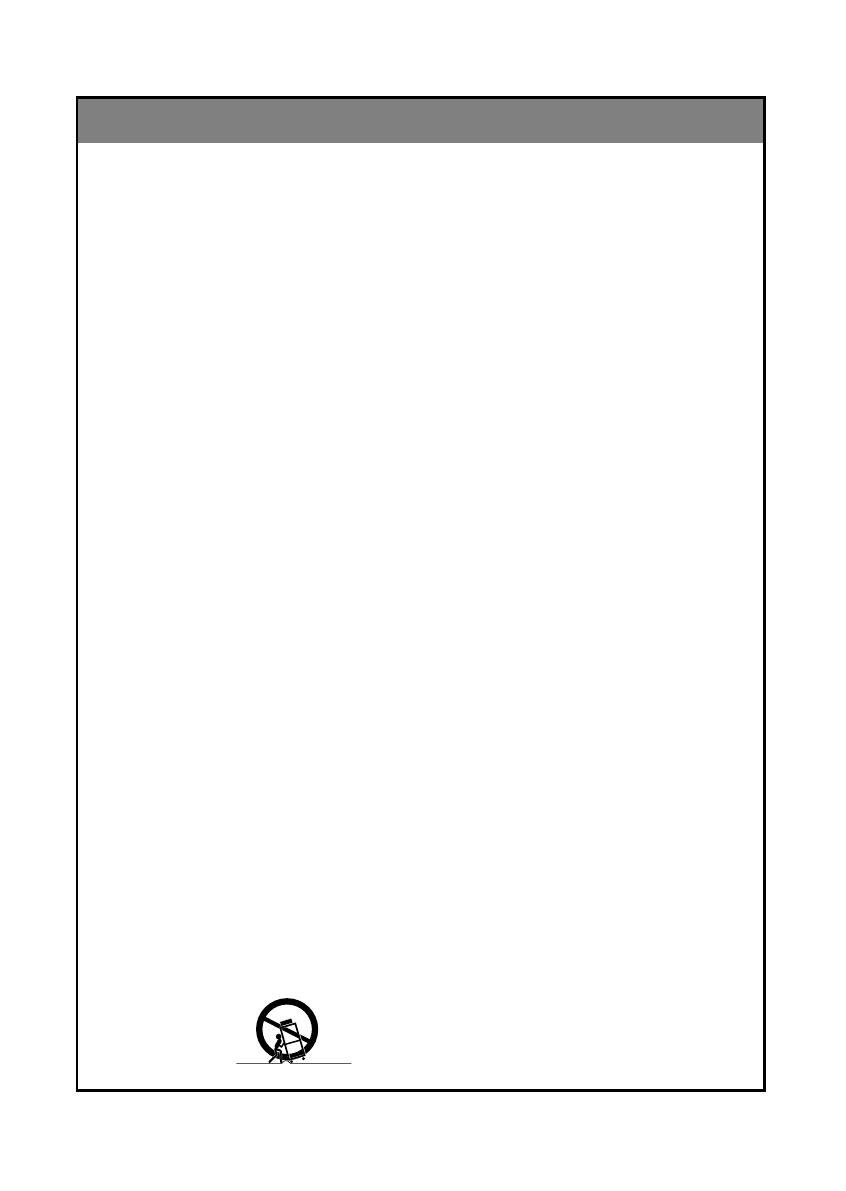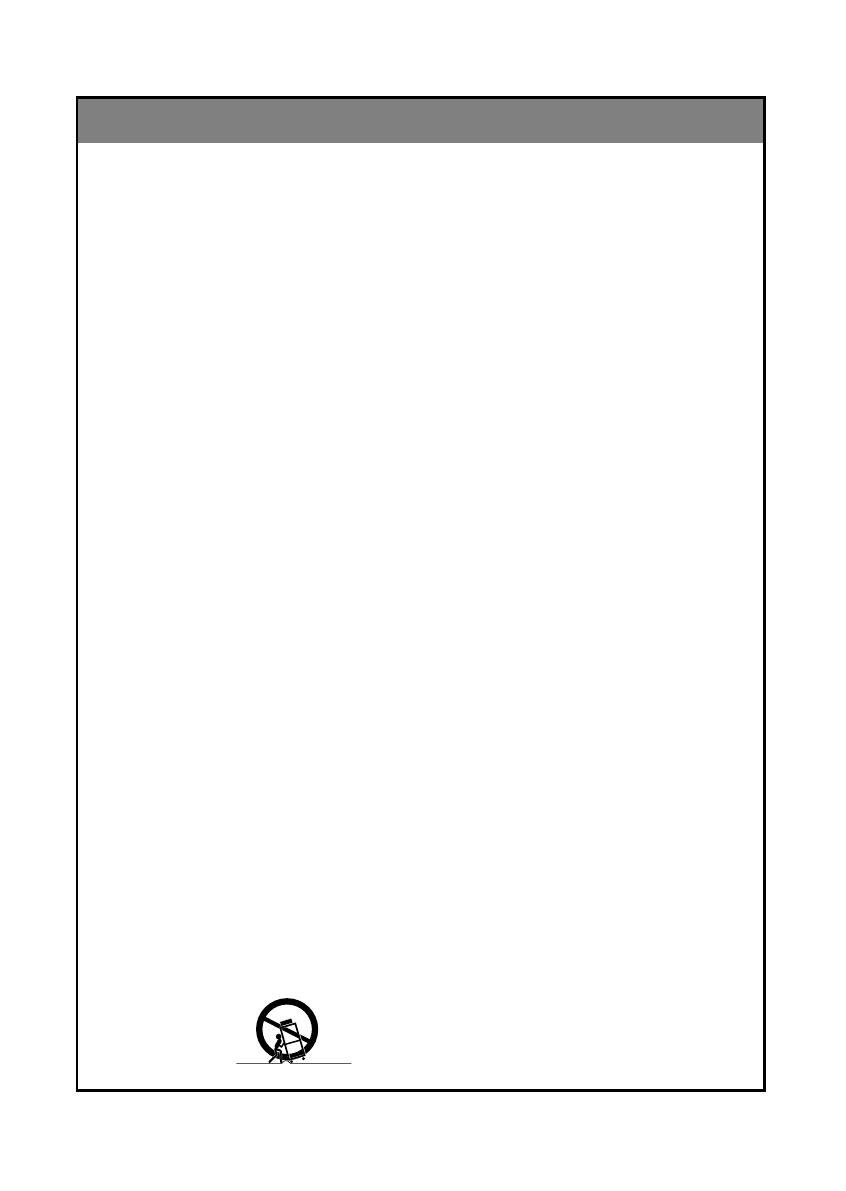
IMPORTANT SAFETY INSTRUCTIONS
3
Important safeguards for you and your new product
Your product has been manufactured and tested with your safety in mind. However, improper use can result
in potential electrical shock or fire hazards. To avoid defeating the safeguards that have been built into your
new product, please read and observe the following safety points when installing and using your new prod-
uct, and save them for future reference.
Observing the simple precautions discussed in this booklet can help you get many years of enjoyment and
safe operation that are built into your new product.
This product complies with all applicable U.S. Federal safety requirements, and those of the Canadian
Standards Association.
(Continued on next page)
1. Read Instructions
All the safety and operating instructions should be
read before the product is operated.
2. Follow Instructions
All operating and use instructions should be fol-
lowed.
3. Retain Instructions
The safety and operating instructions should be
retained for future reference.
4. Heed Warnings
All warnings on the product and in the operating
instructions should be adhered to.
5. Cleaning
Unplug this product from the wall outlet before clean-
ing. Do not use liquid cleaners or aerosol cleaners.
Use a damp cloth for cleaning.
6. Water and Moisture
Do not use this product near water - for example, near
a bath tub, wash bowl, kitchen sink, or laundry tub, in
a wet basement, or near a swimming pool.
7. Accessories, Carts, and Stands
Do not place this product on an unstable cart, stand,
tripod, bracket, or table. The product may fall, causing
serious injury to a child or adult, and serious damage
to the product. Use only with a cart, stand, tripod,
bracket, or table recommended by the manufacturer,
or sold with the product. Any mounting of the product
should follow the manufacturer’s instructions, and
should use a mounting accessory recommended by
the manufacturer.
8. Transporting Product
A product and cart combination should be moved
with care. Quick stops, excessive force, and uneven
surfaces may cause the product and cart combina-
tion to overturn.
9. Attachments
Do not use attachments not recommended by the
product manufacturer as they may cause hazards.
10. Ventilation
Slots and openings in the cabinet are provided for
ventilation and to ensure reliable operation of the
product and to protect it from overheating, and these
openings must not be blocked or covered. The open-
ings should never be blocked by placing the product
on a bed, sofa, rug, or other similar surface. This
product should not be placed in a built-in installation
such as a bookcase or rack unless proper ventilation
is provided or the manufacturer’s instructions have
been adhered to.
11. Power Sources
This product should be operated only from the type
of power source indicated on the marking label. If
you are not sure of the type of power supply to your
home, consult your product dealer or local power
company. For products intended to operate from bat-
tery power, or other sources, refer to the operating
instructions.
12. Power-Cord Polarization
This product is equipped with a three-wire grounding
type alternating-current line plug (a plug having one
blade wider than the other). This plug will fit into the
power outlet only one way. This is a safety feature. If
you are unable to insert the plug fully into the outlet,
contact your electrician to replace your obsolete out-
let. Do not defeat the safety purpose of the polarized
plug.
13. Power-Cord Protection
Power-supply cords should be routed so that they
are not likely to be walked on or pinched by items
placed upon or against them, paying particular atten-
tion to cords at plugs, convenience receptacles, and
the point where they exit from the product.