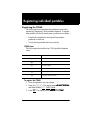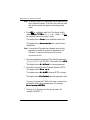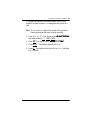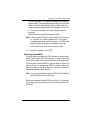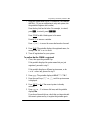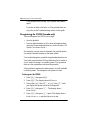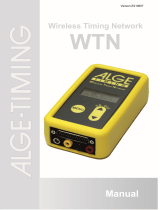Nortel Networks C3020 User manual
- Category
- Bridge cameras
- Type
- User manual
This manual is also suitable for

P0881594 Issue 02 MICS-XC Norstar-Companion Installer Guide
Registering individual portables
Registering the C3060
The following section describes the procedures involved in
registering Companion C3060 portable telephones. To register
each portable with the Norstar system, you must do two things:
• Register the portables by entering the Registration
password on each one.
• Verify that the portable functions correctly.
C3060 Icons
The following table identifies the C3060 portable telephone
icons:
To register the C3060
1. Turn on registration for your system.
2. Press m ***. The display shows A
AA
AD
DD
DM
MM
MI
II
IN
NN
NI
II
IS
SS
ST
TT
TR
RR
RA
AA
AT
TT
TI
II
ION
ONON
ON
and three softkeys, SYS, PINFO, DATA.
3. Press S
SS
SY
YY
YS
SS
S. The display shows W
WW
WI
II
IR
RR
RE
EE
EL
LL
LE
EE
ES
SS
SS
S S
S S
SS
SY
YY
YS
SS
ST
TT
TE
EE
EM
MM
MS
SS
S.
C3060 Icon function
Mute button
k
Hang up button
i
Answer button
m
Feature button
l
Telephone directory button
j
Service directory button

90
/ Registering individual portables
MICS-XC Norstar-Companion Installer Guide P0881594 Issue 02
Note: Wireless Systems is a registration list of names for up
to six different systems. If the list is full, and you must
add another system, de-register an existing system
name.
4. Press A
AA
ADD
DDDD
DD to establish a radio link. The display briefly
shows A
AA
Ad
dd
dd
dd
di
ii
in
nn
ng
g g
g S
SS
SY
YY
YS
SS
ST
TT
TE
EE
EM
MM
M:
: :
: (next system number). If ADD,
not available, start over at step 1 again.
The display shows P
PP
Ps
ss
sw
ww
wd
dd
d:
: :
: for an established radio link.
The display shows N
NN
No
o o
o c
cc
co
oo
on
nn
nn
nn
ne
ee
ec
cc
ct
tt
ti
ii
io
oo
on
n n
n for a radio link not
established.
Note: If more than 30 minutes have elapsed since the last
registration, enable the system for registration. See
Meridian Companion Administration Terminal
Operations Guide.
5. Enter the registration password. The default password is
72346 (RADIO). The display shows W
WW
WT
TT
TN
NN
N:
::
:.
The display shows In
InIn
Invld
vld vld
vld P
PP
Ps
ss
sw
ww
wd
d d
d for a wrong password.
6. Enter the four-digit Wireless Terminal Number (WTN).
The display shows E
EE
En
nn
nt
tt
te
ee
er
r r
r n
nn
na
aa
am
mm
me
ee
e.
The display shows In
InIn
Invld
vld vld
vld W
WW
WT
TT
TN
NN
N when the WTN is wrong.
The display shows R
RR
Re
ee
eg
g g
g f
ff
fa
aa
ai
ii
il
ll
le
ee
ed
dd
d when the registration fails.
If you try to register the C3060 to the same system twice,
the display shows the registered name. For example
R
RR
Re
ee
eg
gg
gi
ii
is
ss
st
tt
te
ee
er
rr
re
ee
ed a
d ad a
d as
s s
s NO
NONO
NOR
RR
RT
TT
TE
EE
EL
L L
L 1
11
1.
7. Enter up to 16 characters for the system name. For
example, NORTEL 1.

Registering individual portables /
91
P0881594 Issue 02 MICS-XC Norstar-Companion Installer Guide
• Press the dial pad key until the letter you need appears on
the display. For example, press key 5 three times to display
the letter L.
• Press S
SS
SP
PP
PA
AA
AC
CC
CE
EE
E to add a blank space to the name.
• Press B
BB
BK
KK
KS
SS
SP
PP
P to delete the previous character.
• Press > if the next letter is on the same button.
8. Press S
SS
SA
AA
AV
VV
VE
EE
E . The display shows the registered name. For
example, NO
NONO
NOR
RR
RT
TT
TE
EE
EL
L L
L 1
1 1
1 r
rr
re
ee
eg
gg
gi
ii
is
ss
st
tt
te
ee
er
rr
re
ee
ed
dd
d .
9. Turn off registration for your system.
To confirm that the C3060 is registered
1. Select the system you just registered.
a. Press k to power off the portable, and press k
again to power on the portable.
If the display shows the system name that you just
registered, proceed to step 2.
If the display shows a different system name or N
NN
No
o o
o s
ss
sy
yy
ys
ss
st
tt
te
ee
em
m m
m
s
ss
se
ee
el
ll
le
ee
ec
cc
ct
tt
te
ee
ed
dd
d, continue with the next step, sub-step b.
b. Press m *** .
c. Press S
SS
SY
YY
YS
SS
S.
d. Press , or . until the display shows the system
name you just registered.
e. Press S
SS
SE
EE
ELC
LCLC
LCT
TT
T. Then press OK or END to exit
Administration.
2. Make a call.
a. Press i. You hear dial tone, and the display shows
LINK. If you do not hear dial tone, check that you have
selected the correct system or register the portable
again.

92
/ Registering individual portables
MICS-XC Norstar-Companion Installer Guide P0881594 Issue 02
b. Dial the number of a working telephone. The telephone
must ring to confirm the registration.
3. Receive a call.
a. If the portable has the same extension number as a desk
telephone, make sure the desk telephone is idle and Call
Forward is not active.
b. On another working telephone, dial the telephone
number of the registered portable. The portable must
ring to confirm the registration.
If you do not hear dial tone, or if the portable does not ring,
refer to “Troubleshooting” in Meridian Companion
Installation and Maintenance Guide. If you continue to
experience difficulty registering the portable, contact your
distributor.
Deregistering the C3060
You can deregister the C3060 in several ways:
• from the portable
• from the Administration Terminal (refer to Meridian
Companion Administration Terminal Operations Guide)
• from Companion Manager (refer to Companion Manager
Installation and Operations Guide)
Deregistering the C3060 from the portable clears registration
information stored in the portable and the system. For
example, you may want to deregister the portable before you
assign it to another WTN on the same system.
Deregistering the C3060 from the Administration Terminal or
from Companion Manager does not clear registration data
from the portable. (You could use this method if the portable
were lost or stolen or if you wanted to assign it to another
system.)

Registering individual portables /
93
P0881594 Issue 02 MICS-XC Norstar-Companion Installer Guide
If a portable is registered on other systems, it will still be
available on those systems. You deregister one system at a
time.
Note: If you are out of range of the system, this procedure
clears registration data only from the portable.
1. Press m ***. The display shows A
AA
AD
DD
DM
MM
MI
II
IN
NN
NI
II
IS
SS
ST
TT
TR
RR
RA
AA
AT
TT
TI
II
ION
ONON
ON
and three softkeys, SYS, PINFO, DATA.
2. Press S
SS
SY
YY
YS
SS
S. The display shows W
WW
WI
II
IR
RR
RE
EE
EL
LL
LE
EE
ES
SS
SS
S S
S S
SS
SY
YY
YS
SS
ST
TT
TE
EE
EM
MM
MS
SS
S.
3. Press ERASE . The display shows Erase item? .
4. Press OK . The display shows Deregistering... and then
Item erased.

94
/ Registering individual portables
MICS-XC Norstar-Companion Installer Guide P0881594 Issue 02
Measuring RSSI for a C3060
The Receive Signal Strength Indicator (RSSI) is a
measurement of the signal strength the Base Station receives
from the portable. The Base Station controls the power
transmitting mode of the portable. When the Base Station
receives a weak signal, it instructs the portable to transmit in
high-power. When the Base Station receives a strong signal, it
instructs the portable to transmit in low-power. The strongest
RSSI value the display shows is -35 dBm. The weakest RSSI
value the display shows is approximately -94 to -100 dBm.
Measuring undirected RSSI
You can measure the signal strength between a portable and a
system-selected Base Station using undirected RSSI.
1. Press m.
The display shows
MENU.
2. Press ,
or
. until the display shows Feature request
.
3. Press SELCT . The display shows A- .
4. Press * 8 9 8. The display shows the cell
number, the radio ID of the Base Station to which the
portable is linked, the power mode (high or low), followed
by the signal strength and the channel. For example, 8
15112 H 67 29.

Registering individual portables /
95
P0881594 Issue 02 MICS-XC Norstar-Companion Installer Guide
You can also press
⁄
to view the information in “standard”
display mode. This mode displays the radio ID of the Base
Station to which the portable is linked, followed by the
signal strength and power mode. For example, 15112 - 67
H . You can revert back to the initial display mode by
pressing
ƒ
.
Hand-off occurs normally between the cells.
Note: In this example, the cell is 8, the card is 15, the port is
11, the radio is 2, and the channel is 29. The signal
strength measured by the Base Station is -67 dBm, and
the H indicates the portable is transmitting in high-
power mode (an L indicates low-power mode).
5. To end the connection, press k.
Measuring directed RSSI
You may want to measure the RSSI between a portable and a
specific Base Station radio. For example, you may suspect that
one of the two radios in a Base Station is not working properly.
You can also use directed RSSI to prevent hand-off while you
find a cell edge. To measure the RSSI of a specific radio, you
must be in range of two Base Stations—the one you want to
measure and another Base Station.
Note: You cannot measure the directed RSSI of both radios in
the Base Station at the same time.
Before you measure directed RSSI, use Meridian Companion
Programming and Provisioning Record to find and note the
following:

96
/ Registering individual portables
MICS-XC Norstar-Companion Installer Guide P0881594 Issue 02
• The five-digit ID of the Base Station radio you want to
measure, by mapping the Base Station location to the TCM
port. The first four digits indicate the TCM port to which
the Base Station is connected. The last digit indicates the
number of the radio on the Base Station. For example, the
number 03142 on the Base Station is connected to TCM
port 0314, and 2 is the radio number. The five-digit
number might be printed on a label attached to the Base
Station mounting bracket.
• The radio IDs of all other Base Stations in the same
location.
1. Follow steps 1 to 5 of “Measuring undirected RSSI’’ on
page 94.
If the display shows the ID of a Base Station neighboring
the one you want to measure, proceed to step 2.
If the display shows the ID of the Base Station you want to
measure, move out of the cell boundary range so that hand-
off occurs and then continue with step 2.
2. Press m. The display shows MENU.
3. Press ,
or
. until the display shows Feature
request.
4. Press SELCT . The display shows A- .
5. Press * 8 9 9.
6. Enter the five-digit ID code for the Base Station radio you
want to measure. The display shows the cell number, the
radio ID of the Base Station to which the portable is linked,
the power mode (high or low), followed by the signal
strength and the channel. For example,
8 15112 H 67 29.

Registering individual portables /
97
P0881594 Issue 02 MICS-XC Norstar-Companion Installer Guide
You can also press
⁄
to view the information in “standard”
display mode. This mode displays the radio ID of the Base
Station to which the portable is linked, followed by the
signal strength and power mode. For example, 15112 - 67
H . You can revert back to the initial display mode by
pressing
ƒ
.
Hand-off does not occur as you move between the cell
boundaries. The link drops when you move out of range.
Note: In this example, the cell is 8, the card is 15, the port is
11, the radio is 2, and the channel is 29. The signal
strength measured by the Base Station is -67 dBm, and
the H indicates the portable is transmitting in high-
power mode (an L indicates low-power mode).
7. To end the connection, press m.
Registering the C3050
The following section describes the procedures involved in
registering Companion C3050 portable telephones. To register
each portable with the Norstar system, you must do two things:
• Register the portables by entering the Registration
password on each one.
• Verify that the portable functions correctly.
C3050 Icons
Some C3050 portable telephone icons for Canada and the
United States are different but have the same functions. The
following table identifies these icons:
C3050 Canada Icon function C3050 US
Mute button
µ
«
Hang up button
´

98
/ Registering individual portables
MICS-XC Norstar-Companion Installer Guide P0881594 Issue 02
To register the C3050
1. Turn on registration for your system.
2. Open the portable flap. The portable displays the current
system name or No system selected for two seconds.
3. Press Í. The portable displays WIRELESS SYSTEMS.
Your portable can be registered to a maximum of nine
different systems.
4. Press the ADD key to establish a radio link. The portable
displays Adding SYSTEM:# for two seconds, then it
displays Pswd:.
If a radio link is not established, the portable displays
No connection. Close the flap, and repeat the procedure
from step 1.
5. Enter the Registration password. The default is
¶™£¢§ (RADIO). The portable displays
DN:.
If the registration password is not correct, the portable
displays InvldPswd. Close the flap and repeat the
procedure from step 1.
6. Enter the DN (between 637 and 666). The portable
displays Enter name.
If the DN is incorrect, the portable displays Invld DN. If
the registration fails, the portable displays Reg failed.
If you try to register the C3050 to the same system twice,
the portable displays the registered name, for example
Registered as NORTEL 1.
æ
Answer button
Ò
Feature button
Ï
º
Telephone directory button
Î
C3050 Canada Icon function C3050 US

Registering individual portables /
99
P0881594 Issue 02 MICS-XC Norstar-Companion Installer Guide
7. Enter the system name (up to 16 characters), for example
NORTEL 1. (If you are registering to only one system, use
the portable telephone user’s name.)
Press the key that has the letter. For example, to enter A,
press ™, to enter B, press ™™.
Press SPACE to add a blank space to the name.
Press BKSP to remove a mistake.
Press ¯or ˘to move the cursor backward or forward.
8. Press SAVE. The portable displays the registered name, for
example NORTEL 1 registered.
9. Turn off registration for your system.
To confirm that the C3050 is registered
1. Close, then open the portable flap.
If the portable displays the system name that you just
registered, proceed to step 5.
If the portable displays a different system name, or No
system selected, proceed to step 2.
2. Press Í. The portable displays WIRELESS SYSTEMS.
3. Press the scroll keys (” or ’) until the system name
is displayed.
4. Press SELCT (or OK if the correct system is already
selected).
5. Press Ò or
æ
. You hear a dial tone, and the portable
displays [.
If you do not hear a dial tone, check that you have selected
the correct system and try to register the portable again.

100
/ Registering individual portables
MICS-XC Norstar-Companion Installer Guide P0881594 Issue 02
6. Close the portable’s flap, and set the Ringer Control
Switch to g.
If the portable is twinned with a desk telephone, make sure
the desk telephone is idle and Call Forward is not active.
7. On another working telephone, dial the telephone number
of the registered portable. If the portable rings, it is
functioning properly.
If you do not hear a dial tone, or if the portable does not ring,
refer to the Troubleshooting section in this guide. If you still
cannot register the portable, contact your system supplier.
Deregistering the C3050
You can deregister the C3050 in two ways:
• from the portable
• from the administration set
You can deregister the portable to clear information stored in
the portable and the system. To do this, you must be within the
coverage area. For example, you may want to deregister the
portable before you assign it to another DN.
You can also deregister a portable using the Norstar
administration set. You could use this method if the portable
was lost or stolen, or if you wanted to assign it to another
system. This procedure does not clear registration data from
the portable.
If the portable is registered on other systems, it is still available
on those systems. You deregister from one system at a time.
To deregister the C3050
1. Open the portable’s flap.

Registering individual portables / 101
P0881594 Issue 02 MICS-XC Norstar-Companion Installer Guide
2. Press Í. The portable displays WIRELESS SYSTEMS and
ADD.
Note: Do not select ADD.
3. Press the scroll keys (” or ’) to display the system
name that you want to deregister.
4. Press ERASE. The portable displays Erase item?.
5. Press OK. The portable displays Deregistering... and
then Item erased.

102 / Registering individual portables
MICS-XC Norstar-Companion Installer Guide P0881594 Issue 02
Measuring RSSI for a C3050
The Receive Signal Strength Indicator (RSSI) is a
measurement of the signal strength the Base Station receives
from the portable. The Base Station controls the power
transmitting mode of the portable. When the Base Station
receives a weak signal, it instructs the portable to transmit in
high-power. When the Base Station receives a strong signal, it
instructs the portable to transmit in low-power. The strongest
RSSI value the portable displays is -45 dBm (in the US) and
-44 dBm (in Canada). The weakest RSSI value the portable
displays is approximately -94 to -100 dBm.
To measure undirected RSSI
You can measure the signal strength between a portable and a
system-selected Base Station radio using undirected RSSI.
1. Open the portable flap.
2. Press Ò or æ .
3. Press °•ª•. The portable displays the radio
ID of the Base Station that the portable is linked to,
followed by the signal strength and the power mode, for
example 03142 - 54 H. Hand-off occurs normally
between the cell boundaries.
In this example, the module is 03, the port is 14, and the
radio is 2. The signal strength measured by the Base
Station is -54 dBm, and the H indicates that the portable is
transmitting in high-power mode (an L indicates low-
power mode).
4. To end the connection, press ´ or « or close the flap.
Measuring directed RSSI
You may want to measure the RSSI between a portable and a
specific Base Station radio. For example, you may suspect that
one of the two radios in a Base Station is not working properly.

Registering individual portables / 103
P0881594 Issue 02 MICS-XC Norstar-Companion Installer Guide
You can also use directed RSSI to prevent hand-off while you
find a cell edge. To measure the RSSI of a specific radio, you
must be in range of two Base Stations—the one you want to
measure and another Base Station.
You cannot measure the directed RSSI of both radios in the
Base Station at the same time.
Before you begin to measure directed RSSI
Use the Companion Provisioning Record to find the
following:
• the five-digit ID of the Base Station radio you want to
measure, by mapping the Base Station location to the time
compression multiplex (TCM) port. The first four digits
indicate the TCM port to which the Base Station is
connected. The last digit indicates the number of the radio
on the Base Station. For example, the number 03142 on
the Base Station is connected to TCM port 0314, and 2 is
the radio number. The five-digit number may be printed on
a label affixed to the lower right corner of the Base Station
mounting bracket.
• the radio IDs of all other Base Stations in the same
location.
To measure directed RSSI using your portable
1. Repeat steps 1 to 3 of “To measure undirected RSSI’’ on
page 102.
2. When the portable displays the Base Station ID you want
to measure, move out of the cell boundary range so that
hand-off occurs, and press ´ or « .
3. Press Ò or æ .
4. Press °•ªª.

104 / Registering individual portables
MICS-XC Norstar-Companion Installer Guide P0881594 Issue 02
5. Enter the five-digit ID code for the Base Station radio you
want to measure. The portable displays this ID followed by
the signal strength and the power mode, for example
03142 - 54 H. Hand-off does not occur as you move
between the cell boundaries. The link drops when you
move out of range.
In this example, the module is 03, the port is 14, and the
radio is 2. The signal strength measured by the Base
Station is -54 dBm, and the H indicates the portable is
transmitting in high-power mode (an L indicates low-
power mode).
6. To end the connection, press ´, « or close the flap.
Registering the C3020 (Canada only)
The following section describes the procedures involved in
registering Companion C3020 portable telephones. To register
each portable with the Norstar system, you must do two things:
• Register the portables by entering the Registration
password on each one.
• Verify that the portable functions properly.
To register the C3020
1. On the Administration set, turn on registration in a general
programming session.
2. On the portable, press s, then press m.
2. Press o.
3. Check the portable’s display.
If the portable has space for another system, the display
shows Office n: Free.
If the display does not show Office n: Free., follow the
procedures in “Deregistering the C3020 (Canada only)’’

Registering individual portables / 105
P0881594 Issue 02 MICS-XC Norstar-Companion Installer Guide
on page 106 to overwrite the system number then return to
step 2 of this procedure.
4. Press s, then press m. The display shows
Registering....
5. Next, enter the Registration password when the display
shows Pswd:. The default is 7 2 3 4
6 (RADIO).
If the display does not clear after entering the password,
then you may be using the wrong password.
6. Wait for the display to clear. When it shows DN:, enter the
internal number (637-666) you want to assign to the
portable. When the display clears, it shows
Reg'n complete.
7. On the administration set, turn off registration in general
programming, Companion, subheading Registration.
To confirm that the C3020 is registered
1. To check that the portable has a dial tone, press L.
If you hear a dial tone, go to step 2.
If you do not hear a dial tone, check that you have selected
the correct system number and press Lagain. If you no
not hear dial tone try to register the portable again.
2. Make sure that the flap is closed and the Ringer Control
Switch is in the bottom position. Make sure the portable
telephone is idle and call forward is not active.
3. On a working telephone, dial the telephone number of the
registered portable.
If the portable rings, it is functioning properly.

106 / Registering individual portables
MICS-XC Norstar-Companion Installer Guide P0881594 Issue 02
If the portable does not ring, try to register the portable
again.
If you do not hear a dial tone, or if the portable does not
ring, refer to the Troubleshooting section in this guide.
Deregistering the C3020 (Canada only)
You can deregister the C3020 in two steps:
• from the portable
• from the administration set (For more information about
using the Norstar administration set, see the Modular ICS
System Coordinator Guide.)
For example, you may want to deregister the portable before
you assign it another number on the same system.
You can also deregister a portable using the administration set.
You could use this method if the portable was lost or stolen or
if you wanted to assign it to another system. This procedure
does not clear registration data from the portable.
If the portable is registered on other systems, it is still available
on those systems. You deregister one system at a time.
To deregister the C3020
1. Press s, then press m.
2. Press o. The display shows Office n:.
3. Press either s then #, or s then * until
you display the system you want to deregister.
4. Press s, then press 0. The display shows
Deregister?.
5. Press s, then press 0 again. The display shows
Deregistering... and then Deregistered.

Registering individual portables / 107
P0881594 Issue 02 MICS-XC Norstar-Companion Installer Guide
6. To continue using the portable, press r.
Measuring RSSI for a C3020 (Canada only)
The Receive Signal Strength Indicator (RSSI) is a
measurement of the signal strength the Base Station receives
from the portable. The Base Station controls the power
transmitting mode of the portable. When the Base Station
receives a weak signal, it instructs the portable to transmit in
high-power. When the Base Station receives a strong signal, it
instructs the portable to transmit in low-power. The strongest
RSSI value the portable displays is -44 dBm. The weakest
RSSI value the portable displays is approximately -85 to -95
dBm.
Measuring undirected RSSI
You may want to measure the Receive Signal Strength
Indicator between a portable and a Base Station radio.
1. Press L . Wait for dial tone.
2. Press *. Enter the feature code: 8 9 8.
The display shows the radio ID of the Base Station to
which the portable is linked, followed by the signal
strength, for example 03121 - 67. In this example, the
module is “03,” the port is “12,” and the radio is “1.” The
signal strength is “-67dBm.”
3. Read your measurement. Hand-off occurs normally.
4. To end the connection, press ror close the flap.
Receive Signal Strength Indicator overrides
normal display.
You cannot receive calls while measuring
Receive Signal Strength Indicator.

108 / Registering individual portables
MICS-XC Norstar-Companion Installer Guide P0881594 Issue 02
Measuring directed RSSI
You may want to measure the Receive Signal Strength
Indicator between a portable and a specific Base Station radio.
For example, you may suspect that a radio in a Base Station is
not working properly. You can also use directed Receive
Signal Strength Indicator to prevent hand-off while you find a
cell edge. To measure the Receive Signal Strength Indicator of
a desired radio, you must be in range of two Base Stations—
the one you want to measure, and another Base Station.
Before you begin measuring directed RSSI
Use the Companion Provisioning Record to find and note the
following:
• the five-digit radio ID of the Base Station you want to
measure, by mapping the Base Station location to the TCM
port. The first four digits indicate the TCM port to which
the Base Station is connected. The last digit indicates the
number of the radio on the Base Station. For example, the
number “03122” identifies radio “2” on the Base Station
connected to TCM port “0312”.
• the radio IDs of all other Base Stations in the same
location.
Receive Signal Strength Indicator applies to
one radio in a Base Station.
You cannot measure the directed Receive Signal
Strength Indicator of the other radio in the Base
Station to which you are connected.
Page is loading ...
Page is loading ...
-
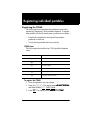 1
1
-
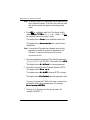 2
2
-
 3
3
-
 4
4
-
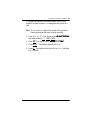 5
5
-
 6
6
-
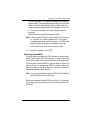 7
7
-
 8
8
-
 9
9
-
 10
10
-
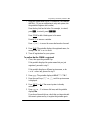 11
11
-
 12
12
-
 13
13
-
 14
14
-
 15
15
-
 16
16
-
 17
17
-
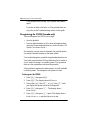 18
18
-
 19
19
-
 20
20
-
 21
21
-
 22
22
Nortel Networks C3020 User manual
- Category
- Bridge cameras
- Type
- User manual
- This manual is also suitable for
Ask a question and I''ll find the answer in the document
Finding information in a document is now easier with AI
Related papers
-
Nortel Networks Companion MICS-XC User manual
-
Nortel Networks P0857846 User manual
-
COMPANION Telephone C3060 User manual
-
COMPANION C3060 User manual
-
Nortel Networks Modular ICS 4.0 User manual
-
Nortel Networks NORSTAR Modular ICS 6.1 User manual
-
Nortel Networks BCM1000 User manual
-
Nortel Networks BCM1000 User manual
-
Avaya BCM200/400 User manual
-
Nortel Networks COMPANION C3050 REV2 User manual
Other documents
-
Avaya COMPANION Configuration Guide
-
Nortel Norstar Audio Conferencing Unit Installation guide
-
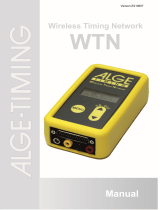 ALGE-Timing WTN User guide
ALGE-Timing WTN User guide
-
 ALGE-Timing WTN-WS User guide
ALGE-Timing WTN-WS User guide
-
Avaya COMPANION Configuration Guide
-
 ALGE-Timing WTN-PB User manual
ALGE-Timing WTN-PB User manual
-
Avaya Programming Records -Section 1 User manual
-
 ALGE-Timing USB-WTN User guide
ALGE-Timing USB-WTN User guide
-
Avaya BCM 2.5 Installation and Maintenance Manual
-
Avaya Business Communications Manager 200/400 (BCM 200/400) Installation and Maintenance Manual