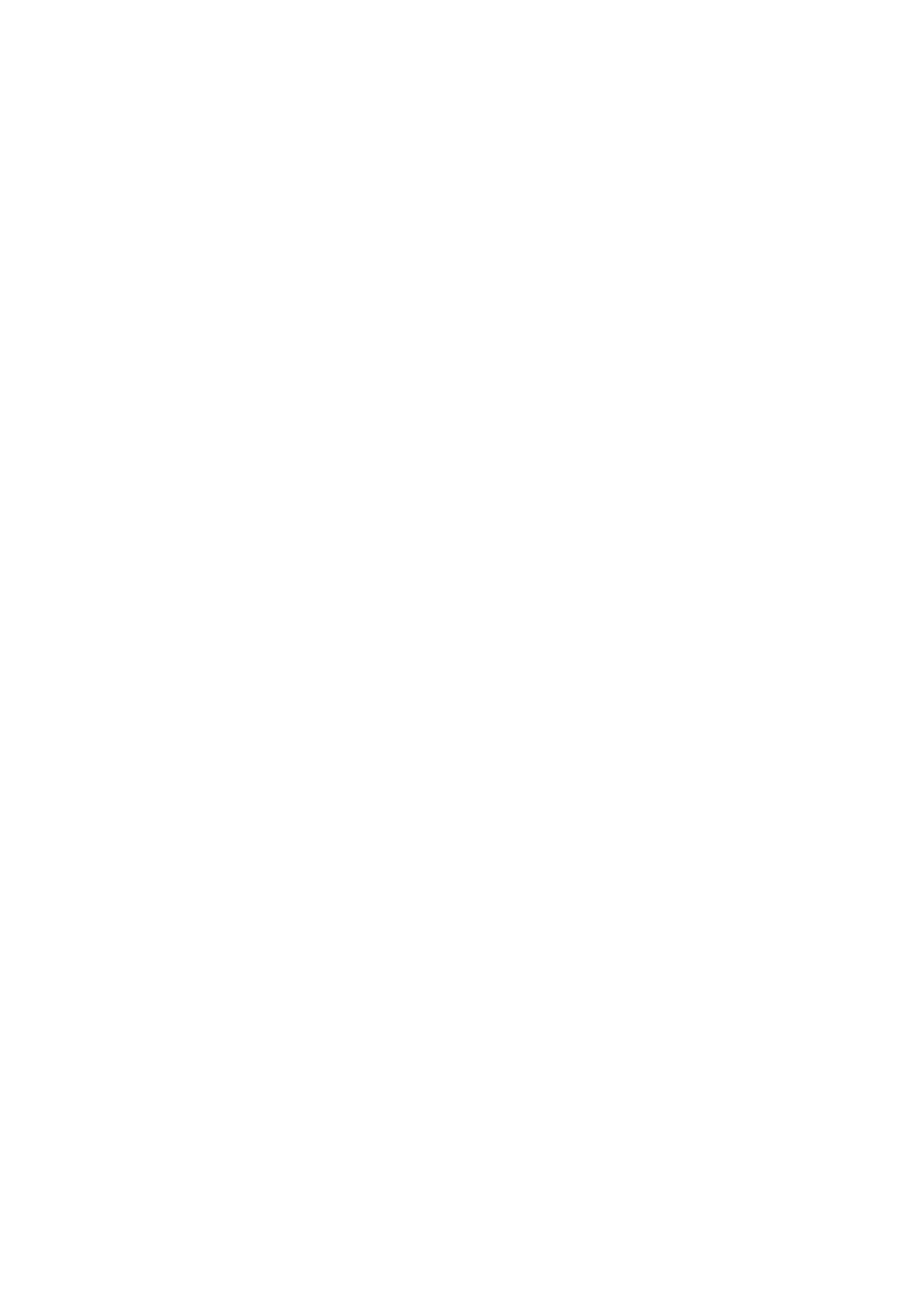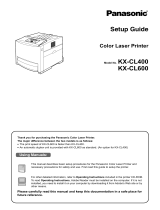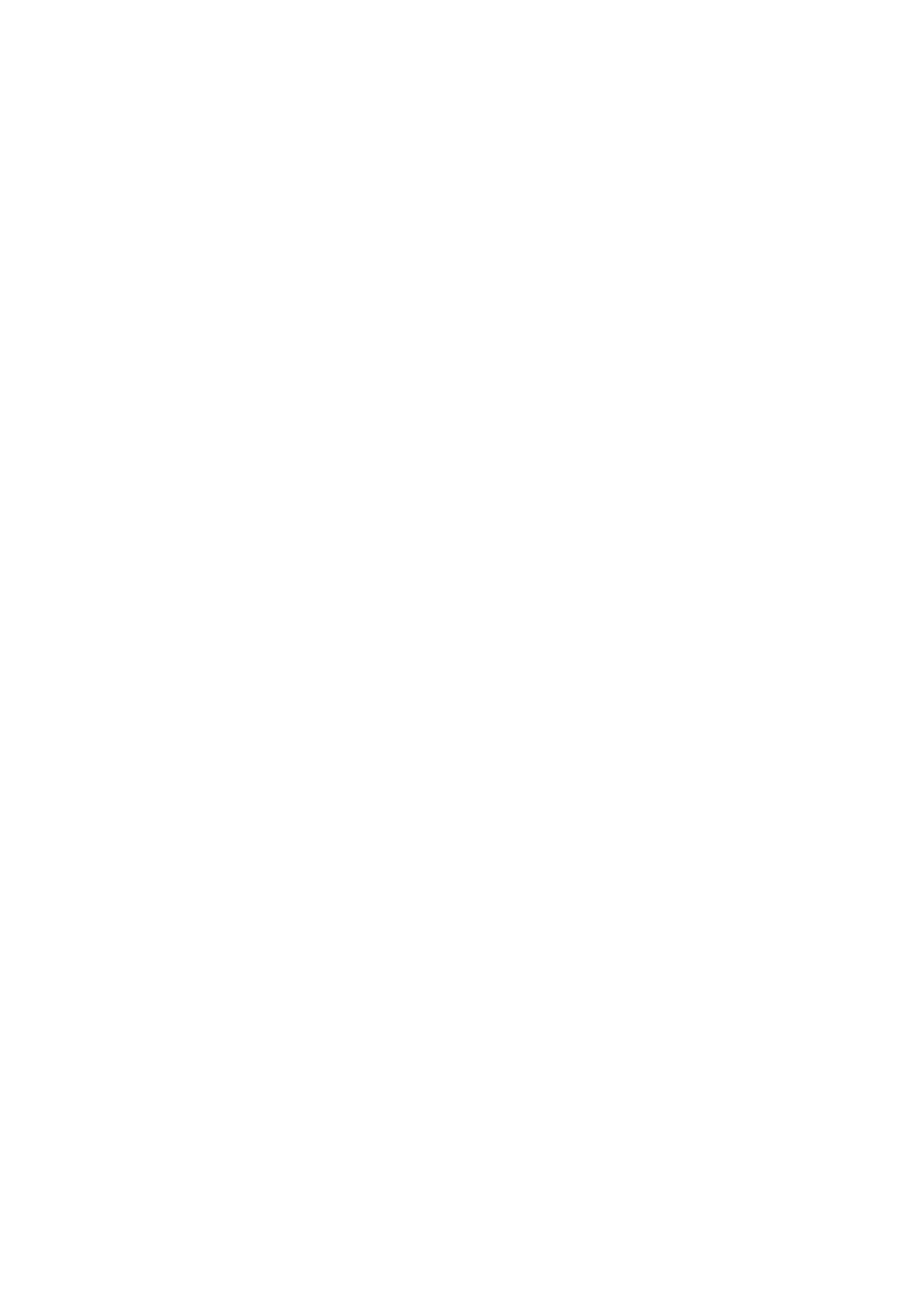
xiv
CHAPTER 5 CONTROL PANEL ............................................................................................... 5-1
5.1 Control Panel Functionality.................................................................................................. 5-1
5.1.1 LED Indicators ............................................................................................................................................5-2
5.1.2 Display ........................................................................................................................................................5-3
Print screen........................................................................................................................................... 5-3
Menu screen......................................................................................................................................... 5-3
5.1.3
Buttons ........................................................................................................................................................5-4
5.2 Basic Menu Operation........................................................................................................... 5-5
5.2.1 Menu Structure and Basic Operations.........................................................................................................5-5
Resetting the printer settings................................................................................................................ 5-5
5.2.2
What to do if you make a Mistake?.............................................................................................................5-6
5.3 List of Menu Items................................................................................................................. 5-7
5.3.1 System Settings ...........................................................................................................................................5-7
Power Save Time ................................................................................................................................. 5-7
Error Alarm.......................................................................................................................................... 5-8
Job Timeout.......................................................................................................................................... 5-9
Panel Language.................................................................................................................................... 5-9
Auto Log Print ..................................................................................................................................... 5-9
ID Print................................................................................................................................................. 5-9
Text Print ........................................................................................................................................... 5-10
5.3.2
Maintenance Mode....................................................................................................................................5-10
Init NVM............................................................................................................................................ 5-10
Security .............................................................................................................................................. 5-11
Basis Weight ...................................................................................................................................... 5-11
ColorRegiCorrect............................................................................................................................... 5-11
5.3.3
Parallel.......................................................................................................................................................5-12
ECP .................................................................................................................................................... 5-12
5.3.4
Report/List.................................................................................................................................................5-12
Printer Settings................................................................................................................................... 5-12
Panel Settings..................................................................................................................................... 5-12
PCL6 Font List................................................................................................................................... 5-12
Log Print ............................................................................................................................................ 5-13
5.3.5
Network.....................................................................................................................................................5-13
Ethernet.............................................................................................................................................. 5-13
TCP/IP................................................................................................................................................ 5-13
IPX Frame Type................................................................................................................................. 5-14
Protocol.............................................................................................................................................. 5-15
IP Filter .............................................................................................................................................. 5-16
Init NVM............................................................................................................................................ 5-16
5.3.6
USB...........................................................................................................................................................5-17
Adobe Protocol .................................................................................................................................. 5-17
CHAPTER 6 DEALING WITH PROBLEMS............................................................................ 6-1
6.1 Troubleshooting..................................................................................................................... 6-1
6.2 Power Problems ..................................................................................................................... 6-2
6.3 Printing Problems.................................................................................................................. 6-3
6.3.1 Indicators are on, flashing, or off.................................................................................................................6-3
6.3.2 Cannot Print in Windows.............................................................................................................................6-5
6.3.3 Cannot Print from a Macintosh Computer...................................................................................................6-6