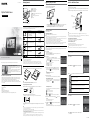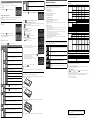Sony S-Frame DPF-C700 User manual
- Category
- Digital photo frames
- Type
- User manual
This manual is also suitable for

4-295-326-11 (2)
Getting Started
Identifying the parts
Rear
MENU (menu) button
/
(left/right) button
ENTER (enter) button
(on/standby) button
(USB A) connector (DPF-C1000/C800/C700 only)
Memory card slot
Holes for hanging the unit on the wall
Stand
DC IN jack
Compatible Memory Card/USB memory
You can view images only by inserting a memory card (“Memory Stick Duo” or SD memory card) or USB memory
removed from a digital camera or equivalent into the photo frame.
Usable Memory Card Attaching the adaptor
“Memory Stick Duo” (Not compatible with
“MagicGate”/Compatible with “MagicGate”)
“Memory Stick PRO Duo”
“Memory Stick PRO-HG Duo”
Not necessary
“Memory Stick Micro” (“M2”)
“M2” adaptor (Duo size)
SD memory card/SDHC memory card Not necessary
miniSD/miniSDHC card
miniSD/miniSDHC card adaptor
microSD/microSDHC card
microSD/microSDHC card adaptor
USB memory (DPF-C1000/C800/C700 only)
No card adaptor is supplied with the photo frame.
A “Memory Stick” (standard) cannot be used.
If you insert a memory card that requires an adaptor into a slot without an adaptor, it may not be removable.
In this photo frame, do not use the card adaptor with another card adaptor in which a memory card is inserted.
We cannot guarantee insertion of all types of memory cards and connection with all types of USB memory devices.
Attaching the stand
Align the claw of the stand with the bottom of the unit then insert it firmly until it clicks as illustrated.
Do not place the photo frame on an unstable or tilted surface.
Do not carry the photo frame by holding only the stand. The photo frame may fall.
To hang the photo frame on the wall
1 Prepare commercially available screws suitable for the holes on the rear of the unit.
4 mm
(/ inch)
More than 25 mm
(1 inch)
ф5 mm
(/ inch)
10 mm
(/ inch)
Hole on the rear panel
2 Drive the screws (commercially available) into the wall.
Make sure the screws protrude 2.5 mm to 3 mm (approx. / inch) from the surface of the wall.
2.5 mm – 3 mm
(/ inch)
Approx.
3 Hang the photo frame on the wall by fitting the screw head through the hole on the rear of the
unit.
Use screws suited for the wall material. The screws may be damaged, depending on the type of material used in the wall. Drive
the screws to the stud in the wall or a pillar.
Firmly tighten the screws to prevent the photo frame from falling.
When you want to reinsert the memory card, remove the photo frame from the wall, then eject and reinsert the memory card
while the photo frame is lying on a stable surface.
Remove the stand before hanging the photo frame on the wall.
Connect the DC cable of the AC adaptor to the photo frame and hang the photo frame on the wall. Then plug the AC adaptor to
the wall outlet.
Sony takes no responsibility for any accidents or damage caused by improper attachment, misuse, natural disasters, etc.
While the photo frame is mounted on the wall, it may fall if you use buttons on it. Support it carefully so as not to drop it.
Turning on the photo frame
Connecting the AC adaptor
Connect the AC adaptor as illustrated below.
The photo frame is automatically turned on.
To the DC IN connector
To a wall outlet
When using the photo frame for the first time
Proceed to “
Setting up the photo frame”. If you have
not operated the photo frame for an extended period of time, the demonstration display begins.
If the initial settings have been already made
Proceed to “Let’s Use the Photo Frame”.
Turning on/off the photo frame
To turn the photo frame on
Press
(on/standby).
To turn the photo frame off
Hold
(on/standby) pressed until the power is turned off.
Connect the AC adaptor to an easily accessible wall outlet close by. If trouble occurs while using the adaptor, immediately shut
off the power by unplugging the AC adaptor from the wall outlet.
If you will not be using the photo frame for a long time, press
(on/standby) to turn the unit off after use, then disconnect the
AC adaptor from the DC IN jack on the unit and unplug the AC adaptor from the wall outlet.
Do not short-circuit the plug of the AC adaptor with a metal object. Doing so may cause a malfunction.
Do not use the AC adaptor placed in a narrow space, such as between a wall and furniture.
Do not disconnect the AC adaptor from the photo frame while the photo frame is on. Doing so may damage the photo frame.
The supplied AC adaptor is for exclusive use with this photo frame. It cannot be used with other equipment.
Setting up the photo frame
Before using the photo frame for the first time, make the initial settings, following the instructions on the screen.
The settings can be changed later.
1 Press [MENU].
The initial setting display appears.
Move the blue box with
/
to select an item then press [ENTER] to set it.
The current setting is underlined in yellow.
2 Set the date.
Set the year, month, and day with
/
then press [ENTER].
Press
to select the year, month or day then press [ENTER]. Correct the number
with
/
then press [ENTER].
Press
to select at lower right on the display then press [ENTER].
The display format for the date is selectable.
DD-MM-YYYY: Day-Month-Year
MM-DD-YYYY: Month-Day-Year
YYYY-MM-DD: Year-Month-Day
3 Set the time in the same operation of date setting in step 2.
Set the hour, minute, and second, using
/
and [ENTER], respectively.
Press
to select at lower right on the display then press [ENTER].
The display format for the time is selectable.
AM/PM 12H: 12-hour display
24H: 24-hour display
4 Set the timer if desired.
You can set the photo frame to turn on/off automatically at a specified time.
Except for European models:
To set
Refer to steps
3 and 4 of “To set the timer” on the reverse side.
Not to set
Press
to select
at lower right on the display then
press [ENTER].
For European models:
You can set the photo frame to turn off automatically at a specified time.
(Auto OFF setting)
: The power is turned off after 4 hours.
: The power is turned off after 2 hours.
: The Auto OFF setting is not active.
Press
to select at lower right on the display then press [ENTER] to
confirm.
5 Select the Demonstration mode setting with
/
then press
[ENTER].
ON: The demonstration display appears.
OFF: The clock display appears.
6 Press
to select at lower right on the display then press
[ENTER].
This completes the initial settings.
When the Demonstration mode setting is set to [OFF], the clock display will appear automatically after a while.
Let’s Use the Photo Frame
Enjoying a slideshow
Insert a memory card or USB memory.
Insert memory card or USB memory firmly into the corresponding slot with its label side facing away from the
screen.
Playback automatically begins and images on the memory card are displayed one after another as a slideshow.
Have the label of memory cards
facing outward
USB memory
(DPF-C1000/C800/C700 only)
SD memory card
( slot)
“Memory Stick Duo”
( slot)
If multiple memory card are inserted into the memory card slots /, the photo frame will not work properly.
If you insert a memory card or USB memory into an empty slot or connector when another memory card or USB memory has
already been inserted, the images from the latter inserted will be displayed.
To pause the slideshow (Single view)
Press [ENTER]. The previous or next image can be displayed with
/
.
To resume the slideshow, press [ENTER] again.
To remove the memory card
Press [MENU] to activate the menu display.
Remove the memory card from its slot in the opposite direction from which it was inserted.
The clock display will appear if the Demonstration mode setting is set to [OFF].
During a slideshow, do not remove the memory card. Doing so may damge the data recorted in the mamory card.
Changing the view mode
You can change the slideshow view style or the clock style, or change to the index image display.
Changing slideshow styles
1 Press [MENU].
2 Press
/
to select (Slideshow) then press [ENTER].
3 Press
/
to select the desired slideshow view style then press [ENTER].
Single view
Displays a single screen, one after another.
Multi image view
Displays multiple images at the same time.
Clock view
Displays a clock with current date and time while showing images one after another.
Random view
Displays images while switching among the various slideshow styles and effects.
Changing clock styles
1 Press [MENU].
2 Press
/
to select (Clock) then press [ENTER].
3 Press
/
to select the desired clock or calendar style then
press [ENTER].
Before operating this unit, please read this manual thoroughly and retain it for future reference.
Enjoy Images with the Digital Photo Frame!
The Sony digital photo frame enables you to view images from
other equipment (a digital camera, for example) on the LCD
screen easily.
Operation is very simple. Insert a memory card in which images
are stored. A slideshow of your memorial photos starts.
The digital photo frame can be used as a clock after you eject the
memory card.
Notes on the descriptions in this manual
The illustrations and screenshots in this manual are of the DPF-C1000 unless otherwise noted. The
illustrations and screenshots in this manual may not be identical to those actually used or displayed.
Not all models of the digital photo frame are available in all countries and regions.
The factory setting for the date or the clock display style differs according to country and region.
“Memory card” in this manual means memory card or USB memory, except where specific explanations
for each are given.
Checking the included items
Digital photo frame (1)
Stand (1)
AC adaptor (1)
Exchange panels (2) (DPF-C70E only)
Operating Instructions (this manual) (1)
Warranty (1) (In some regions, the warranty is not packaged with the product.)
DPF-C1000/C800/C700/C70A/C70E
Digital Photo Frame
Operating Instructions
Continued

Viewing index display
A list in thumbnails of the images stored in memory card is displayed.
A thumbnail means a small image for review registered for an image file taken by a digital camera.
1 Press [MENU].
2 Press
/
to select (Index) then press [ENTER].
To display a single image (single view)
Press
/
to select the desired image on the index display then press [ENTER]. The selected single view image
is displayed.
The slideshow begins once you press [ENTER] during display of a single view image.
Changing the menu settings
1 Press [MENU].
2 Press
/
to select (Settings) then press [ENTER].
3 Change the settings, using
/
and [ENTER], referring to
“Overview of the menu items”.
4 Press [MENU] to close the menu.
To return to the previous display, select at lower right then press [ENTER].
Overview of the menu items
Slideshow
settings
Photo Interval
Switches images at a short interval (approximately 10 seconds).
Switches images at a moderate interval (approximately 30 seconds).
Switches images at a long interval (approximately 60 seconds).
Display mode
Displays an entire image on the screen. (Some image may be displayed with black
margins at the top, bottom, left and right.)
Displays an image on the entire screen by partially trimming the borders without
changing the aspect ratio.
Effect
Center cross: Transitions to the next image as though the previous image were being
pushed from the center to the four corners.
Blind (vertically): Transitions to the next image as though blinds were being lowered
vertically.
Blind (holizontally): Transitions to the next image as though blinds were being pulled
horizontally.
Fade: Transitions to the next image by fading the current image out and fading the next
image in.
Wipe: Transitions to the next image as though the current image were being wiped off
the screen to reveal the next image.
Random: Switching images by using the above five effects randomly.
Date/Time
settings
Sets the date. Select at lower on the display then press [ENTER].
Sets the time. Select at lower on the display then press [ENTER].
LCD brightness
settings
Adjusts the brightness to dimmer.
Adjusts the brightness to a moderate level.
Adjusts the brightness to brighter. The display becomes brightest.
Timer settings
You can select either of two types for the timer.
For details, see “To set the timer”.
Demonstration
mode setting
Activates demonstration display while no memory card is inserted.
Activates clock display while no memory card is inserted.
Initialize
setting
Deletes all settings and return to the factory-set status.
Returns to the menu display without initializing.
To set the timer
1 Press [MENU], select (Settings) with
/
then press [ENTER].
2 Select (Timer settings) with
/
then press [ENTER].
3 Select a timer to be set with
/
then press [ENTER].
: The power is automatically turned off after the interval you have selected for this has passed with no
operation (Auto OFF setting).
: Turn on or off the power at the specified time (Auto power ON/OFF setting).
4 Set the time to activate the timer.
Auto OFF setting
Press
/
to select a time then press [ENTER].
: The power is turned off after 4 hours.
: The power is turned off after 2 hours.
: The Auto OFF setting is not active.
Press
to select at the bottom then press [ENTER].
Auto power ON/OFF setting
To turn on the power automatically at a specified time, press
to select
then press [ENTER].
If you do not wish to set it, proceed to step
.
Set the time when the power is to be turned on.
Press
to select the hour or minute then press [ENTER]. Press
/
to
change the number then press [ENTER] to register it.
To turn off the power automatically at a specified time, press
to select then press [ENTER].
If you do not want to set it, proceed to step
.
Set the time when the power is to be turned off.
Press
to select the hour or minute then press [ENTER]. Press
/
to
change the number then press [ENTER] to fix it.
Press
to select at the bottom then press [ENTER].
5 Press [MENU] to complete.
The Auto OFF setting and Auto power ON/OFF setting cannot be set at the same time. The latter setting takes precedence.
Exchanging a panel (DPF-C70E only)
You can exchange the original panel with the supplied exchangeable panel.
1 Insert a long, thin object such as a pin into the hole at the lower right on the rear of the photo
frame and lift up the front panel.
2 Remove the panel.
3 Align the claw of the exchangeable panel with the hole of the photo frame then tuck the
exchangeable panel in.
4 Press the four corners of the exchangeable panel to snap it in place on the photo frame.
Additional information
Troubleshooting
Before submitting the photo frame for repair, try using the following guidance to solve the problem.
If the problem persists, consult with your Sony dealer or Sony service facilities.
The power is not turned on.
Is the AC power plug inserted correctly?
Insert the power plug properly.
Nothing happens even if you operate the photo frame.
Turn off the power and turn it on again.
No images are displayed on the screen.
Is a memory card inserted properly?
Insert a memory card properly.
Does the memory card contain images saved with a digital camera or other device?
Insert a memory card containing images.
Check the file formats that can be displayed. (See “Specifications”.)
Is the file format compatible with DCF?
A file that is not compatible with DCF may not be displayed with the photo frame, even if it can be displayed with a
computer.
Some images are not displayed.
Are the images displayed in the index view?
If the image is displayed in the index view but cannot be displayed as single image, the image file may be damaged even
though its thumbnail preview data is fine.
A file that is not compatible with DCF may not be displayed with the photo frame, even if it can be displayed with a
computer.
If you named or renamed the file on your computer and the file name includes characters other than alphanumeric
characters, the image may not be displayed on the photo frame.
Is there a folder with more than 8 levels in its hierarchy on the memory card?
The photo frame cannot display images saved in a folder that is more than 8th hierarchy.
A vertical image is displayed in horizontally orientation.
An image shot with a digital camera that does not support the Exif rotate tag when recorded in vertical orientation, is
displayed in horizontally orientaion.
If an error icon appears
If an error occurs, one of the following icons may be displayed on the LCD screen of the photo frame. Follow the
corresponding solution below to solve the problem.
Icon Meaning/Solutions
This is a JPEG file created on your computer or the file in a format that is not supported by the
photo frame.
This is a file in a format that is supported by the photo frame. But its thumbnail data for review or
the image itself cannot be accessed.
No data are recorded in the “Memory stick Duo”, SD memory card or USB memory.
The “Memory Stick Duo”, SD memory card or USB memory is damaged and inoperable.
Use a normal “Memory Stick Duo”, SD memory card or USB memory.
A “Memory Stick Duo”, SD memory card or USB memory that is not supported by the photo frame
is being used.
Use a “Memory Stick Duo”, SD memory card or USB memory that is supported by the photo
frame.
Specifications
Photo frame
Model name DPF-C1000 DPF-C800 DPF-C700 DPF-C70A DPF-C70E
LCD screen LCD panel 26 cm/
10.1-inches,
TFT active
matrix
20.3 cm/
8-inches, TFT
active matrix
18 cm/7-inches,
TFT active
matrix
18 cm/7-inches, TFT active matrix
Total number of
dots
1,843,200 dots
(1,024 × 3 (RGB)
× 600 dots)
1,440,000 dots
(800 ×3 (RGB)
× 600 dots)
1,152,000 dots
(800 × 3 (RGB)
× 480 dots)
336,960 dots
(480 × 3 (RGB) ×234 dots)
Effective display area Display aspect
ratio
16:10 4:3 16:10 16:10
Actual viewable
size
23.4 cm/9.2-
inches
20.1 cm/7.9-
inches
16.2 cm/6.4-
inches
16.1 cm/6.4-inches
Total number of
dots
1,628,748 dots
(914 × 3 (RGB)
× 594 dots)
1,411,344 dots
(792 × 3 (RGB)
× 594 dots)
1,012,464 dots
(712 × 3 (RGB)
× 474 dots)
293,940 dots
(426 × 3 (RGB) × 230 dots)
LCD backlight life 20,000 hours (before brightness of the backlight is reduced to half)
Input/Output connectors USB connector (A TYPE, Hi-Speed USB)
“Memory Stick PRO” (Duo)/SD memory card slots
Compatible file formats
*1
JPEG DCF 2.0 compatible, Exif 2.3 compatible, JFIF(Baseline JPEG with 4:4:4, 4:2:2 or 4:2:0
format)
TIFF Exif 2.3 compatible
BMP 1, 4, 8, 16, 24, 32 bit Windows format
RAW
*2
SRF, SR2, ARW 2.2(preview only)
Maximum picture elements
*3
8,000 × 6,000
File system
FAT12/16/32
Image file name DCF format, 256 characters within 8th hierarchy
Maximum number of files that can be handled 4,999 files
Power requirements DC IN jack, DC 5V
Power
consumption
With
the AC
adaptor
At the maximum
load
9.5 W 9.0 W 8.5 W 3.6 W
Normal mode 6.2 W 5.8 W 5.4 W 3.6 W
Without
the AC
adaptor
At the maximum
load
7.5 W 7.0 W 6.5 W 3.0 W
Operating temperature 5 °C to 35 °C (41 °F to 95 °F)
Dimensions
(width/height/depth)
With the stand
spread out
Approx. 262.1
mm × 180.6
mm × 61.6 mm
(10
/ inches
× 7
/ inches ×
2
/ inches)
Approx. 218.4
mm × 172.4
mm × 61.6 mm
(8
/ inches ×
6
/ inches ×
2
/ inches)
Approx. 188.8
mm × 132.4
mm × 61.6 mm
(7
/ inches ×
5
/ inches ×
2
/ inches)
Approx. 188.8
mm × 132.4
mm × 61.6 mm
(7
/ inches ×
5
/ inches ×
2
/ inches)
Approx. 188.8
mm × 132.4
mm × 62.4 mm
(7
/ inches ×
5
/ inches ×
2
/ inches)
When hanging on
the wall
Approx. 262.1
mm × 180.6
mm × 27.3 mm
(10
/ inches
× 7
/ inches ×
1
/ inches)
Approx. 218.4
mm × 172.4
mm × 27.3 mm
(8
/ inches ×
6
/ inches ×
1
/ inches)
Approx. 188.8
mm × 132.4
mm × 27.3 mm
(7
/ inches ×
5
/ inches ×
1
/ inches)
Approx. 188.8
mm × 132.4
mm × 27.3 mm
(7
/ inches ×
5
/ inches ×
1
/ inches)
Approx. 188.8
mm × 132.4
mm × 28.5 mm
(7
/ inches ×
5
/ inches ×
1
/ inches)
Mass Approx. 515 g
(1 lb 2
/ oz)
Approx. 449 g
(15 / oz)
Approx. 283 g
(10 oz)
Approx. 304 g
(10 / oz)
Approx. 317 g
(11 / oz)
Included accessories Refer to “Checking the included items” on the front side.
AC adaptor
Model name AC-P5022
Power requirements AC100 V - 240 V, 50 Hz/60 Hz, 0.4 A
Rated output voltage DC 5 V, 2.2 A
Dimensions (width/height/depth) Approx. 79 mm × 34 mm × 65 mm
(3
/ inches × 1 / inches × 2 / inches)
(excluding the protruding parts)
Mass Approx. 105 g (3 / oz)
See the label of AC adaptor for more details.
Design and specifications are subject to change without notice.
*
1
Some of the files may not be compatible depending on the type of data.
*
2
RAW files of a Sony α camera are displayed as thumbnail preview.
*
3
17 × 17 or more are required. An image with an aspect ratio of 20:1 or more may not be displayed properly. Even if the aspect ratio is less than 20:1,
display problem may occur in thumbnails, slideshow or other occasitions.
On trademarks and License
, Cyber-shot, , “Memory Stick”, and are trademarks or registered trademarks of Sony
Corporation.
SD Logo, SDHC Logo are trademarks of SD-3C, LLC.
All other companies and product names mentioned herein may be the trademarks or registered trademarks of
their respective companies. Furthermore, ™ and ® are not mentioned in each case in this manual.
Libtiff
Copyright © 1988 - 1997 Sam Leffler
Copyright © 1991 - 1997 Silicon Graphics, Inc.
2011 Sony Corporation Printed in China
Printed using VOC (Volatile Organic Compound)-free vegetable oil based ink.
Customer support home page
The latest support information is available at the following home page address:
http://www.sony.net/
-
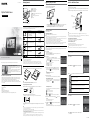 1
1
-
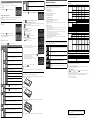 2
2
Sony S-Frame DPF-C700 User manual
- Category
- Digital photo frames
- Type
- User manual
- This manual is also suitable for
Ask a question and I''ll find the answer in the document
Finding information in a document is now easier with AI
Related papers
Other documents
-
Integral INMISDH4G4 Datasheet
-
PEAK 250517FBPK Datasheet
-
Technics SL-C700 Operating instructions
-
Panasonic SLC700E Operating instructions
-
Pandigital PI1003DW User manual
-
Pandigital PAN7004AWBB User manual
-
Pandigital KTC User manual
-
Pandigital PAN9000DW User manual
-
HP df730v1 Digital Picture Frame User manual
-
CECT C1000 User manual