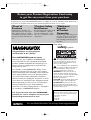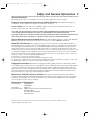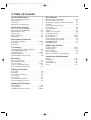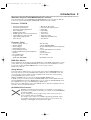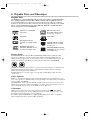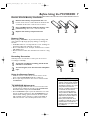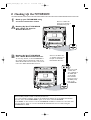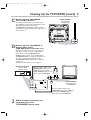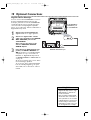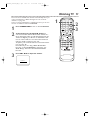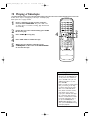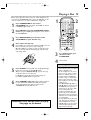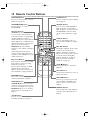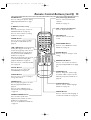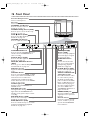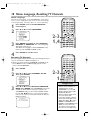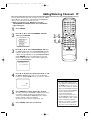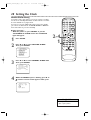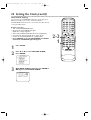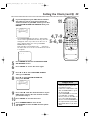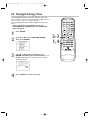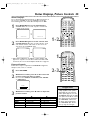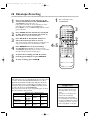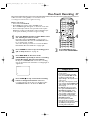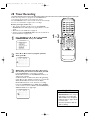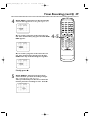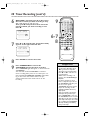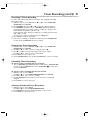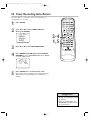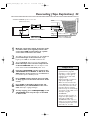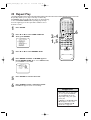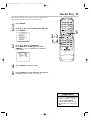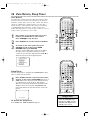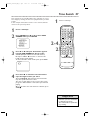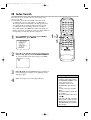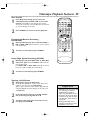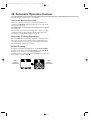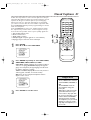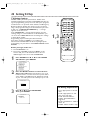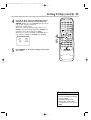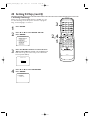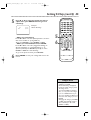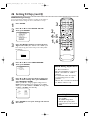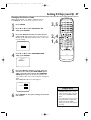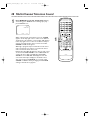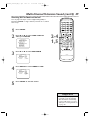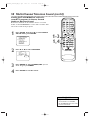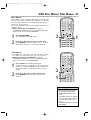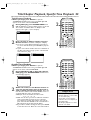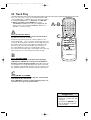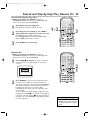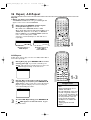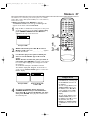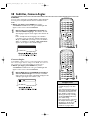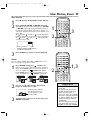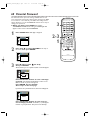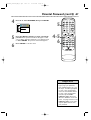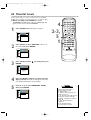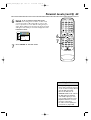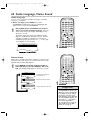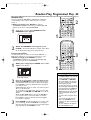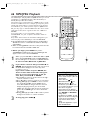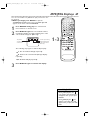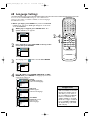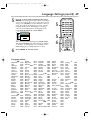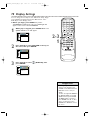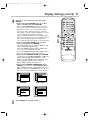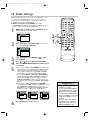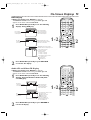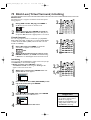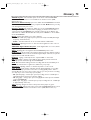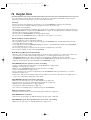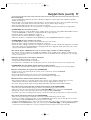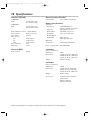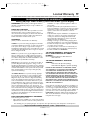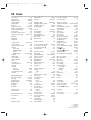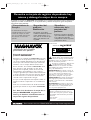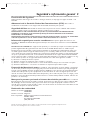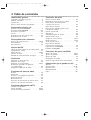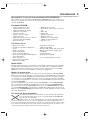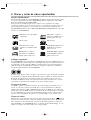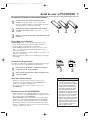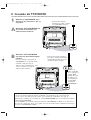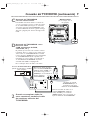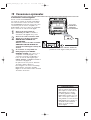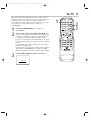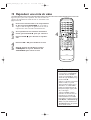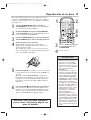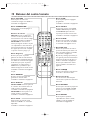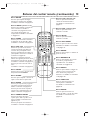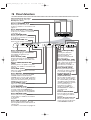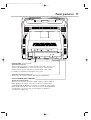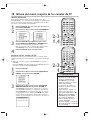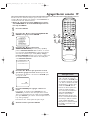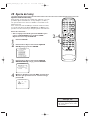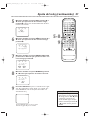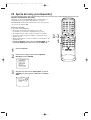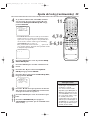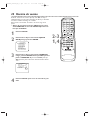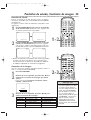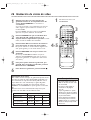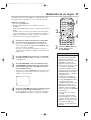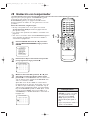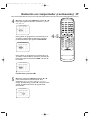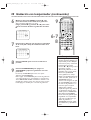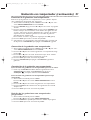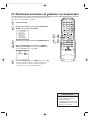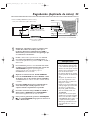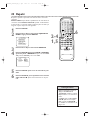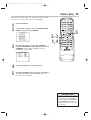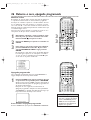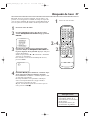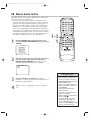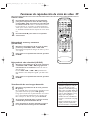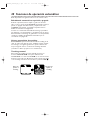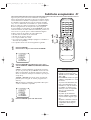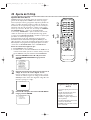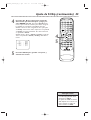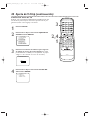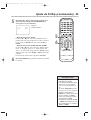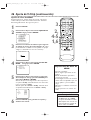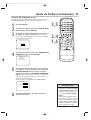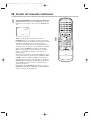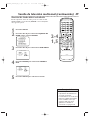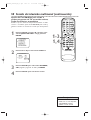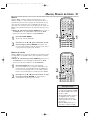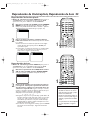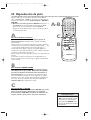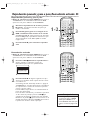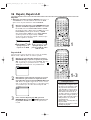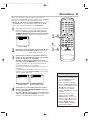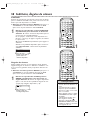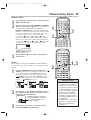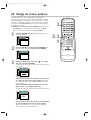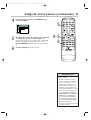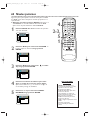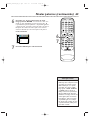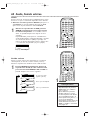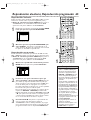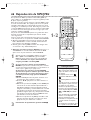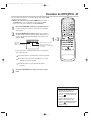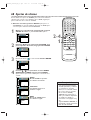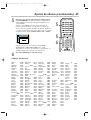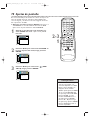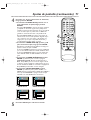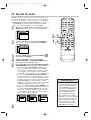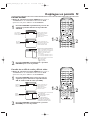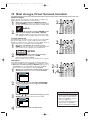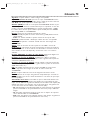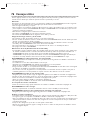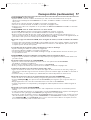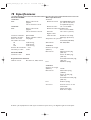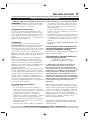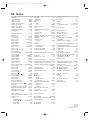Magnavox 27MDTR20 - Tv/dvd/vcr Combination User manual
- Category
- Cassette players
- Type
- User manual

OWNER’S MANUAL
THANK YOU FOR CHOOSING MAGNAVOX.
N
EED HELP FAST?
R
EAD YOUR QUICK-USE GUIDE AND/OR OWNER’S MANUAL FIRST FOR
QUICK TIPS THAT MAKE USING YOUR
MAGNAVOXPRODUCT MORE ENJOYABLE.
I
FYOU HAVE READ YOUR INSTRUCTIONS AND STILL NEED ASSISTANCE,
YOUMAY ACCESS OUR ONLINE HELP AT WWW
.MAGNAVOX
.COM
OR CALL
1-800-705-2000 WHILE WITH YOUR PRODUCT.
19MDTR20
27MDTR20
C
OLOR TV WITH BUILT-IN VCR
AND DVD PLAYER
T0006UG_6006UG_EN_1.qx3 04.5.12 10:09 AM Page 1

Registering your model with MAGNAVOX makes you eligible for all of the valuable benefits listed below, so
don't miss out. Complete and return your Product Registration Card at once to ensure:
Return your Product Registration Card today
to get the very most from your purchase.
Know these
safety symbols
*Proof of
Purchase
Returning the enclosed card
guarantees that your date of pur-
chase will be on file, so no addi-
tional paperwork will be required
from you to obtain warranty ser-
vice.
*Product Safety
Notification
By registering your product, you'll
receive notification - directly
from the manufacturer - in the
rare case of a product recall or
safety defect.
*Additional
Benefits
of Product
Ownership
Registering your product guaran-
tees that you'll receive all of the
privileges to which you're enti-
tled, including special money-sav-
ing offers.
Visit our World Wide Web Site at http://www.magnavox.com
Congratulations on your purchase,
and welcome to the “family!”
Dear MAGNAVOX product owner:
Thank you for your confidence in MAGNAVOX.
You’ve selected one of the best-built, best-backed
products available today.We’ll do everything in our
power to keep you happy with your purchase for
many years to come.
As a member of the MAGNAVOX “family,” you’re
entitled to protection by one of the most compre-
hensive warranties and outstanding service networks
in the industry.What’s more, your purchase guaran-
tees you’ll receive all the information and special
offers for which you qualify, plus easy access to acces-
sories from our convenient home shopping network.
Most importantly, you can count on our uncompro-
mising commitment to your total satisfaction.
All of this is our way of saying welcome - and thanks
for investing in a MAGNAVOX product.
P.S. To get the most from your MAGNAVOX
purchase, be sure to complete and return your
Product Registration Card at once.
For Customer Use
Enter below the Serial No. which is locat-
ed on the rear of the cabinet. Retain this
information for future
reference.
Model No. ________________________
Serial No. ________________________
This “bolt of lightning” indicates uninsu-
lated material within your unit may
cause an electrical shock. For the safety of
everyone in your household, please do not
remove product covering.
The “exclamation point” calls attention
to features for which you should read
the enclosed literature closely to prevent
operating and maintenance problems.
WARNING: To r educe the risk of fire or
electric shock, this apparatus should not be
exposed to rain or moisture, and objects filled
with liquids, such as vases, should not be
placed on this apparatus.
CAUTION: To prevent electric shock, match
wide blade of plug to wide slot, fully insert.
ATTENTION:Pour éviter les choc élec-
triques, introduire la lame la plus large de la
fiche dans la borne correspondante de la prise
et pousser jusqu’au fond.
t
s
T0006UG_6006UG_EN_1.qx3 04.5.12 10:09 AM Page 2

Safety Precautions
Warning:To prevent fire or shock hazard, do not expose this equipment to rain or moisture.
Federal Communications Commission (FCC) Warning: Any unauthorized changes or
modifications to this equipment void the user’s authority to operate it.
Laser Safety: This unit employs a laser. Only a qualified service person should remove the cover or
attempt to service this device, due to possible eye injury.
CAUTION: USE OF CONTROLS OR ADJUSTMENTS OR PERFORMANCE OF PROCEDURES OTHER
THAN THOSE SPECIFIED HEREIN MAY RESULT IN HAZARDOUS RADIATION EXPOSURE.
CAUTION:VISIBLE AND INVISIBLE LASER RADIATION WHEN OPEN AND INTERLOCK DEFEATED. DO
NOT STARE INTO BEAM.THE BEAM IS LOCATED INSIDE, NEAR THE DECK MECHANISM.
Special Information for Canadian Users: This Class B digital apparatus complies with Canadian
ICES-003. Cet appareil numérique de la classe B est conforme à la norme NMB-003 du Canada.
Radio/TV Interference: This equipment has been tested and found to comply with the limits for a
Class B digital device, pursuant to Part 15 of the FCC Rules.These limits are designed to provide reasonable
protection against harmful interference in a residential installation.This equipment generates, uses, and can
radiate radio frequency energy and, if not installed and used in accordance with the instructions, may cause
harmful interference to radio communications. However, there is no guarantee that interference will not occur
in a particular installation. If this equipment does cause harmful interference to radio or television reception,
which can be determined by turning the equipment off and on, the user is encouraged to try to correct the
interference by one or more of the following measures:
1) Reorient or relocate the receiving antenna.
2) Increase the separation between the equipment and the receiver.
3) Connect the equipment into an outlet on a circuit different from that to which the receiver is connected.
4) Consult the dealer or an experienced radio/TV technician for help.
Copyright Protection: Unauthorized copying, broadcasting, public performance and lending of Discs
are prohibited.This product incorporates copyright protection technology that is protected by method claims
of certain U.S. patents and other intellectual property rights owned by Macrovision Corporation and other
rights owners. Use of this copyright protection technology must be authorized by Macrovision Corporation
and is intended for home and other limited viewing uses only unless otherwise authorized by Macrovision
Corporation. Reverse engineering or disassembly is prohibited.
Note to the Cable TV System Installer: This reminder calls the Cable TV system installer’s
attention to Article 820-40 of the National Electrical Code, which provides guidelines for proper grounding –
in particular, specifying that the cable ground shall be connected to the grounding system of the building, as
close to the point of cable entry as possible.
Declaration of Conformity
Model Number: 19MDTR20
27MDTR20
Trade Name: Magnavox
Responsible Party: Philips Consumer Electronics North America
P. O. B o x 14810
Knoxville,TN 37914-1810
(865) 521-4316
Safety and General Information 3
Manufactured under license from Dolby Laboratories. "Dolby" and the double-D symbol are trademarks of Dolby Laboratories.
Copyright 2004 Magnavox.All rights reserved.
T0006UG_6006UG_EN_1.qx3 04.5.12 10:09 AM Page 3

4 Table of Contents
General Information
Safety and General Information . . . . . . . . . . . . . . . .3
Table of Contents . . . . . . . . . . . . . . . . . . . . . . . . . .4
Introduction . . . . . . . . . . . . . . . . . . . . . . . . . . . . . . .5
Playable Discs and Videotapes . . . . . . . . . . . . . . . . .6
Initial Setup and Use
Before Using the TV/VCR/DVD . . . . . . . . . . . . . . .7
Hooking Up the TV/VCR/DVD . . . . . . . . . . . . . .8-9
Optional Connections . . . . . . . . . . . . . . . . . . . . . .10
Watching TV . . . . . . . . . . . . . . . . . . . . . . . . . . . . .11
Playing a Videotape . . . . . . . . . . . . . . . . . . . . . . . .12
Playing a Disc . . . . . . . . . . . . . . . . . . . . . . . . . . . . .13
Description of Controls
Remote Control Buttons . . . . . . . . . . . . . . . . .14-15
Front Panel . . . . . . . . . . . . . . . . . . . . . . . . . . . . . .16
Rear Panel . . . . . . . . . . . . . . . . . . . . . . . . . . . . . . .17
TV Settings
Menu Language, ResettingTV Channels . . . . . . . . .18
Adding/Deleting Channels . . . . . . . . . . . . . . . . . . .19
Setting the Clock . . . . . . . . . . . . . . . . . . . . . . .20-23
Daylight-Savings Time . . . . . . . . . . . . . . . . . . . . . . .24
Status Displays, Picture Controls . . . . . . . . . . . . . .25
Recording
Videotape Recording . . . . . . . . . . . . . . . . . . . . . . .26
One-Touch Recording . . . . . . . . . . . . . . . . . . . . .27
Timer Recording . . . . . . . . . . . . . . . . . . . . . . .28-31
Timer Recording Auto Return . . . . . . . . . . . . . . .32
Rerecording (Tape Duplication) . . . . . . . . . . . . . . .33
Videotape Features
Repeat Play . . . . . . . . . . . . . . . . . . . . . . . . . . . . . .34
Rental Play . . . . . . . . . . . . . . . . . . . . . . . . . . . . . . .35
Zero Return, Sleep Timer . . . . . . . . . . . . . . . . . . .36
Time Search . . . . . . . . . . . . . . . . . . . . . . . . . . . . .37
Index Search . . . . . . . . . . . . . . . . . . . . . . . . . . . . .38
Videotape Playback Features . . . . . . . . . . . . . . . . .39
Automatic Operation Features . . . . . . . . . . . . . .40
Additional TV Features
Closed Captions . . . . . . . . . . . . . . . . . . . . . . . . . .41
Setting V-Chip . . . . . . . . . . . . . . . . . . . . . . . . .42-47
Multi-Channel Television Sound . . . . . . . . . . . .48-50
Disc Features
DVD Disc Menus,Title Menus . . . . . . . . . . . . . . . .51
Fast Forward/Reverse Search . . . . . . . . . . . . . . . . .52
Title/Chapter Playback, Specific Time Playback . . . .53
Track Play . . . . . . . . . . . . . . . . . . . . . . . . . . . . . . . .54
Paused and Step-by-Step Play,
Resume On . . . . . . . . . . . . . . . . . . . . . . . . . . . . . . .55
Repeat,A-B Repeat . . . . . . . . . . . . . . . . . . . . . . . .56
Markers . . . . . . . . . . . . . . . . . . . . . . . . . . . . . . . . . .57
Subtitles, Camera Angles . . . . . . . . . . . . . . . . . . . .58
Slow Motion, Zoom . . . . . . . . . . . . . . . . . . . . . . . .59
Parental Password . . . . . . . . . . . . . . . . . . . . . . .60-61
Parental Levels . . . . . . . . . . . . . . . . . . . . . . . . .62-63
Audio Language, Stereo Sound . . . . . . . . . . . . . . . .64
Random Play, Programmed Play . . . . . . . . . . . . . . . .65
MP3/JPEG Playback . . . . . . . . . . . . . . . . . . . . . . . .66
MP3/JPEG Displays . . . . . . . . . . . . . . . . . . . . . . . . .67
DVD Setup Features
Language Settings . . . . . . . . . . . . . . . . . . . . . . . .68-69
Display Settings . . . . . . . . . . . . . . . . . . . . . . . . .70-71
Audio Settings . . . . . . . . . . . . . . . . . . . . . . . . . . . . .72
On-Screen Displays . . . . . . . . . . . . . . . . . . . . . . . .73
Black Level,Virtual Surround, Initializing . . . . . . . . .74
Information You May Need
Glossary . . . . . . . . . . . . . . . . . . . . . . . . . . . . . . . .75
Helpful Hints . . . . . . . . . . . . . . . . . . . . . . . . . .76-77
Specifications . . . . . . . . . . . . . . . . . . . . . . . . . . . . .78
Limited Warranty . . . . . . . . . . . . . . . . . . . . . . . . . .79
Index . . . . . . . . . . . . . . . . . . . . . . . . . . . . . . . . . . .80
T0006UG_6006UG_EN_1.qx3 04.5.12 10:09 AM Page 4

Introduction 5
• Automatic Channel Setup
• Automatic Head Cleaner
• Automatic Tracking Adjustment
• Closed Captions
•Daylight-Savings Time
• English, Spanish, or French Setup Menus
•Forward/Reverse Searching; Still
• High Quality (HQ) System
•Index Search
• One-Touch Recording
• Real-Time Videotape Counter
• Rental Play
• Repeat Play
• Sleep Timer
• Time Search
• Timer Recording
•V-Chip (Parental Controls)
• Zero Return
Welcome to your TV/VCR/DVD owner’s manual.
This manual describes the 19MDTR20 and 27MDTR20.These two models are different
in size, but operate identically.The 27MDTR20 is illustrated in this manual.
Features - TV/VCR
• Audio Language choices*
•Bit Rate display
• Camera Angle*
• Dolby Digital Sound*
• Dynamic Range Control
• Fast/Paused/Slow/Step-by-Step Playback
• Markers
• Parental Controls*
•Programmed Play
(Audio CD, MP3, JPEG)
• Random Play
(Audio CD, MP3, JPEG)
• Repeat (A-B, Chapter,Title,Track, Group,
Disc)
• Search (Title/Chapter,Time,Track)
• Subtitles*
• Virtual Surround
• Zoomed Play
* If available on the Disc
DVDDisc Menus...
Some explanations in this manual describe DVD Disc menus. DVD manufacturers set the
menus, which vary among DVDs.All DVDs do not have menus. If the DVD has a menu,
access it by pressing the DISC MENU button on the remote control.
Details are on page 51.
Setup Menus...
Some instructions explain how to use the setup menus of the TV/VCR/DVD.There are
two setup menus: one for the TV/VCR features while the unit is in TV/VCR mode, and
one for the Disc features while the unit is in DVD mode.Access the setup menus by
pressing SETUP on the remote control.
While in TV/VCR mode, you can select only the TV/VCR SETUP menu.
In DVD mode, you can select both the TV/VCR SETUP menu and the SETUP menu for
the unit’s DVD Player. Press the SETUP button once to select the TV/VCR SETUP menu.
Press SETUP twice to get to the DVD Player’s SETUP menu.
Even if you set a DVD feature in the unit’s SETUP menu, it will not be available if the cur-
rent Disc does not include that feature.
Available Disc Features...
All features described in this manual are not available on every Disc. If
the feature is not available on the Disc, you cannot use the TV/VCR/DVD
to make it available.
An “X” will appear in the top right corner of the screen if you try to
access a feature that is not available.
For example, some features are available only during play, while others
are available only if play is stopped. If you cannot access a feature, try
stopping or starting play, then try the feature again.
Features - Discs
T0006UG_6006UG_EN_1.qx3 04.5.12 10:09 AM Page 5

6 Playable Discs and Videotapes
Region Codes
This TV/VCR/DVD has a Region One (1) DVD Player. DVDs must be labeled for ALL
regions or for Region 1 in order to play on the unit.You cannot play DVDs that are
labeled for other regions. Look for the symbols below on your DVDs. If these region sym-
bols do not appear on your DVD, you cannot play the DVD in this TV/VCR/DVD.
The number inside the globe refers to a region of the world. Region 1 represents the
United States, Canada, upper regions of North America, Bermuda, the U.S.Virgin
Islands, and small regions near Australia.
A DVD labelled for a specific region can only play on DVD Players with the same
region code.
Color Systems
DVDs are recorded in different color systems throughout the world.The most com-
mon color systems are NTSC (which is used primarily in the United States and North
America), PAL, and SECAM.
The DVD Player of this unit uses NTSC, so DVDs you play must be recorded in the
NTSC color system.You cannot play DVDs recorded in other formats.The color sys-
tem of the DVD may be listed on the DVD or on the Disc case.
Videotapes
Magnavox recommends you use only videotapes that have the mark. Other
videotapes may have poor picture quality and cause excessive deposits on the video
heads.The warranty may not cover such damage.
The VCR of this TV/VCR/DVD has a High Quality (HQ) system and is compatible
with existing Video Home System (VHS) equipment.
Playable Discs
The DVD Player of this TV/VCR/DVD will play many types of Discs, including Digital Video
Discs (DVDs) and Audio Compact Discs (CDs). It will play MP3 and JPEG files as well.
To play a DVD, make sure it meets the requirements for Region Codes and Color
Systems as described below. Discs that have the following logos will play on the DVD
Player of this TV/VCR/DVD. Finalize CD-R, CD-RW, DVD+R, and DVD+RW Discs
before playing them in the TV/VCR/DVD.
DVD: Prerecorded Digital
Video Discs
Audio CDs
MP3: Digital audio files
recorded on a CD-R or CD-
RW
CD-RW: Compact Disc
Rewritable. CD-RWs can be
recorded on multiple times.
CD-R: Compact Disc
Recordable. CD-Rs can be
recorded on only once.
Video CDs
DVD+R: DVD Recordable.
DVD+Rs can be recorded
on only once.
DVD+RW: DVD Rewritable.
DVD+RWs can be recorded
on multiple times.
Recordable
ReWritable
T0006UG_6006UG_EN_1.qx3 04.5.12 10:09 AM Page 6

Before Using the TV/VCR/DVD 7
1 2
1 2
3
Remote Control Battery Installation
1
Remove the battery compartment lid on the
bottom of the remote control. Slide the lid down and
off. Follow the direction of the arrow on the lid.
2
Place two AA batteries inside the battery com-
partment. Align the
+
and
–
ends as indicated.
3
Replace the battery compartment lid.
Battery Safety
Battery Usage CAUTION - To prevent battery leakage that
may result in bodily injury, property damage, or damage to
the unit:
● Install ALL batteries correctly, with the + and - markings on
the battery aligned as indicated on the unit;
● Do not mix batteries, for example, old with new or carbon
with alkaline; and
● Remove batteries when the unit will not be used for a long
time.
Recording Prevention
Videotapes have record tabs to ensure you do not erase
recordings accidentally.
1
To prevent accidental recording, break off the
tab with a screwdriver.
2
To r ecord again, cover the hole with cellophane
tape.
Using the Remote Control
● Point the remote control at the remote sensor on the
front of the TV/VCR/DVD. Details are on page 16.
● Do not put objects between the remote control and the
TV/VCR/DVD.
TV/VCR/DVD Maintenance
● Remove any light adhesive stick-on notes from the video
cassette before putting the cassette in the TV/VCR/DVD.
Removable labels can jam the TV/VCR/DVD.
● The TV/VCR/DVD requires periodic maintenance to main-
tain its excellent performance.This TV/VCR/DVD has an
internal head cleaning system. However, the video heads
will eventually require cleaning or replacement. Only an
authorized service center should perform this service.
• Your new product, its packaging,
and this manual contain materials
that can be recycled and reused.
Specialized companies can recycle
your product to increase the
amount of reusable materials and
to minimize the amount that
needs to be properly disposed.
Your product uses batteries that
should not be thrown away when
depleted but should be disposed
of as small chemical waste.
Please find out about the local
regulations on disposal of your old
product, batteries, manual, and
packaging when you replace exist-
ing equipment.
Helpful Hint
T0006UG_6006UG_EN_1.qx3 04.5.12 10:09 AM Page 7

8 Hooking Up the TV/VCR/DVD
AUDIO OUT
COAXIAL
ANT.
ANT.
AUDIO OUT
COAXIAL
ANT.
ANT.
IN
OUT
Connect an RF
coaxial cable
(not supplied) to
the OUT Jack
on the Cable
Box/ Satellite
Receiver and to
the ANT(enna)
Jack on the
TV/VCR/DVD.
Connect a Cable TV
signal or an antenna to
the ANT(enna) Jack.
1
Hook up your TV/VCR/DVD using
one of the connections shown.
A
Hooking Up Your TV/VCR/DVD
with a Cable TV Signal or
Outdoor Antenna
Connect the Cable TV
or Satellite signal to the
IN Jack on the Cable
Box/Satellite Receiver.
B
Hooking Up Your TV/VCR/DVD
with a Cable Box/Satellite Receiver
To view any channel, set the TV/VCR/DVD to
the output channel (channel 03 or 04) of the
Cable Box/Satellite Receiver.Then, select chan-
nels at the Cable Box/Satellite Receiver.
Your Cable Box/Satellite Receiver may have Audio and Video Out jacks instead of the single
Antenna Out jack (RF coaxial or 75 ohm) shown here.
If so, connect Audio and Video cables to the Audio/Video Out jacks of the Cable Box/Satellite
Receiver and to the AUDIO/VIDEO In jacks on the front of the TV/VCR/DVD.
Press SELECT on the remote to set the TV/VCR/DVD to AUX, not channel 3 or 4. Select chan-
nels you want to watch or record at the Cable Box/Satellite Receiver as usual, leaving the
TV/VCR/DVD on AUX.
T0006UG_6006UG_EN_1.qx3 04.5.12 10:09 AM Page 8

Hooking Up the TV/VCR/DVD (cont’d) 9
RL
AUDIOVIDEOHEADPHONE
STANDBY-ON
SEARCH
NEXTPREV
PLAY
F.FWDREW
PLAYSTOP
OPEN/CLOSE
REC/OTR
STOP/EJECT
VOLUME
D V D
D V D TV/VCR
SELECT
V C R
CHANNEL
OUT
IN
VIDEO
IN
OUT
3CH
4CH
AUDIO
ANT.
OUT
IN
VIDEO
IN
OUT
3CH
4CH
ANT.
RL
AUDIOVIDEOHEADPHONE
AUDIO
L R
L R
AUDIO/VIDEO In
Jacks on front of
TV/VCR/DVD
AUDIO/VIDEO OUT
Jacks on VCR
(example only)
Connect audio cables to the
AUDIO OUT Jacks on the
VCR and to the red and
white AUDIO In Jacks on the
front of the TV/VCR/DVD.
Connect a Video cable to the
VIDEO OUT Jack on the VCR and
to the yellow VIDEO In Jack on
the front of the TV/VCR/DVD.
2
When all other connections are
complete, plug in the
TV/VCR/DVD’s power cord.
AUDIO OUT
COAXIAL
ANT.
ANT.
Indoor Antenna
(not supplied,
example only)
D
Hooking Up Your TV/VCR/DVD to
Another Video Source
(VCR, DVD Player, Camcorder, etc.)
You may need this connection if you want to
play Discs or tapes on other equipment but
watch them on the TV/VCR/DVD. Press
SELECT on the remote to select AUX at the
TV/VCR/DVD.When you play the materials on
the other equipment, it will show on the
TV/VCR/DVD’s AUX channel. More details are
on page 33.
Audio and video cables are not supplied.
C
Hooking Up Your TV/VCR/DVD
with an Indoor Antenna
To install an indoor antenna or “rabbit ears”
(not supplied), connect the antenna wire to the
ANT(enna) Jack on the back of the
TV/VCR/DVD as shown. Extend the antenna
and adjust its length, direction, and angle for the
clearest picture.
T0006UG_6006UG_EN_1.qx3 04.5.12 10:09 AM Page 9

AUDIO OUT
COAXIAL
ANT.
AUDIO OUT
COAXIAL
10 Optional Connections
• You cannot use a Mini-Disc or
Digital Audio Tape deck to copy
Dolby Digital 5.1 channel sur-
round sound Discs.
• Discs recorded in Dolby Digital
should show this on the Disc or
case. If the Disc is not recorded
in Dolby Digital 5.1 channel sur-
round sound, you will not hear
multi-channel sound even if you
use the Digital Stereo hookup.
Helpful Hints
Digital Stereo Hookups
You can connect the TV/VCR/DVD to a Stereo
that has a Digital Coaxial In jack. Use this
hookup if you want to hear the TV/VCR/DVD
sound through the Stereo instead. Use these
connections for a Dolby Digital-compatible
Stereo or for a Receiver that has a Mini-Disc or
Digital Audio Tape deck.
1
Connect the antenna/Cable TV
signal. Details are on pages eight-nine.
2
Connect a digital audio coaxial
cable (not supplied) to the AUDIO
OUT COAXIAL jack on the
TV/VCR/DVD.
Also connect the cable to the
Stereo’s COAXIAL DIGITAL
AUDIO IN jack.
3
If the Stereo is Dolby Digital-com-
patible, set DOLBY DIGITAL to
ON. If the Stereo is not Dolby Digital-
compatible or if you connected to a
Mini-Disc or Digital Audio Tape Deck,
set DOLBY DIGITAL to OFF. Details are
on page 72.
An incorrect setting causes noise distor-
tion and damages speakers.
To see if your Stereo has Dolby Digital,
look for a Dolby Digital logo on your
Stereo. Or, refer to the Stereo owner’s
manual.
To A UDIO OUT
COAXIAL jack
on TV/VCR/DVD
To Stereo’s COAXIAL
DIGITAL AUDIO IN jack
T0006UG_6006UG_EN_1.qx3 04.5.12 10:09 AM Page 10

Watching TV 11
The unit selects available TV channels automatically when you
connect an Antenna or Cable TV signal to it.To reset TV
channels, see page 18.
If you are using a Cable Box or Satellite Receiver, you do not
need to set channels at the TV/VCR/DVD.
1
Press STANDBY-ON to turn on the TV/VCR/DVD.
2
To watch TV, press the CH. ▲/▼ buttons to
select memorized channels. Memorized channels are
those that appear when you flip through channels. If a
channel is skipped, you still can use the Number but-
tons to select it.This is a non-memorized channel; it
may have weak reception in your area.
To update your memorized and non-memorized chan-
nels, see page 18.
Remember, if you are using a Cable Box/Satellite
Receiver, set the TV/VCR/DVD to channel 3, 4, or
AUX. Change channels at the Cable Box/Satellite
Receiver.
3
Press VOL. ▲/▼ to adjust the volume.
VOLUME 20
PLAY
STOP
ENTER
RECORD
DISC
MENU
RETURNTITLESETUP
A
-
B
REPEATSEARCH MODE
CLEAR
MODE
ANGLESUBTITLEAUDIO
DISPLAY
SPEED C.RESET
STANDBY-ON
PICTURE SELECTSLEEP
CH.
VOL.
MUTE
ZOOM
123
456
789
0 +10
+100
REPEAT
2
3
1
T0006UG_6006UG_EN_1.qx3 04.5.12 10:09 AM Page 11

12 Playing a Videotape
• If the tape you want to play is
already in the TV/VCR/DVD, turn
on the power. Press SELECT to
choose TV/VCR mode (the red
VCR/TV light will be on), then
press PLAY
B
.
• When you play an S-VHS format
tape, you cannot get the high
resolution that would be avail-
able on an S-VHS VCR. Noise
lines (black and white streaks)
may appear in the picture.
• If you press SELECT while play-
ing a videotape, play will stop
and the unit will switch to DVD
mode.This will happen also if
you press PLAY
B
(DVD) or
OPEN/CLOSE
A
(DVD) on the
front of the TV/VCR/DVD during
videotape playback.
Helpful Hints
Follow these steps to simply play a videotape. Videotape play-
back options are on pages 34-40.
1
Insert a videotape in the cassette compart-
ment of the TV/VCR/DVD. The power will come
on. If the tape’s record tab is missing, play should start
automatically.
2
If play does not start automatically, press PLAY
B to start play.
3
Press STOP C to stop play.
4
Press j / h to rewind the tape.
5
When the tape finishes rewinding, press
STOP/EJECT on the front of the TV/VCR/DVD
to remove the tape.
PLAY
STOP
ENTER
RECORD
DISC
MENU
RETURNTITLESETUP
A
-
B
REPEATSEARCH MODE
CLEAR
MODE
ANGLESUBTITLEAUDIO
DISPLAY
SPEED C.RESET
STANDBY-ON
PICTURE SELECTSLEEP
CH.
VOL.
MUTE
ZOOM
123
456
789
0 +10
+100
REPEAT
4
2
3
T0006UG_6006UG_EN_1.qx3 04.5.12 10:09 AM Page 12

Playing a Disc 13
• If you turn off the unit in DVD
mode, when you turn it on again, it
will be in TV/VCR mode.
• An ‘’X” will appear on the screen
when you try to access a feature
that is not available.This is not a
problem with the TV/VCR/DVD.
• If a Disc is dirty or scratched, the
picture may be distorted or play
may stop. Remove the Disc and try
a different one.
• Press OPEN/CLOSE A (DVD) or
PLAY
B
(DVD) on the front of the
TV/VCR/DVD when the power is
off.This turns on the unit in DVD
mode (not TV/VCR mode).
• If a Disc has multiple layers, the
picture may freeze occasionally.
This happens when the first layer
switches to the second layer.This is
not a malfunction.
• Pressing SELECT during Disc play
stops Disc play and switches the
unit to TV/VCR mode. Pressing
PLAY
B
(VCR) on the front of the
unit during Disc play stops Disc
play and starts tape play.
Helpful Hints
Before you begin, turn on the power of other equipment con-
nected to the TV/VCR/DVD. Set a stereo (if applicable) to the
correct sound source or channel. Details are on page 10.
1
Press STANDBY-ON to turn on the
TV/VCR/DVD. The unit will be in TV/VCR mode.The
red VCR/TV light will be on.
2
Press SELECT to put the TV/VCR/DVD in DVD
mode. The green DVD light will appear on the front of
the TV/VCR/DVD.
3
Press OPEN/CLOSE A on the front of the
TV/VCR/DVD to open the Disc tray.
4
Place a Disc into the tray.
Some DVDs are recorded on both sides. Make sure the
label of the side you want to play is facing up.
Or, if the DVD is recorded on only one side, place the
Disc in the tray with the label facing up and the shiny
side facing down.
5
Press PLAY B. The tray will close and play will begin.
If play does not start, press PLAY B again.
Or, you can press OPEN/CLOSE A or press the tray
toward the unit to close the tray.
If a DVD Disc menu appears instead, see page 51.
For MP3 and JPEG details, see page 66.
6
Press STOP C to stop play. If play remains stopped
for five minutes, the DVD screen will dim. If play is
stopped for 20 minutes with no activity at the
TV/VCR/DVD, the unit will turn off.
Remember, only certain Discs will play.
See page six for details.
PLAY
STOP
ENTER
RECORD
DISC
MENU
RETURNTITLESETUP
A
-
B
REPEATSEARCH MODE
CLEAR
MODE
ANGLESUBTITLEAUDIO
DISPLAY
SPEED C.RESET
STANDBY-ON
PICTURE SELECTSLEEP
CH.
VOL.
MUTE
ZOOM
123
456
789
0 +10
+100
REPEAT
1
5
6
2
3
Press OPEN/CLOSE A on
the front of the
TV/VCR/DVD.
4
Insert a Disc.
T0006UG_6006UG_EN_1.qx3 04.5.12 10:09 AM Page 13

14 Remote Control Buttons
PLAY
STOP
ENTER
RECORD
DISC
MENU
RETURNTITLESETUP
A
-
B
REPEATSEARCH MODE
CLEAR
MODE
ANGLESUBTITLEAUDIO
DISPLAY
SPEED C.RESET
STANDBY-ON
PICTURE SELECTSLEEP
CH.
VOL.
MUTE
ZOOM
123
456
789
0 +10
+100
REPEAT
PICTURE Button
Press to access the picture controls.
Details are on page 25.
STANDBY-ON Button
Press to turn on or off the
TV/VCR/DVD.
Number Buttons
TV Mode: Press two digits to
access a specific channel. Press 0
before the number of a single-digit
channel. Details are on page 11.
+100/+10 button: To select channels
100 or higher, press +100/+10, then
the Number buttons of the last two
digits of the channel number.
DVD Mode: Use the Number
buttons to enter a Track or Chapter
number.
+100/+10 button: Press before
entering double-digit numbers. For
example, to select Chapter 16, press
+100/+10, then 1, 6.
k (pause) Button
Press to pause videotape recording.
Press again to resume recording.
Details are on page 26.
Press to pause videotape or DVD
playback. Press repeatedly to
advance the picture one frame at a
time. Details are on pages 39 and 55.
RECORD Button
Press once to start a recording on
videotape. Details are on page 26.
DISPLAY Button
TV/VCR Mode: Press to see the
videotape counter, channel, or time
on the screen. Details are on page 25.
DVD Mode: Press to see the Disc
status on the screen. Details are on
page 73.
TITLE Button
Press to access a DVD’s Title menu
if available. Details are on page 51.
SLEEP Button
Press to set the Sleep Timer. Details
are on page 36.
SELECT Button
Press to choose AUX, TV/VCR or
DVD mode. The corresponding
light will appear on the front of the
TV/VCR/DVD to indicate which
mode is active. Details are on page
16.
PLAY B Button
Press to start playing a Disc or
video cassette. Details are on pages
12-13.
G / g Button
During Disc playback, press briefly
to skip to the next Track or
Chapter. Details are on page 54.
Or, press and hold for two seconds
to search forward during Disc
playback. Details are on page 52.
Press to forward a videotape.
Details are on page 39.
STOP C Button
Press to stop Disc or videotape
playback.
Arrow Buttons
Use the Arrow buttons to select or
adjust menu items.
RETURN Button
Press to go to the previous Setup
menu in DVD or TV/VCR mode.
Press to remove some menus or
displays.
REPEAT Button
Press to play a Disc, Title, Chapter,
or Track repeatedly. Details are on
page 56.
T0006UG_6006UG_EN_1.qx3 04.5.12 10:09 AM Page 14

Remote Control Buttons (cont’d) 15
PLAY
STOP
ENTER
RECORD
DISC
MENU
RETURNTITLESETUP
A
-
B
REPEATSEARCH MODE
CLEAR
MODE
ANGLESUBTITLEAUDIO
DISPLAY
SPEED C.RESET
STANDBY-ON
PICTURE SELECTSLEEP
CH.
VOL.
MUTE
ZOOM
123
456
789
0 +10
+100
REPEAT
ZOOM Button
Press to enlarge the picture during
DVD playback. Details are on page
59.
C.RESET (counter reset)
Button
Press to reset the tape counter to
0:00:00. Details are on page 36.
Press to cancel a timer recording.
Details are on page 31.
SPEED Button
Press to choose a tape recording
speed (SP or SLP). Details are on
page 26.
j / h Button
During Disc play, press briefly to
skip to the beginning of the current
Track/Chapter. Press repeatedly to
skip to previous Tracks/Chapters.
Details are on page 54.
Or, press and hold for two seconds
to search backward during Disc
playback. Details are on page 52.
Press to reverse a videotape. Details
are on page 39.
SETUP Button
Press to access or remove the
TV/VCR/DVD's Setup menu.
CLEAR Button
Press to reset or erase a setting or
wrong information.
MODE Button
Press to play a Program or to start
Random playback. Details are on
page 65.
Press to select a Black Level or
Virtual Surround setting. Details are
on page 74.
SEARCH MODE Button
Press to find a specific time,
Chapter, Track, or Title on a Disc.
Details are on pages 53-54.
Press to set up Markers. Details are
on page 57.
CH. (channel) K/L Buttons
Press to select memorized TV
channels.
Details are on page 11.
VOL. (volume) K/L Buttons
Press to adjust the volume.
MUTE Button
Press to mute or restore the
sound.
DISC MENU Button
Press to access DVD Disc menus.
Details are on page 51.
ENTER Button
Press to accept or change a menu
setting.
REPEAT A-B Button
Press to set a section of a Disc to
play repeatedly. Details are on page
56.
ANGLE Button
Press to change the camera angle
and watch a Disc sequence from a
different perspective. Details are on
page 58.
SUBTITLE Button
Press to select a subtitle language.
Details are on page 58.
AUDIO Button
Press to select an audio language or
sound mode. Details are on page 64.
T0006UG_6006UG_EN_1.qx3 04.5.12 10:09 AM Page 15

16 Front Panel
RL
AUDIOVIDEOHEADPHONE
STANDBY-ON
SEARCH
NEXTPREV
PLAY
F.FWDREW
PLAYSTOP
OPEN/CLOSE
REC/OTR
STOP/EJECT
VOLUME
D V D
D V D VCR/TV
OUTPUT
V C R
CHANNEL
RL
AUDIOVIDEOHEADPHONE
STANDBY-ON
SEARCH
NEXTPREV
PLAY
F.FWDREW
PLAYSTOP
OPEN/CLOSE
REC/OTR
STOP/EJECT
VOLUME
D V D
D V D TV/VCR
SELECT
V C R
CHANNEL
STOP/EJECT C A
Button (VCR)
Press to stop tape playback.
Press while play is stopped
to remove the tape.
F.FWD i Button
(VCR)
Press to fast forward the
tape or to search forward
quickly during playback.
Details are on page 39.
PLAY B Button (VCR)
Press to start tape playback.
Details are on page 12.
VIDEO and AUDIO L/R
(left/right) In jacks
Use audio and video cables
to connect these jacks to
the Audio and Video Out
jacks of a Camcorder, DVD
Player, or VCR. This lets you
watch materials playing on
the other equipment when
you choose AUX at the
TV/VCR/DVD. Details are on
pages nine and 33.
HEADPHONE jack
Connect headphones (not
supplied) here for personal
listening.
Remote Sensor
Receives a signal from your
remote control so you can
operate the TV/VCR/DVD
from a distance.
STANDBY-ON Button
Press to turn the TV/VCR/DVD on or
off. Turn off the TV/VCR/DVD for a
timer recording.
PLAY B Button (DVD)
Press to start Disc playback.
Details are on page 13.
PREV H, NEXTi Buttons
(DVD)
Press to go to a different Chapter or
Track. Details are on page 54.
DVD light (green)
Appears if the TV/VCR/DVD is in DVD
mode.
OUTPUT Button
Press to select AUX, TV/VCR, or DVD
mode. If you switch to TV/VCR mode,
wait about four seconds before
switching back to DVD mode. This
button works the same as the SELECT
button on the remote.
VCR/TV light (red)
Appears if the TV/VCR/DVD is in
TV/VCR mode.
REC/OTR light (red)
This light flashes during recording. It
lights when the TV/VCR/DVD is in
Standby mode (power off) for a timer
recording.
REC/OTR Button (VCR)
Press to start a videotape recording.
Details are on pages 26-27.
REW H Button (VCR)
Press to rewind the tape or to search
backward quickly during playback.
Details are on page 39.
Cassette Compartment
Insert a videotape here.
Disc tray
Insert a Disc here.
CHANNEL K/L Buttons
Press to select TV channels.
Details are on page 11.
OPEN/CLOSE A Button (DVD)
Press to open or close the disc tray.
Details are on page 13.
STOP C Button (DVD)
Press to stop Disc playback.
Details are on page 13.
VOLUME K/L Buttons
Press to adjust the volume.
T0006UG_6006UG_EN_1.qx3 04.5.12 10:09 AM Page 16

Rear Panel 17
AUDIO OUT
COAXIAL
ANT.
ANT. Jack
(Antenna In)
Connect an antenna or Cable TV signal here. This brings TV
channels to the TV/VCR/DVD. If you do not connect an antenna
or Cable TV signal to the TV/VCR/DVD (or connect to a Cable
Box/Satellite Receiver through this jack), you will not receive any
TV channels. Details are on pages eight-nine.
Power Cord
Connect to a standard AC outlet (120V/60Hz).
AUDIO OUT COAXIAL Jack
Connect this jack to a Digital Stereo using a digital audio coaxial
cable (not supplied). Use this connection if the Stereo has Dolby
Digital compatibility and has a Digital Coaxial Audio In jack. You
may also use this connection when connecting the TV/VCR/DVD
to a Mini-Disc or Digital Audio Tape deck. Details are on page 10.
T0006UG_6006UG_EN_1.qx3 04.5.12 10:09 AM Page 17

18 Menu Language, Resetting TV Channels
Menu Language
This affects the language of the TV/VCR/DVD’s setup menus
and on-screen display terms.This does not alter the language
of TV programming, videotapes, Discs, or closed captioning.
1
Press SETUP once so the TV/VCR SETUP
menu appears.
2
Press ▲ or ▼ to select LANGUAGE.
3
Press ENTER repeatedly to select ENGLISH,
ESPANOL, or FRANCAIS. The selected language
will appear inside the [ ].
This will be the language of the TV/VCR/DVD setup
menus in both TV/VCR and DVD modes.
4
Press SETUP to exit the menu.
– TV/VCR SETUP –
TIMER PROGRAMMING
SETTING CLOCK
CHANNEL SET UP
USER'S SET UP
V-CHIP SET UP
LANGUAGE [ENGLISH]
CAPTION [OFF]
ZERO RETURN
TIME SEARCH
INDEX SEARCH
B
Resetting TV Channels
The unit selects available TV channels automatically when you
connect an Antenna or Cable TV signal to it.
● Before you begin, put the TV/VCR/DVD in TV/VCR mode.
Press SELECT so the red VCR/TV light appears on the
front of the TV/VCR/DVD.
1
Press SETUP.
2
Press ▲ or ▼ to select CHANNEL SET UP.
Then, press ENTER.
3
Press ▲ or ▼ to select AUTO CH PROGRAM-
MING. Press ENTER. The TV/VCR/DVD memorizes
available channels.When scanning is complete, the
TV/VCR/DVD will go to the lowest available channel.
Use the CH ▲/▼ buttons to scan memorized chan-
nels.You can select non-memorized channels with the
Number buttons.
– CHANNEL SET UP –
ADD / DELETE CH (CATV)
AUTO CH PROGRAMMING
B
• The TV/VCR/DVD cannot change
channels at the Cable Box or
Satellite Receiver. Set the
TV/VCR/DVD to 3, 4, or AUX.
Change channels at the Cable
Box/Satellite Receiver.
• Channel settings will be saved
even if the power fails.
• If you have Spanish or French
menus and need English, press
SETUP. Press
▲
or
▼
to select
IDIOMA or LANGAGE. Press
ENTER to select ENGLISH. Press
SETUP to remove the menu.
•You cannot reset TV channels
when the unit is in DVD mode.
Helpful Hints
– TV/VCR SETUP –
TIMER PROGRAMMING
SETTING CLOCK
CHANNEL SET UP
USER'S SET UP
V-CHIP SET UP
LANGUAGE [ENGLISH]
CAPTION [OFF]
ZERO RETURN
TIME SEARCH
INDEX SEARCH
B
PLAY
STOP
ENTER
RECORD
DISC
MENU
RETURNTITLESETUP
A
-
B
REPEATSEARCH MODE
CLEAR
MODE
ANGLESUBTITLEAUDIO
DISPLAY
SPEED C.RESET
STANDBY-ON
PICTURE SELECTSLEEP
CH.
VOL.
MUTE
ZOOM
123
456
789
0 +10
+100
REPEAT
2-3
1,4
PLAY
STOP
ENTER
RECORD
DISC
MENU
RETURNTITLESETUP
A
-
B
REPEATSEARCH MODE
CLEAR
DISPLAY
SPEED C.RESET
STANDBY-ON
PICTURE SELECTSLEEP
CH.
VOL.
MUTE
ZOOM
123
456
789
0 +10
+100
REPEAT
2-3
1
T0006UG_6006UG_EN_1.qx3 04.5.12 10:09 AM Page 18

• To confirm that a channel has
been added or deleted, press the
CH. ▲/▼ buttons to see if you
can or cannot select the channel.
Only memorized/added channels
can be selected with CH. ▲/▼.
Use the Number buttons to
select deleted channels.
• If you connected an Antenna to
the TV/VCR/DVD, channels 2-69
will be available to add or delete.
If you connected to Cable TV,
channels 1-125 will be available.
• This function will not operate
when the unit is in DVD mode.
Helpful Hints
Adding/Deleting Channels 19
You can delete TV channels you no longer receive or seldom
watch. Or, you can add more channels if the TV/VCR/DVD
did not memorize all your favorite channels.
● Before you begin, press SELECT to put the
TV/VCR/DVD in TV/VCR mode.The red VCR/TV
light will appear.
1
Press SETUP.
2
Press ▲ or ▼ to select CHANNEL SET UP.
Then, press ENTER.
3
Press ▲ or ▼ to select ADD/DELETE CH. (TV)
or (CATV) will appear beside ADD/DELETE CH.This
indicates whether you connected an Antenna (TV) or
a Cable TV signal (CATV) to the TV/VCR/DVD. Then,
press ENTER. The menu will disappear and a TV
channel will appear.The channel number will appear,
along with ADD/DELETE.
4
Press ▲ or ▼ until the channel you wish to add
or delete appears. You also can use the Number
buttons or the CH. ▲/▼ buttons to choose a channel.
5
Press ENTER to add or delete the channel.
To add a channel, press ENTER so ADD and the chan-
nel number appear in light blue (teal).To delete a
channel, press ENTER so DELETE and the channel
number appear in light red (purple).
To delete another channel, repeat steps 4-5.
6
Press SETUP when you are finished.
ADD / DELETE
08
– CHANNEL SET UP –
ADD / DELETE CH (CATV)
AUTO CH PROGRAMMING
B
– TV/VCR SETUP –
TIMER PROGRAMMING
SETTING CLOCK
CHANNEL SET UP
USER'S SET UP
V-CHIP SET UP
LANGUAGE [ENGLISH]
CAPTION [OFF]
ZERO RETURN
TIME SEARCH
INDEX SEARCH
B
PLAY
STOP
ENTER
RECORD
DISC
MENU
RETURNTITLESETUP
A
-
B
REPEATSEARCH MODE
CLEAR
MODE
ANGLESUBTITLEAUDIO
DISPLAY
SPEED C.RESET
STANDBY-ON
PICTURE SELECTSLEEP
CH.
VOL.
MUTE
ZOOM
123
456
789
0 +10
+100
REPEAT
2-5
1,6
T0006UG_6006UG_EN_1.qx3 04.5.12 10:09 AM Page 19

20 Setting the Clock
• You may have to reset the clock
after a power failure.
Helpful Hint
Manual Clock Setting
You must set the clock before you can do a timer recording.
Set the clock manually.Afterward, use Auto Clock to monitor
the time. Details are on pages 22-23.
If you do not receive a PBS station that carries time signals,
you cannot use Auto Clock. Set AUTO CLOCK to OFF.The
time will remain as you set it manually.
Before you begin ...
● With the power on, press SELECT to put the
TV/VCR/DVD in TV/VCR mode.The red VCR/TV
light will appear.
1
Press SETUP.
2
Press ▲ or ▼ to select SETTING CLOCK.
Then, press ENTER.
3
Press ▲ or ▼ to select MANUAL CLOCK SET.
Then, press ENTER.
4
While the MONTH space is flashing, press ▲ or
▼ until the correct month appears.Then, press
B.
– MANUAL CLOCK SET –
MONTH DAY YEAR
05 / - - - - - - - - -
HOUR MINUTE
- - : - - - -
– SETTING CLOCK –
AUTO CLOCK
AUTO CLOCK CH SEARCH
AUTO CLOCK CH
MANUAL CLOCK SET
D.S.T.
B
[ON]
[02]
[OFF]
– TV/VCR SETUP –
TIMER PROGRAMMING
SETTING CLOCK
CHANNEL SET UP
USER'S SET UP
V-CHIP SET UP
LANGUAGE [ENGLISH]
CAPTION [OFF]
ZERO RETURN
TIME SEARCH
INDEX SEARCH
B
PLAY
STOP
ENTER
RECORD
DISC
MENU
RETURNTITLESETUP
A
-
B
REPEATSEARCH MODE
CLEAR
MODE
ANGLESUBTITLEAUDIO
DISPLAY
SPEED C.RESET
STANDBY-ON
PICTURE SELECTSLEEP
CH.
VOL.
MUTE
ZOOM
123
456
789
0 +10
+100
REPEAT
2-4
1
T0006UG_6006UG_EN_1.qx3 04.5.12 10:09 AM Page 20
Page is loading ...
Page is loading ...
Page is loading ...
Page is loading ...
Page is loading ...
Page is loading ...
Page is loading ...
Page is loading ...
Page is loading ...
Page is loading ...
Page is loading ...
Page is loading ...
Page is loading ...
Page is loading ...
Page is loading ...
Page is loading ...
Page is loading ...
Page is loading ...
Page is loading ...
Page is loading ...
Page is loading ...
Page is loading ...
Page is loading ...
Page is loading ...
Page is loading ...
Page is loading ...
Page is loading ...
Page is loading ...
Page is loading ...
Page is loading ...
Page is loading ...
Page is loading ...
Page is loading ...
Page is loading ...
Page is loading ...
Page is loading ...
Page is loading ...
Page is loading ...
Page is loading ...
Page is loading ...
Page is loading ...
Page is loading ...
Page is loading ...
Page is loading ...
Page is loading ...
Page is loading ...
Page is loading ...
Page is loading ...
Page is loading ...
Page is loading ...
Page is loading ...
Page is loading ...
Page is loading ...
Page is loading ...
Page is loading ...
Page is loading ...
Page is loading ...
Page is loading ...
Page is loading ...
Page is loading ...
Page is loading ...
Page is loading ...
Page is loading ...
Page is loading ...
Page is loading ...
Page is loading ...
Page is loading ...
Page is loading ...
Page is loading ...
Page is loading ...
Page is loading ...
Page is loading ...
Page is loading ...
Page is loading ...
Page is loading ...
Page is loading ...
Page is loading ...
Page is loading ...
Page is loading ...
Page is loading ...
Page is loading ...
Page is loading ...
Page is loading ...
Page is loading ...
Page is loading ...
Page is loading ...
Page is loading ...
Page is loading ...
Page is loading ...
Page is loading ...
Page is loading ...
Page is loading ...
Page is loading ...
Page is loading ...
Page is loading ...
Page is loading ...
Page is loading ...
Page is loading ...
Page is loading ...
Page is loading ...
Page is loading ...
Page is loading ...
Page is loading ...
Page is loading ...
Page is loading ...
Page is loading ...
Page is loading ...
Page is loading ...
Page is loading ...
Page is loading ...
Page is loading ...
Page is loading ...
Page is loading ...
Page is loading ...
Page is loading ...
Page is loading ...
Page is loading ...
Page is loading ...
Page is loading ...
Page is loading ...
Page is loading ...
Page is loading ...
Page is loading ...
Page is loading ...
Page is loading ...
Page is loading ...
Page is loading ...
Page is loading ...
Page is loading ...
Page is loading ...
Page is loading ...
Page is loading ...
Page is loading ...
Page is loading ...
Page is loading ...
Page is loading ...
Page is loading ...
Page is loading ...
Page is loading ...
Page is loading ...
-
 1
1
-
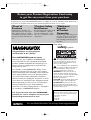 2
2
-
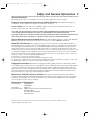 3
3
-
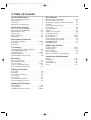 4
4
-
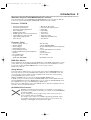 5
5
-
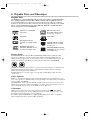 6
6
-
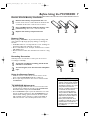 7
7
-
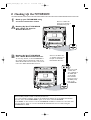 8
8
-
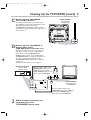 9
9
-
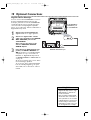 10
10
-
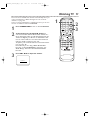 11
11
-
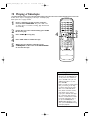 12
12
-
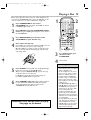 13
13
-
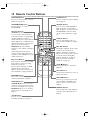 14
14
-
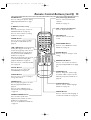 15
15
-
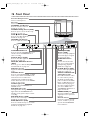 16
16
-
 17
17
-
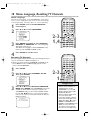 18
18
-
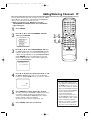 19
19
-
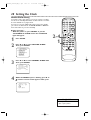 20
20
-
 21
21
-
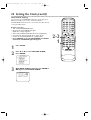 22
22
-
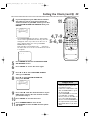 23
23
-
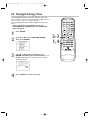 24
24
-
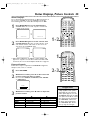 25
25
-
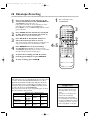 26
26
-
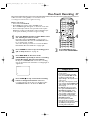 27
27
-
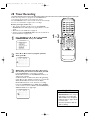 28
28
-
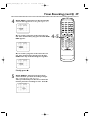 29
29
-
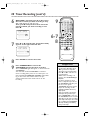 30
30
-
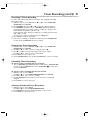 31
31
-
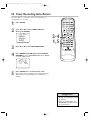 32
32
-
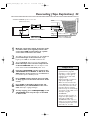 33
33
-
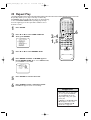 34
34
-
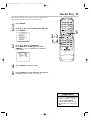 35
35
-
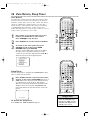 36
36
-
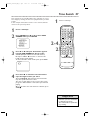 37
37
-
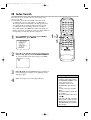 38
38
-
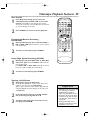 39
39
-
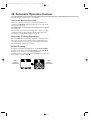 40
40
-
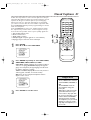 41
41
-
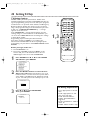 42
42
-
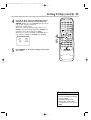 43
43
-
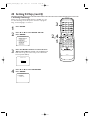 44
44
-
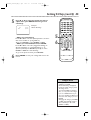 45
45
-
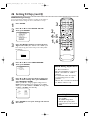 46
46
-
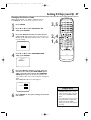 47
47
-
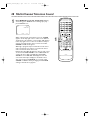 48
48
-
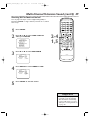 49
49
-
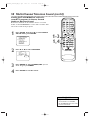 50
50
-
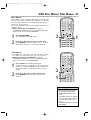 51
51
-
 52
52
-
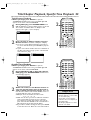 53
53
-
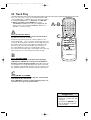 54
54
-
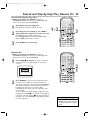 55
55
-
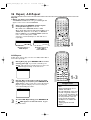 56
56
-
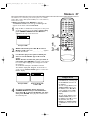 57
57
-
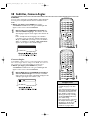 58
58
-
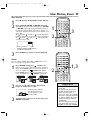 59
59
-
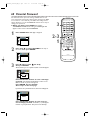 60
60
-
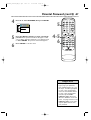 61
61
-
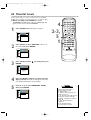 62
62
-
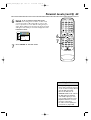 63
63
-
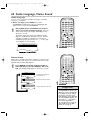 64
64
-
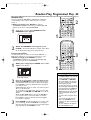 65
65
-
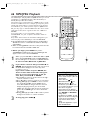 66
66
-
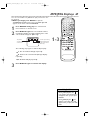 67
67
-
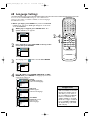 68
68
-
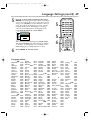 69
69
-
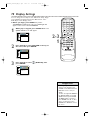 70
70
-
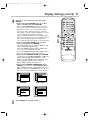 71
71
-
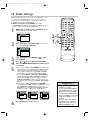 72
72
-
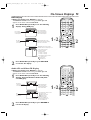 73
73
-
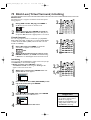 74
74
-
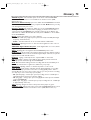 75
75
-
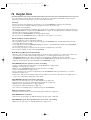 76
76
-
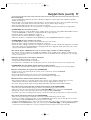 77
77
-
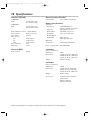 78
78
-
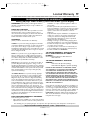 79
79
-
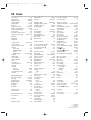 80
80
-
 81
81
-
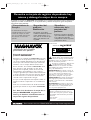 82
82
-
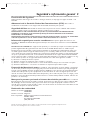 83
83
-
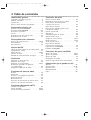 84
84
-
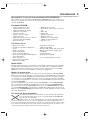 85
85
-
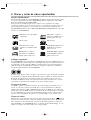 86
86
-
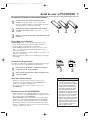 87
87
-
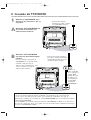 88
88
-
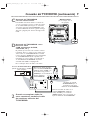 89
89
-
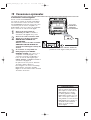 90
90
-
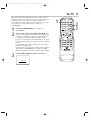 91
91
-
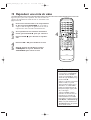 92
92
-
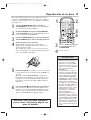 93
93
-
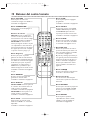 94
94
-
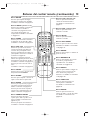 95
95
-
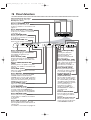 96
96
-
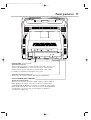 97
97
-
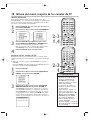 98
98
-
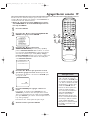 99
99
-
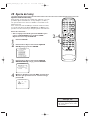 100
100
-
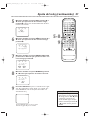 101
101
-
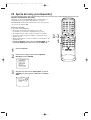 102
102
-
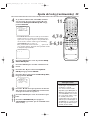 103
103
-
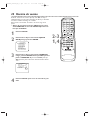 104
104
-
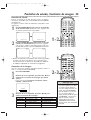 105
105
-
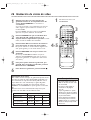 106
106
-
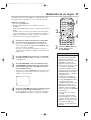 107
107
-
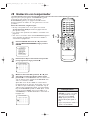 108
108
-
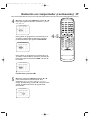 109
109
-
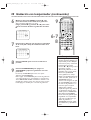 110
110
-
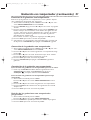 111
111
-
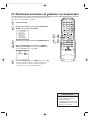 112
112
-
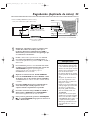 113
113
-
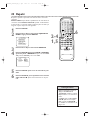 114
114
-
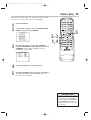 115
115
-
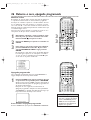 116
116
-
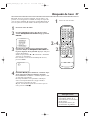 117
117
-
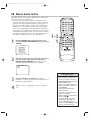 118
118
-
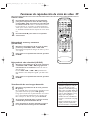 119
119
-
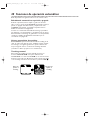 120
120
-
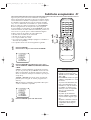 121
121
-
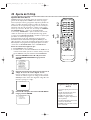 122
122
-
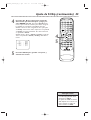 123
123
-
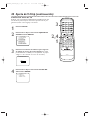 124
124
-
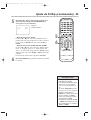 125
125
-
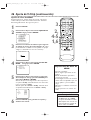 126
126
-
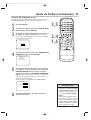 127
127
-
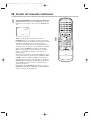 128
128
-
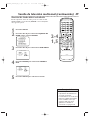 129
129
-
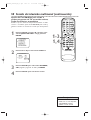 130
130
-
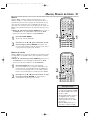 131
131
-
 132
132
-
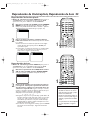 133
133
-
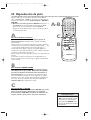 134
134
-
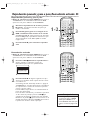 135
135
-
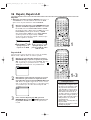 136
136
-
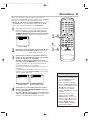 137
137
-
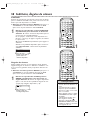 138
138
-
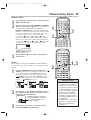 139
139
-
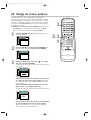 140
140
-
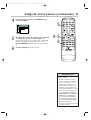 141
141
-
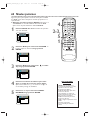 142
142
-
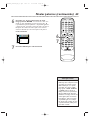 143
143
-
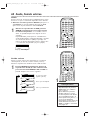 144
144
-
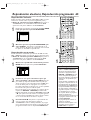 145
145
-
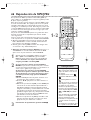 146
146
-
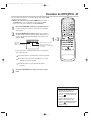 147
147
-
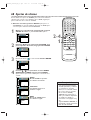 148
148
-
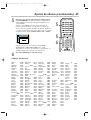 149
149
-
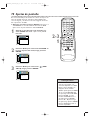 150
150
-
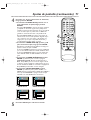 151
151
-
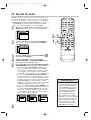 152
152
-
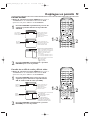 153
153
-
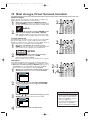 154
154
-
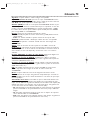 155
155
-
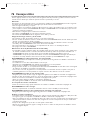 156
156
-
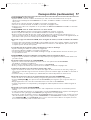 157
157
-
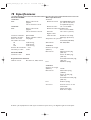 158
158
-
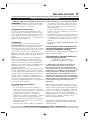 159
159
-
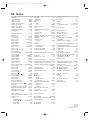 160
160
Magnavox 27MDTR20 - Tv/dvd/vcr Combination User manual
- Category
- Cassette players
- Type
- User manual
Ask a question and I''ll find the answer in the document
Finding information in a document is now easier with AI
in other languages
Related papers
-
Magnavox 27MDTR20s User manual
-
Magnavox 20MDRF20 User manual
-
Philips 27MDTR20 User manual
-
Magnavox 20MC4306 User manual
-
Magnavox 13MDTD20 User manual
-
Magnavox 20MC4204-17B User manual
-
Magnavox 13MDTD20 User manual
-
Magnavox 13MC3206 - Tv/dvd Combination Quick start guide
-
Magnavox 20MC4304 - Tv/dvd/vcr Combination Quick Use Manual
-
Magnavox MRV700VR User manual
Other documents
-
Philips 27DVCR55S User manual
-
Philips 27PC4326/37 Quick start guide
-
Denon DHT-487DV User manual
-
Denon DHT-487DV User manual
-
Denon DVD-556 User manual
-
Hitachi DV-P788A(AU) Owner's manual
-
Marantz DVD Player DV4600 User manual
-
Funai DV220FX5 Owner's manual
-
Premier SX-5266DUM User manual
-
Sanyo FWDV225F Owner's manual