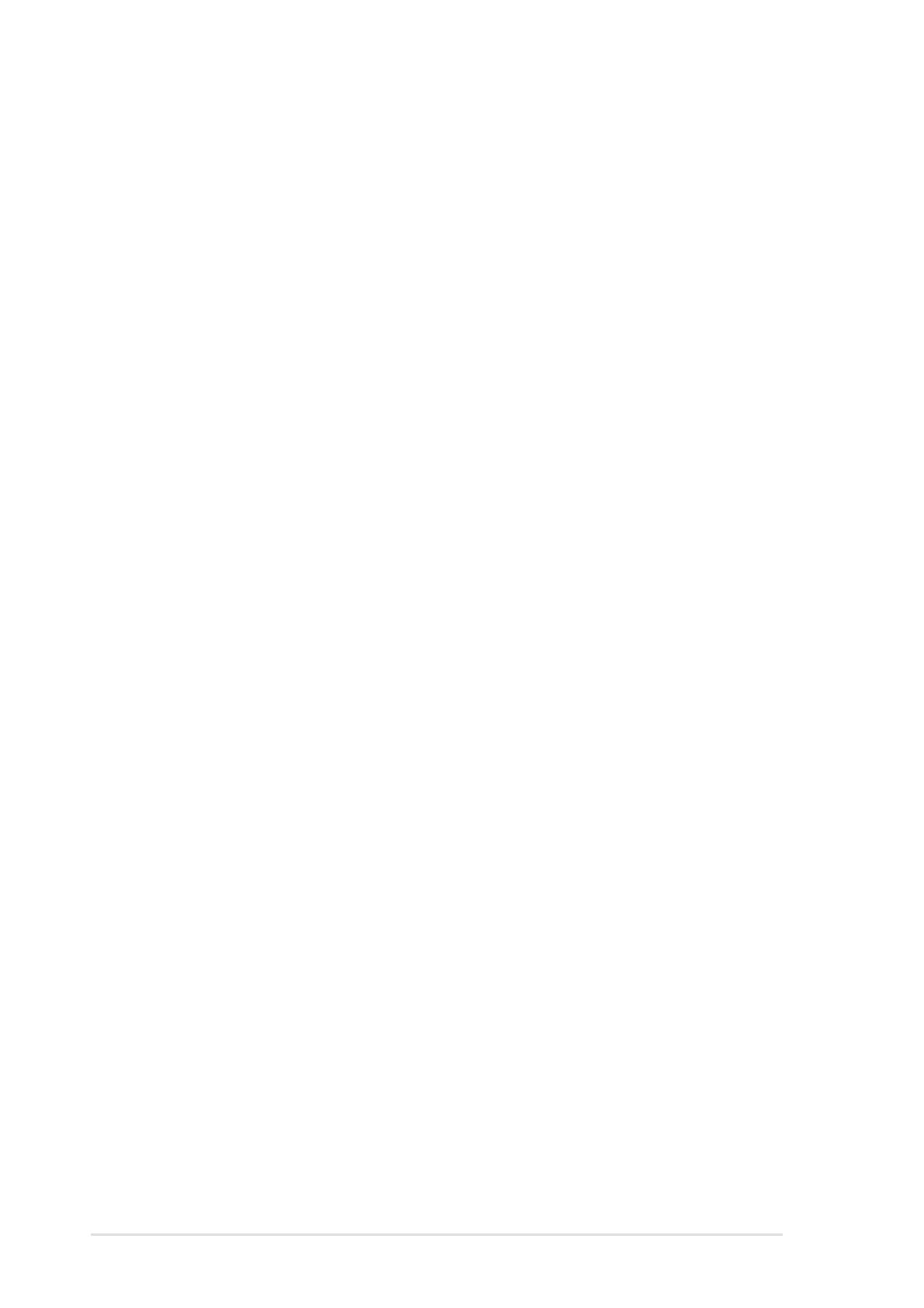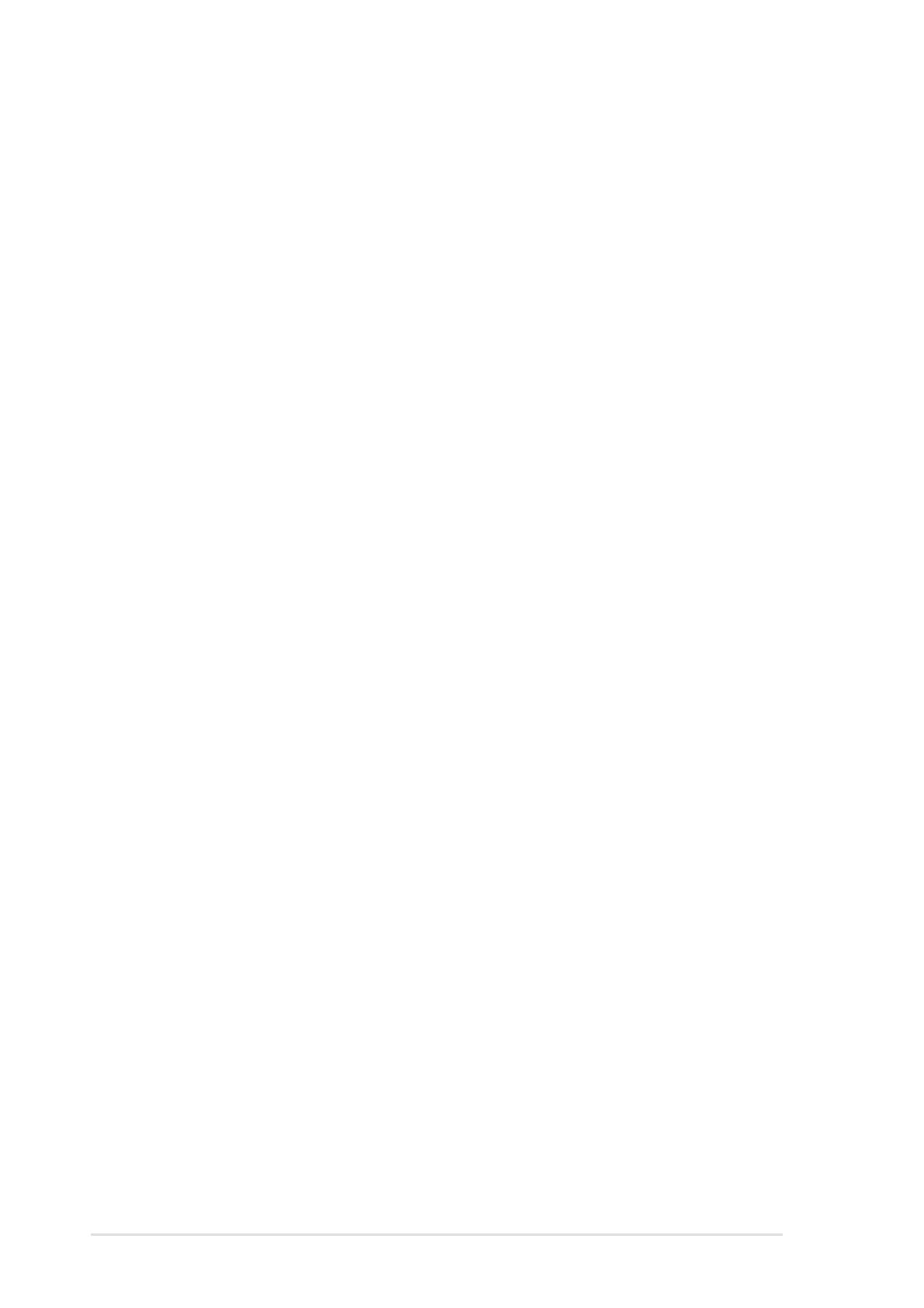
iv
Safeguards
Contents
Chapter 3: Powering up
3.1 Starting up for the first time ................................................ 3-1
3.2 Powering off the computer ................................................. 3-2
Chapter 4: BIOS setup
4.1 Managing and updating your BIOS .................................... 4-1
4.1.1 Creating a bootable floppy disk ............................. 4-1
4.1.2 Using AFUDOS to update the BIOS ...................... 4-2
4.1.3 Using AFUDOS to copy BIOS from PC ................. 4-3
4.1.4 Recovering the BIOS with CrashFree BIOS 2 ....... 4-4
4.1.5 ASUS Update ........................................................ 4-6
4.2 BIOS Setup program .......................................................... 4-8
4.2.1 BIOS menu screen ................................................ 4-9
4.2.2 Menu bar................................................................ 4-9
4.2.3 Navigation keys ..................................................... 4-9
4.2.4 Menu items .......................................................... 4-10
4.2.5 Sub-menu items................................................... 4-10
4.2.6 Configuration fields .............................................. 4-10
4.2.7 Pop-up window .................................................... 4-10
4.2.8 Scroll bar.............................................................. 4-10
4.2.9 General help ........................................................ 4-10
4.3 Main menu.........................................................................4-11
4.3.1 System Information ...............................................4-11
4.3.2 System Time ........................................................ 4-12
4.3.3 System Date ........................................................ 4-12
4.3.4 Floppy A ............................................................... 4-12
4.3.5 Primary and Secondary IDE Master/Slave,
Third IDE/SATA, Fourth IDE/SATA....................... 4-12
4.3.6 Boot Options ........................................................ 4-14
4.3.7 System Memory ................................................... 4-17
4.4 Advanced menu ............................................................... 4-18
4.4.1 CPU Configuration ............................................... 4-18
4.4.2 Chipset Configuration .......................................... 4-20
4.4.3 Super IO Configuration ........................................ 4-21
4.4.4 IDE Configuration ................................................ 4-22
4.4.5 USB Configuration ............................................... 4-23
4.4.6 ACPI Configuration .............................................. 4-24
4.4.7 PCI PnP Configuration......................................... 4-26