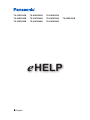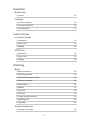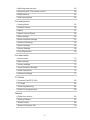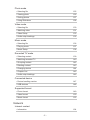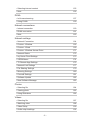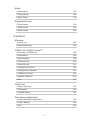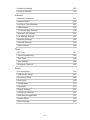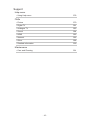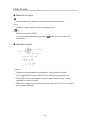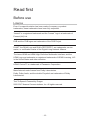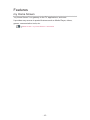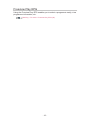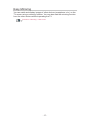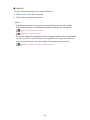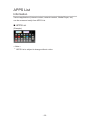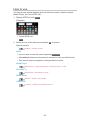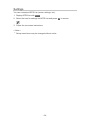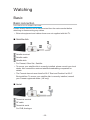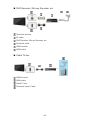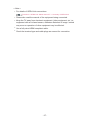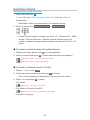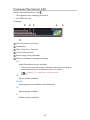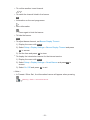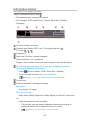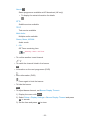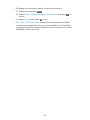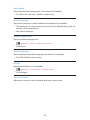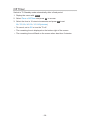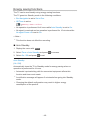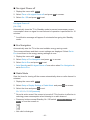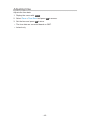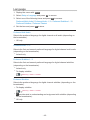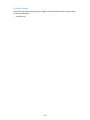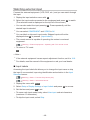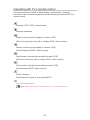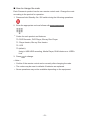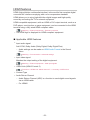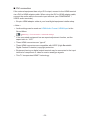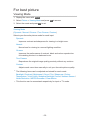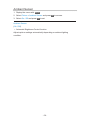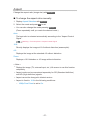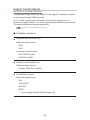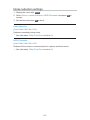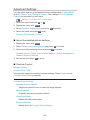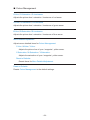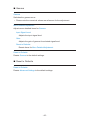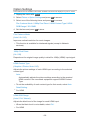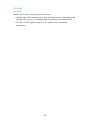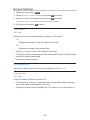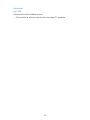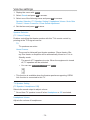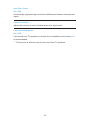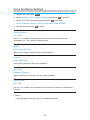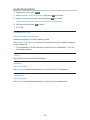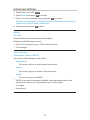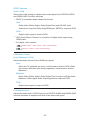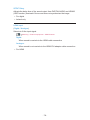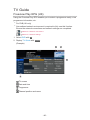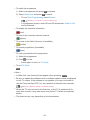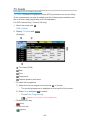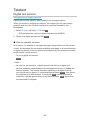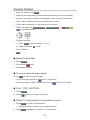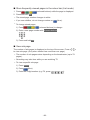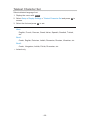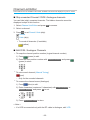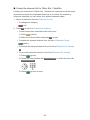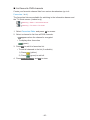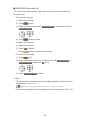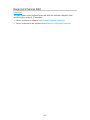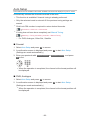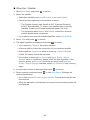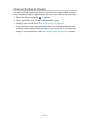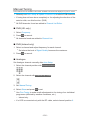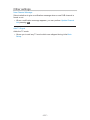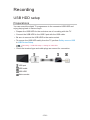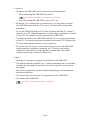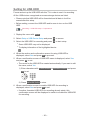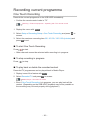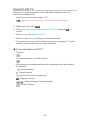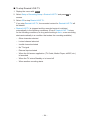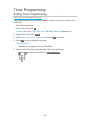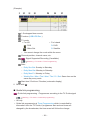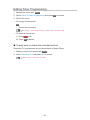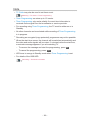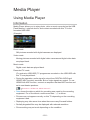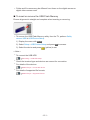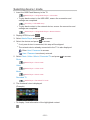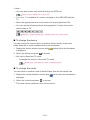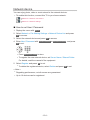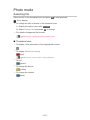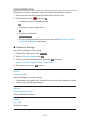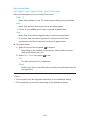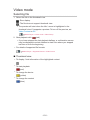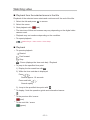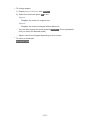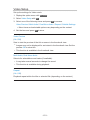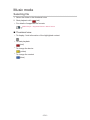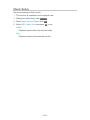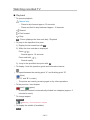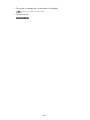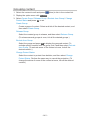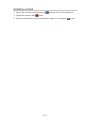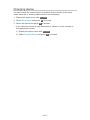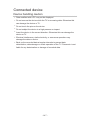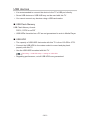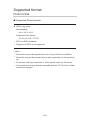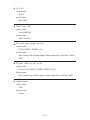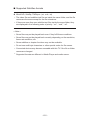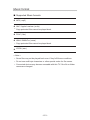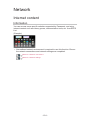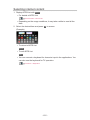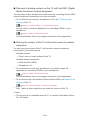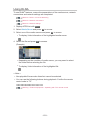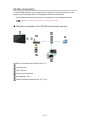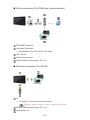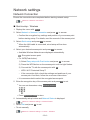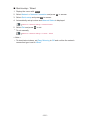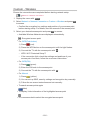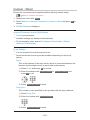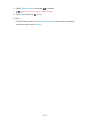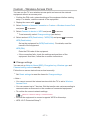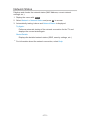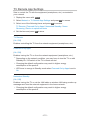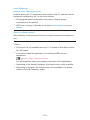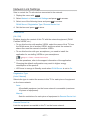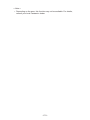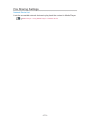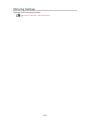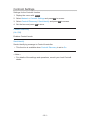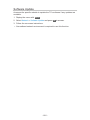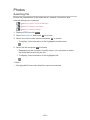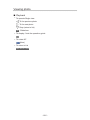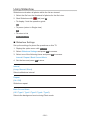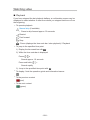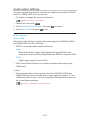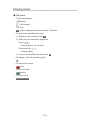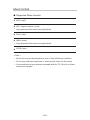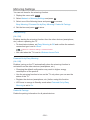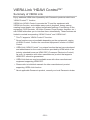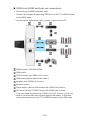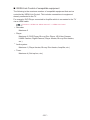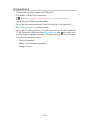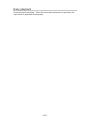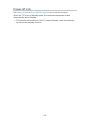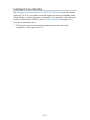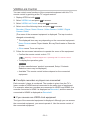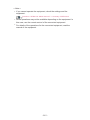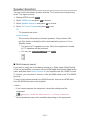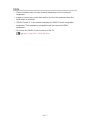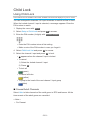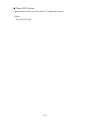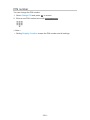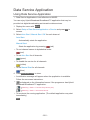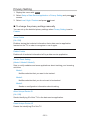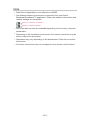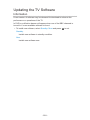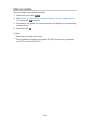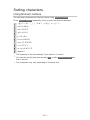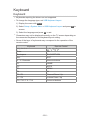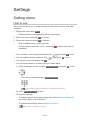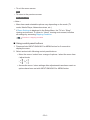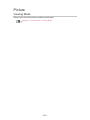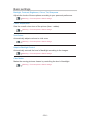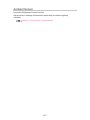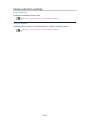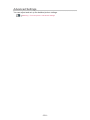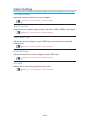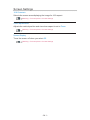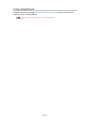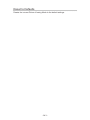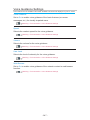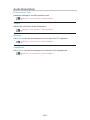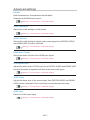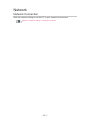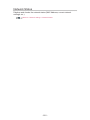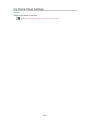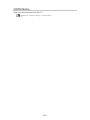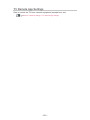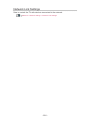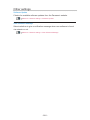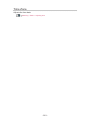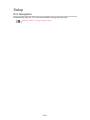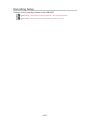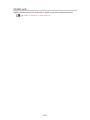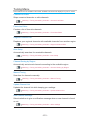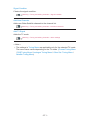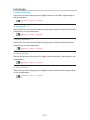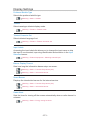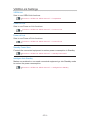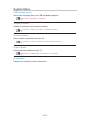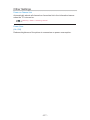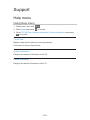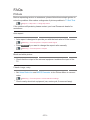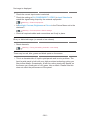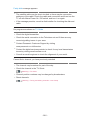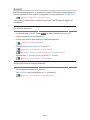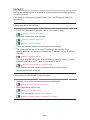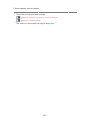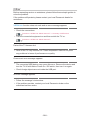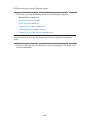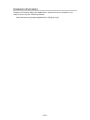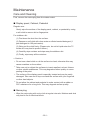Panasonic TX40ES503B Operating instructions
- Category
- LCD TVs
- Type
- Operating instructions
This manual is also suitable for

e
HELP
English
TX-32ES503B TX-40ES503B TX-49ES503B
TX-24ES500B TX-32ES500B TX-40ES500B TX-49ES500B
TX-32ES400B TX-40ES400B TX-49ES400B

- 2 -
Read first
Before use
• Licence 12
Features
• my Home Screen 15
• Freeview Play EPG 16
• Easy Mirroring 17
Home Screen
my Home Screen
• Information 18
• How to use 19
• Settings 20
APPS List
• Information 22
• How to use 23
• Settings 24
Watching
Basic
• Basic connection 25
• Selecting channel 28
• Freeview Play banner (UK) 30
• Information banner 32
• Option Menu 35
• Subtitle 37
• Last view 38
• Off Timer 39
• Energy saving functions 40
• Adjusting time 42
• Language 43
External equipment
• External connection 45

- 3 -
• Watching external input 49
• Operating with TV’s remote control 50
• HDMI features 52
• Valid input signals 54
For best picture
• Viewing Mode 55
• Ambient Sensor 56
• Aspect 57
• Aspect Control Signal 58
• Basic settings 60
• Noise reduction settings 61
• Advanced Settings 62
• Option Settings 66
• Screen Settings 68
• Copy Adjustment 69
For best audio
• Sound mode 70
• Basic settings 71
• Volume settings 73
• Voice Guidance Settings 75
• Audio Description 76
• Advanced settings 77
TV Guide
• Freeview Play EPG (UK) 80
• TV Guide 82
• Timer Programming 84
• Guide link programming 85
Teletext
• Digital text service 86
• Viewing Teletext 87
• Teletext mode 89
• Teletext Character Set 90

- 4 -
Tuning and editing channels
• Setting menu 91
• Channel List Editor 92
• Favourites Editor 94
• Regional Channel Edit 97
• Auto Setup 98
• Channel Sorting by Region 101
• Manual Tuning 102
• Update Channel List 104
• Signal Condition 105
• Add New Channels 106
• Other settings 107
Recording
USB HDD setup
• Preparations 108
• Setting for USB HDD 110
Recording current programme
• One Touch Recording 112
• Rewind LIVE TV 113
Timer Programming
• Setting Timer Programming 115
• Editing Timer Programming 117
• Note 118
Technical information
• USB HDD 119
Media Player
Using Media Player
• Information 120
• Selecting device / mode 122
• Network device 124

- 5 -
Photo mode
• Selecting file 125
• Viewing photo 126
• Sorting photos 127
• Using Slideshow 128
Video mode
• Selecting file 130
• Watching video 131
• Video Setup 133
• Audio output settings 135
Music mode
• Selecting file 136
• Playing music 137
• Music Setup 138
Recorded TV mode
• Selecting content 139
• Watching recorded TV 140
• Grouping content 142
• Deleting content 143
• Changing device 144
• Chapter List 145
• Audio output settings 146
Connected device
• Device handling caution 147
• USB devices 148
Supported format
• Photo format 149
• Video format 150
• Music format 153
Network
Internet content
• Information 154

- 6 -
• Selecting internet content 155
• Note 156
DLNA
• In-House streaming 157
• Using DLNA 159
Network connections
• Internet connection 160
• DLNA connection 161
• Note 163
Network settings
• Network Connection 164
• Custom - Wireless 166
• Custom - Wired 169
• Custom - Wireless Access Point 171
• Network Status 172
• my Home Cloud Settings 173
• VIERA Name 174
• TV Remote App Settings 175
• Network Link Settings 177
• File Sharing Settings 179
• Mirroring Settings 180
• Control4 Settings 181
• Software Update 182
• New Software Message 183
Photos
• Selecting file 184
• Viewing photo 185
• Using Slideshow 186
Videos
• Selecting file 187
• Watching video 188
• Video Setup 190
• Audio output settings 192

- 7 -
Music
• Selecting file 193
• Playing music 194
• Music Setup 195
Supported format
• Photo format 196
• Video format 197
• Music format 200
Functions
Mirroring
• How to use 201
• Mirroring Settings 202
VIERA Link “HDAVI Control™”
• Summary of VIERA Link 203
• Preparations 208
• Easy playback 209
• Power on Link 210
• Power off Link 211
• Standby Power Save 212
• Intelligent Auto Standby 213
• VIERA Link Control 214
• Speaker Selection 216
• Note 217
Child Lock
• Using Child Lock 218
• PIN number 220
• Parental Rating 221
Data Service Application
• Using Data Service Application 222
• Privacy Setting 223
• Note 224

- 8 -
Common Interface
• Caution 225
• Using Common Interface 226
Shipping Condition
• Shipping Condition 227
Updating the TV Software
• Information 228
• Auto update 229
• Manual update 230
Setting characters
• Using Numeric buttons 231
Keyboard
• Keyboard 232
Settings
Setting menu
• How to use 233
Picture
• Viewing Mode 235
• Basic settings 236
• Ambient Sensor 237
• Noise reduction settings 238
• Advanced Settings 239
• Option Settings 240
• Screen Settings 241
• Copy Adjustment 242
• Reset to Defaults 243
Sound
• Mode 244
• Basic settings 245
• Volume settings 246
• Voice Guidance Settings 247
• Audio Description 248

- 9 -
• Advanced settings 249
• Reset to Defaults 250
Network
• Network Connection 251
• Network Status 252
• my Home Cloud Settings 253
• VIERA Name 254
• TV Remote App Settings 255
• Network Link Settings 256
• File Sharing Settings 257
• Mirroring Settings 258
• Control4 Settings 259
• Other settings 260
Timer
• Off Timer 261
• Timer Programming 262
• Time Zone 263
• Auto Standby 264
• No signal Power off 265
Setup
• Eco Navigation 266
• USB Device Setup 267
• Recording Setup 268
• Child Lock 269
• Tuning Menu 270
• Language 272
• Display Settings 273
• VIERA Link Settings 274
• Data Service Application 275
• System Menu 276
• Other Settings 277

How to use
■ Meaning of signs
OK :
Letters enclosed in brackets indicate remote control buttons.
Menu :
Letters in cyan indicate on-screen display items.
:
References in this eHELP
You can jump to the page by pressing OK while the cursor is on the
references.
■ Operation guide
= Note =
●
Design and specifications are subject to change without notice.
●
The images shown in this eHELP are for illustrative purposes only.
●
This eHELP covers all models, however, some features may not be
available on certain models.
●
Refer to the paper manual and the actual menu in the TV etc. to confirm
your model’s features.
- 11 -

Read first
Before use
Licence
Even if no special notation has been made of company or product
trademarks, these trademarks have been fully respected.
“freesat” is a registered trademark and the “freesat” logo is a trademark of
Freesat (UK) Ltd.
DVB and the DVB logos are trademarks of the DVB Project.
DLNA
®
, the DLNA Logo and DLNA CERTIFIED™ are trademarks, service
marks, or certification marks of the Digital Living Network Alliance.
The terms HDMI and HDMI High-Definition Multimedia Interface, and the
HDMI Logo are trademarks or registered trademarks of HDMI Licensing, LLC
in the United States and other countries.
HDAVI Control™ is a trademark of Panasonic Corporation.
Manufactured under license from Dolby Laboratories.
Dolby, Dolby Audio, and the double-D symbol are trademarks of Dolby
Laboratories.
Text-To-Speech Powered by Dragon
2002-2017 Nuance Communications, Inc. All rights reserved.
- 12 -

“PlayReady” is a trademark registered by Microsoft. Please be aware of the
following.
(a) This product contains technology subject to certain intellectual property
rights of Microsoft. Use or distribution of this technology outside of this
product is prohibited without the appropriate license(s) from Microsoft.
(b) Content owners use Microsoft PlayReady™ content access technology to
protect their intellectual property, including copyrighted content. This device
uses PlayReady technology to access PlayReady-protected content and/or
WMDRM-protected content. If the device fails to properly enforce restrictions
on content usage, content owners may require Microsoft to revoke the
device’s ability to consume PlayReady-protected content. Revocation should
not affect unprotected content or content protected by other content access
technologies.
Content owners may require you to upgrade PlayReady to access their
content.
If you decline an upgrade, you will not be able to access content that requires
the upgrade.
This product incorporates the following software:
(1) the software developed independently by or for Panasonic Corporation,
(2) the software owned by third party and licensed to Panasonic Corporation,
(3) the software licensed under the GNU GENERAL PUBLIC LICENSE
Version 2.0 (GPL V2.0),
(4) the software licensed under the GNU LESSER GENERAL PUBLIC
LICENSE Version 2.1 (LGPL V2.1), and/or,
(5) open source software other than the software licensed under the GPL
V2.0 and/or LGPL V2.1.
The software categorized as (3) - (5) are distributed in the hope that it will be
useful, but WITHOUT ANY WARRANTY, without even the implied warranty of
MERCHANTABILITY or FITNESS FOR A PARTICULAR PURPOSE. Please
refer to the detailed terms and conditions thereof shown in the “Software
Licence” menu on this product.
- 13 -

At least three (3) years from delivery of this product, Panasonic will give to
any third party who contacts us at the contact information provided below,
for a charge no more than our cost of physically performing source code
distribution, a complete machine-readable copy of the corresponding source
code covered under GPL V2.0, LGPL V2.1 or the other licenses with the
obligation to do so, as well as the respective copyright notice thereof.
Contact Information: [email protected]
The source code and the copyright notice are also available for free in our
website below.
http://www.unipf.jp/dl/EUIDTV17/
- 14 -

Home Screen
my Home Screen
Information
“my Home Screen” is a gateway to the TV, applications, and more.
It provides easy access to special features such as Media Player, videos,
games, communication tools, etc. as shown below (example).
HOME
OK
OK HOME
Home Screen
Selected content screen (TV, application, etc.)
Home Screen Selection
– Your preferred Home Screen can be selected.
- 18 -

How to use
Home Screen provides access to special features such as Media Player, TV,
internet content, data services, communication tools, etc.
1. Display Home Screen with HOME.
(Example)
●
The last viewed Home Screen is displayed when the TV is turned on.
●
Press again to select or add your preferred Home Screen layout.
Home Screen > my Home Screen > Settings
2. Select a feature and press OK to access.
●
To watch full-screen TV
1) Select the TV viewer.
(Example)
2) Press OK to watch.
(Example)
●
Also refer to Tutorial from the tool guide.
- 19 -

Settings
Select the setup menu from the tool guide on the top of the screen.
(Example)
●
Display the tool guide with HOME if it is not displayed.
■ Home Screen Selection
1. Display Home Screen Selection with HOME.
(Example)
2. Select the screen and press OK to set.
Full Screen TV:
Displays full-screen TV.
TV Home Screen:
To make your TV experience more convenient and comfortable
Lifestyle Screen:
Displays the TV with useful information and services for everyday life.
Info Screen:
Enjoy internet content while watching TV.
■ Settings
You can customise any Home Screen. (For example, changing the wallpaper,
renaming freely, editing applications, setting the screen launched when the
TV is turned on, etc.)
1. Select Settings from the tool guide.
2. Follow the on-screen instructions.
- 20 -
Page is loading ...
Page is loading ...
Page is loading ...
Page is loading ...
Page is loading ...
Page is loading ...
Page is loading ...
Page is loading ...
Page is loading ...
Page is loading ...
Page is loading ...
Page is loading ...
Page is loading ...
Page is loading ...
Page is loading ...
Page is loading ...
Page is loading ...
Page is loading ...
Page is loading ...
Page is loading ...
Page is loading ...
Page is loading ...
Page is loading ...
Page is loading ...
Page is loading ...
Page is loading ...
Page is loading ...
Page is loading ...
Page is loading ...
Page is loading ...
Page is loading ...
Page is loading ...
Page is loading ...
Page is loading ...
Page is loading ...
Page is loading ...
Page is loading ...
Page is loading ...
Page is loading ...
Page is loading ...
Page is loading ...
Page is loading ...
Page is loading ...
Page is loading ...
Page is loading ...
Page is loading ...
Page is loading ...
Page is loading ...
Page is loading ...
Page is loading ...
Page is loading ...
Page is loading ...
Page is loading ...
Page is loading ...
Page is loading ...
Page is loading ...
Page is loading ...
Page is loading ...
Page is loading ...
Page is loading ...
Page is loading ...
Page is loading ...
Page is loading ...
Page is loading ...
Page is loading ...
Page is loading ...
Page is loading ...
Page is loading ...
Page is loading ...
Page is loading ...
Page is loading ...
Page is loading ...
Page is loading ...
Page is loading ...
Page is loading ...
Page is loading ...
Page is loading ...
Page is loading ...
Page is loading ...
Page is loading ...
Page is loading ...
Page is loading ...
Page is loading ...
Page is loading ...
Page is loading ...
Page is loading ...
Page is loading ...
Page is loading ...
Page is loading ...
Page is loading ...
Page is loading ...
Page is loading ...
Page is loading ...
Page is loading ...
Page is loading ...
Page is loading ...
Page is loading ...
Page is loading ...
Page is loading ...
Page is loading ...
Page is loading ...
Page is loading ...
Page is loading ...
Page is loading ...
Page is loading ...
Page is loading ...
Page is loading ...
Page is loading ...
Page is loading ...
Page is loading ...
Page is loading ...
Page is loading ...
Page is loading ...
Page is loading ...
Page is loading ...
Page is loading ...
Page is loading ...
Page is loading ...
Page is loading ...
Page is loading ...
Page is loading ...
Page is loading ...
Page is loading ...
Page is loading ...
Page is loading ...
Page is loading ...
Page is loading ...
Page is loading ...
Page is loading ...
Page is loading ...
Page is loading ...
Page is loading ...
Page is loading ...
Page is loading ...
Page is loading ...
Page is loading ...
Page is loading ...
Page is loading ...
Page is loading ...
Page is loading ...
Page is loading ...
Page is loading ...
Page is loading ...
Page is loading ...
Page is loading ...
Page is loading ...
Page is loading ...
Page is loading ...
Page is loading ...
Page is loading ...
Page is loading ...
Page is loading ...
Page is loading ...
Page is loading ...
Page is loading ...
Page is loading ...
Page is loading ...
Page is loading ...
Page is loading ...
Page is loading ...
Page is loading ...
Page is loading ...
Page is loading ...
Page is loading ...
Page is loading ...
Page is loading ...
Page is loading ...
Page is loading ...
Page is loading ...
Page is loading ...
Page is loading ...
Page is loading ...
Page is loading ...
Page is loading ...
Page is loading ...
Page is loading ...
Page is loading ...
Page is loading ...
Page is loading ...
Page is loading ...
Page is loading ...
Page is loading ...
Page is loading ...
Page is loading ...
Page is loading ...
Page is loading ...
Page is loading ...
Page is loading ...
Page is loading ...
Page is loading ...
Page is loading ...
Page is loading ...
Page is loading ...
Page is loading ...
Page is loading ...
Page is loading ...
Page is loading ...
Page is loading ...
Page is loading ...
Page is loading ...
Page is loading ...
Page is loading ...
Page is loading ...
Page is loading ...
Page is loading ...
Page is loading ...
Page is loading ...
Page is loading ...
Page is loading ...
Page is loading ...
Page is loading ...
Page is loading ...
Page is loading ...
Page is loading ...
Page is loading ...
Page is loading ...
Page is loading ...
Page is loading ...
Page is loading ...
Page is loading ...
Page is loading ...
Page is loading ...
Page is loading ...
Page is loading ...
Page is loading ...
Page is loading ...
Page is loading ...
Page is loading ...
Page is loading ...
Page is loading ...
Page is loading ...
Page is loading ...
Page is loading ...
Page is loading ...
Page is loading ...
Page is loading ...
Page is loading ...
Page is loading ...
Page is loading ...
Page is loading ...
Page is loading ...
Page is loading ...
Page is loading ...
Page is loading ...
Page is loading ...
Page is loading ...
Page is loading ...
Page is loading ...
Page is loading ...
Page is loading ...
Page is loading ...
Page is loading ...
Page is loading ...
Page is loading ...
Page is loading ...
Page is loading ...
Page is loading ...
Page is loading ...
Page is loading ...
Page is loading ...
Page is loading ...
Page is loading ...
Page is loading ...
Page is loading ...
Page is loading ...
Page is loading ...
Page is loading ...
Page is loading ...
Page is loading ...
Page is loading ...
Page is loading ...
Page is loading ...
-
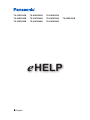 1
1
-
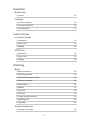 2
2
-
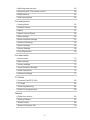 3
3
-
 4
4
-
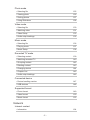 5
5
-
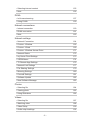 6
6
-
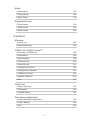 7
7
-
 8
8
-
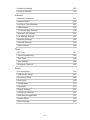 9
9
-
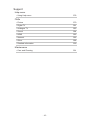 10
10
-
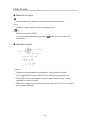 11
11
-
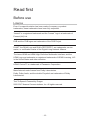 12
12
-
 13
13
-
 14
14
-
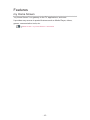 15
15
-
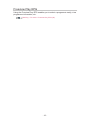 16
16
-
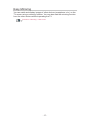 17
17
-
 18
18
-
 19
19
-
 20
20
-
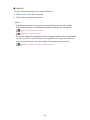 21
21
-
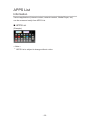 22
22
-
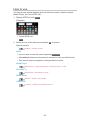 23
23
-
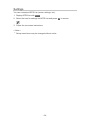 24
24
-
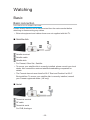 25
25
-
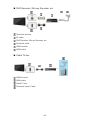 26
26
-
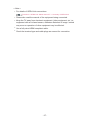 27
27
-
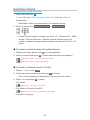 28
28
-
 29
29
-
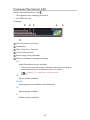 30
30
-
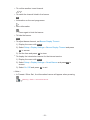 31
31
-
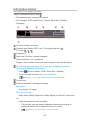 32
32
-
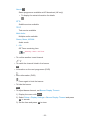 33
33
-
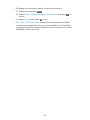 34
34
-
 35
35
-
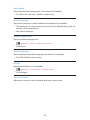 36
36
-
 37
37
-
 38
38
-
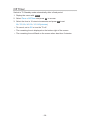 39
39
-
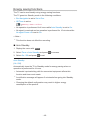 40
40
-
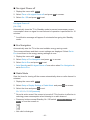 41
41
-
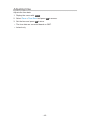 42
42
-
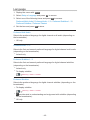 43
43
-
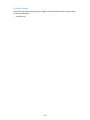 44
44
-
 45
45
-
 46
46
-
 47
47
-
 48
48
-
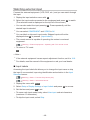 49
49
-
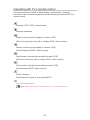 50
50
-
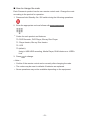 51
51
-
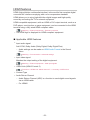 52
52
-
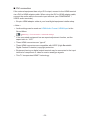 53
53
-
 54
54
-
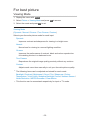 55
55
-
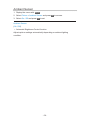 56
56
-
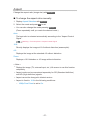 57
57
-
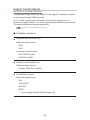 58
58
-
 59
59
-
 60
60
-
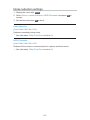 61
61
-
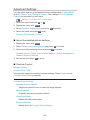 62
62
-
 63
63
-
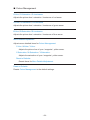 64
64
-
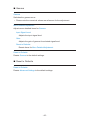 65
65
-
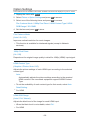 66
66
-
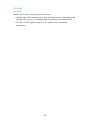 67
67
-
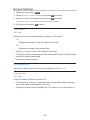 68
68
-
 69
69
-
 70
70
-
 71
71
-
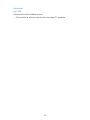 72
72
-
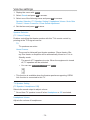 73
73
-
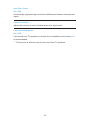 74
74
-
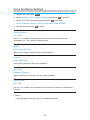 75
75
-
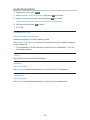 76
76
-
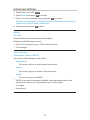 77
77
-
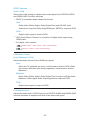 78
78
-
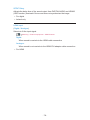 79
79
-
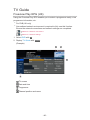 80
80
-
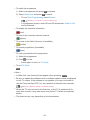 81
81
-
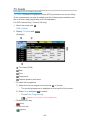 82
82
-
 83
83
-
 84
84
-
 85
85
-
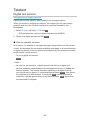 86
86
-
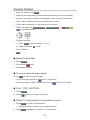 87
87
-
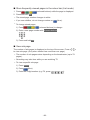 88
88
-
 89
89
-
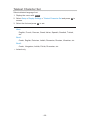 90
90
-
 91
91
-
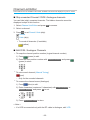 92
92
-
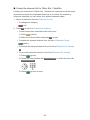 93
93
-
 94
94
-
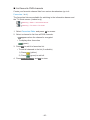 95
95
-
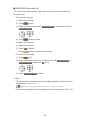 96
96
-
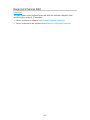 97
97
-
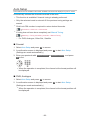 98
98
-
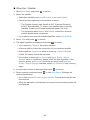 99
99
-
 100
100
-
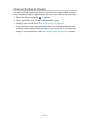 101
101
-
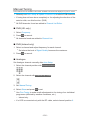 102
102
-
 103
103
-
 104
104
-
 105
105
-
 106
106
-
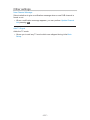 107
107
-
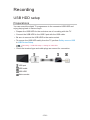 108
108
-
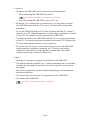 109
109
-
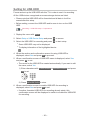 110
110
-
 111
111
-
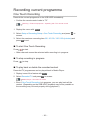 112
112
-
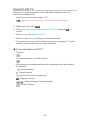 113
113
-
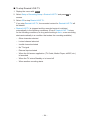 114
114
-
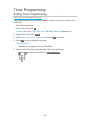 115
115
-
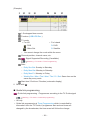 116
116
-
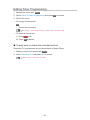 117
117
-
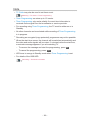 118
118
-
 119
119
-
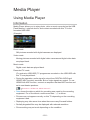 120
120
-
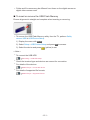 121
121
-
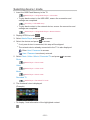 122
122
-
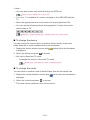 123
123
-
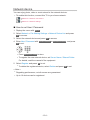 124
124
-
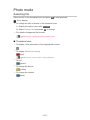 125
125
-
 126
126
-
 127
127
-
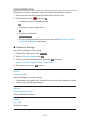 128
128
-
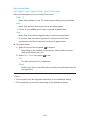 129
129
-
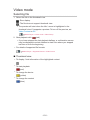 130
130
-
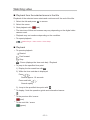 131
131
-
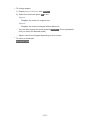 132
132
-
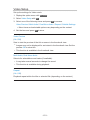 133
133
-
 134
134
-
 135
135
-
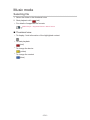 136
136
-
 137
137
-
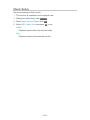 138
138
-
 139
139
-
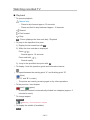 140
140
-
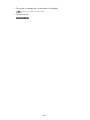 141
141
-
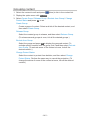 142
142
-
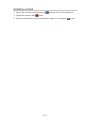 143
143
-
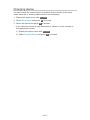 144
144
-
 145
145
-
 146
146
-
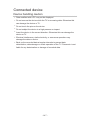 147
147
-
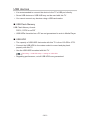 148
148
-
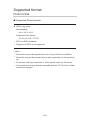 149
149
-
 150
150
-
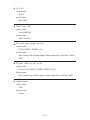 151
151
-
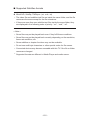 152
152
-
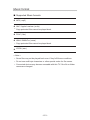 153
153
-
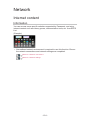 154
154
-
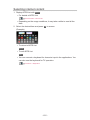 155
155
-
 156
156
-
 157
157
-
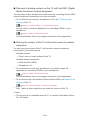 158
158
-
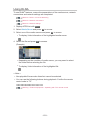 159
159
-
 160
160
-
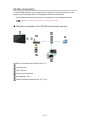 161
161
-
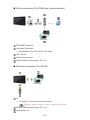 162
162
-
 163
163
-
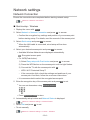 164
164
-
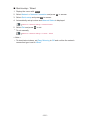 165
165
-
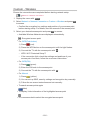 166
166
-
 167
167
-
 168
168
-
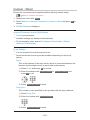 169
169
-
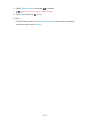 170
170
-
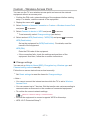 171
171
-
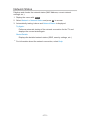 172
172
-
 173
173
-
 174
174
-
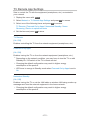 175
175
-
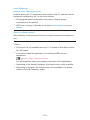 176
176
-
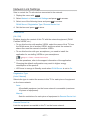 177
177
-
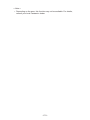 178
178
-
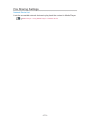 179
179
-
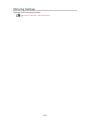 180
180
-
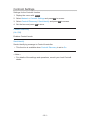 181
181
-
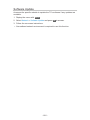 182
182
-
 183
183
-
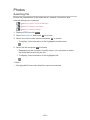 184
184
-
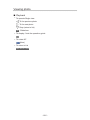 185
185
-
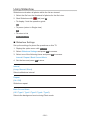 186
186
-
 187
187
-
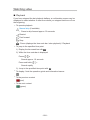 188
188
-
 189
189
-
 190
190
-
 191
191
-
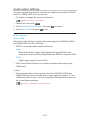 192
192
-
 193
193
-
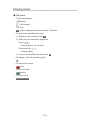 194
194
-
 195
195
-
 196
196
-
 197
197
-
 198
198
-
 199
199
-
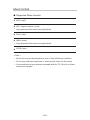 200
200
-
 201
201
-
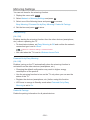 202
202
-
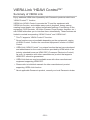 203
203
-
 204
204
-
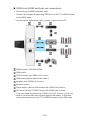 205
205
-
 206
206
-
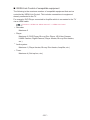 207
207
-
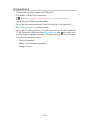 208
208
-
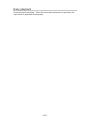 209
209
-
 210
210
-
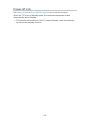 211
211
-
 212
212
-
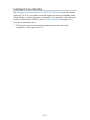 213
213
-
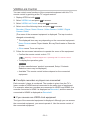 214
214
-
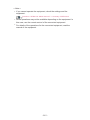 215
215
-
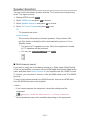 216
216
-
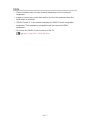 217
217
-
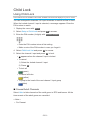 218
218
-
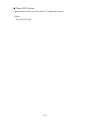 219
219
-
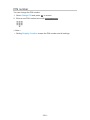 220
220
-
 221
221
-
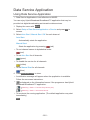 222
222
-
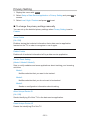 223
223
-
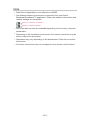 224
224
-
 225
225
-
 226
226
-
 227
227
-
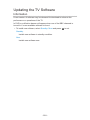 228
228
-
 229
229
-
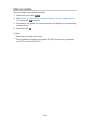 230
230
-
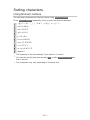 231
231
-
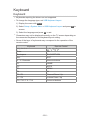 232
232
-
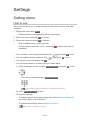 233
233
-
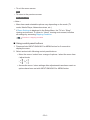 234
234
-
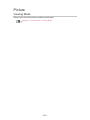 235
235
-
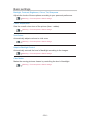 236
236
-
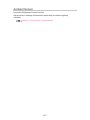 237
237
-
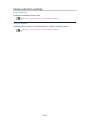 238
238
-
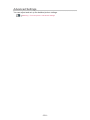 239
239
-
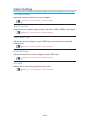 240
240
-
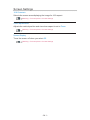 241
241
-
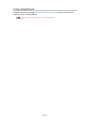 242
242
-
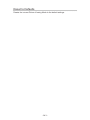 243
243
-
 244
244
-
 245
245
-
 246
246
-
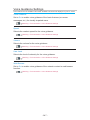 247
247
-
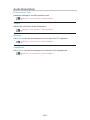 248
248
-
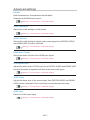 249
249
-
 250
250
-
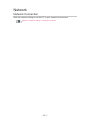 251
251
-
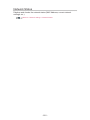 252
252
-
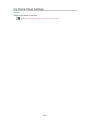 253
253
-
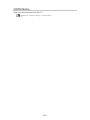 254
254
-
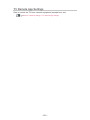 255
255
-
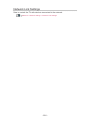 256
256
-
 257
257
-
 258
258
-
 259
259
-
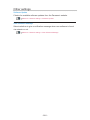 260
260
-
 261
261
-
 262
262
-
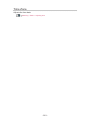 263
263
-
 264
264
-
 265
265
-
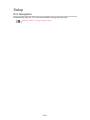 266
266
-
 267
267
-
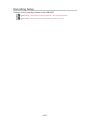 268
268
-
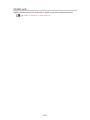 269
269
-
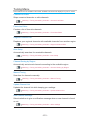 270
270
-
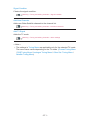 271
271
-
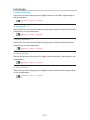 272
272
-
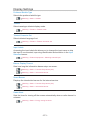 273
273
-
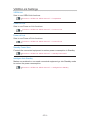 274
274
-
 275
275
-
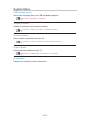 276
276
-
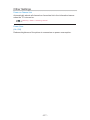 277
277
-
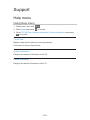 278
278
-
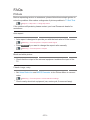 279
279
-
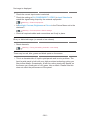 280
280
-
 281
281
-
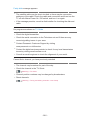 282
282
-
 283
283
-
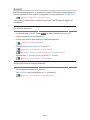 284
284
-
 285
285
-
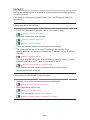 286
286
-
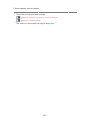 287
287
-
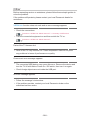 288
288
-
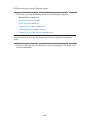 289
289
-
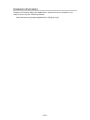 290
290
-
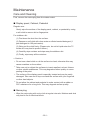 291
291
-
 292
292
Panasonic TX40ES503B Operating instructions
- Category
- LCD TVs
- Type
- Operating instructions
- This manual is also suitable for
Ask a question and I''ll find the answer in the document
Finding information in a document is now easier with AI
Related papers
-
Panasonic TX65CS620B Operating instructions
-
Panasonic TX32ES510E Operating instructions
-
Panasonic TX24ESW504 Operating instructions
-
Panasonic TX32ESR500 Operating instructions
-
Panasonic TX65FX750B Operating instructions
-
Panasonic TX65FZ952B Operating instructions
-
Panasonic TX55ASN758 Operating instructions
-
Panasonic TX65EZ952B Operating instructions
-
Panasonic TX58EX750B Operating instructions
-
Panasonic TX50DX802B Operating instructions
Other documents
-
Thomson 40FT5453 Owner's manual
-
Sanyo XT-49S8100FS Owner's manual
-
Bush DFTA49DVD User manual
-
Control 4 Multi Channel Amplifier- 16 Specification
-
NEC PF32WT100 User manual
-
Control4 C4-MP2-E User guide
-
Control4 V2 User manual
-
Control 4 AVM-MC1-B Installation and User Manual
-
Control4 Lighting User guide
-
Control4 MyHome Quick start guide