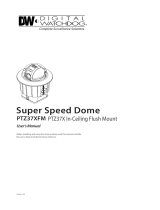Introduction
FEATURES
Network Specifications
Powerful Dual Stream by using DSP based
MPEG4, MJPEG compression
Superior Video Quality and System Stability.
High speed : Up to 30 fps at 720x480, 25 fps at
720x576.
Web Browser based viewer support.
Remote Pan/Tilt/Zoom control.
Bidirectional Audio support.
Support with DDNS Service(Samsung DDNS,
Public DDNS) for Dynamic IP.
Various protocol support. (ARP, HTTP, HTTPS,
DHCP, TCP/IP, UDP, RTP/RTSP, SMTP, FTP,
SNMP, etc)
IPv4/IPv6 support.
Alarm Function
Motion Detection Function
Camera Specifications
D Sensor : EX-view HAD
TM
Progressive Scan CCD
Zoom Magnification : × 36 Optical Zoom, × 12
Digital Zoom (Max × 432 Zoom)
Wide Dynamic Range Function
Day & Night Function : ICR(IR Cut filter Removal)
Various Focus Mode : Auto Focus / Manual Focus /
Semi-Auto Focus.
Independent or Global camera settings for each
Preset locations.
Powerful Pan/Tilt Functions
Max. 360°/sec high speed Pan/Tilt Motion
Using Vector Drive Technology, Pan/Tilt motions
are accomplished in the shortest path. As a result,
time to target view is reduced dramatically and the
video on the monitor is very natural to watch.
Ultra low speed (0.05°/sec) enables operator to
locate camera to desired target view with accuracy
and ease.
Zoom-proportional pan/tilt speed helps operator to
move the camera easily.
Preset, Pattern, Auto Pan, Scan, Privacy
Mask, Schedule and More…
Max. 127 Presets are assignable. All of them have
independent characteristics such as White Balance,
Auto Exposure, Label, Alarm Input/Output and so
on.
❖
•
•
•
•
•
•
•
•
•
•
•
❖
•
•
•
•
•
•
❖
•
•
•
•
❖
•
Max. 8 set of Auto Pan can be stored. This enables
to move camera repetitively between two preset
positions with designated speed.
Max. 4 of Patterns can be recorded and played back.
This enables to move camera to follow any trajectory
operated by joystick as closely as possible.
Max. 8 set of Scan action can be stored.
This enables to move camera repetitively with
combination of Preset or Pattern or Auto Pan. A
Scan is composed of max. 20 entities of Preset/
Pattern/Auto Pans.
Max 8 Privacy Masks can be set up to protect
privacy of other people.
7 rules of Schedule can be assigned by day and
time. Appropriate actions (such as Home, Preset,
Scan, Pattern and Auto Pan) can be defined for
each rule. Also, it is possible to use Weekday and
All days to simplify the rule.
PTZ(Pan/Tilt/Zoom) Control
With RS-485 communication, max. 255 of cameras
can be controlled at the same time.
Pelco-D/ Pelco-P/ Samsung protocol can be
selected as a control protocol in the current version
of firmware.
OSD(On Screen Display) Menu
OSD menu is provided to display the status of
camera and to configure the functions interactively.
The information such as Camera ID, Pan/Tilt/Zoom/
Direction, Alarm Input & Output, date/time and
Preset can be displayed on screen.
Each display item can be turned on or off
independently.
Alarm I/O Functions
8 alarm sensor Inputs and 4 relay output are
available.
To reject external electric noise and shock perfectly,
alarm sensor Input is decoupled with photo
coupler.
If an external sensor is activated, camera can be
set to move to the corresponding Preset position.
Relay outputs can be assigned to work with a
certain preset.
Reserved Presets for Special Purpose
Most of camera settings are directly changed by
calling Reserved Presets, not entering into OSD
menu. For more information,refer to “Reserved
Presets”(page 16) in this manual.
•
•
•
•
•
❖
•
•
❖
•
•
•
❖
•
•
•
•
❖
•
02348A-SNC-C7478-ENG.indd 7 2009-04-14 오후 6:19:52