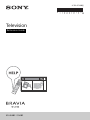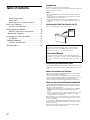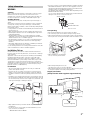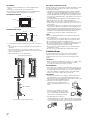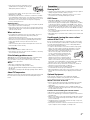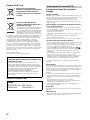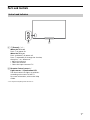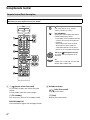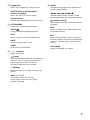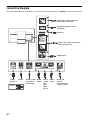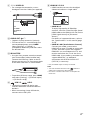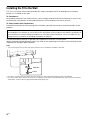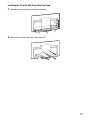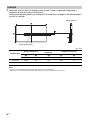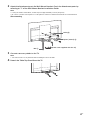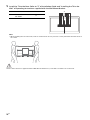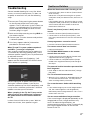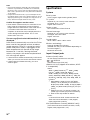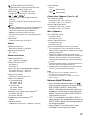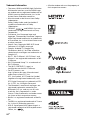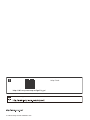Sony KD-55A8F Reference guide
- Category
- LCD TVs
- Type
- Reference guide
This manual is also suitable for
Sony KD-55A8F: Experience breathtaking visuals and immersive audio with this cutting-edge 4K HDR TV. Its OLED display delivers stunning picture quality with deep blacks and vibrant colors, while the Acoustic Surface Audio+ technology offers an immersive audio experience that fills your room. With smart features like Google TV and built-in Chromecast, you'll have access to a wide range of entertainment options and seamless connectivity.
Sony KD-55A8F: Experience breathtaking visuals and immersive audio with this cutting-edge 4K HDR TV. Its OLED display delivers stunning picture quality with deep blacks and vibrant colors, while the Acoustic Surface Audio+ technology offers an immersive audio experience that fills your room. With smart features like Google TV and built-in Chromecast, you'll have access to a wide range of entertainment options and seamless connectivity.




















-
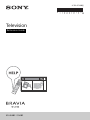 1
1
-
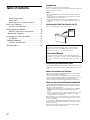 2
2
-
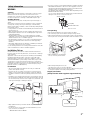 3
3
-
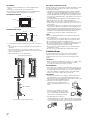 4
4
-
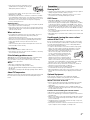 5
5
-
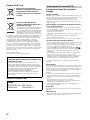 6
6
-
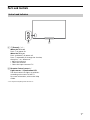 7
7
-
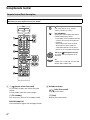 8
8
-
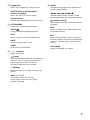 9
9
-
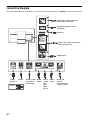 10
10
-
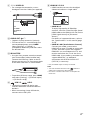 11
11
-
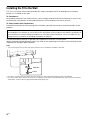 12
12
-
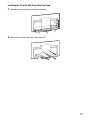 13
13
-
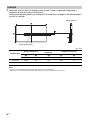 14
14
-
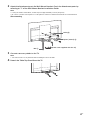 15
15
-
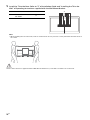 16
16
-
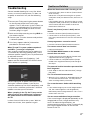 17
17
-
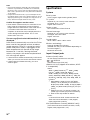 18
18
-
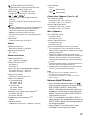 19
19
-
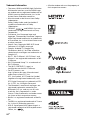 20
20
-
 21
21
-
 22
22
-
 23
23
-
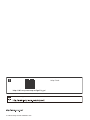 24
24
Sony KD-55A8F Reference guide
- Category
- LCD TVs
- Type
- Reference guide
- This manual is also suitable for
Sony KD-55A8F: Experience breathtaking visuals and immersive audio with this cutting-edge 4K HDR TV. Its OLED display delivers stunning picture quality with deep blacks and vibrant colors, while the Acoustic Surface Audio+ technology offers an immersive audio experience that fills your room. With smart features like Google TV and built-in Chromecast, you'll have access to a wide range of entertainment options and seamless connectivity.
Ask a question and I''ll find the answer in the document
Finding information in a document is now easier with AI
Related papers
-
Sony KD-65X8077G User manual
-
Sony KD-49X8000G Reference guide
-
Sony KD-49X9000G Reference guide
-
Sony KD-55A8G User manual
-
Sony KD-75Z9D Reference guide
-
Sony KD-43X7500E Reference guide
-
Sony KD-55X9300E Reference guide
-
Sony KD-65X8500E Reference guide
-
Sony KD-49X8200E Reference guide
-
Sony KLV-32W672G Owner's manual