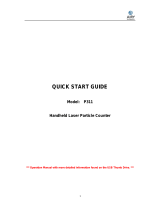Page is loading ...

Instruction Manual
ULTIMATE POWER MINI-
COMPACT SYSTEM
VCD/MP3-CD
/
CD-R/RW PLAYBACK
MAX-VS940
MAX-VS950
MAX-VS990
MAX-VS990 GB new-1~18 9/26/03 14:46 Page 1

GB
2
Safety Warnings
CLASS 1 LASER PRODUCT
This Compact Disc player is classified as a CLASS 1
LASER product.
Use of controls, adjustments or performance of
procedures other than those specified herein may result
in hazardous radiation exposure.
CAUTION-INVISIBLE LASER RADIATION WHEN OPEN
AND INTERLOCKS DEFEATED, AVOID
EXPOSURE TO BEAM.
This symbol indicates that dangerous voltage which can cause electric shock is present inside
this unit.
This symbol alerts you to important operating and maintenance instructions accompanying
the unit.
WARNING: To reduce the risk of fire or electric shock, do not expose this appliance to rain or moisture.
CAUTION: TO PREVENT ELECTRIC SHOCK, MATCH WIDE BLADE OF PLUG TO WIDE SLOT, FULLY
INSERT.
CLASS 1 LASER PRODUCT
KLASSE 1 LASER PRODUKT
LUOKAN 1 LASER LAITE
KLASS 1 LASER APPARAT
PRODUCTO LASER CLASE 1
RISK OF ELECTRIC SHOCK.
DO NOT OPEN
CAUTION:
TO REDUCE THE RISK OF ELECTRIC
SHOCK, DO NOT REMOVE REAR COVER.
NO USER SERVICEABLE PARTS INSIDE.
REFER SERVICING TO QUALIFIED
SERVICE PERSONNEL.
CAUTION
MAX-VS990 GB new-1~18 9/26/03 14:46 Page 2

GB
3
Contents
Thank you for buying this
SAMSUNG mini-compact system.
Please take time to read these instructions.
They will allow you to operate your
system with ease and take full advantage
of its features.
Press Push Important Note
S
AFETY
W
ARNINGS
.................................................................................................................................................................................................. 2
I
NSTALLING
Y
OUR
M
INI
-C
OMPACT
S
YSTEM
Front Panel View...................................................................................................................................................................................................... 4
Remote Control ........................................................................................................................................................................................................ 5
Rear Panel View ...................................................................................................................................................................................................... 6
Where to Install Your Mini-Compact System............................................................................................................................................................ 6
Connecting your System to the Power Supply ........................................................................................................................................................ 6
Inserting Remote Control Batteries.......................................................................................................................................................................... 7
Connecting the Loudspeakers.................................................................................................................................................................................. 7
Connecting to an External Source............................................................................................................................................................................ 8
Connecting to the Equipment .................................................................................................................................................................................. 8
CD Digital Out Jack(option)...................................................................................................................................................................................... 8
Connecting the AM (MW/LW) Aerial.......................................................................................................................................................................... 9
Connecting the FM Aerial.......................................................................................................................................................................................... 9
Connecting the SW Aerial (OPTION)........................................................................................................................................................................ 9
DEMO/DIMMER function.......................................................................................................................................................................................... 10
ECO Mode Function ................................................................................................................................................................................................ 10
Setting the Clock...................................................................................................................................................................................................... 10
VCD/MP3-CD/CD-P
LAYER
Loading and Changing Compact Discs.................................................................................................................................................................... 11
To replay the CD/MP3-CD........................................................................................................................................................................................ 11
Selecting a CD in the Disc changer ........................................................................................................................................................................ 12
MP3-CD Playback .................................................................................................................................................................................................. 12
Selecting a Track...................................................................................................................................................................................................... 12
Searching for a Specific Music Passage on a CD .................................................................................................................................................. 13
Function to skip through 10 tracks at a time............................................................................................................................................................ 13
Continuous Play ...................................................................................................................................................................................................... 13
Repeating One or All Tracks on the Compact Discs................................................................................................................................................ 13
Last Memory Function.............................................................................................................................................................................................. 13
Programming the Order of Playback........................................................................................................................................................................ 14
Checking or Changing Programmed Tracks............................................................................................................................................................ 14
Video CD Player Playback ...................................................................................................................................................................................... 15
Search Functions .................................................................................................................................................................................................... 15
Time Search Function.............................................................................................................................................................................................. 15
When adjusting play speed...................................................................................................................................................................................... 16
NTSC/PAL Selection Method .................................................................................................................................................................................. 16
Sound Selection Function ........................................................................................................................................................................................ 16
KEY CONTROL Function ........................................................................................................................................................................................ 16
VCD VIEW function.................................................................................................................................................................................................. 17
ZOOM Function........................................................................................................................................................................................................ 17
T
UNER
Searching for and Storing the Radio Stations ........................................................................................................................................................ 18
Selecting a Stored Station........................................................................................................................................................................................ 19
Improving Radio Reception...................................................................................................................................................................................... 19
T
APE
D
ECK
Listening to a Cassette ............................................................................................................................................................................................ 20
CD Synchro Record Feature.................................................................................................................................................................................... 20
Recording a Compact Disc ...................................................................................................................................................................................... 20
Copying a Cassette (Dubbing) ................................................................................................................................................................................ 21
Selecting the Cassette Playback Mode.................................................................................................................................................................... 21
Tape Counter............................................................................................................................................................................................................ 21
O
THER
F
UNCTIONS
Timer Function.......................................................................................................................................................................................................... 22
Cancelling the Timer ................................................................................................................................................................................................ 22
Mute Function .......................................................................................................................................................................................................... 23
Selecting Latin Sound ............................................................................................................................................................................................ 23
Sub woofer Level Control(MAX-VS940/VS990) ...................................................................................................................................................... 23
Power Surround/Power Sound Function.................................................................................................................................................................. 23
Setting the System to Switch off Automatically........................................................................................................................................................ 24
MAXX BASS Level Function(MAX-VS940/VS990).................................................................................................................................................. 24
S.BASS Level Function(MAX-VS950)...................................................................................................................................................................... 24
Microphone Function................................................................................................................................................................................................ 24
Connecting Headphones.......................................................................................................................................................................................... 24
R
ECOMMENDATIONS FOR
U
SE
Safety Precautions .................................................................................................................................................................................................. 25
Cleaning Your Mini-Compact System ...................................................................................................................................................................... 25
Precautions When Using Compact Discs ................................................................................................................................................................ 26
Precautions When Using Audio Cassettes .............................................................................................................................................................. 26
Before Contacting the After-Sales Service .............................................................................................................................................................. 26
Technical Specifications .......................................................................................................................................................................................... 27
Symbols
MAX-VS990 GB new-1~18 9/26/03 14:46 Page 3

GB
4
Front Panel View
1. Search Function buttons
Tuning Mode or Stop button
2. ECO/STANDBY/ON
3. Timer/Clock
4. Timer On/Off
5. AI Sleep
6. FM Mono/Stereo
7. Echo
8. MIC Level
9. MIC1,MIC2
10. Program
11. Memory
12. Cassette Deck 1
13. CD Repeat
14. CD Continuous play
15. Deck 1/2
16. Tape Counter Reset
17. Tape Reverse Mode
18. CD Synchro Recording
19. Tape Normal Speed Dubbing
20. Record/Pause (PAL/NTSC)
21. Multi Jog
22. Cassette Deck 2
23. Enter/Display
24. Headphone Jack Connector
25. MAXX Bass(MAX-VS940/VS990)
Super Bass(MAX-VS950)
26. Loop Dance
27. Latin Sound
28. Volume
29. Power Surround/Power Sound
30. Compact Disc Compartment
31. Open/Close
32. Disc Change
33. Disc Selection buttons
34. Demo/Dimmer
35. Function Selection buttons
36. Window Display
/
.
33
3435
36
2
1
3
4
5
6
7
8
14
13
16
15
17
22
23
24
26
25
27
28
29
30
32
31
18
19 20
21
9
10
11
12
MAX-VS990 GB new-1~18 9/26/03 14:46 Page 4

GB
5
Remote Control
1. ECO/STANDBY/ON
2. Digit Buttons/Direction Buttons
3. FM /AM
4. TAPE Rewind/TAPE Fast-Forward
5. Tape Stop
6. Key Control
7. Disc Number Skip
8. Key Control
9. Latin Sound
10. Time Search (Last Memory)
11. Track Previous
12. CD Stop
13. Sound
14. VCD Slow Play
15. Return
16. Disc View
17. Tuning Mode
18. Track Next
19. Disc Play/Pause
20. CD Repeat
21. AI Sleep
22. Volume Decrease
23. FM Mono/Stereo
/
VCD zoom
24. Volume Increase
25. TAPE Play
26. +10/0
27. Deck 1/2
28. Mute
20
19
21
22
23
25
24
27
26
28
2
1
4
5
6
7
8
10
9
11
12
13
14
15
16
17
18
3
MAX-VS990 GB new-1~18 9/26/03 14:46 Page 5

GB
6
The main lead must be plugged into an appropriate socket.
Before plugging your system into a main socket, you must check
the voltage setting (OPTIONAL). If the voltage of the socket does
not correspond to the setting on the rear of the unit, you may
seriously damage your system.
Check the position of the Voltage selector on the rear of the system
(OPTIONAL).
Plug the main lead (marked AC Cord on the rear of the system) into
an appropriate socket.
Press the ECO/STANDBY/ON button to switch your mini-compact
system on.
To take full advantage of your new mini-compact system,
follow these installation instructions before connecting the
unit.
Install the system on a flat, stable surface.
Never place this unit on carpeting.
Never place this unit in an outdoor area.
Maintain an open space of approximately 6 inches (15 cm) on the
sides and rear of the system, for ventilation purposes.
Make sure that you have enough room to open the compact disc
compartment easily.
Place the loudspeakers at a reasonable distance on either side of
the system to ensure good stereo sound.
Direct the loudspeakers towards the listening area.
For optimum performance, make sure that both speakers are placed
at an equal distance above the floor.
Where to Install Your
Mini-Compact System
Connecting your System to the
Power Supply
1
2
3
Rear Panel View
1
2
3
4
5
6
7
8
9
10
11
12
/
1. SW Aerial Connector Terminal (OPTION)
2. AM Aerial Connector Terminals
3. AUDIO(DISC) Output Connectors
4. VIDEO(DISC) Output Connectors
5. FM Aerial Connector Terminal
6. Digital Out (option)
7. Sub woofer Control Jack(MAX-VS940/VS990)
8. AUX-Input
9. Surround Speaker Connector Terminals
(MAX-VS950/VS990)
10. Sub woofer Speaker Connector Terminals
(MAX-VS940/VS990)
11. Front Speaker Connector Terminals
12. Voltage Selector (OPTION)
MAX-VS990 GB new-1~18 9/26/03 14:46 Page 6

GB
7
Connect the connecting jacks (6) to the back of mini-compact system.
Make sure the colors of the speaker terminals match the colors of the connecting jacks.
Make sure the polarities (+and -) are correctly.
Directions in Installing Speaker
Installation in a place near heating apparatus, under direct lay of light or with high humidity may cause performance degradation of the speaker.
Do not install on the wall or on a high place of pole or other unstable place to prevent any safety accident caused by falling of the speaker.
Do not take the speaker apart from TV or computer monitor.
The speaker near the TV or computer monitor may influence the quality of the screen display.
Insert or replace remote control batteries when you:
Purchase the mini-compact system
Find that the remote control is no longer operating correctly
When replacing the batteries, use a new set of batteries and never mix
alkaline and manganese batteries.
Place your thumb on the position marked on the battery compartment
cover (rear of the remote control) and push the cover
in the direction of the arrow.
Insert two AAA, LR03 or equivalent batteries, taking care to respect the
polarities:
+ on the battery against + in the battery compartment
– on the battery against – in the battery compartment
Replace the cover by sliding it back until it clicks into position.
If you will not be using the remote control for a long time, remove the
batteries to prevent corrosion.
Inserting Remote Control Batteries
1
2
3
Sub woofer
(For MAX-
VS940/VS990)
Front Speaker (L)
Front Speaker (R)
Surround Speaker (L)
(For MAX-VS950/VS990)
Surround Speaker (R)
(For MAX-VS950/VS990)
Blue
Gray
Purple
White
Red
Connecting the Loudspeakers
MAX-VS990 GB new-1~18 9/26/03 14:46 Page 7

GB
8
The auxiliary input can be used to take advantage of the
sound quality of your mini-compact system when listening
to other sources.
Examples
: A television
A video disc player
A Hi-Fi stereo video cassette recorder
To connect the external source, the source must have an audio
output. In addition, you need an RCA connection cable.
Set the system to standby mode and disconnect it and the external
source from the main.
Connect the audio cable to the rear of the mini-compact system.
Connect the... To the connector marked...
Red jack R (right)
White jack L (left)
For optimum sound quality, do not invert the right and left
channels.
Plug the system back into the main socket and press ECO/STAND-
BY/ON to switch it on.
Select the AUX source by pressing AUX.
Result
: AUX is displayed.
Switch the external source on.
Adjust the volume and balance as required:
Volume Equalizer
Example: You can watch a film and take advantage of stereo sound
provided that the original sound track is in stereo (as if you
were in a cinema).
Connecting to an External Source
1
2
3
4
5
6
Using the Audio Cord, Connect the Audio Output Terminals (Left,
Right) of the System with the Audio Input Terminals (Left, Right) of
the Video Input Cassette Recorder, so as to Record VCD.
Using the Video Cord, Connect the Video Output Terminal of the
system with the Video Input Terminal of TV.
Turn on the TV and Select the Video mode by pressing the
TV/VIDEO SELECT button to the VIDEO Position.
Please Pay Attention not to Connect the Audio Output Terminals
(left, right) of the System with the Audio Input Terminal of TV.
Connecting to the Equipment
AMPLIFIER
AUDIO INPUT VIDEO INPUT
RL
TV
/
3
4
This unit can output CD digital sound signals through this jack.
Use an optical cable to connect digital audio equipment.
(DAT deck, MD recorder, etc.).
Remove the dust cap (1) from the CD DIGITAL OUT jack.
Then, connect an optical cable plug to the CD DIGITAL OUT jack.
When the CD DIGITAL OUT jack is not being used.
Attach the supplied dust cap.
CD Digital Out Jack
(OPTION)
(1)
MAX-VS990 GB new-1~18 9/26/03 14:46 Page 8

GB
9
The AM aerial (for long and medium waves) can be:
Placed on a stable surface
Fixed to the wall (you must first remove the base)
The AM aerial connector terminals are located on the rear of
the system and are marked AM .
To avoid noise interference, check that the loudspeaker
wires do not run close to the aerial wires.
Always keep them at least 2 inches (5 cm) away.
Connecting the AM (MW/LW) Aerial
How to connect a COAXIAL TYPE aerial.
Connect a 75Ω antenna to the FM antenna terminal.
Plug the connector on the FM aerial supplied into the coaxial socket (75Ω) marked FM on the rear of the system.
Follow the instructions given on Page 18 to tune into a radio station, and determine the best position for the aerial.
If reception is poor, you may need to install an outdoor aerial.
To do so, connect an outdoor FM aerial to the FM socket on the rear of the system using a 75Ω coaxial cable (not supplied).
Connecting the FM Aerial
How to connect a WIRE TYPE aerial.
Spread the SW aerial out and attach the ends to a wall, in the
position providing the best reception.
If reception is poor (e.g. distance from transmitter too great,
walls blocking the radio waves, etc.), install an outdoor aerial.
Connecting the SW Aerial (OPTION)
MAX-VS990 GB new-1~18 9/26/03 14:47 Page 9

GB
10
All functions available on the system can be viewed on the
display and the display's brightness can be switched between
"on" and "off".
Press the DEMO/DIMMER button.
Result: All functions available on the system appear on the front
panel display.
Each of these are explained in detail in this guide. Please refer to
the relevant section.
Press the DEMO/DIMMER button again.
Result: The Dimmer function is selected and the display darkens.
Press the DEMO/DIMMER button once again to brighten the front
panel display.
A display brightness control can only be performed while the
system power is on.
You can save the power consumption while the unit is turned
off(on standby).
To activate the ECO mode,Press ECO/STANDBY/ON while the
unit is turned off (on standby),The display illumination(including the
display demonstration) disappears.
While ECO mode is activated, the display demonstration is canceled
temporarily.
Your system is equipped with a clock which allows you to
turn your system on and off automatically.
You should set the clock:
When you first purchase the mini-compact system
After a power failure
After unplugging the unit
For each step, you have a few seconds to set the required
options. If you exceed this time, you must start again.
Switch the system on by pressing ECO/STANDBY/ON.
Press TIMER/CLOCK twice.
Result:
CLOCK is displayed.
Press ENTER/DISPLAY.
Result:
The hour flashes.
To... Turn the
MULTI JOG
knob to the...
Increase the hours Right
Decrease the hours Left
When the correct hour is displayed, press ENTER/DISPLAY.
Result:
The minutes flash.
To... Turn the
MULTI JOG
knob to the...
Increase the minutes Right
Decrease the minutes Left
When the correct time is displayed, press ENTER/DISPLAY.
Result:
The clock starts and is displayed, even when the system is in
standby mode.
You can display the time, even when you are using another
function, by pressing TIMER/CLOCK once.
You can also use / buttons to instead MULTI JOG
knob in step 4, 6.
Setting the Clock
2
3
1
1
2
3
4
5
6
7
ECO Mode Function
DEMO/DIMMER function
/
/
1
2
4,6
3,5,7
MAX-VS990 GB new-1~18 9/26/03 14:47 Page 10

GB
11
The disc changer can contain up to three 12 cm or 8 cm com-
pact discs without using an adapter.
Never force the compact disc carrousel when opening and
closing the compartment.
Never press down or place objects on the carrousel.
Always treat your compact discs with care; refer, if necessary, to
the section entitled “Precautions When Using Compact Discs” on
page 26.
Switch the system on by pressing ECO/STANDBY/ON.
Press the OPEN/CLOSE( ) button on the front panel.
Result:
The compartment opens.
Place one or two discs in the front slots of the carrousel, with the
label on the discs facing upwards.
Check that the compact disc has been correctly inserted in
the holder before closing the compartment.
If you wish to load a third compact disc, press the DISC CHANGE
button on the front panel (or DISC SKIP on the remote control).
Result:
The carrousel rotates by 120°.
Close the compartment by pressing the OPEN/CLOSE( ) button
again.
If you wish to start playing a disc directly, you can also
proceed as follows.
To play... Press...
Disc 1 VCD/CD ( ) or Disc 1
Disc 2 Disc 2
Disc 3 Disc 3
Result:
The compartment closes automatically and the disc selected
starts playing.
To change or unload the compact disc changer, repeat Steps 2 to 5.
Keep the compartment closed whenever you are not using
it, to prevent dust from entering.
You can load or unload compact discs when the radio,
tape or auxiliary source function is selected.
The function will be automatically entered VCD/CD
from the other source when you press CD
OPEN/CLOSE button.
Loading and Changing Compact
Discs
1
2
3
4
5
6
This is a player that enables the playback of audio CD, CD-R,
CD-RW , MP3-CD , VCD but does not possess the function that
saves MP3 files.
Do not use CDs of irregular shapes like heart or octagon shapes.
The performance of the player may be degraded.
At least more than one CD should be inserted for playbacks.
Press the ECO/STANDBY/ON button to switch on the power.
Press the VCD/CD( ) of the main unit to select the CD function.
Insert more than one CD or a MP3-CD.
Press the VCD/CD( ) button on the front panel or the but-
ton of the remote control.
If there is more than one CD or an MP3-CD inserted,
replays are then processed in order.
Your CD Player will take a few moments to scan through
all the tracks recorded on a particular MP3-CD.
Adjust the volume according to needs with the following procedures.
Turn the VOLUME control on the front panel
or
Press the VOLUME + or – button on the remote control.
The volume level can be adjust in 31 steps(VOL MIN,VOL
1- VOL 29,and VOL MAX).And press ENTER/DISPLAY button
to select the horizontal display or the vertical display in it.
If it is desired to stop while the playback is processing, press the
VCD/CD() button.
Press the VCD/CD( ) button once again to playback
again.
To stop playback, press the button.
A new disc may be inserted in the remaining two compart-
ments excluding the CD which is being played back.
Press the DISC CHANGER button to open the CD tray.
The revolving part does not turn during playbacks.
If there is not even one CD inserted in the CD tray, it is indicat-
ed as “NO DISC”.
If the CD Repeat function is not selected, 3 CDs are played
back which automatically stops.
1
2
3
4
6
7
5
To replay the CD/MP3
/
/
1
2,4,6
5
7
5
/
/
2,5
5
5
4
1
MAX-VS990 GB new-1~18 9/26/03 14:47 Page 11

GB
12
The CD function is automatically selected when Disc Skip is
pushed.
To select a specific disc, press the corresponding DISC (1, 2, 3) but-
ton on the front panel or DISC SKIP on the remote control, until the
required disc indicator flashes.
Result: All the discs will be played in turn, starting with the one selected.
If you wish to play the current disc only, press CD REPEAT on
the front panel one or more times, until 1 CD is displayed.
If you use the DISC (1, 2, 3) function when listening to the radio
or to a tape, the system switches automatically to the CD mode.
If the disc selected is not loaded, the next disc is played
automatically.
You can select the track you wish to listen to, either when the
compact disc player is stopped or when a disc is playing.
To start playback at the beginning of the... Turn the MULTI JOG knob...
Next track One notch to the right
Current track One notch to the left
Previous track Two notches to the left
Track of your choice The appropriate number of
notches to the right or to the left
You can also use the and buttons on the front panel, or
the and buttons on the remote control to select a track.
Selecting a CD in the Disc changer
Selecting a Track
What is MP3?
MP3 means MPEG1 Layer 3, the global standard for audio
signal compression technology. It uses digital compression
technology to compress original sound data by up to 12 times
without sound quality degradation.
File Compatibility
The unit will playback files created in MP3 format
(Mpeg1.Layer3) with
*
.mp3 as their extension.
Playback will be impossible for the file of MP2 or
22KHz.
ID3*tags cannot be shown on the display.
*An MP3 file can contain file information called “ID3 Tag ”
where its album name, performer, rack title, etc. are recorded.
How many MP3 files can a CD-R or CD-RW disc record?
The maximum capacity of one CD-R or CD-RW disc is
680MB.
Normally, one MP3 file has a capacity of 4MB, therefore
approximately 170 files can be recorded on a single disc.
Regarding the playback of CD-R/RW
In the case of an original CD-R(Recordable) recorded in
audio CD format, CD-RW(Rewritable) and editing by
the user, playback is processed on the respective
completed status. (The player may not be played back
according to the characteristics of the CD or recorded
status.)
The CD-RW is comparably less reflexive than CD which
causes more time delay to read.
HOW TO PLAYBACK MP3-CD directly
I
: MP3 File display
7 tracks on the PAL TV screen every time;5 tracks on the NTSC TV screen every
time. Select the No of song on the remote control Digits button and you can
enjoy the Music.
MP3 TOTAL: 150
PAGE 003/030
TR : 017 0 : 02 : 39
016 PLAY I
017 DON’T FOR I
:
After inserting MP3-CD in the Set, Press button or
Number button after Reading.
1
You can see the information of Disc on the TV.
2
Track No
Song name
HOW TO PLAYBACK MP3-CD on MENU MODE
After inserting MP3-CD in the Set, Press the “DISC VIEW” button.
1
Select the Number of Directory.You can see the following Display.
Select the No of song on the remote control Digits button and you can
enjoy the Music.
MP3 TOTAL: 150
PAGE 001/003
TR : 000 0 : 00 : 00
1 DIRECTORY NAME
2 ABC
3 KBG
4 CDEG123
You can see the following information of Disc on the TV.
2
Directory No
Directory name
MP3 TOTAL: 150
PAGE 001 / 004
TR : 000 0 : 00 : 00
DIRECTORYNAME
1 DIRECTORY NAME I
2 ABC I
3 KBG I
4 CDEG123 I
MP3-CD PLAYBACK
/
MAX-VS990 GB new-1~18 9/26/03 14:47 Page 12

GB
13
When listening to a compact disc, you can quickly search for
a specific music passage on a track.
It is recommended that you turn the volume down before using
this function.
To search through the tracks... Press and hold down...
Forwards for at least one second
Backwards for at least one second
You can also press and hold down / on the front panel to auto
search through the tracks.
Searching for a Specific Music
Passage on a CD
Function to skip through 10
tracks at a time
Press the +10/0 button briefly while playing back a
CD and VCD. The track 10 tracks after the current one
will then be played back.
Example:
If you want to select track 43 during playback of track
15, press the +10/0 button four times, and then press
the button three times or Digit 3 button once.
15
➝
10
➝
20
➝
30
➝
40
➝
41
➝
42
➝
43
You can select “CONS ON”and “CONS OFF”during playback
of a CD.
Press the CONTINUOUS PLAY button once.
Result: ”CONS ON” is displayed.
The interval time between the tracks can be shorten.
Press the CONTINUOUS PLAY button again.
Result: ”CONS OFF” is displayed.
Cancel this function,return to normal playback.
Continuous Play
(This function is only available during playback of a CD.)
You can repeat indefinitely:
A specific track on a compact disc.
All tracks on the compact disc selected.
All discs loaded in the carrousel
To repeat... Press CD REPEAT on the Front
Panel once or more times until...
The current track indefinitely REPEAT 1 is displayed
The selected disc REPEAT 1 CD is displayed
All discs loaded REPEAT ALL CD is displayed
When you wish to stop the Repeat function, press CD REPEAT until
ALL CD or 1 CD is displayed, or press .
Repeating One or All Tracks
on the Compact Discs
1
1
2
2
In selecting a track on MP3-CD, digit “0” will be entered if the
button of +10/0 is pressed.
Example:
If you want to select a track 40 during the
playback of a certain track, press both buttons of
4 and +10/0.
/
1,2
2
When MP3-CD playback is selected again after your CD
player has been stopped or turned off, this function allows
playback from the start of the track that you last listened
to.
Last Memory Function
(This function is only available during playback of MP3-CD.)
MAX-VS990 GB new-1~18 9/26/03 14:47 Page 13

GB
14
You can check or change your selection of tracks at any time.
Press once if you have started listening to the selection.
Press PROGRAM.
Result: The following indications are displayed:
(C = Check, 01=Program No, DI = Disc No, – – – – = Track No on the disc)
If you have already programmed 30 tracks, C is displayed
instead of P when you press PROGRAM.
Press PROGRAM again.
Result: The first track selected is displayed, together with the letter C (Change).
Press PROGRAM one or more times until the track to be changed is dis-
played.
If necessary, press the corresponding DISC (1, 2, 3) button to change discs.
Press and or turn MULTI JOG to select a different track.
Press PROGRAM to confirm your change.
Press VCD/CD ( ) to start listening to the selection.
Result:
The first track selected is played.
When selecting the tracks of numbers larger than 3 digit figures (figures
from the number 100), please use the Digit buttons.
Checking or Changing Programmed
Tracks
1
2
3
4
5
6
7
8
You can decide:
The order of the track desired to listen
The track not desired to listen
A maximum of up to 30 order of tracks desired to listen may
be programmed.
Before selecting the track, the CD player should be stopped.
This function may be used simultaneously with the CD Repeat
function.
If the CD function is selected, stop the player by pressing .
Load the selected CDs.
Press PROGRAM.
Result:
The following indications are displayed:
(01 = Program no., DI = Disc no., – – – – = Track no. on the disc)
If necessary, select the disc containing the required track by pressing
the corresponding DISC (1, 2, 3) button.
Select the required track by turning the MULTI JOG knob:
To the left to move back through the tracks
To the right to move forward through the tracks
Press PROGRAM to confirm your selection.
Result:
The selection is stored and is displayed.
To select other tracks, repeat Steps 4 to 6.
Press VCD/CD ( ) to listen to the track selection in the order programmed.
To... Turn the MULTI JOG knob...
Listen to the current track again One notch to the left
Listen to the previous track Two notches to the left
Listen to the next track One notch to the right
Skip forwards or backwards one The appropriate number of
or more tracks notches to the right or to the left
To cancel the selection, press .
Once if the compact disc player is stopped
Result:
PRGM is no longer displayed.
If you open the compartment, the selection is cancelled.
If you select the number of a disc which is not loaded or a
track which does not exist on the CD, the selection skips to the
next programmed track.
You can also use the / buttons to select the required
tracks in step 5, 9.
1
2
3
4
5
6
7
8
9
10
Programming the Order of Playback
/
/
/
/
4
5
8
5,9
1,10
3,6
8
6
2,3,4,7
6
1
6
1
8
6
6
MAX-VS990 GB new-1~18 9/26/03 14:47 Page 14

GB
15
In order to playback video VIDEO-CD(‘S), make sure that your
unit is connected to your TV set.
This unit is designed for playback of video CD(‘S), version 1.1 and 2.0.
Only with version 2.0, is it possible to call up the on screen menu
function. This unit will not play back any other video VIDEO-CD(‘S)
other than 1.1 and 2.0 versions.
Turn on the ECO/STANDBY/ON switch and set the VCD mode.
Press the OPEN/CLOSE ( ) button on the unit, to open the CD tray.
Result
: “OPEN” is displayed and CD tray slides open.
Load a video-CD(’S) with the label facing upwards in the tray.
Press the OPEN/CLOSE ( ) button again to close the CD tray.
To playback:
In version 1.1, press the button for direct access to the film,
as there is no menu-on-screen.
In version 2.0, load a video CD, “Video CD2.0”, and “MENU ON”
are displayed on the TV screen. Press the button and the
menu is displayed on the TV screen.
Select a number from the menu using Digits button on the remote
control or MULTI JOG knob and press the VCD/CD( ) button.
To return to the previous menu, press the RETURN button on the
Remote control or ENTER/DISPLAY button on the front panel .
When playing a video-CD(‘S) version 2.0, reading time on the
display may take longer, depending on the disc’s contents.
Press button on the remote control to receive a still picture.
Result:
Pause is displayed, a still picture appears and the sound is
muted.
To return to normal playback, press VCD/CD( ) button.
Press the Stop ( ) button to stop playback.
Please make sure that the VIDEO-CD(‘S) to be played is not
flawed optically, as this may cause a distorted sound or the unit to
malfunction.
Video CD Player Playback
1
2
3
4
5
6
7
8
You can find a certain passage faster during playback.
This function is possible in CD or VCD Ver 1.1 or Ver 2.0
menu off mode.
To... Press and hold down...
Scan forwards
Scan backwards
Release the SKIP/SEARCH buttons when the desired passage has
been found.
In the video CD version 1.1, where the disc’s contents are over 15
minutes long, you can scan up or down by intervals of five minutes.
To... Press...
Scan forwards by 5 minute intervals
Scan backwards by 5 minute intervals
Result:
The picture is still, and the disc’s contents are forwarded or
reversed by 5 minute intervals. Playback then resumes from
this new position.
In the SKIP/SEARCH or SCAN mode, the sound can only be partially
heard and the picture scenes will change sporadically, until the required
passage has been found.
Search Functions
1
2
3
Please use this function for reproducing a desired track in a
certain time of playback.
Press the TIME SEARCH button.
Set a desired time by pressing the DIGIT buttons.
Press the PLAY ( ) button.
Time Search Function
(This function is available only during the playback of a CD/VCD)
1
2
3
2
3
1
2,4
/
/
8
1
5
5,6,7
MAX-VS990 GB new-1~18 9/26/03 14:47 Page 15

GB
16
Turn on the TV and set video mode.
Press the SLOW button on the remote controller when the play function is
on.
Voices do not come out when the SLOW button is pressed.
Slow playing is 1/2, 1/4, 1/8 the normal playing speed.
To return to normal operation.
Press the
VCD/CD ()
button.
When the slow mode or frame mode is selected a disc will only forward
operation.
When adjusting play speed
With this function, you can playback video CD’s that provide
2-channel tone(bilingual) in the original language. Similarly,
with karaoke video CD’s, you can select between the channel
for music without vocals for sing-along purpose, or the chan-
nel complete with music and vocals.
During playback, press the SOUND button on the remote control.
Result: Each time the SOUND button is pressed, the following appears in
the display and on the TV screen:
Lch MONO : Only the left channel (instrumental parts) is played back
through both the right and left speakers.
Rch MONO : Only the right channel (vocal parts) is played back
through both the right and left speakers.
STEREO : Cancels the Multiplex Sound (normal stereo playback
resumes).
You can select between listening to the tone from the left channel,
the right channel or both channels.
Sound Selection Function
This function can work only at VCD mode when microphone
is connected.
Press the KEY CONTROL button to adjust the key to your voice. (the 15
step key control you can select )
Result: Each time the KEY CONTROL #, b button is pressed, the follow-
ing appears on the TV screen:
b : Low-Pitched Key
# : High-Pitched Key
Key control function and VCD slow playing do not work at the same time
.
KEY CONTROL Function
NTSC/PAL Selection Method
According to a DISC or TV, Press the REC/PAUSE button on
the front panel.
Set the system to standby(power off) mode, press the REC/PAUSE button
on the front panel.
Result: Each time the REC/PAUSE button is pressed, the following appears
in the display:
NTSC PAL
Lch MONO Rch MONO STEREO
( L-CH ) ( R-CH )
/
/
/
MAX-VS990 GB new-1~18 9/26/03 14:47 Page 16

GB
17
This function can be used conveniently to search a desired
track in a VCD. This function is possible in CD or VCD Ver 1.1
or Ver 2.0menu off mode.
Press the DISC VIEW button in the pause state.
Result:
"TRACK VIEW" menu is displayed on the screen.
The screen is split into 9 with each screen picture being
reproduced for 4 seconds.
– Press NEXT( ) button to see the rest tracks.
– Press PREV.( ) button to see the previous tracks.
Select a track by pressing the Digits buttons.
Press the
()
button.
Result:
The picture that you selected is displayed in full screen.
When you wish to stop the DISC VIEW function, press button.
When using more than 10 tracks :
Press the Digits and +10/0 button, select the desired track num-
ber
(Reference page 14).
– Press NEXT( ) button to see the next track.
– Press PREV.( ) button to see the previous track.
VCD View function
Press ZOOM button during playback.
Result: The picture being reproduced will be enlarged twice as large
as the previous one.
Press ZOOM button once more in the state of double sized zoom.
Result:
The picture being reproduced is enlarged four times as large
as the initial one.
Press ZOOM button in the state of four times sized zoom.
Result: The picture will return to the initial size.
During operating the zoom function, if you want to move the
picture upward/downward/leftward/rightward, please press the
respective Digits button (2,4,6,8).
ZOOM Function
When you want to select a track
1
1
2
3
2
3
4
This function is convenient to search a desired scene as it
displays a track reproduced by time.
Reproduce the pictures by pressing the
()
button.
Press the DISC VIEW button.
Result:
"INDEX VIEW" menu is displayed on the screen.
The screen is split into 9 with each screen picture being
reproduced for 4 seconds.
Reproduce the pictures by pressing a desired Digits button.
Result:
The one of nine picture is displayed in full screen.
When you want to select an INDEX
1
2
3
1,2,3
2
1
4
3
1,4
1,4
1
TRACK VIEW
23
456
789
1
INDEX VIEW
23
456
789
2
3
1
MAX-VS990 GB new-1~18 9/26/03 14:47 Page 17

GB
18
You can store up to:
15 FM stations
15 AM stations
15 FM stations
8 AM(MW) stations
7 LW stations
15 FM stations
5 MW stations
5 SW1 stations
5 SW2 stations
Switch the system on by pressing ECO/STANDBY/ON.
Select the TUNER function by pressing TUNER.
Select the required frequency band by pressing TUNER (Band) again
on the front panel or TUNING MODE on the remote control.
Result
: The appropriate indication is displayed:
FM Frequency Modulation
AM(MW) Medium Wave
LW(OPTION) Long Wave
SW1, SW2(OPTION) Short Wave
To search for a Press TUNING MODE on the front panel
station... or on the remote control
Manually One or more times until MANUAL is
displayed.
Automatically One or more times until AUTO is dis-
played.
Select the station to be stored by:
Turning the MULTI JOG knob to the right or to the left to increase or
decrease the frequency respectively
or
Pressing TUNING or on the remote control
To scroll through the frequencies faster when searching
manually, hold down the TUNING MODE DOWN OR UP buttons.
The automatic search procedure may stop on a frequency that
does not correspond to a radio station. If this happens, use the
manual search mode.
Adjust the volume by:
Turning the VOLUME knob on the front panel
or
Pressing the VOLUME+ or – buttons on the remote control
Select the FM stereo or mono mode by pressing MONO/ST.
If you do not want to store the radio station found, revert to Step 4 and
search for another station.
Otherwise:
a Press MEMORY.
Result:
The PRGM is displayed for a few seconds.
b Press TUNING MODE DOWN AND UP to assign a program num-
ber between 1 and 15.
c Press MEMORY to store the radio station.
Result:
PRGM is no longer flashed and the station is stored.
To store any other radio frequencies required, repeat Steps 3 to 8.
The PROGRAM function can be used to assign a new station to
an existing program number.
Searching for and Storing the
Radio Stations
1
2
3
4
5
6
7
8
9
OPTION
OPTION
OPTION
/
8
4
2,3
5,8
6
5
1
5,8
7
6
6
5,8
3,4
5,8
MAX-VS990 GB-19~30 9/26/03 14:48 Page 18

GB
19
You can improve the quality of radio reception by:
Rotating the FM or AM(MW) aerial
Testing the positions of the FM and AM(MW) aerials before fixing them
permanently
If reception from a specific FM radio station is poor, press MONO/ST.
to switch from stereo mode to mono. The quality of the sound will be
improved.
You can listen to a stored radio station as follows:
Switch the system on by pressing ECO/STANDBY/ON.
Select the TUNER function by pressing TUNER (Band) on remote control.
Select the required frequency band by pressing TUNER (Band) on
the remote control or TUNER (Band) again on the front panel.
Press the TUNING MODE button on the front panel of the unit, or the
TUNING MODE button on the remote control until “PRESET” is
displayed.
Turning MULTI JOG on the front panel left or right until the desired
station is found or press / to select the desired station.
or
Select the desired station by pressing the station number stored,
using the TUNING or button on the remote control.
Result:
The desired station is now received.
Selecting a Stored Station
1
2
3
4
5
Improving Radio Reception
4
/
2,3
1
5
5
MAX-VS990 GB-19~30 9/26/03 14:48 Page 19

GB
20
Always treat your cassettes with care; refer, if necessary, to
the section entitled “Precautions When Using Audio Cassettes”
on page 26.
Switch the system on by pressing the ECO/STANDBY/ON button.
Select the TAPE function by pressing TAPE on the front panel.
Open either cassette deck 1 or 2 by pushing and releasing the deck
cover where PUSH EJECT ( ) is written.
Insert the pre-recorded cassette with the open edge of the tape
facing downward.
Close the deck by pushing on it until it clicks into place.
Result: Depending on the deck selected, the 1 or 2 indication is
displayed in front of the counter number.
If you have inserted two cassettes, press DECK 1/2 on the front
panel or directly the DECK 1/2 button on the remote control to select
the cassette to be played.
Result:
Depending on the deck selected, the TAPE 1 or TAPE 2
indication is displayed.
To listen to... Press ...
Side A TAPE ( ) once
Side B TAPE ( ) twice
Result: The cassette starts playing.
When the cassette is stopped, select one of the following functions
as required.
To... Press ...
Rewind the cassette
Fast-forward the cassette
To... Press ...
Rewind the cassette
Fast-forward the cassette
To... Press...
Stop the playback or search
You can record a compact disc on a cassette in two different ways:
Synchronised recording
Direct recording
This feature enables you to synchronize the start of the
recording with the start of the disc or track of your choice.
Switch the system on by pressing ECO/STANDBY/ON.
Insert a blank cassette in Deck 2.
Select the VCD/CD function by pressing VCD/CD on the front panel.
Load a compact disc.
Select the required disc.
Select the required track and press CD SYNCHRO or press CD
SYNCHRO directly to start recording at the beginning of the disc.
Result:
“REC” is displayed in red and recording starts.
To stop recording, press .
The direct recording mode enables you to start recording with
any track on the compact disc.
You can only record on cassettes in Deck 2.
You do not need to adjust the volume, as it has no effect on the recording.
Switch your system on by pressing ECO/STANDBY/ON.
Insert a blank cassette in Deck 2.
Select the VCD/CD function by pressing VCD/CD on the front panel.
Load the compact disc.
Select the required disc.
Select the required track on the compact disc and press on the front
panel or on the remote control to set the compact disc player to Pause
mode.
Press the REC/PAUSE.
Result:
“REC” is displayed in red and recording starts.
Press the to start playing the track.
Result:
The track is recorded on the cassette.
To stop recording, press .
CD Synchro Record FeatureListening to a Cassette
1
2
3
4
5
6
7
8
9
1
1
2
3
4
5
6
7
2
3
4
5
6
7
8
9
Main Unit
Remote Control
Synchronised recording
Direct recording
/
2
1
8
8
9
6
/
/
3
6
7
1
/
/
9
7
3,6,8
1
MAX-VS990 GB-19~30 9/26/03 14:49 Page 20
/