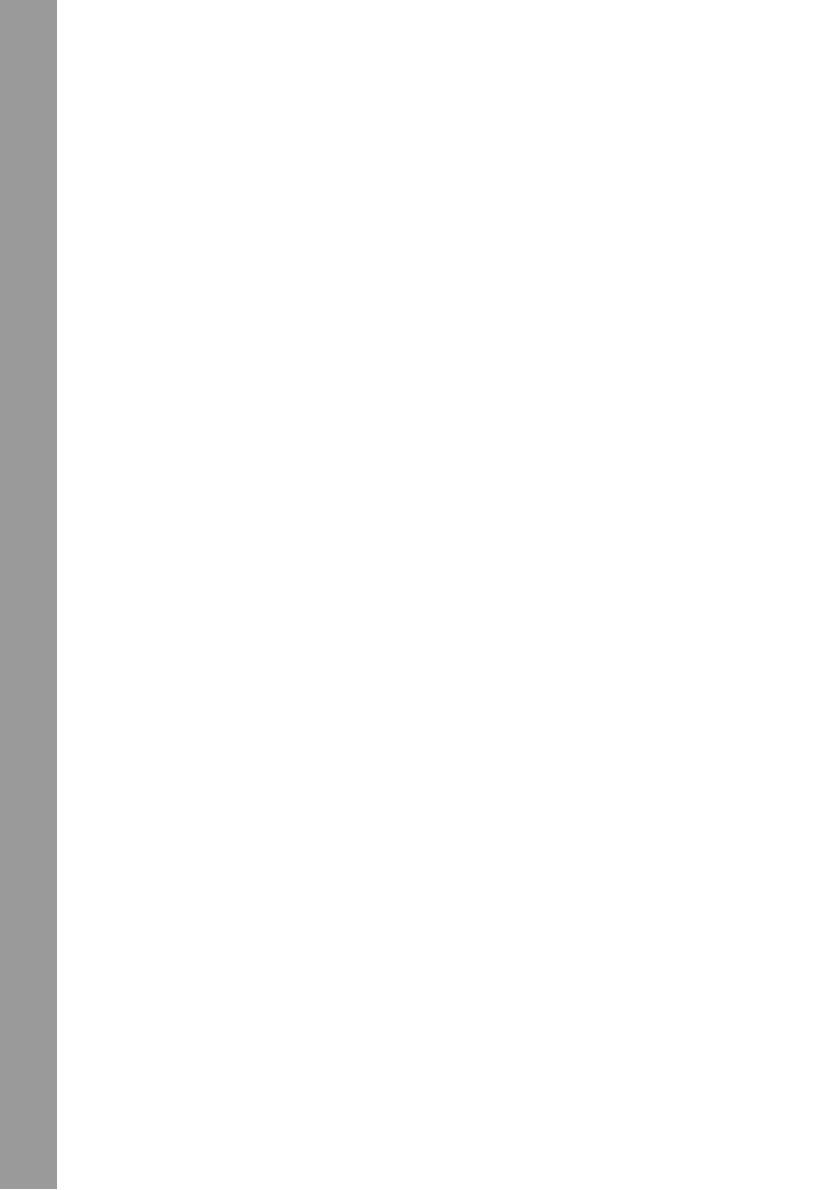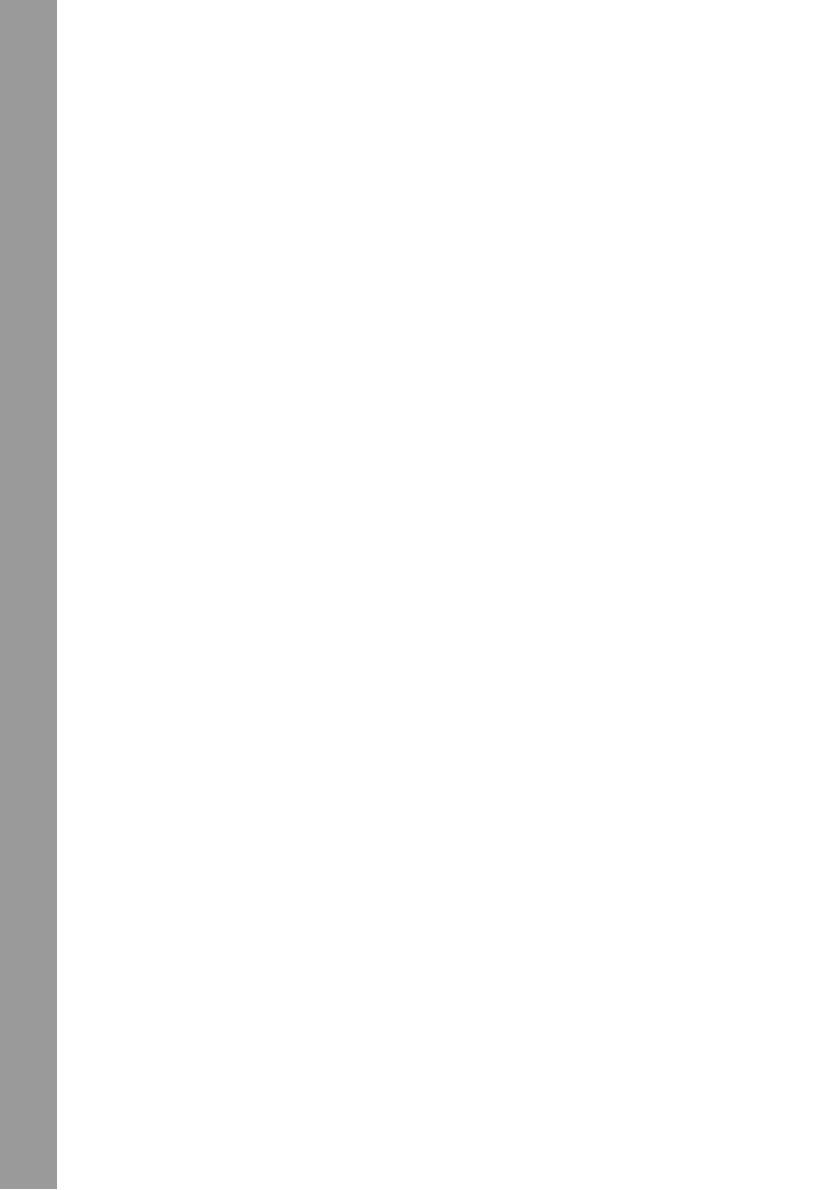
User Manual
ii
Customizing the camera . . . . . . . . . . . . . . . . . . . . . . . . . . . . . .21
Enabling sound effect . . . . . . . . . . . . . . . . . . . . . . . . . . . . . .21
Setting the welcome picture . . . . . . . . . . . . . . . . . . . . . . . . .21
Setting the USB options . . . . . . . . . . . . . . . . . . . . . . . . . . . .22
Setting the date and time . . . . . . . . . . . . . . . . . . . . . . . . . . . .22
Setting the TV out . . . . . . . . . . . . . . . . . . . . . . . . . . . . . . . . .22
Setting the frequency . . . . . . . . . . . . . . . . . . . . . . . . . . . . . .23
Setting the auto power off function . . . . . . . . . . . . . . . . . . .24
Setting the language . . . . . . . . . . . . . . . . . . . . . . . . . . . . . . .24
Restoring defaults . . . . . . . . . . . . . . . . . . . . . . . . . . . . . . . . .26
Formatting the memory . . . . . . . . . . . . . . . . . . . . . . . . . . . . .26
Playing games on the camera screen . . . . . . . . . . . . . . . . . . . . .27
Reviewing photos or movie clips
Zooming in . . . . . . . . . . . . . . . . . . . . . . . . . . . . . . . . . . . . . . . . .30
Deleting files . . . . . . . . . . . . . . . . . . . . . . . . . . . . . . . . . . . . . . .31
Protecting files . . . . . . . . . . . . . . . . . . . . . . . . . . . . . . . . . . . . . .31
Editing images . . . . . . . . . . . . . . . . . . . . . . . . . . . . . . . . . . . . . .32
Resizing images . . . . . . . . . . . . . . . . . . . . . . . . . . . . . . . . . .32
Rotating images . . . . . . . . . . . . . . . . . . . . . . . . . . . . . . . . . .32
Cropping files . . . . . . . . . . . . . . . . . . . . . . . . . . . . . . . . . . . .33
Deleting a voice memo . . . . . . . . . . . . . . . . . . . . . . . . . . . . . . .34
Using the slideshow function . . . . . . . . . . . . . . . . . . . . . . . . . . .35
Setting the starting point . . . . . . . . . . . . . . . . . . . . . . . . . . . .35
Setting the slideshow interval . . . . . . . . . . . . . . . . . . . . . . . .36
Setting the direction . . . . . . . . . . . . . . . . . . . . . . . . . . . . . . .36
Repeating the slideshow . . . . . . . . . . . . . . . . . . . . . . . . . . . .37
Starting the slideshow . . . . . . . . . . . . . . . . . . . . . . . . . . . . . .37
Ordering prints . . . . . . . . . . . . . . . . . . . . . . . . . . . . . . . . . . . . . .38
Using DPOF . . . . . . . . . . . . . . . . . . . . . . . . . . . . . . . . . . . . .38
Using Direct-Print . . . . . . . . . . . . . . . . . . . . . . . . . . . . . . . . .39