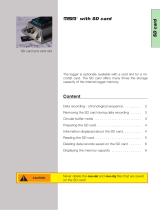Page is loading ...

STARLOG
Field Test Unit
Software
Model 6401 B
(Canon X-07)
User Manual Supplement
6202
Revision F
January 5, 1989

Copyright Notice
Copyright
©
Unidata Australia 1988.
All
rights reserved. No part of this
publication may be reproduced, transmitted, transcribed, stored in a
retrieval system, or translated into any language or computer language, in
any form or by any means, electronic, mechanical, magnetic,
optical,
chemi-
cal, manual or otherwise, without prior written permission of Unidata
Australia, 3 Whyalla Street, Willetton, Western Australia, 6155, Australia.
Published by Lynn MacLaren Publishing
IBM®
is a registered trademark of International Business Machine Corp.

Field Test Unit Software
Table of
Contents
1.
INTRODUCTION
1.1 PORTABLE DATA LOGGER
1.1
.1
Memory structure . . . . . . . .
1.2 FIELD TEST UNIT . . . . .
1.2.1
Why use a FTU?
. . . . . . . . .
1.2.2 Installation. . . . . . . . . . . . . .
1.2.3 Switching on the
FTU
. . . . .
1.2.4 Running a Program . . . . . .
1.3 CASSETTE STORAGE
. .
1
.............
1
.......................
1
..............
2
.......................
2
.......................
2
.......................
3
.......................
3
..............
3
3
1.3.1 Attaching the cassette
...........................
1.3.2 Saving a Program
...............................
4
1.3.3 Loading a Program
.............................
4
2.
GETTING
STARTED
5
2.1 PROGRAMS
......................
5
2.1.1 Filename Extensions
............................
5
2.2 FTU MEMORY GUIDE
.................
5
2.3
FTU
INITIALIZATION
.................
6
2.4 LOADING “PLOT” IN 16K RAM FTU
..........
7
3. (UN)LOAD, PLOT & COPY
8
3.1 STANDARD FEATURES
................
8
3.2 COMMAND FILES
..................
9
3.3
COPY(ING)
FILES
...................
9
3.3.1
Running COPY
.................................
9
3.3.2 COPY -
Operator Responses
....................
10
3.3.3 Timing considerations
..........................
10
Contents
i

3.4
(UN)LOADlNG TO CASSETTE/RAM
........
10
3.4.1 Running
LOAD
.............................
.11
3.5 PRlNTlNG
&
PLOTTING RECORDINGS
......
11
3.51 Running PLOT
................................ .
11
3.6
LOAD/PLOT - OPERATOR RESPONSES
...... 11
3.7 PRINT/PLOT/LOAD/COPY - Examples
.......
15
3.7.1 PRINT-Example
..............................
.15
3.7.2
PLOT
-
Example
...............................
17
3.7.3LOAD-Example
..............................
.18
3.7.4 COPY-Example.. ............................
.21
4.
PLOTX
-
EXTENSIONS
22
4.1 RUNNING PLOTX ..................
22
4.1.1 PLOTX-Operator Responses
.................
.22
5. DATA STORAGE FORMAT
25
5.1
FTU
FILE FORMAT
.................
25
5.1.1 HEADER Message Format
......................
.25
5.1.2 DATA Message Format
..........................
26
5.1.3 END Message Format . .
........................
.26
5.2 HOST COMPUTER PROGRAM TO RECEIVE DATA 2 6
6. NFTU COMMANDS
28
6.1 OPERATION . .
...................
28
6.1.1 L COMMAND
.................................
.28
6.1.2 B COMMAND
................................
.28
6.1.3 P COMMAND
................................
.29
6.1.4 CURSOR KEY COMMANDS
.....................
.29
6.1.5 'space' COMMAND ..........................
.29
6.2 INITIALIZATION
...................
29
6.3 CHANNEL ADDRESSES
..............
30
6.4
“NFTU.X07”
-
PROGRAM LISTING
. . . . . . . . . 30
7.
FTUC
COMMANDS
32
ii Contents

Field
Test Unit Software
7.1 DISPLAY
FORMAT
.................
.32
7.2
DISPLAY OF THE LOGGERS CURRENT
MEMORY
VALUES
........................
.32
7.3 USER DEFINED SCREEN FORMAT
........
.33
7.4 MEMORY ADDRESSING
..............
.34
7.5 CURSOR KEYPAD
.................
.34
7.6 SCREEN FORMAT FILES
..............
.35
7.7
COMMANDS TO MODIFY DATA
LOGGER
.....
.35
7.7.1
“P”
-Put .....................................
35
7.7.2 “T” - TIME
....................................
36
7.7.3
“d”
-
DISPLAY
* ................................
36
7.7.4 “r” - RESET * . .................................
37
7.7.5
“j”
& “a”
-
JUMP TO LOG & ADDRESS toggle *
......
37
7.7.6 “D”
-
DATA.
...................................
37
7.7.7
“J”
-JUMP to ADDRESS
........................
37
7.8 X-07 DIRECT COMMANDS FROM FTU-PROM
...
.37
7.8.1 “t” - TIME
.....................................
37
7.8.2
“F”
-
FREE
....................................
38
7.8.3
“Q”
-
QUIT
.....................................
38
7.8.4 “b” - BAUD . . ..................................
38
7.8.5
“s”
-
S300
................................
38
7.8.6 “x” - TRANSFER
...............................
38
7.9 INDIRECT & MISCELLANEOUS COMMANDS 39
7.9.1
“@”
-INDIRECT JUMP
..........................
39
7.10 SUMMARY OF COMMANDS
............
.40
Contents
iii

Field Test Unit Software
Contents

Field Test Unit Software
1. INTRODUCTION
The purpose of this documentation is to describe the function and opera-
tion of the Model
6401B
Field Test Unit in conjunction with
UNIDATA’s
Portable Data Logger. This document is aimed at the inexperienced user
who is unfamiliar with the Field Test Unit
(FTU).
The Portable Data
Logger
and Field Test Unit act as a team for the collec-
tion and transfer of data from
remote,
unmanned locations. The data logger
is a battery operated data gathering unit, and the Field Test Unit is a port-
able dedicated computer with specialized software for communication with
the data logger.
1.1 PORTABLE DATA LOGGER
The Portable Data Logger (PDL) is a microprocessor based device
designed to have a battery lifetime of over 2 years. This allows the logger to
remain in the fields for long periods of time for the recording of data. The
data is recorded in CMOS
RAM
memory which is available in 8K to 64K
capacities. The logger provides analogue and digital inputs for data sam-
pling, and internal logger programs and crystal clock for the recording of
data in the logger’s memory.
1.1.1 Memory structure
The memory of the logger is divided into 256 byte Blocks (e.g. a 24K logger
will have 96 blocks, and a 64k logger has 256 blocks). Hence, any particular
location in the logger’s memory can be referred to in two ways: either by its
absolute location in memory, or by its block and location within that block
(e.g. absolute location 0 is also block
0
location 0; absolute location 1023 is
block 3 location 255).
Block 0 is
used
to store the clock, pointers, counters, ac-
cumulators, channels and other information neces-
sary to the running of the logger.
Block 1 is used to store Buffer Pointer information (BLK 1, LOC
0) and the Data Logger program (BLK 1, LOC 128)
Blocks 2 & 3 are reserved for the Data Logger Program.
Section 1. INTRODUCTION 1

Field Test Unit Software
Blocks 4 onwards (location 1024 to the end of memory) are
reserved for logger data storage. Bytes are logged
sequentially, without gaps, and the number of bytes
logged per log interval will depend on the PDL
program.
1.2 FIELD TEST UNIT
The Field Test Unit (FTU) is a battery powered, Intel 8085 based
microcomputer with resident Microsoft BASIC
(20K
ROM). Memory
capacities of 8K or 16K RAM are available for program and data storage.
RAM memory is divided between a text area and a file area. The text area
is used for loading and executing BASIC programs. The file area is used to
store Program and Data
files.
Files in the file area are called RAM files.
Both the text area and the file area are retained when the FTU is switched
off, but these areas will be cleared if the batteries are removed.
1.2.1 Why use a FTU?
The Field Test Unit allows the programming
and
interrogation of the data
loggers in the field. The FTU can be used to
:
•
Display and alter channels, accumulators, and memory
locations in the data logger.
• Unload the logger into a RAM
fiIe
or onto cassette.
•
Load the logger with new programs from a
RAM
file or
from cassette.
•
Transfer logger data and programs between the
FTU,
cassette, and a host computer.
1.2.2 Installation
The
FTU
should come with the following:
•
X-07 (the
FTU)
•
CANNON X-07 User’s Guide
•
BASIC Reference Manual
•
Progr
amming
Guide for Beginners
•
Reference Card (for X-07)
2 Section 1. INTRODUCTION

Field Test
Unit Software
•
Batteries (AA x 4)
•
Model 6602E cable to connect FTU to Data Logger
•
Model 6401D Mains Power Pack
•
Prom with
STARLOG
Software (already installed)
•
Reference Card for (FTU)
1
.2.3
Switching on the
FTU
Ensure that the batteries have been inserted and that the Lock Switch (slide
switch, underneath) is in the ON position, then press the ON/BREAK key.
The FTU should power on and the following appear on the screen :
Copyright(c) 1983 by
Microsoft & Canon
14940 Bytes free
Note, however, that the number of Bytes free may differ from the above as
it depends on the size of the file area that has been set (the size of the file
area can be changed)
1.2.4 Running a Program
To run a program, use the BASIC command :
RUN"filnam"
where filnam is the name of the file you wish to run.
1.3 CASSETTE STORAGE
Cassettes may be used for long term storage of Programs and data. It is ad-
visable to keep a copy of programs on cassette, as the contents of the file
area may sometimes be destroyed.
1.3.1
Attaching the cassette
The cassette cable plugs into the small round DIN-type socket on the right
hand side of the
FTU.
The other end of the cable has three
pIugs.
These
should be plugged into the cassette recorder as follows:
RED MIC (Input)
Section 1.
INTR
ODUCTION
3

GREY
EAR (Output)
BLACK
REM (remote
control)
1.3.2 Saving a Program
To save a program on cassette, rewind the cassette to a blank section, then
put the cassette recorder into RECORD.
To save a program that is in the file area type :
CSAVE“filnam”
Where filnam is the file name you wish the program to be saved under. It is
usually good practice to save the program twice (on the same cassette), as a
protection against corruption on the tape.
To save a program that is in the file area, first load it into the text area by
using the LOAD command :
LOAD“filnam”
then save it on cassette as above.
1.3.3 Loading a Program
To load a program from cassette, rewind the cassette to the start of the
file,
then put the cassette recorder into PLAY, then type:
CLOAD“filnam”
Where
filnam
is the file name of the program you wish to load. If the
file
name is left out, then the next program on the tape will be loaded.
To save the program in the file area use the command :
SAVE“filnam”
4
Section 1. INTRODUCTION

Field Test Unit Software
2. GETTING STARTED
The
STARLOG
FTU
Software Package Model 6302A consists of a cassette
tape, a memory chip
(6264LP)
and this manual.
2.1 PROGRAMS
The Field Test Unit
(FTU)
(Canon X-07) is usually delivered complete with
the
“FTU”
prom loaded and ready to use.
The following programs are not loaded into the RAM file but are stored on
the cassette tape which is included as part of the
STARLOG
FTU
Software
Package:-
FTUC
Provides interrogation and testing of the Data Logger in
the field.
LOAD Lead programs into the Data Logger, Unload recorded
information from the Data Logger.
COPY
Transfer Data Logger information between FI’U RAM,
cassette
tape or RS-232 host computer.
PLOT
Print or Plot Data Logger recorded information.
PLOTX
As above plus extended features such as plot averaging,
maxima,
minima and total calculations.
2.1.1
Filename Extensions
Files saved in the FTU RAM
sions:-
directory will have the following file
exten-
“D” means a Data File or Logger Program
“P” means a Program FiIe written in BASIC
“F” means a Command File
2.2
FTU
MEMORY GUIDE
The Field Test Unit comes complete with a 16k RAM which is sufficient to
operate all UNIDATA supplied software. The FTU RAM may be ex-
panded to 24k with an 8k memory card.
Section 2. GETTING STARTED 5

Field Test Unit Software
To use the 8k
6264LP
RAM supplied to increase the
FTU
memory to
16k
switch the
FTU
off and remove the cover of the chip socket on the back of
the FTU.
Replace the
FTU
ROM with the
RAM
chip and change the memory select
switch from ROM to RAM. Replace the cover press the reset button on the
back of the
FTU
and switch on.
R A M Programs in RAM Command
Files
Log Programs Data
16K
PLOT RAM/Cassette RAM/Cassette Cassette
(in text area)
16K
LOAD/COPY/FTUC RAM/Cassette RAM/Cassette Cassette
(in RAM file)
24K
PLOT/COPY/FTUC RAM/Cassette RAM/Cassette Cassette
2.3
FTU
INITIALIZATION
If for any reason the
FTU
programs need to be loaded, the following proce-
dure should be
used:-
1.
2.
3.
4.
5.
6.
7.
Using a pencil, press the RESET button at the rear of the
FTU. (This is a Master Reset, so ALL PROGRAMS WILL
BE LOST).
Connect FTU to Cassette Recorder with Model 6302A
software cassette tape inserted/rewound and ready to use.
Press ON/BREAK key on the
FTU.
The message “14940
Bytes free” will appear. (Note: at least 14940 Bytes are re-
quired to operate this software, more ‘free’ bytes are fme).
Type:- FSET
10000
Return
(2300
if using PLOT/PLOTX)
Type:-
CLOAD
“FTUC” Return (system should respond with
‘Found FTUC’ and then continue to read the program
FTUC
from the cassette tape and store it in the
FTU)
Type:-
SAVE
“FTUC” Return (to save the program FTUC
permanently in the
FTU’s
RAM file area.) SAVE
“LOAD/UNLOAD”
Repeat Steps 5 & 6 above to Load
&
Save programs
“LOAD” and “COPY”. Program “PLOT” may also be loaded
if there is sufficient RAM in the
FTU
[in this case, “PLOT”
should be LOAD(ed) and SAVE(ed) first, then “FTUC”,
“LOAD” and “COPY”).
6
Section 2. GETTING STARTED

Field Test Unit Software
Note:- all programs on the cassette are stored twice. This means
the
message “SKIP : FTUC” might appear on the screen first before
the
next file is loaded
8. Type:- NEW then press Return
All FTU programs are now loaded and ready to use.
9. Type:- RUN “FTUC” then press Return
(To begin FTUC operating. Press BREAK key then RUN
“LOAD” or RUN “COPY” to begin those programs)
2.4
LOADING “PLOT’ IN 16K
RAM
FTU
The Model
6302A
Software
Support (Version
V#5.0
or later) requires a
16k
memory FTU (Canon X-07), therefore only the Print/Plot Package can
be loaded into the FTU If the
FTU
has been expanded to
24k,
then other
FTU
utilities may also be loaded and the Print/Plot Package may be saved
as a RAM file in the FTU.
To load program “PLOT” (the Print/Plot Package):-
1.
DELETE all
RAM
files in the FTU (or perform Step 1.
above).
2.
Connect cassette player (Step 2. above) and insert tape, side
B.
3.
Type:- FSET 2300 then press Return
4.
Type:- CLOAD “PLOT” then press Return
(The system should respond with ‘Found:PLOT’ and con-
tinue to load the program into the FTU)
Note:- don’t save “PLOT” in the RAM file area (in a
16k
FTU).
5. Type:- RUN then press Return
(To begin execution of the Print/Plot package).
Section 2.
GETTING
STARTED 7

Field Test Unit Software
3. (UN)LOAD, PLOT & COPY
The Model
6302A
Software Support Package (Version
V#5.0
or later)
(Un)load/Plot/Copy allows information to be unloaded from a Data Logger
and printed or plotted on a printer/plotter (Canon X-710) attached to the
Field Test Unit (Canon X-07). In print mode, any standard
80
column
printer may be used when interfaced to the
FTU
via the ‘Centronics’ printer
interface or RS-232 communications interface.
In addition, program and data
files
may be transferred between cassette,
RAM, Data Logger and a host computer in various formats.
3.1
STANDARD FEATURES
The (Un)load/Plot/Copy package will:-
a)
b)
c)
d)
e)
f)
unload a Data Logger and store the resulting data in a RAM file
(requires 24k) or a cassette file on a datacassette tape.
load a logger program from a RAM file or a cassette file into a
Data Logger.
print the contents of an unloaded Data Logger direct or from a
RAM file or a cassette file in a tabular (column) format (up to
8 channels/fields per print) onto a Canon X-710 printer/plotter,
a Centronics interfaced 80 column printer or a RS-232 inter-
faced 80 column printer.
plot the contents of a Data Logger direct or from a RAM
file
or a
cassette file
in
a four color multi-plot format (up to 8 chan-
nels/fields per plot) onto a Canon X-710 printer/plotter.
transfer unloaded information or logger programs between a host
computer and the
FTU
in ASCII format via an RS-232 com-
munication channel.(see Appendix A for message format).
transfer unloaded information or logger programs between an
IBM-PC type system and the
FTU
in LOGGER message for-
mat. (using the IBM-PC utility program “PDLIO”). Print or
plot logger files direct from an IBM-PC type system (using the
PDLIO utility program).
NOTE: The IBM-PC utility program PDLIO is not part of the
(Un)load/Plot/Copy
Software Package. Program PDLIO is included
within the
STARLOG
Software Support Package for the IBM-PC (and
8
Section 3. (UN)LOAD, PLOT& COPY

Field
Test
Unit
Software
compatibles). If you require to use PDLIO you must purchase that
package separately.
g) copy data files and command files between cassette, RAM and the
RS-232 communication channel (host computer).
h)
save frequently used (Un)load/Plot operator responses into com-
mand files in RAM or on cassette.
3.2 COMMAND
FILES
Once the format of the (un)load or print/plot output has been decided, the
operator commands (entered into the keyboard in response to the questions
listed below) may be saved in a RAM file or on cassette.
This feature saves the operator entering
all
the responses every time a plot
or unload is performed. Instead, the operator simply enters in the command
file name and the (un)load or print/plot proceeds automatically using the
pre-saved operator commands from that command file.
Many command files may be created and saved, allowing command files for
a variety of loading, unloading, printing or plotting operations.
3.3 COPY(ING) FILES
The “COPY” program allows data files or command files to be transferred
to/from RAM/cassette or to/from FTU and a host computer. These
files
must be standard BASIC files in ASCII format (lines terminated with a car-
riage return and
less
than
255
characters in length).
3.3.1 Running COPY
1.
Connect datacassette and/or RS-232 link to FTU
2.
Type:- RUN “COPY” then press Return
3. Answer the following questions:
Section 3. (UN)LOAD, PLOT & COPY
9

Field Test Unit Software
3.3.2
COPY - Operator Responses
Question
Cassette or Ram file
INPUT file or Xfr
(RS-232)?
Answer
C
= Cassette
file
R =
RAM
file
X =
RS-232
communication channel to a
host
computer.
Enter
Input file
Name of Input file,extension
name, type
(default ,D)
The above two questions are repeated for the OUTPUT file.
Baud Rate?
You have
selected
Xfr
mode. Maximum
Baud
rate is
8000.
(use 8000/4800/2400/
1200/300)
Note: if cassette selected Baud
Rate is not asked
for.
3.3.3
Timing considerations
When copying a file from a host computer (via the RS-232 communications
channel)
to a
RAM file in the FTU,
a
delay of two (2) seconds must be
provided by
the
host computer after sending each line before
the next line
of the fiIe is sent to the
FTU.
This delay must be increased to thirty (30)
seconds per line when the
FTU
is storing
the file
on a data cassette.
NOTE: The transfer to/from a host computer is terminated by the last line
containing the termination word END followed by a carriage return.
(i.e.“END” then press Return)
3.4
(UN)LOADING TO CASSETTE/RAM
Either program “PLOT” or program “LOAD” may be used to unload data
from a Data Logger.
“PLOT” contains all the features of “LOAD” but “PLOT” (un)loading is
slower and requires a larger amount of RAM (memory).
10
Section 3. (UN)LOAD, PLOT& COPY

Field Test Unit Software
3.4.1 Running LOAD
1.
Connect Data Logger to FTU. (connect datacassette)
2.
Type:- RUN “LOAD” then press Return (or RUN “PLOT”)
3.
Answer the relevant questions described below
3.5
PRINTING
&
PLOTTING RECORDINGS
The program “PLOT” is used to print or plot the recorded information from
the Data Logger. This information may be from stored files in RAM or on
cassette or alternatively, “PLOT” will print/plot directly from a Data Logger
connected to the FTU.
3.5.1 Running PLOT
1.
Connect datacassette or Data Logger to FTU
2. Connect & RESET printer Or plotter to FTU
3.
Type:- RUN then press Return (or RUN “PLOT”)
4.
Answer the relevant questions described below
3.6 LOAD/PLOT - OPERATOR RESPONSES
Question
input from Keyboard
input from File; or
Create Command
file?
Answers
K = Keyboard entry of commands
F = Commands are to be read from a
previously created command file
C = Store entered commands in a
command
file
for future use
Enter the way you wish commands to be entered to the program
Note:- if
“C”
is selected, the program creates a command fife only. It
does
not perform any LOAD/COPY/PLOT function.
.
. .
Cassette or Ram file
C = Cassette storage
COMMAND file?
R = Ram storage
Enter the storage device of the command file
Section 3. (UN)LOAD, PLOT& COPY 11

Field Test
Unit
Software
Enter COMMAND
Name of command file,extension (,F is
file name,type default extension)
Enter
the name you
of the command file you wish to create or use
. ____
PLot, PRint, Load or
PL = Plot data logger information
Unload
PR = Print data logger information
L =
Load file
into the logger
U = Unload data logger into file
Enter the function you wish PLOT to perform. Either PL to PLOT data, PR
to PRINT data, L to LOAD data from storage device to a logger or U to
UNLOAD data from a logger to storage device
Cassette or Ram file
C = Cassette storage
INPUT file, or input
R = Ram storage
from Logger?
L = Direct from logger
Enter the storage device that data is to be printed/plotted from
Cassette or Ram file
C = Cassette storage
INP
UT
file
R = RAM storage
Enter the storage device data is to be loaded from
Cassette or
Ram file C = Cassette storage
OUTPUT
file?
R = RAM storage
(24K
F.T.U. only)
Enter the storage device data is to be unloaded to
Enter Output file
Name of data file,extension (,D is default
name,type
extension)
Enter the name you wish give your stored data. This name will be used for
subsequent reference to that data
use buffer 7 time?
if your logger uses buffer 7 to store the
start time, then stored times are used.
Y = YES (use stored times)
N = NO (enter start time on keyboard)
If the program in the logger has been created by the
STARLOG
IBM
software package buffer 7 will contain the time of the first data log. This time
can be used instead of having to enter a start time manually
12
Section
3. (UN)LOAD, PLOT& COPY

Field Test Unit Software
Unload Format,
Pointers & buffer,
Buffer or Done
?
F = FORMAT (set of
Block,Location,Count)
P = Unload a buffer & all buffer pointers
(B1,L0,C128)
B = Unload a buffer (no pointers) (you
enter the B,L,C yourself)
D = DONE (proceed to
(un)load)
Enter the format of the data you wish to operate on
F means that the data you wish to use is to be a contiguous block of logger
memory.
B means the data is contained in one of the loggers 7 buffers.
P
is the same as B except the data is to be used for future use and the buff-
er pointers are also to be saved.
---
. .
. .
Buffer number (0-7)
number of buffer to unload
Enter the buffer number (0
to
7)
of the data you wish to operate on. Buffer
0 is normally used
---
.
B,L,C?
Block,Location,Count
of the data to
unload from the data logger
Enter the block and location (start) of the data and the number of bytes
(count) of data you wish to operate on
Unload Time
Enter Date
&
Time
HHMM DDMMYY
?
Time that logger stored first log HHMM
DDMMYY entry (HHMMSS
DDMMYY) SS
-
optional 1300
121086
HH = hours MM = minutes (SS = seconds
optional) DD = day MM = month
YY=year
An initial time is required in order to time reference all logged data. The
time entered is used along with the log interval to be calculated when each
log was made
.
. . . . . . . .
.
.
Enter Input file
Filename,extension (,D is default
name, type
extension)
Enter the name of the stored data you wish to use. This name must be the
same as the one used when the data was first stored
plot Format, Pointers
& buffer or Done?
F = Formatted input. (set of B,L,C)
P = Buffer & Pointer format
D = Done (ready to Plot)
Section 3. (UN)LOAD, PLOT& COPY
13

Field Test Unit Software
print Format,
Pointers
&
buffer
Bypass,
Skip buffer
or Done?
F = Formatted input. (set of B,L,C)
P = Buffer & Pointer format
B = Bypass data unloaded using
“F”
or
“B”
S = " " " " “P”
D = Done (ready to Print)
Log
interval
(min)?
log interval of logger program in minutes
Enter the log period (the time between data recordings) of the logger
program
Bytes per log? number
of bytes logged at each log interval
(max)
Enter the number of bytes recorded each log by the logger
Fields per log?
number of fields from each log that are to
be Plot/Printed. (Separate channels)
Enter the number of fields of the log you wish to print/plot
Enter Scale Size (cm
Horizontal (X axis or time) scale (the
per hour)?
graph is plotted on its side)
Enter the scale of the time axis. This will determine how much paper the
graph will use
Field
[]
Description of each field to be
bytes,from,to,units,
Print/Plotted.
(location,start,end)
bytes = size of field in bytes and optional conversion formula
specifications (or any combination of size plus for-
mula).
RED = Red thermistor correction
from,to
=
are the scales to be used for the range (Y axis up the
graph)
or the scale
printed.
units = (optional) part of the title for the column/field.
location = (optional) byte position in the log entry where the
field begins. If not specified then the
next
byte in
the log entry is assumed to be the start of this field.
(location is counted from
0,
byte 0 being the
lst
byte location in the log entry).
start,end
= (
o
pt
ional) prescale values which set the limits of
valid data for the log entry. If not specified, the data
is assumed to range from 0 to
255
(or 0 to
14
Section 3.
(UN)LOAD,
PLOT& COPY
/