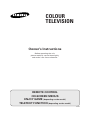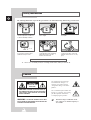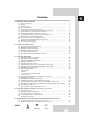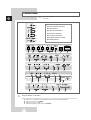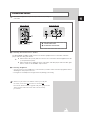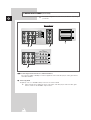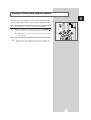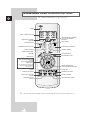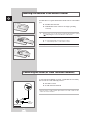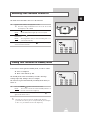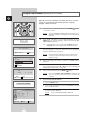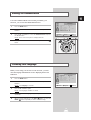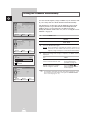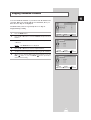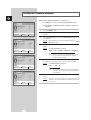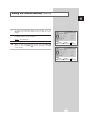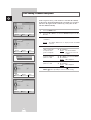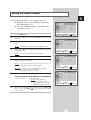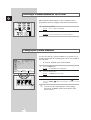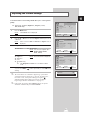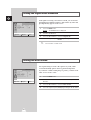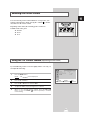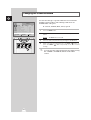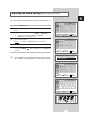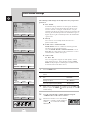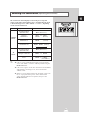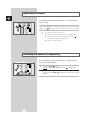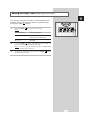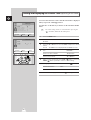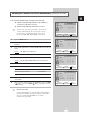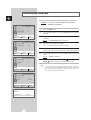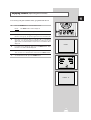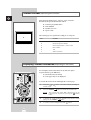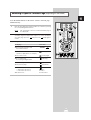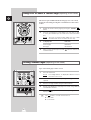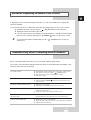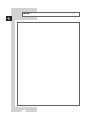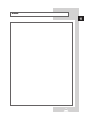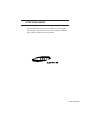COLOUR
TELEVISION
Owner’s Instructions
Before operating the unit,
please read this manual thoroughly,
and retain it for future reference.
ENG
REMOTE CONTROL
ON-SCREEN MENUS
ENJOY GAME
(depending on the model)
TELETEXT FUNCTION
(depending on the model)

2
ENG
Safety Instructions
The following illustrations represent the precautions to be taken when using and moving your television.
5¡
10%
H
H
35¡
75%
THIS DEVICE IS NOT FOR USE IN INDUSTRIAL ENVIRONMENTS
Caution
CAUTION: TO PREVENT ELECTRICAL SHOCK, DO
NOT REMOVE REAR COVER, NO USER SERVICEABLE
PARTS INSIDE. REFER SERVICING TO QUALIFIED
SERVICE PERSONNEL.
RISK OF ELECTRIC SHOCK
DO NOT OPEN
CAUTION
Do NOT expose the television to
extreme temperature conditions or
to extreme humidity conditions.
Do NOT expose the television to
direct sunlight.
Do NOT expose the television to
any liquids.
If the television is broken, do not
try to repair it yourself. Contact
qualified service personnel.
During a storm conditions
(especially when there is lightning)
unplug the television from the
mains socket and aerial.
If the remote control is not used for
a long period of time, remove the
batteries and store it in a cool, dry
place.
WARNING: TO PREVENT DAMAGE WHICH MAY
RESULT IN FIRE OR SHOCK HAZARD. DO NOT EXPOSE THIS
APPLIANCE TO RAIN OR MOISTURE.
The lightning flash and arrow
head within the triangle is a
warning sign alerting you of
“dangerous voltage” inside the
product.
The exclamation point within the
triangle is a warning sign alerting
you of important instructions
accompanying the product.
➢
Please use a soft and dry cloth (not containing volatile matter) when you clean the TV.
☛
The main voltage is indicated on the
rear of the TV set and the frequency is
50 or 60Hz.

3
ENG
Contents
◆ PREPARING YOUR TELEVISION
■
Safety Instructions ................................................................................................ 2
■
Caution ................................................................................................................. 2
■
Control Panels ...................................................................................................... 4
■
Connection Panels ............................................................................................... 5
■
Viewing Picture From External Sources ............................................................... 7
■
Infrared Remote Control (All Functions Except Teletext) ..................................... 8
■
Infrared Remote Control (Teletext Functions) ...................................................... 9
■
Inserting the Batteries in the Remote Control....................................................... 10
■
Connecting the Aerial (or Cable Television Network)........................................... 10
■
Switching Your Television On and Off.................................................................. 11
■
Placing Your Television in Standby mode ............................................................ 11
■
Plug & Play Feature (depending on the model).................................................... 12
■
Viewing the Demonstration................................................................................... 13
■
Choosing Your Language..................................................................................... 13
◆ SETTING UP THE CHANNELS
■
Storing the Channels Automatically...................................................................... 14
■
Skipping Unwanted Channels .............................................................................. 15
■
Storing the Channels Manually............................................................................. 16
■
Fine tuning Channel Reception ............................................................................ 18
■
Sorting the Stored Channels ................................................................................ 19
■
Selecting a Channel Numbered Ten or Over ....................................................... 20
◆ USING THE TELEVISION
■
Changing the Picture Standard ............................................................................ 20
■
Adjusting the Picture Settings............................................................................... 21
■
Setting the Digital Noise Reduction ...................................................................... 22
■
Setting the Blue Screen........................................................................................ 22
■
Selecting the Picture Format ................................................................................ 23
■
Using the Tilt Control Feature (depending on the model)..................................... 23
■
Changing the Sound Standard (depending on the model) ................................... 24
■
Adjusting the Sound Settings ............................................................................... 25
■
Extra Sound Settings............................................................................................ 26
- Auto Volume
- Melody
- Pseudo Stereo/Virtual Surround
- Turbo Sound
■
Selecting the Sound Mode (depending on the model) ......................................... 27
■
Adjusting the Volume............................................................................................ 28
■
Switching the Sound Off Temporarily ................................................................... 28
■
Setting the Sleep Timer (depending on the model) .............................................. 29
■
Setting and Displaying the Current Time (depending on the model).................... 30
■
Switching the Television On and Off Automatically (depending on the model) ... 31
■
Activating the Child Lock ...................................................................................... 32
■
Enjoying Games (depending on the model) ........................................................ 33
◆ USING THE TELETEXT FUNCTION (depending on the model)
■
Teletext Decoder .................................................................................................. 34
■
Displaying Teletext Information ............................................................................ 34
■
Selecting a Specific Teletext Page....................................................................... 35
■
Using FLOF to Select a Teletext Page ................................................................. 36
■
Storing Teletext Pages ......................................................................................... 36
◆ INFORMATION ON CONNECTIONS AND RECOMMENDATIONS FOR USE
■
Automatic Degaussing to Remove Color Patches................................................ 37
■
Troubleshooting: Before Contacting Service Personnel....................................... 37
☛
➢
Symbols
Press Important Note

4
ENG
Control Panels
➢
The actual configuration on your TV may be different, depending on
your model.
ΠINPUT SOURCE SELECTION
´ MENU DISPLAY
ˇ VOLUME ADJUSTMENT
¨ CHANNEL SELECTION
ˆ STANDBY INDICATOR
Ø REMOTE CONTROL SENSOR
∏ POWER ON/OFF
➣
Using the Buttons on the Panel
If the remote control no longer works or you have lost it, you can use controls on the panel of the TV to:
◆ Switch on the TV when it is in Standby mode and select channels ( ▼ CH ▲ )
◆ Access the main menu ( MENU )
◆ Adjust the volume (
-
VOL + )
◆ Switch among Video input modes ( TV/VIDEO )

5
ENG
Connection Panels
➢
The actual configuration on your TV may be different, depending on
your model.
ΠAUDIO/VIDEO INPUT
´ HEADPHONE CONNECTOR
Side of the TV Front of the TV
ΠConnecting External A/V Devices (INPUT)
The RCA (VIDEO + AUDIO-L and R) connectors are used for equipment such as camcorders, video disc
players and some video game devices.
➣
◆ When both the side (or front) and rear connectors are connected to external equipment, the side
(or front) AV has the priority.
◆ When using the mono equipment such as camcorders, video disc players and some video game
devices, connect to the “AUDIO-L” input connector.
´ Connecting Headphones
-
You can connect a set of headphones to your television if you wish to watch a television programme without
disturbing the other people in the room.
-
Prolonged use of headphones at a high volume may damage your hearing.
☛
Whenever you connect an audio or video system to your
television, ensure that all
elements are switched off.
Refer to the documentation supplied with your equipment for
detailed connection instructions and associated safety
precautions.

ENG
6
Connection Panels (continued)
➢
The actual configuration on your TV may be different, depending on
your model.
INPUT 1
MONITOR
-OUT
INPUT 2
VIDEO
(
MONO
)
L-AUDIO-R
INPUT 1
MONITOR
-OUT
INPUT 2
VIDEO
(
MONO
)
L-AUDIO-R
RGB
2
1
Ϋ Connecting External A/V Devices (INPUT/OUTPUT)
The connectors (RCA or SCART) are used for equipment such as video disc players, video game devices,
camcorder and VCR.
ˇ Connecting DVD
The RCA (Y + Pb + Pr + AUDIO-L and R) connectors are used for a DVD.
➣
When using the mono equipment such as camcorders, video disc players and some video game
devices, connect to the “AUDIO-L” input connector.
Rear of the TV

7
ENG
Viewing Pictures From External Sources
Once you have connected up your various audio and video systems,
you can view the different sources by selecting the appropriate input.
1 Check that all the necessary connections have been made.
2 Switch the television on and if necessary, press the VIDEO ( )
button one or more times until the required input is displayed.
➢
Depending on the source selected, the pictures may appear
automatically.
➢
To watch television programmes again, press the TV ( )
button and select the number of the channel required.

8
ENG
Infrared Remote Control (All Functions Except Teletext)
➣
Buttons and markings are subject to change.
➣
Operation of remote control may be affected by bright artificial light near to the TV set.
POWER
SOUND MENU DISPLAY
(OPTION)
ONE/TWO-DIGIT CHANNEL
SELECTION
TURBO SOUND SELECTION
(OPTION)
TEMPORARY SOUND SWITCH-OFF
VOLUME DECREASE
PREVIOUS CHANNEL
DIRECT CHANNEL SELECTION
TUNER/CABLE NETWORK
SELECTION
EXTERNAL INPUT SELECTION
ON-SCREEN DISPLAY
AUTOMATIC SWITCH-OFFGAME DISPLAY (OPTION)
NEXT CHANNEL
VOLUME INCREASE
PICTURE STANDARD
SOUND STANDARD (OPTION)
SOUND MODE SELECTION
(OPTION)
MENU DISPLAY
SWITCH REPEATEDLY BETWEEN
THE LAST TWO CHANNELS
DISPLAYED
EXIT FROM ANY DISPLAY
CHANGE CONFIRMATION/
HIGHLIGHTED OPTION SELECTION
MOVE TO THE REQUIRED MENU
OPTION/
ADJUST AN OPTION VALUE
RESPECTIVELY
➢
This function also works with
the volume adjust and channel
selection buttons.
PICTURE SIZE

9
ENG
Infrared Remote Control (Teletext Functions)
➣
Buttons and markings are subject to change.
TELETEXT HOLD
FASTEXT TOPIC SELECTION
TELETEXT NEXT PAGE
TELETEXT PREVIOUS PAGE
TELETEXT DISPLAY/MIX
LIST/FLOF MODE SELECTION
TELETEXT REVEAL
TELETEXT STORE
PICTURE SIZE
PROGRAMME SELECTION BY NAME
TELETEXT SUB-PAGE

10
ENG
To view television channels correctly, a signal must be received by
the set from one of the following sources:
◆ An outdoor aerial
◆ A cable television network
Plug the aerial or cable network input cable to the 75Ω coaxial socket
on the rear of the television.
Connecting the Aerial (or Cable Television Network)
75Ω
Cable
Television
Network
Rear of TV
You must insert or replace the batteries in the remote control when
you :
◆ Purchase the television.
◆ Find that the remote control is no longer operating
correctly.
1 Remove the cover of the remote control by pressing the symbol
() and pulling the cover in the direction of the arrow.
2 Insert batteries, taking care to respect the polarities:
◆ + on the battery with + on the remote control
◆
-
on the battery with
-
on the remote control
3 Replace the cover by pushing it in the direction of the arrow.
Inserting the Batteries in the Remote Control

11
ENG
The mains lead is attached to the rear of the television.
1 Plug the mains lead into an appropriate socket.
➢
The main voltage is indicated on the rear of the TV set and
the frequency is 50 or 60Hz.
2 Press the “ ” (ON/OFF) button on the front of the television.
Result
: The Standby indicator lights up on the front panel.
3 Press the POWER () button on the remote control to switch the
television on.
Result
: The programme that you were watching last is re-
selected automatically.
4 To switch your television off, press the “ ” (ON/OFF) button again
on the front of the television.
Placing Your Television in Standby mode
Your television can be placed in Standby mode, in order to reduce:
◆ Power consumption
◆ Wear of the cathode ray tube
The Standby mode can be useful when you wish to interrupt
viewing temporarily (during a meal, for example).
The television is placed automatically in Standby mode when you
turn it on.
1 Press the POWER () button on the remote control.
Result:
The screen is turned off and the Standby indicator on
the front of the television lights up.
2 To switch the screen back on, simply press the POWER () button
again on the remote control.
➣
Do not leave your television in standby mode for long
periods of time (when you are away on holiday, for example).
In this case, you should switch it off completely.
Switching Your Television On and Off

12
ENG
Plug & Play Feature (depending on the model)
When the television is initially powered ON, three basic customer
settings proceed automatically and subsequently: setting the
language, channel and clock.
1 If the television is in Standby mode, press the POWER () button
on the remote control.
Result: The message
Plug & Play
is displayed. It flickers for a
little while and then the “Language” menu is automatically
displayed.
2 Press the ▲ or ▼ button to select required language. Press the
MENU button to enter the language, and then the message
Ant.
Input Check
is displayed.
➣
If any language is not selected on the
Language
menu, the
Language
menu will be displayed about 30 seconds later.
3 Make sure that the antenna is connected to the TV. And then press
the œ or √ button to store the channels (refer to “Storing the
Channels Automatically” on page 14).
Result: The horizontal bar is displayed, and then channels are
stored in an order which reflects their positions in the
frequency range.
4 When searching and storing is complete, the
Time
menu is
displayed.
5 Press the œ or √ button to move to the hour or minute. Set the
hour or minute by pressing the ▲ or ▼ button (refer to “Setting and
Displaying the Current Time” on page 30).
6 When you have finished, press the MENU () button.
Result:
The message
ENJOY YOUR WATCHING
is displayed, and
then the channel which has been stored will be
activated.
7 If you want to reset this feature...
1 Press the MENU button.
2 Press the ▲ or ▼ button to select the
Function
, and then
press the œ or √ button.
3 Select the
Plug & Play
by pressing the ▲ or ▼ button, and
then press the œ or √ button.
Result:
The message
Plug & Play
is displayed.
ENJOY YOUR WATCHING
Function
Language : English
Time √
Plug & Play √
Blue Screen : Off
Child Lock √
Demonstration √
Plug & Play
Ant. Input Check
Time
Clock 11 : 35
AM
P 1
471 MHz 48 %
Select Enter Exit
Auto Store Exit
Exit
Move Exit

13
ENG
Viewing the Demonstration
To become familiar with the various menus provided by your
television, you can view the inbuilt demonstration.
1 Press the MENU button.
2 Press the ▲ or ▼ button to select the
Function
and press the œ or
√ button.
3 Press the ▲ or ▼ button to select the
Demonstration
and press
the œ or √ button.
Result:
Each of the menu options is displayed in turn.
4 When you wish to exit from the demonstration, press the EXIT ()
button.
Choosing Your Language
When you start using your television for the first time, you must
select the language which will be used for displaying menus and
indications.
1 Press the MENU button.
2 Press the ▲ or ▼ button to select the
Function
and press the œ or
√ button.
Result:
The
Language
is selected.
3 Press the œ or √ button again.
Result:
The languages available are listed.
4 Select a particular language by pressing the ▲ or ▼ button
repeatedly.
5 When you have finished, press the EXIT () button or, press the
MENU () button repeatedly to return to normal viewing.
Function
Language : English
Time √
Plug & Play √
Blue Screen : Off
Child Lock √
Demonstration √
Select Enter Exit
Function
Language : English
Time √
Plug & Play √
Blue Screen : Off
Child Lock √
Demonstration √
Select Adjust Exit

14
ENG
Storing the Channels Automatically
You can scan the frequency ranges available on your television and
in your country and store all the channels found automatically.
The channels are stored in the order in which they appear in the
frequency bands. It is possible that the automatically allocated
numbers may not correspond to those by which you wish to
identify the channels. If this is the case, refer to “Sorting the Stored
Channels” on page 19.
1 Press the MENU button.
2 Press the ▲ or ▼ button to select the
Channel
.
3 Press the œ or √ button to select the
Auto Store
.
4 Press the œ or √ button again.
Result:
The horizontal bar is displayed, and then channels are
stored in an order which reflects their positions in the
frequency range. Finally, the search will end automatically.
5 When searching and storing is complete, the
Sort
menu is
displayed.
To... Then...
Sort the stored channels Go to Step 4 of the “Sorting
into the desired numerical order the Stored Channels”
procedure on page 19.
Exit the channel store function Press the MENU ()
without sorting the channels button repeatedly until the
menus isappear.
➣
If sound does not work regularly after storing channels, select
the sound system which best corresponds in
Manual Store
menu (refer to page 16~17).
Picture
Mode
œœ
Custom √
Adjust √
Digital NR : Off
Tilt : 0
Select Enter Exit
Channel
Auto Store √
Manual Store √
Add/Erase √
Fine Tune √
Sort √
Select Enter Exit
P 1
471 MHz 48 %
Exit
Channel
Sort
From : P 1
To : P--
Store : ?
Select Adjust Exit

15
ENG
You can exclude the channels of your choice from the channel scan
operation. When you scan through the stored channels, those you
have chosen to skip are not displayed.
All channels that you do not specifically choose to skip are
displayed during scanning.
1 Press the MENU button.
2 Press the ▲ or ▼ button to select the
Channel
and press the œ or
√ button.
3 Press the ▲ or ▼ button to select the
Add/Erase
and press the œ
or √ button.
Result: The
Add/Erase
menu is displayed.
4 Press the ▲ or ▼ button to select the required channel.
5 To add or erase the desired channel by pressing the œ or √ button.
6 When you have finished adding and erasing channels, press the
EXIT () button or, press the MENU () button repeatedly to
return to normal viewing
Skipping Unwanted Channels
Channel
Auto Store √
Manual Store √
Add/Erase √
Fine Tune √
Sort √
Select Enter Exit
Channel
Add/Erase
P 1 : Added
P 2 : Added
P 3 : Added
P 4 : Added
Select Adjust Exit
Channel
Add/Erase
P 1 : Erased
P 2 : Added
P 3 : Added
P 4 : Added
Select Adjust Exit

16
ENG
When storing channels manually, you can choose:
◆ Whether or not to store each of the channels found.
◆ The number by which you wish to identify each stored
channel.
1 Press the MENU button.
2 Press the ▲ or ▼ button to select the
Channel
and press the œ or
√ button.
3 Press the ▲ or ▼ button to select the
Manual Store
and press the
œ or √ button.
Result:
The “Manual Store” menu is displayed with the
Color
System
selected.
4 Press the œ or √ button repeatedly until the color is of the best
quality.
Result:
The
Color System
is changed.
AUTO ↔ PAL ↔ SECAM ↔ NTSC4.43 ↔ NTSC3.58
➣
NTSC4.43 is a “trick” playback mode used
by special VCR’s to play PAL-recorded
videos in NTSC mode.
5 Press the ▲ or ▼ button to select the
Sound System
and press the
œ or √ button repeatedly until the sound is of the best quality.
Result:
The
Sound System
is changed.
B/G ↔ I ↔ D/K ↔ M
➣
If sound does not work regularly after storing
channels, select the sound system which best
corresponds.
6 To start the search, select the
Search
and then press the œ or √
button.
Result:
The tuner scans the frequency range until the first
channel or the channel that you selected is received on
your screen.
Storing the Channels Manually
➞
➞
➞
➞
Channel
Auto Store √
Manual Store √
Add/Erase √
Fine Tune √
Sort √
Select Enter Exit
Channel
Manual Store
Color system : AUTO
Sound system : B/G
Search : -/+
Prog. No. : 18
Store : ?
Select Adjust Exit
Channel
Manual Store
Color system : AUTO
Sound system : B/G
Search : -/+
Prog. No. : 18
Store : ?
Select Adjust Exit
Channel
Manual Store
Color system : AUTO
Sound system : B/G
Search : -/+
Prog. No. : 18
Store : ?
Select Adjust Exit

17
ENG
Storing the Channels Manually (continued)
7 To assign a programme number to the channel, select the
Prog.No.
. Press the œ or √ button until you find the correct
number.
8 To store the channel and associated programme number, select
the
Store
and press the œ or √ button.
Result:
OK
is displayed.
9 Repeat Steps 6 to 8 for each channel to be stored.
10 When you have finished manual storage, press the EXIT ()
button or, press the MENU () button repeatedly to return to
normal viewing
Channel
Manual Store
Color system : AUTO
Sound system : B/G
Search : -/+
Prog. No. : 18
Store : OK
Select Adjust Exit
Channel
Manual Store
Color system : AUTO
Sound system : B/G
Search : -/+
Prog. No. : 18
Store : ?
Select Adjust Exit

18
ENG
If the reception is clear, you do not have to fine-tune the channel,
as this is done automatically during the search and store operation.
If however the signal is weak or distorted, you may have to fine-
tune the channel manually.
1 Press the MENU button.
2 Press the ▲ or ▼ button to select the
Channel
and press the œ or
√ button.
3 Press the ▲ or ▼ button to select the
Fine Tune
and press the œ
or √ button.
Result: The
Fine Tune
menu is displayed with the
Tune
selected.
4 To... Press the...
obtain a sharp and ◆ œ or √ button.
clear picture and Result: The horizontal bar’s
good sound quality cursor moves to the left
or right.
memorise adjusted ◆▲ or ▼ button to select the
Store
.
picture or sound ◆ œ or √ button.
Result:
OK
is displayed.
erase adjusted ◆▲ or ▼ button to select the
Erase
.
picture or sound ◆ œ or √ button.
Result:
OK
is displayed.
5 When you have finished, press the EXIT () button or, press the
MENU ( )button repeatedly to return to normal viewing.
Fine tuning Channel Reception
Channel
Auto Store √
Manual Store √
Add/Erase √
Fine Tune √
Sort √
Select Enter Exit
Channel
Fine Tune
Tune : -/+
Store : ?
Erase : ?
Select Adjust Exit
Fine tune
Channel
Fine Tune
Tune : -/+
Store : OK
Erase : ?
Select Adjust Exit
Channel
Fine Tune
Tune : -/+
Store : ?
Erase : OK
Select Adjust Exit

19
ENG
You can exchange the numbers of two channels, in order to:
◆ Modify the numeric order in which the channels have
been automatically stored.
◆ Give easily remembered numbers to the channels that
you watch most often.
1 Press the MENU button.
2 Press the ▲ or ▼ button to select the
Channel
and press the œ or
√ button.
3 Press the ▲ or ▼ button to select the
Sort
and press the œ or √
button.
Result: The
Sort
menu is displayed with the
From
selected.
4 Press the œ or √ button until the channel number that you wish to
change is displayed.
Result: The selected channel’s picture is displayed.
5 Press the ▲ or ▼ button to select the
To
.
6 Press the œ or √ button until the new number by which you wish to
identify the channel is displayed.
Result: The selected channel is exchanged with the one
previously stored to the chosen number.
Example: If you select
P 1
for the
From
and
P 3
for the
To
:
◆ Channel 1 becomes channel 3.
◆ Channel 3 becomes channel 1.
7 To... Press the...
Confirm the exchange ◆▲ or ▼ button to select the
Store
.
of channel numbers ◆ œ or √ button.
Result:
OK
is displayed.
➣
You can exchange other
channel numbers by selecting
From
and returning to step 4.
8 When you have finished sorting channels, press the EXIT ()
button or, press the MENU () button repeatedly to return to
normal viewing
Sorting the Stored Channels
Channel
Auto Store √
Manual Store √
Add/Erase √
Fine Tune √
Sort √
Select Enter Exit
Channel
Sort
From : P 1
To : P--
Store : ?
Select Adjust Exit
Channel
Sort
From : P 1
To : P 3
Store : ?
Select Adjust Exit
Channel
Sort
From : P 3
To : P 1
Store : OK
Select Adjust Exit

20
ENG
You can select the type of picture which best corresponds to your
viewing requirements. The following picture effects are available in
the order given:
◆ Custom, Standard, Sports, Natural, Mild.
1 Press the MENU button.
Result:
The
Picture
menu is displayed.
2 Press the œ or √ button.
Result:
The
Mode
menu is selected.
3 Select to satisfy your preference by pressing the œ or √ button.
4 When you have been finished, press the EXIT () button or,
press the MENU () button repeatedly to return to normal
viewing.
➣
You can select the required picture effect by simply
pressing the “P,MODE” (Picture Mode) button on the
remote control.
Changing the Picture Standard
Picture
Mode
œœ
Custom √
Adjust √
Digital NR : Off
Tilt : 0
Select Adjust Exit
Selecting a Channel Numbered Ten or Over
When using the numeric buttons to select a channel stored at
programme position ten or higher, follow the instructions below.
1 Press the
-/--
button.
Result:
The “
--
” symbol is displayed.
2 Enter the two-digit channel number.
Example
: To select channel 42, press 4, followed by 2.
Page is loading ...
Page is loading ...
Page is loading ...
Page is loading ...
Page is loading ...
Page is loading ...
Page is loading ...
Page is loading ...
Page is loading ...
Page is loading ...
Page is loading ...
Page is loading ...
Page is loading ...
Page is loading ...
Page is loading ...
Page is loading ...
Page is loading ...
Page is loading ...
Page is loading ...
Page is loading ...
-
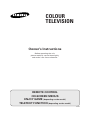 1
1
-
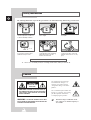 2
2
-
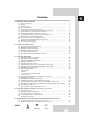 3
3
-
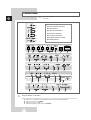 4
4
-
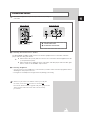 5
5
-
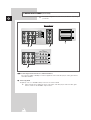 6
6
-
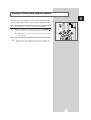 7
7
-
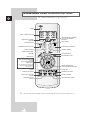 8
8
-
 9
9
-
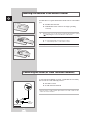 10
10
-
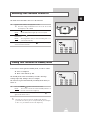 11
11
-
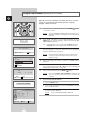 12
12
-
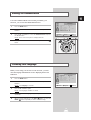 13
13
-
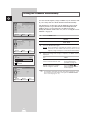 14
14
-
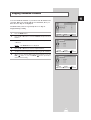 15
15
-
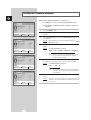 16
16
-
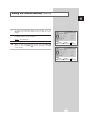 17
17
-
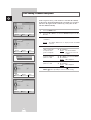 18
18
-
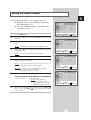 19
19
-
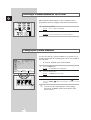 20
20
-
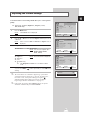 21
21
-
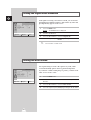 22
22
-
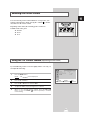 23
23
-
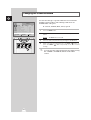 24
24
-
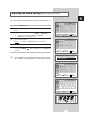 25
25
-
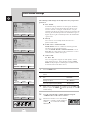 26
26
-
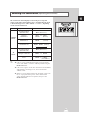 27
27
-
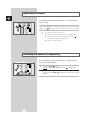 28
28
-
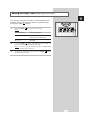 29
29
-
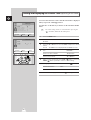 30
30
-
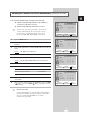 31
31
-
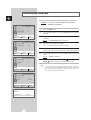 32
32
-
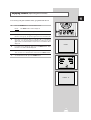 33
33
-
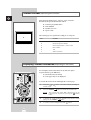 34
34
-
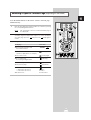 35
35
-
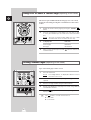 36
36
-
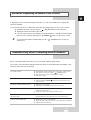 37
37
-
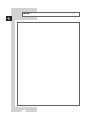 38
38
-
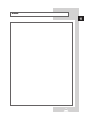 39
39
-
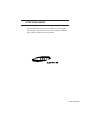 40
40
Ask a question and I''ll find the answer in the document
Finding information in a document is now easier with AI