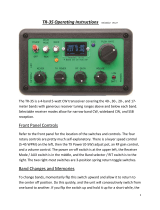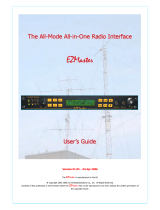Preamplifier ........................................................................................ 5-6
RX Monitor ......................................................................................... 5-6
SWL (BCL) Mode ............................................................................... 5-6
Band Switching in the SWL Mode (VFO Mode) .............................. 5-6
Transmission in Data Mode ................................................................ 5-7
Transmission via PTT Switch, SS Terminal and SEND ................... 5-7
Transmission via DATA PTT or DATA SEND .................................. 5-7
RIT/XIT ............................................................................................... 5-7
RIT (Receiver Incremental Tuning) ................................................. 5-7
RIT Shift ...................................................................................... 5-7
XIT (Transmitter Incremental Tuning) .............................................. 5-7
XIT Shift ....................................................................................... 5-7
Adjusting the Carrier Level ................................................................. 5-8
Operation in CW Mode ....................................................................... 5-8
CW Break-in ................................................................................... 5-8
Turning ON/OFF Break-in ........................................................... 5-8
Adjusting the Break-in Mode and Break-in Delay Time ............... 5-8
Adjusting the Sidetone and Pitch Frequency .................................. 5-9
Adjusting the Sidetone Volume ................................................... 5-9
CW Rise Time ................................................................................. 5-9
Auto Zero-in (CW Auto Tune) ......................................................... 5-9
CW BFO Sideband ......................................................................... 5-9
CW Automatic Transmission from SSB Mode ................................. 5-9
Frequency Offset when Shifting from SSB to CW Mode ................. 5-9
Encoding/Decoding Morse Code ...................................................... 5-10
Displaying the CW Communication Screen .................................. 5-10
Operating the CW Communication Screen ................................ 5-10
Indicator Displays ...................................................................... 5-10
Adjusting the Decode Threshold Level ......................................... 5-11
Decode Filter ................................................................................ 5-11
Transmitting Character Strings via USB Keyboard Operation ....... 5-11
Encoding Character Strings Using the CW Message Memory ...... 5-12
Paddle Operation on CW Communication Screen ........................ 5-12
Paddle Operation when the Character String Buffer is Empty
........ 5-12
Paddle Operation during Encoding of Character Strings in the
Character String Buffer .............................................................. 5-12
Saving CW Communication Logs ................................................. 5-12
Electronic Keyer ............................................................................... 5-13
Selecting the PADDLE Jack Behavior ........................................... 5-13
Selecting the KEY Jack Behavior .................................................. 5-13
Operation Mode of the Electronic Keyer ....................................... 5-13
Reversing Dot and Dash ............................................................... 5-13
Mic Paddle Mode .......................................................................... 5-13
Adjusting the Keying Speed .......................................................... 5-13
Changing the Weighting ................................................................ 5-14
Weight Ratio Reverse ............................................................... 5-14
CW Message Memory ...................................................................... 5-14
Switching the Method of Registering CW Messages .................... 5-14
Registering CW Messages via Text Input ..................................... 5-14
Registering CW Messages via Paddle Operation ......................... 5-15
Contest Number ............................................................................ 5-15
Configuring the Starting Contest Number (Text Input Only) ....... 5-15
Selecting a Method for Sending out Contest Number (Text Input
Only) .......................................................................................... 5-16
Selecting a Channel for Counting up the Contest Numbers (Text Input
Only) .......................................................................................... 5-16
Decrementing the Contest Number (Text Input Only) ................ 5-16
Playing/Transmitting CW Messages ............................................. 5-16
Repeat Playback of CW Messages ........................................... 5-16
Configuring the Repeat Playback Interval .................................. 5-17
Interrupt Keying ............................................................................. 5-17
Deleting a CW Message ............................................................... 5-17
RTTY Operation ............................................................................... 5-17
Displaying the RTTY Communication Screen ............................... 5-17
Switching between the FFT Scope and X-Y Scope Display ...... 5-17
Operating the RTTY Encode/Decode Screen ........................... 5-18
Indicator Displays ...................................................................... 5-18
Saving RTTY Communication Logs .............................................. 5-18
Adjusting the RTTY Decode Threshold Level ............................... 5-18
FFT Scope/X-Y Scope Display Setting ......................................... 5-18
FFT Scope Waveform Averaging .............................................. 5-18
Selecting a Waterfall Display Type ............................................ 5-19
Tracking Speed/Density Level of X-Y Scope ............................. 5-19
Transmitting Character Strings Using USB Keyboard ................... 5-19
Transmitting the Input Character String Immediately ................. 5-19
Temporarily Placing Character Strings in the Character String Buffer
before Transmission .................................................................. 5-19
RTTY Message Memory ................................................................... 5-20
Registering RTTY Messages ........................................................ 5-20
Configuring Auto TX/RX for the RTTY Message Memory ............. 5-20
Transmitting Character Strings from the RTTY Message Memory 5-21
Settings Related to RTTY Encode/Decode ................................... 5-21
Enabling Decode UOS (Unshift on Space) ................................ 5-21
Newline Code Setting ................................................................ 5-21
Diddle Operation ....................................................................... 5-21
Encode UOS ............................................................................. 5-21
Sending a Newline Code at the Start or End of a Transmission 5-21
RTTY Parameters ......................................................................... 5-21
Configuring the Mark Frequency ............................................... 5-21
Configuring the RTTY Shift Width .............................................. 5-21
Frequency Reverse in RTTY Mode ........................................... 5-22
Operating RTTY (FSK) Using an External Device ......................... 5-22
When connecting to a PC (using the USB port) ......................... 5-22
When connecting to other external devices (using the ACC 2
connector) ................................................................................. 5-22
RTTY (FSK) Keying Polarity Setting .......................................... 5-22
Audio Peak Filter ....................................................................... 5-22
PSK Operation .................................................................................. 5-22
Displaying the PSK Communication Screen ................................. 5-22
Switching between the FFT Scope and Vectorscope Display ... 5-22
Operating the PSK Communication Screen .............................. 5-23
Indicator Displays ...................................................................... 5-23
Saving PSK Communication Logs ................................................ 5-23
Adjusting the PSK Decode Threshold Level ................................. 5-23
FFT Scope/Vectorscope Display Setting ...................................... 5-24
FFT Scope Waveform Averaging .............................................. 5-24
Selecting a Waterfall Display Type ............................................ 5-24
Vectorscope .............................................................................. 5-24
AFC (Automatic Frequency Control) ............................................. 5-24
Configuring the AFC Tuning Range ........................................... 5-24
NET ........................................................................................... 5-24
Switching between BPSK and QPSK ............................................ 5-24
Switching between PSK31 and PSK63 ......................................... 5-25
Transmitting Character Strings from USB Keyboard ..................... 5-25
Transmitting the Input Character String Immediately ................. 5-25
Temporarily Placing Character Strings in the Character String Buffer
before Transmission .................................................................. 5-25
PSK Message Memory ..................................................................... 5-26
Registering Messages .................................................................. 5-26
Configuring Auto TX/RX for the PSK Message Memory ............... 5-26
Transmitting Character Strings from the PSK Message Memory .. 5-27
Settings Related to PSK ................................................................ 5-27
Configuring the PSK Tone Frequency ....................................... 5-27
Reversing the Direction of Phase Change in the QPSK Mode .. 5-27
PSK Operation Using a PC ........................................................ 5-27
Communication Log ......................................................................... 5-27
Selecting a Log File Format .......................................................... 5-27
Displaying a Time Stamp .............................................................. 5-28
Selecting a Time Stamp Type ................................................... 5-28
Selecting a Clock Type .............................................................. 5-28
Editing the Communication Log File .............................................. 5-28
Operation in FM Mode ...................................................................... 5-28
Adjusting Microphone Gain during Operation in FM Mode ........... 5-28
Operation in Narrow FM Mode ...................................................... 5-29
Operating the FM Repeater .......................................................... 5-29
Configuring the Tone Signal .......................................................... 5-29
CONTENTS
vi