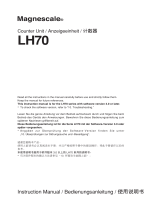Page is loading ...

User Manual
DP700 Digital Readout
New Lathe Feature
see Page 31

2
Contents
Specification Page 3
Electrical Page 3
Physical Page 3
Environment Page 3
Accreditation Page 3
Disposal Page 3
Input and Resolution Page 3
Mounting Options Page 4
Mill Mount Page 4
Lathe Mount Page 4
Adjustable Mount Page 4
Panel Mount Page 4
Connection Details Page 5
Important Information Page 5
Connections Page 5
Display and Keypad Page 6
Understanding the Display Page 6
Understanding the Keypad Page 6
Setting up the Unit Page 7
Navigating Complete Setup Page 7
Navigating Complete Setup (Continued) Page 8
Language Setup Page 9
Type Setup Page 9
Encoder Type Setup Page 9
Encoder Resolution Setup Page 9
Direction of Travel Setup Page 10
Radius / Diameter (Measure Setup) Page 10
Zero Approach Setup Page 10
Zero Approach Limits Page 10
Error Compensation Page 11
Linear Error Compensation Page 12
Linear Error Compensation Setup Page 13
Segmented Error Compensation Page 14
Segmented Error Compensation Setup Page 14/15
Plane Setup Page 15
Functions Setup Page 16
Beep Setup Page 16
Sleep Setup Page 17
Reset Setup Page 17
Standard Functions Page 18
Absolute / Incremental Page 18
Inch / mm Page 18
Zero and Preset an Axis Page 19
Undo Function Page 19
1/2 Function / Centre Find Page 20
Reference Page 20
Sub Datums (SDM) Page 21
RS232 Connections Page 22
RS232 Setup Page 22/23
RS232 Output Data Format Page 24
Mill Functions Page 25
Pitch Circle Diameter (PCD) / Bolt Hole Page 25
Line Hole Page 26
Arc Contouring Page 27
Polar Co-ordinates Page 28
Lathe Functions Page 29
Tool Offsets Page 29/30
Multiple Tool Datums Page 31
Taper Page 32
Summing Page 32
Trouble Shooting Page 33

3
EU Directive 73/23/EEC (Low Voltage Directive)
BS EN 55022:1998 Class B
BS EN 55024:1998
Input to Power Supply Unit (Supplied)
100-240V (47-63Hz)
External switch-mode - Output voltage 15VDC
Input Voltage to DP700 15-24VDC ±10%
Conforms to Low Voltage Directive
Height 170mm (6.69") Depth 48mm (1.89")
Width 260mm (10.23") Weight 1.5kg (3.3lb)
Climatic Range Storage Temperature -20°C to 70°C
Working Temperature -10°C to 50°C
Working Humidity 95% R.H. at 31°C
IP-Ingress Protection IP54 Panel Mount
IP40 Stand Alone
CE
At the end of its life, you should dispose of the DP700 system in a safe manner applicable to electrical
goods
Do not burn
The casework is suitable for recycling. Please consult local regulations on disposal of electrical equip-
ment
Only Spherosyn or Microsyn encoders can be used with the DP700 DRO
Resolutions
Spherosyn 2G or Microsyn 10
5µm (0.0002")
10µm (0.0005")
20µm (0.001")
50µm (0.002")
Newall Measurement Systems Limited reserves the right to make changes to this specification without
notice
Specification
Electrical
Physical
Environmental
Accreditation
Disposal
Input & Resolutions
Microsyn 5
1µm (0.00005")
2µm (0.0001")
5µm (0.0002")
10µm (0.0005")

Lathe Mount (Non Adjustable)
Adjustable Mount Options
Panel Mount Option
This chapter details the various mounting options for the DP700, both the standard version and the
panel mount version.
Mounting Options
Mill Mount (Non Adjustable)
Panel Cutout Det
Ø4.50 - 4off
157.0
247.0
R5.0 Max.
Corners
160.00FixingCtrs.
250.00 Fixing Ctrs.
Cutout
Panel cut out
4

This chapter details the cable connections for the DP700.
Connection Details
Important Details
Connections
You can only use the DP700 with Newall Spherosyn and Microsyn analogue encoders.
You need to ensure that:
You secure all the cables to prevent the connectors from dropping into hazardous
positions (for example the floor or coolant tray) when you unplug them.
You route all cables to prevent them from being caught on moving parts.
The DP700 is grounded to the machine, using the braided grounding lead provided,
before you turn on the machine supply.
The power has been disconnected, before you connect the encoder(s).
Do not connect this unit directly to the mains supply.
If your Newall encoder has a round 7 pin connector, then you can buy an adaptor cable (part
no. 307-80980). Contact your local Newall supplier for details.
Encoder input connection
1, 2 or 3 according to model
RS232 output Cabinet equipotential terminal
for grounding to machine
External PSU input
Cable clamp
5

This chapter explains how to interpret the display and use the keypad.
Display and Keypad
Understanding The Display
Understanding The Keypad
Axis Selection Key
Numeric Keys
Enter Key
Clear Numeric Entry
Centre Find
Undo Key
Digifind / Reference
Switches between Zero
and Axis Preset modes
Switches between Absolute
and Incremental modes
Information selection (scrolls through
options on Message display)
Function Menu Key
Function Navigation Keys
Switches between Inch and
mm display
Axis 1
Axis 2
Axis 3
Message
Display
Power LED
Feed Rate Display: mm per second for mm mode, inches per minute for inch mode
6

Setting Up The Unit
Navigating Complete Setup
How to enter setup
setup
encoder usn 10
Usn 5
Sph 2G
Until display shows funcs
setup
Unit then
displays
setup
code?
setup
res 0.001
0.002
0.005
0.02
0. 0 1
0.05
setup
dir ---i
setup
measure dia
rad
setup
zero app on
off
setup
zero lvl 10.000 user defined, use numeric
keypad to enter value
setup
err comp none
linear
select
segments
---i
Spherosyn 2G
Microsyn 10
Microsyn 5
Dependant on encoder
(see page 2)
setup
language Eng us
francais
Eng gb
deutsch
italiano
espanol
dansk
turkce
czech
portugue
russian
setup
type
lathe
nnill
generic
Note: Other languages may be available
7

Setting Up The Unit
Navigating Complete Setup (continued)
setup
funcs on off
set func
tools
set func
taper
set func
summing
set func
pcd
set func
line
set func
arc
set func
polar
set func
log
on off
on off
on off
on off
on off
on off
on off
setup
reset
reset
as generic
lathe
nnill
To exit setup
setup
beep on off
setup
sleep 0user defined, use numeric keypad to
enter value (value is in whole minutes)
(Default is inactive)
set func
sdms on off
setup
plane (----)
(----)
(----)
(----)
(----)
(----)
Only applicable to 3 axes units
8

Display Spherosyn™ 2G Microsyn™ 10 Microsyn™ 5
µm mm in
10.001 0.00005
20.002 0.0001
50.005 0.0002
10 0.01 0.0005
20 0.02 0.001
50 0.05 0.002
Setting Up The Unit
Encoder Type Setup
The encoder settings must match the actual encoder in use, or the DP700 will not
measure correctly
Newall manufacture 3 types of encoders to work with your DP700:
usn 10
Usn 5
sph 2 G
Spherosyn 2G
Microsyn 10
Microsyn 5
Press the axis select key next to the ‘X’, ‘Y’ or ‘Z’ axis to cycle through options
Encoder Resolution Setup
The resolution settings available for each axis depend on the encoder type and the inch/mm
setting.
Press the axis select key next to the ‘X’, ‘Y’ or ‘Z’ axis to cycle through options
Language Setup
This setting enables the user to choose the language that is required to be displayed in the
DP700 display.
Eng us
francais
deutsch
italiano
dansk
turkce
czech
portugue
russian
Eng gb (Default)
Press the axis select key next to the ‘X’ axis to cycle through options
English UK
English US
French
German
Italian
Russian
Danish
Czech
Spanish
Turkish
Portuguese
Type Setup
This setting enables the user to choose the machine type that the DP700 operates in.
lathe
nnill
Generic
There are 3 settings:
Press the axis select key next to the ‘X’ axis to cycle through options
Note: When set to lathe the x axis changes to diameter measurement
There are 11 language settings:
Note: When set to lathe or mill some functions are automatically turned off
Note: Other languages may be
tavailable
espanol
9

You use the direction setting to match the DP700 to the actual direction of travel of any axis.
There are two settings for each axis and
Example
If the current setting is and the travel is positive from right to left, changing
the setting to will reverse the direction to measure positive from left to right.
Setting Up The Unit
Radius / Diameter (measure Setup)
Zero Approach Setup
This setting provides a visual indication that one or more axes are approaching zero. It does
this by using the far left LED segment on each axis, as the axis approaches zero each seg-
ment of the '0' lights up in quick succession. Once zero has been reached the '0' in the far left
will be constantly on.
There are two settings for each axis:
Zero Approach Limits
The radius/diameter function allows the operator to display actual (radius) or twice-actual
(diameter) measurements for each axis.
This function is generally used in turning applications, such as the cross travel on a lathe
where you want to display the diameter reading rather than the radius.
There are two settings for each axis:
dia
rad
Radius
Diameter
Press the axis select key next to the ‘X’, ‘Y’ or ‘Z’ axis to cycle through options
off
on
Zero approach on
Zero approach off
Press the axis select key next to the ‘X’, ‘Y’ or ‘Z’ axis to cycle through options
This setting allows you to choose how close to zero the axis needs to be before the zero
approach function takes effect
Press the axis select key next to the ‘X’, ‘Y’ or ‘Z’ axis
5.000
10.000
Display shows as standard
display shows
Press then
Example
To change zero approach limits to 5mm
Now when you cross 5mm approaching zero, the feature will be activated.
Press the axis select key next to the ‘X’, ‘Y’ or ‘Z’ axis to cycle through options
Direction of Travel Setup
---i i---
---i
i---
10

Setting Up The Unit
Error Compensation
Your digital readout (DRO) system helps you to improve productivity. It decreases the number
of scrapped parts, as you no longer have to be concerned about making mistakes related to
counting the revolutions on the dials. Your DRO system also helps to eliminate some errors
related to ballscrew backlash.
Your DRO system will operate to its published accuracy, provided all components are in
working order and properly installed. Field calibration is not necessary.
Accuracy problems with machined parts may be caused by machine error, DRO system error,
or a combination of both. The first step in determining the source of error is to check the DRO
system. You do this by comparing the movement of the Newall reader head to the position
reading shown on the display. You need a high accuracy standard, such as a laser
interferometer. You can use a dial indicator to check short distances, but a laser
provides the best results. If you have to use a dial indicator, be sure it is the highest available
accuracy.
To check the accuracy of the DRO system:
1. Place the target of the laser or the needle of the dial indicator directly on the Newall reader
head. It is absolutely critical that you take the readings directly from the Newall reader head. If
you have to use a dial indicator, be sure that the needle of the indicator is perpendicular to
the reader head and not angled. If you take readings anywhere else on the machine, machine
errors may distort the results.
2. When the reader head moves, the movement registers on the laser / indicator and DRO
display.
3. Set the laser / dial indicator and DRO position displays to 0.
4. Make a series of movements and compare the position readings between the laser / dial
indicator and the DRO display. If the readings match within the accuracy specified, then you
know that the DRO system is operating properly. If this is the case, you can proceed to the
next step: evaluating the machine errors. If the readings do not match, you must repair the
DRO system before proceeding with error compensation.
To evaluate machine errors:
1. Put the laser target / dial indicator on the part of the machine where the machining is done.
2. Make a series of movements and compare the position readings between the laser / dial
indicator and the DRO display. The difference between the laser / dial indicator reading and
the reading on the DRO display is your machine error.
3. Plot the machine error along the entire axis of travel to determine the nature of the error. If
it is a linear error, you can use linear error compensation. If the error is not linear, you should
use segmented error compensation.
11

Setting Up The Unit
Types of Machine Error
There are many types of machine error, including pitch, roll, yaw, flatness, straightness, and
Abbé error. The diagrams below demonstrate these errors.
Way errors
Pitch
Axis
Yaw
Axis
Typical Yaw
Deviation Straightness
Roll Axis
Travel
Flatness
Typical Pitch
Deviation
Linear Error Compensation
In this mode, you can apply a single constant correction factor for each axis to all displayed
measurements. You calculate the correction factor, and specify it in parts per million (ppm).
In this mode a single constant correction factor for each axis is applied to all displayed
measurements.
As you follow the procedure you must ensure that you either use a stepped standard, and
approach each edge from the same direction; or if you must approach each edge from
opposite directions, then subtract the width of the tool or measuring probe from the value
displayed on the DP700.
(Fig 1)
Abbé error
A
B
C2
C2
B2
A2
B1
C1
B1
A1
C1
A1
Shown with encoder on concave side
of bearing path
Shown with encoder on convex side of
bearing path
greater than
End Effector Linear
encoder
Encoder
End Effector Linear
encoder
Encoderless than
encoder
Error
Travel
Tool or
Probe
Tool or
Probe
measured distance =
standard distance
standard distance
measured distance
12

Linear Error Compensation Setup
This setting allows you to setup compensation factors for linear errors. There are two
methods of entering compensation values Teach mode and Program mode.
Teach mode is an easier way of calculating linear errors by using the DP700 to automatically
calculate the error, by comparing the actual measurement and the physical movement.
The procedure to do this is shown below.
Press the key to Navigate to Linear. Press
Press the key to Navigate to Teach. Press
Display Shows ax1 tch
at zero?
Move tool / probe to start position (see fig 1) Press
Display Shows ax1 tch
at End?
Move tool / probe to end position (see fig 1) Press
Display Shows ax1 tch
movemnt?
Enter the actual measurement using
numerical keypad
Press
Display Shows ax1 tch
accept?
Press to accept, or to decline
If accepted, goes back to error comp select screen
Error comp select screen is displayed
Press the axis select key next to the ‘X’, ‘Y’ or ‘Z’ axis which requires linear compensation
Press the key to Navigate to Linear. Press
Press the key to Navigate to Program.
Press
Error comp select screen is displayed
Display Shows ax1 prog
ppm
First you must determine the correction factor required.To do this you use the following
equation. (In the following example the standard distance is 500.000mm and the measured
distance is 500.200mm.)
Correction factor = error / actual x 1,000,000
Correction factor = (500 - 500.200) / 500.000 x 1,000,000
Correction factor = -400
Enter -400 from the example above using the numeric keypad Press
Goes back to error comp select screen
Setting Up The Unit
Teach Mode
Program Mode
Press the axis select key next to the ‘X’, ‘Y’ or ‘Z’ axis which requires linear compensation
13

Setting Up The Unit
The scale travel is broken down into as many as 200 user-defined segments, each with their
own correction factor, measured against a high-accuracy standard. The following parameters
need to be identified:
Each Correction Point is measured with respect to the Starting Point - zero - which is usually
set close to one end of the scale. The Reference Point can be set anywhere along the scale,
and does not need to coincide with either the absolute datum or any of the correction points.
However, it may be convenient to make the absolute datum and the reference point the
same.
Always approach the Starting Point, Correction Points and Reference Point from the same
direction. If you do not, then the size of the tool or probe will render the measurement
inaccurate.
Segmented Error Compensation
Starting point - zero
Reference point Correction points
Error
Travel
0
1
2
3
4
5
6
Press the key to Navigate to Segments Press
Display Shows ax1 prog
set zero
Move tool / probe to zero Press
Display Shows ax1 prog
goto 1
Move tool / probe to first position Press
Display Shows ax1 prog
movemnt?
Enter the actual measurement using
numerical keypad Press
Display Shows ax1 prog
accept?
Press to accept, or to decline
Goes back to error comp select screen
Error comp select screen is displayed
Procedure for setting segmented error compensation
Display Shows ax1 prog
set ref
Set machine to reference point Press
Segmented Error Compensation Setup
Press the axis select key next to the ‘X’, ‘Y’ or ‘Z’ axis which requires segmented
compensation
Display Shows ax1 prog
contnue?
Press to move to next point, or to finish
14

Setting Up The Unit
Plane Setup
setup
plane
This setting enables the user to choose the plane in which certain functions will operate. The
plane consists of two axes that require to be set for certain functions to operate correctly.
There are three possible settings:
(----)
Press To select the chosen plane
(----)
(----)
(----)
(----)
(----)
(----)
(----)
Press
To scroll through options
Note: Only applicable to a 3 axes unit
Segmented Error Compensation Setup (continued)
Note. When using Segmented error, each time you turn on the DP700 you need to
move to the machine reference point. The DP700 will prompt you for this on power
up, see below.
segments
reset?
reset
reset
reset
Note. Reset will only appear on an axis if
segmented error has been implemented
Move each axis to the reference point and then press next to the axis in question
Once all axes have been reset to reference the DP700 will go into normal operating mode
15

Setting Up The Unit
Beep Setup
This setting enables the user to have the option of an audible tone on pressing any of the
keys on the DP700.
There are two settings:
off
on
Key Beep on
Key Beep off
Press the axis select key next to the ‘X’ axis to cycle through options
Functions Setup
This setting enables the user to choose the functions that are required to be used with the
DP700. Functions that are switched off will not show in the function menu or message display.
on
off
set func
tools
set func
Taper
set func
summing
set func
pcd
set func
line
set func
arc
set func
polar
set func
log
Press the axis select key next to the ‘X’ axis to cycle through options
Function On
Function Off
Press the key to Navigate through functions
the list of functions can be found below
Tool Offsets
Taper
Axes Summing
Pitch Circle Diameter / Bolt Hole Circle
Line Hole
Arc Contouring
Polar Co-ordinates
RS232 Data Logging
press to exit
set func
sdms Sub Datums
16

Setting Up The Unit
17
Reset Setup
This setting enables the user to reset the DP700 unit back to factory defaults.
There are three factory default settings:
generic
lathe
nnill
Default as Lathe / Mill
Default as Mill
Default as Lathe
Press the axis select key next to the ‘X’ axis to cycle through options
Please note: When the DP700 is defaulted as a lathe the X axis default setting is DIA
and therefore the X axis will measure double.
OEM Defaults: The DP700 may have OEM default settings specific to a machine. In
this case the DP700 will only display one reset option. This reset will default all
parameters to match the machine it has been provided with.
Press to accept the option.
Press to accept.
Sleep Setup
This setting enables the user to define an automatic sleep mode after a period of time. The
user either leaves the default setting at 0 which deactivates the sleep mode, or inputs a value
(in whole minutes) for when the sleep mode is initiated after no operation of the DP700.
To exit sleep mode, simply move an axis or press any key.
There are two settings:
0
Sleep Mode deactivated
Sleep Mode Active 15
(Default)
Note: The number in the display is the value in whole minutes before the DP700 will enter
sleep mode.
Enter the required value via the numeric keypad, Press to accept the value.
reset
sure?
no
Press the axis select key next to the ‘X’ axis to cycle between yes and no.

30
100
140
190
Standard Functions
Absolute / Incremental
Inch and mm
This chapter details the standard functions of the DP700.
Press to toggle between absolute and incremental mode
Using Incremental Mode
30 70 40 50
In Incremental mode the DRO displays the position
relative to the last position. This is also known as
point-to-point use. In this mode you can set the value
for each axis, or zero it to create an Incremental
datum. This does not effect the machine’s Absolute
datum that you configure in Absolute mode.
Using Absolute Mode
In Absolute mode the DRO displays the positions of all
the axes with respect to a fixed datum. The datum is
set by entering an axis position when in Absolute
mode.
A
B
C
100
200
30
30
150
300
50
(0,0)
Y
X
Example of Absolute and Incremental use
Set absolute zero at lower
left corner of the part
0.000
0.000
Move to first position in
ABS (Hole A)
30.000
30.000
Move to second position in
ABS (Hole B)
150.000
100.000
Switch to incremental mode
and zero the display
0.000
0.000
Make an incremental move
to Hole C
0.000
50.000
Switch to absolute mode
150.000
150.000
Press to toggle between Inch and mm mode
The DP700 has a dedicated key to switch the
positional displays between imperial (inch) and metric
(mm) measurements. The current display mode is
indicated by a red LED either above or below the key
as shown right.
Imperial (Inch) mode has
been selected
Metric (mm) mode has
been selected
Absolute (abs) mode has
been selected
Incremental (inc) mode has
been selected
The DP700 has a dedicated key to switch the positional
displays between absolute (abs) and incremental (inc)
measurements. The current display mode is indicated by
a red LED either above or below the key as shown right.
18

Zero and Preset an axis
The DP700 has a dedicated key to switch the
operation of the axis selection key between zero mode
and set mode. The currently selected mode is
indicated by an LED either above or below the key as
shown right.
Press to toggle between ‘set’ and ‘zero’ mode
Zero mode has been
selected
Set mode has been
selected
Using Zero Mode
With zero mode selected, this enables the select axis
keys to zero each axis independently. This can be
seen in the example on the right.
95.520
Press the axis select key relevant to the axis
0.000
Using Set Mode
With set mode selected, this enables the select axis
keys to prompt a numeric entry into the desired axis.
Once the correct value has been selected, it can be
set into the axis by pressing the enter key. This can be
seen in the example on the right.
0.000
Press the axis select key relevant to the axis
0
Input the required numeric value
-145.230
Zeroing an Axis in Set Mode
With set mode selected, it is possible to zero the axis
conveniently by double pressing the relevant select
axis key. This can make use of the DP700 zeroing and
set modes much quicker and easier. This is shown in
the example on the right.
-145.230
0.000
Undo Function
Standard Functions
Example 1 - non movement
-145.230
Display shows input a value
You have inputted an incorrect figure and want to get back to the dimension shown before
-145.230
Display now shows
Press
Example 2 - movement
5.000
input a value 0.000
move to that point, display now shows
10.000
input a value 0.000
move to that point, display now shows
-10.000
once, display now shows
Press this is the position of your second point
-15.000
again, display now shows
Press this is the position of your starting point
The DP700 stores the last 10 positions/numeric inputs, which can be accessed using the
undo feature
19

Half Function / Centre Find
Digifind / Reference Function
The DP700 has a dedicated key to half the value in
any axis. This is done by initiating the half mode and
selecting the required axis. This can be seen in the
example on the right.
Press to initiate the half function.
100.000
Press the axis select key relevant to the axis
50.000
Standard Functions
The DP700 comes equipped with Digifind, a feature unique to Newall digital readout
products. Digifind eliminates the risk of losing your position and datum Set-Up.With Digifind,
precise Set-Up of a workpiece is carried out only one time.
When the DP700 is powered on, it displays the position at power off, compensated for any
movement of a Spherosyn transducer up to 0.2500" (6mm) and a Microsyn encoder up to
0.1000" (2.5mm) in either direction since the unit was last used. If the machine has moved
beyond 0.2500" (6mm) - Spherosyn [0.1000" (2.5mm) - Microsyn], Digifind allows a
quick means to find the datum if lost.
Setting the reference
Until message display shows
,digifind
set ref
Message display shows
set ref
sel axis of axis required
The reference point is now set
Finding the reference
Until message display shows
,digifind
find ref
Message display shows
find ref
sel axis of axis required
The position to the absolute zero for that axis is now displayed
Finding zero
Until message display shows
,digifind
find 0
Message display shows
find 0
sel axis of axis required
The original datum is reset
A mark must be made on both a stationary part and moving part of the machine.The marks
must be aligned and will serve as the machine "home" position.
The mark must be indelible, and it must allow the operator to move the machine to within a
0.2500" (6 mm) - Spherosyn [0.1000" (2.5mm) - Microsyn ] band around the
mark at any time. Alternatively, you can use a convenient reference point on the workpiece
If datum is lost at anytime it is possible to “Find” the datum again. Position the machine to
within the 6mm (0.2500”) band for Spherosyn and 2.5mm (0.1000”) band for Microsyn. “Find”
the reference.
As a fail safe, Digifind can ‘find’ the last datum or absolute zero set.
Position the machine to within the 6mm (0.2500”) band for Spherosyn and 2.5mm (0.1000”)
band for Microsyn. “Find” the reference.
20
/