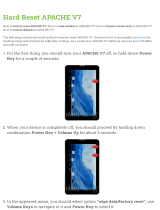Page is loading ...

Copyright ©2021 by ESET, spol. s r.o.
ESET Security Management Center was developed by ESET, spol. s r.o.
For more information visit https://www.eset.com
All rights reserved. No part of this documentation may be reproduced, stored in a retrieval system or transmitted in
any form or by any means, electronic, mechanical, photocopying, recording, scanning, or otherwise without
permission in writing from the author.
ESET, spol. s r.o. reserves the right to change any of the described application software without prior notice.
Technical Support: https://support.eset.com
REV. 4/30/2021

1 About help 1 .....................................................................................................................................................
2 Installation/Upgrade 2 .................................................................................................................................
2.1 New features in ESET Security Management Center 7.2 2 ..................................................................
2.2 Architecture 3 ..............................................................................................................................................
2.2.1 Server 4 ....................................................................................................................................................
2.2.2 Web Console 4 ............................................................................................................................................
2.2.3 HTTP Proxy 5 ..............................................................................................................................................
2.2.4 Agent 7 .....................................................................................................................................................
2.2.5 Rogue Detection Sensor 8 ..............................................................................................................................
2.2.6 Mobile Device Connector 9 .............................................................................................................................
2.2.7 Apache HTTP Proxy 10 ..................................................................................................................................
2.3 Differences between Apache HTTP Proxy, Mirror Tool and direct connectivity 13 ..........................
2.3.1 When to start using Apache HTTP Proxy? 15 .......................................................................................................
2.3.2 When to start using Mirror Tool? 15 ..................................................................................................................
3 System requirements and sizing 16 ....................................................................................................
3.1 Supported Operating Systems 16 ............................................................................................................
3.1.1 Windows 16 ...............................................................................................................................................
3.1.2 Linux 18 ....................................................................................................................................................
3.1.3 macOS 19 .................................................................................................................................................
3.1.4 Mobile 19 ..................................................................................................................................................
3.2 Supported Desktop Provisioning Environments 20 ...............................................................................
3.3 Hardware and infrastructure sizing 21 ...................................................................................................
3.3.1 Deployment recommendations 22 ...................................................................................................................
3.3.2 Deployment for 10,000 clients 23 ....................................................................................................................
3.4 Database 24 .................................................................................................................................................
3.5 Supported versions of Apache Tomcat and Java 26 ..............................................................................
3.6 Supported Web browsers, ESET security products and languages 26 ...............................................
3.7 Network 28 ...................................................................................................................................................
3.7.1 Ports used 29 .............................................................................................................................................
4 Installation process 32 ................................................................................................................................
4.1 All-in-one installation on Windows 33 .....................................................................................................
4.1.1 Install the ESMC Server 34 .............................................................................................................................
4.1.2 Install ESMC Mobile Device Connector (Standalone) 45 ..........................................................................................
4.2 Installation on Microsoft Azure 51 ...........................................................................................................
4.3 Component installation on Windows 51 ..................................................................................................
4.3.1 Server installation 53 ...................................................................................................................................
4.3.1.1 Server prerequisites - Windows 58 .................................................................................................................
4.3.2 Microsoft SQL Server requirements 59 ..............................................................................................................
4.3.3 MySQL Server installation and configuration 59 ...................................................................................................
4.3.4 Dedicated database user account 61 ................................................................................................................
4.3.5 Agent installation 61 ....................................................................................................................................
4.3.5.1 Server-assisted Agent installation 63 .............................................................................................................
4.3.5.2 Offline Agent installation 64 .........................................................................................................................
4.3.5.3 Agent uninstallation and troubleshooting 64 ....................................................................................................
4.3.5.4 ESET Remote Deployment Tool 65 .................................................................................................................
4.3.6 Web Console installation 65 ...........................................................................................................................
4.3.6.1 Install Web Console using the All-in-one installer 65 ...........................................................................................
4.3.6.2 Install Web Console manually 70 ...................................................................................................................
4.3.7 HTTP Proxy installation 72 .............................................................................................................................
4.3.8 RD Sensor installation 73 ..............................................................................................................................
4.3.8.1 RD Sensor prerequisites 73 .........................................................................................................................
4.3.9 Mirror Tool - Windows 73 ...............................................................................................................................
4.3.10 Mobile Device Connector installation 77 ...........................................................................................................
4.3.10.1 Mobile Device Connector prerequisites 79 ......................................................................................................
4.3.10.2 Mobile Device Connector activation 81 ..........................................................................................................

4.3.10.3 MDM iOS licensing funcionality 81 ................................................................................................................
4.3.10.4 HTTPS certificate requirements 81 ...............................................................................................................
4.3.11 Apache HTTP Proxy installation and cache 82 ....................................................................................................
4.3.11.1 Configuration of Apache HTTP Proxy 83 .........................................................................................................
4.3.12 Squid installation on WIndows and HTTP proxy cache 86 ......................................................................................
4.3.13 Offline Repository 86 ..................................................................................................................................
4.3.14 Failover Cluster 88 .....................................................................................................................................
4.4 Component installation on Linux 89 ........................................................................................................
4.4.1 MySQL installation and configuration 89 ............................................................................................................
4.4.2 ODBC installation and configuration 91 .............................................................................................................
4.4.3 Server installation - Linux 92 ..........................................................................................................................
4.4.3.1 Server prerequisites - Linux 95 .....................................................................................................................
4.4.4 Agent installation - Linux 96 ...........................................................................................................................
4.4.4.1 Agent prerequisites - Linux 99 ......................................................................................................................
4.4.5 Web Console installation - Linux 100 ................................................................................................................
4.4.6 Proxy installation - Linux 101 .........................................................................................................................
4.4.7 RD Sensor installation and prerequisites - Linux 103 ............................................................................................
4.4.8 Mobile Device Connector installation - Linux 103 .................................................................................................
4.4.8.1 Mobile Device Connector prerequisites - Linux 105 ............................................................................................
4.4.9 Apache HTTP Proxy installation - Linux 106 ........................................................................................................
4.4.10 Squid HTTP Proxy installation on Ubuntu Server 112 ...........................................................................................
4.4.11 Mirror Tool - Linux 112 ................................................................................................................................
4.4.12 Failover Cluster - Linux 116 ..........................................................................................................................
4.5 Step-by-step ESMC Server installation on Linux 118 ............................................................................
4.6 Component installation on macOS 119 ....................................................................................................
4.6.1 Agent installation - macOS 119 .......................................................................................................................
4.7 ISO image 120 ..............................................................................................................................................
4.8 DNS Service Record 120 .............................................................................................................................
4.9 Offline installation scenario for ESMC 121 ..............................................................................................
5 Upgrade, migration and reinstallation procedures 122 ............................................................
5.1 Security Management Center Components Upgrade task 123 ............................................................
5.2 Upgrade using the ESMC 7.2 All-in-one installer 127 ...........................................................................
5.3 Upgrade infrastructure with ERA 6.5 Proxy 129 ....................................................................................
5.4 Migration from ERA 5.x 131 .......................................................................................................................
5.4.1 Migration Assistant 132 ................................................................................................................................
5.4.2 Migration Tool 140 ......................................................................................................................................
5.4.2.1 Migration scenario 1 142 ............................................................................................................................
5.4.2.2 Migration scenario 2 144 ............................................................................................................................
5.4.2.3 Migration scenario 3 151 ............................................................................................................................
5.4.3 Migrate ERA 5.x to ESMC 7 on Linux 156 ...........................................................................................................
5.4.4 Setup of Proxy 157 ......................................................................................................................................
5.5 Migration from one server to another 157 .............................................................................................
5.5.1 Clean Installation - same IP address 157 ...........................................................................................................
5.5.2 Migrated Database - same IP address 159 .........................................................................................................
5.5.3 Migrated Database - different IP address 160 .....................................................................................................
5.6 Database Server Backup/Upgrade and ESMC Database Migration 161 .............................................
5.6.1 Database Server Backup and Restore 162 .........................................................................................................
5.6.2 Database Server Upgrade 163 ........................................................................................................................
5.6.3 Migration process for MS SQL Server 164 ..........................................................................................................
5.6.4 Migration process for MySQL Server 172 ...........................................................................................................
5.6.5 Connect ESMC Server or MDM to a database 174 ................................................................................................
5.7 Migration of MDM 175 ................................................................................................................................
5.8 Upgrade ERA installed in Failover Cluster in Windows 176 .................................................................
5.9 Upgrade Apache HTTP Proxy 176 .............................................................................................................
5.9.1 Upgrade Apache HTTP Proxy using the All-in-one installer (Windows) 176 ..................................................................
5.9.2 Upgrade Apache HTTP Proxy manually (Windows) 178 ..........................................................................................
5.10 Upgrade Apache Tomcat 179 ..................................................................................................................

5.10.1 Upgrade Apache Tomcat using the All-in-one installer (Windows) 179 .....................................................................
5.10.2 Upgrade Apache Tomcat manually (Windows) 182 .............................................................................................
5.10.3 Upgrade Apache Tomcat (Linux) 183 ..............................................................................................................
5.11 Change of ESMC Server IP address or hostname after migration 184 .............................................
5.12 Upgrade ERA installed in Failover Cluster in Linux 185 .....................................................................
6 Uninstall ESMC Server and its components 185 ...........................................................................
6.1 Windows - Uninstall ESMC Server and its components 185 .................................................................
6.2 Linux - Upgrade, reinstall or uninstall ESMC components 187 ............................................................
6.3 macOS - Uninstall ESET Management Agent and ESET Endpoint product 188 .................................
6.4 Decommission the old ERA/ESMC/MDM Server after migration to another server 189 ..................
7 Troubleshooting 190 ......................................................................................................................................
7.1 Upgrade ESMC components in offline environment 190 .......................................................................
7.2 Answers to common installation issues 191 ...........................................................................................
7.3 Log files 193 .................................................................................................................................................
7.4 Diagnostic Tool 195 ....................................................................................................................................
7.5 Problems after upgrade/migration of ESMC Server 196 .......................................................................
7.6 MSI Logging 197 ..........................................................................................................................................
8 ESET Security Management Center API 197 ....................................................................................
9 FAQ 197 ................................................................................................................................................................
10 End User License Agreement 203 .......................................................................................................
11 Privacy policy 208 ........................................................................................................................................

1
About help
This Installation guide was written to help with the installation and upgrade of ESET Security Management Center
and provides instructions for the process.
For consistency and to help prevent confusion, the terminology used throughout this guide is based on the ESET
Security Management Center parameter names. We also use a set of symbols to highlight topics of particular
interest or significance.
Note
Notes can provide valuable information, such as specific features or a link to a related topic.
Important
This requires your attention and it should not be skipped. Usually, it provides non-critical but
significant information.
Warning
Critical information you should treat with increased caution. Warnings are placed specifically to deter
you from committing potentially harmful mistakes. Please read and understand text placed in
warning brackets, as it references highly sensitive system settings or something risky.
Example
Example scenario that describes a user case relevant for the topic where it is included. Examples are
used to explain more complicated topics.
Convention Meaning
Bold type Names of interface items such as boxes and option buttons.
Italic type Placeholders for information you provide. For example, file name or path means you type the
actual path or a name of file.
Courier New Code samples or commands
Hyperlink Provides quick and easy access to cross-referenced topics or external web location. Hyperlinks
are highlighted in blue and may be underlined.
%ProgramFiles% The Windows system directory which stores installed programs of Windows and others.
• Online Help is the primary source of help content. The latest version of Online Help will automatically be
displayed when you have a working internet connection. The ESET Security Management Center online help
pages include four active tabs at the top navigation header: Installation/Upgrade, Administration, VA
Deployment and SMB guide.
• Topics in this guide are divided into several chapters and sub-chapters. You can find relevant information by
using the search field at the top.
Important
Once you open a User Guide from the navigation bar at the top of the page, search will be limited to
the contents of that guide. For example, if you open the Administrator guide, topics from the
Installation/Upgrade and VA Deployment guides will not be included in search results.
• The ESET Knowledgebase contains answers to the most frequently asked questions, as well as
recommended solutions for various issues. Regularly updated by ESET technical specialists, the
Knowledgebase is the most powerful tool for resolving various types of problems.

2
• The ESET Forum provides ESET users with an easy way to get help and to help others. You can post any
problem or question related to your ESET products.
• You can post your rating and/or provide a feedback on a particular topic in help: Click the Was this
information helpful? link underneath the help page.
Installation/Upgrade
ESET Security Management Center (ESMC) is an application that allows you to manage ESET products on client
workstations, servers and mobile devices in a networked environment from one central location. With ESET
Security Management Center's built-in task management system, you can install ESET security solutions on remote
computers and quickly respond to new problems and detections.
ESET Security Management Center does not provide protection against malicious code by itself. Protection of your
environment depends on the presence of an ESET security solution such as ESET Endpoint Security on workstations
and mobile devices, or ESET File Security for Microsoft Windows Server on server machines.
ESET Security Management Center is built around two primary principles:
1. Centralized management - the entire network can be configured, managed and monitored from one
place.
2. Scalability - the system can be deployed in a small network as well as in large enterprise environments.
ESET Security Management Center is designed to accommodate the growth of your infrastructure.
ESET Security Management Center supports the new generation of ESET security products and is also compatible
with the previous generation of products.
The ESET Security Management Center help pages include a complete Installation and upgrade guide:
• Architecture of ESET Security Management Center
• Migration Assistant
• Installation processes
• Upgrade process
• License management
• Deployment processes and Agent deployment using GPO or SCCM
• First steps after installing ESET Security Management Center
• Administration guide
New features in ESET Security Management Center 7.2
The ESET Security Management Center 7.2 is a minor Service Release focused on bug fixes, user interface
improvements and performance improvements.
New features
• Pause Full Disk Encryption – An administrator can pause Full Disk Encryption authentication on managed
endpoints. The pause allows an encrypted endpoint to reboot without a user having to enter credentials.
Pausing is useful when performing updates and maintenance. When using the task, you can specify a time, a
number of reboots or create a policy to pause while applied.
User interface improvements
• Unified table design which is now used in pop-ups like Task selection, Computers selection, and many
others.
• New possibilities to filter objects.

3
Screens redesign
• Users
• Permission Sets
• Scheduled Reports
• Information about actually edited object in the navigation bar
Performance improvements
• Groups tree in the Computers and Detections screens
• Computer details screen
Other changes
• New dashboard tab dedicated to ESET Dynamic Threat Defense
See the full changelog.
Architecture
ESET Security Management Center is a new generation of remote management system that differs significantly
from previous versions of ERA. Since the architecture is completely different, ESET Security Management Center 7
is only partially compatible with ERA 6 and there is no backward compatibility with ERA 5. However, there is still
compatibility with previous versions of ESET security products.
With ESET Security Management Center, ESET has developed a new generation of security products with a new
licensing system.
To perform a complete deployment of the ESET security solutions portfolio, the following components must be
installed (Windows and Linux platforms):
• ESMC Server
• ESMC Web Console
• ESET Management Agent
The following supporting components are optional but we recommend that you install them to ensure the best
performance of the application on the network:
• Proxy
• RD Sensor
• Apache HTTP Proxy
• Mobile Device Connector
ESMC components use certificates to communicate with the ESMC Server. Read more about certificates in ESMC in
our Knowledgebase article.
Infrastructure elements overview
The table below contains an overview of the ESMC infrastructure elements and their main functions:
Functionality ESMC Server
ESET
Management
Agent
ESET
security
product
HTTP Proxy ESET servers
Mobile
Device
Connector

4
Remote management of ESET
security products (creation of
policies, tasks, reports, etc.)
✔ x x x x x
Communication with the ESMC
Server and managing ESET
security product on the client
device
x ✔ x x x ✔
Providing updates, license
validation
x x x x ✔ x
Caching and forwarding
updates (detection engine,
installers, modules)
x x ✔ ✔ x x
Forwarding of network traffic
between ESET Management
Agent and ESMC Server
x x x ✔ x x
Securing the client device x x ✔ x x x
Remote management of mobile
devices
x x x x x ✔
Server
ESET Security Management Center Server (ESMC Server) is the executive application that processes all data
received from clients that connect to the Server (through the ESET Management Agent or HTTP Proxy). To correctly
process data, the Server requires a stable connection to a database server where network data is stored. We
recommend that you install the database server on a different computer to achieve better performance.
Web Console
The ESMC Web Console is a web-based user interface that allows you to manage ESET security solutions in your
environment. It displays an overview of the status of clients on your network and can be used to deploy ESET
solutions to unmanaged computers remotely. The Web Console is accessed using your browser (see Supported

5
Web browsers). If you choose to make the web server accessible from the internet, you can use ESET Security
Management Center from virtually any place and device.
The Web Console uses Apache Tomcat as the HTTP web server. When using the Tomcat bundled in the ESET
installer or Virtual Appliance, it only allows TLS 1.2 and 1.3 connections to the Web Console.
Note
You can install the ESMC Web Console on a different computer than the computer where the ESMC
Server is installed.
HTTP Proxy
What is HTTP Proxy and how can it be useful?
HTTP Proxy is forwarding communication from Agents to ESMC Server in environments where Agent machines
cannot reach the Server.
What was ERA 6.x Proxy and why it was removed?
ERA Proxy allowed you to concentrate traffic from client Agents. It allowed multiple Agents to connect to the ERA
Proxy, which then distributed traffic to the ERA Server. ESMC 7 uses a new replication protocol that allows to
forward replication over the new Proxy. ERA 6.x Proxy cannot read this protocol and therefore it cannot be used
with ESET Management version 7 Agents.
Can ERA 6.x Proxy be used with ESMC 7?
To a limited extent, yes. ERA 6.x Proxy can forward the communication from 6.x Agents to ESMC 7 Server, but
ESET Management Agents cannot connect to the ERA 6.x Proxy. Agents of version 7 cannot connect to ERA 6.x
Server. Take this change into consideration while upgrading your infrastructure from the 6.x version.

6
How does the Proxy work in ESET Security Management Center?
ESMC 7 uses a customized version of Apache HTTP Proxy as the Proxy component. After a proper configuration,
Apache HTTP Proxy can act as a Proxy for ESET Management Agents. The Proxy does not cache or open the
communication; it only forwards it.
Can I use a Proxy other than Apache HTTP Proxy?
Any proxy solution which fulfills the following conditions can be used with ESET Management Agent:
• can forward SSL communication
• supports HTTP CONNECT
• does not use a username and password
How is the new communication protocol different?
The ESMC Server communicates with ESET Management Agents via gRPC protocol. The communication uses TLS
and HTTP2 so it can go through Proxy servers. There are also new self-recovery features and a persistent
connection which improves overall communication performance.
What is the effect on performance?
Using HTTP Proxy has no significant impact on performance.
When should I use the Proxy?
We recommend that you use a Proxy if your infrastructure meets one or more of the following conditions:
• If your Agent machines cannot directly connect to the ESMC Server.
• If you have a remote location or branch office and want to use Proxy to handle communication:
obetween ESMC Server and Proxy
obetween Proxy and client computers in a remote location
How to set up the HTTP Proxy
To use the proxy, HTTP Proxy hostname must be set up in the Agent policy (Advanced settings > HTTP Proxy).
You can use different proxies for caching and forwarding; see the policy settings below:
• Global Proxy - you will use a single proxy solution for both caching downloads and for forwarding Agent
communication.
• Different Proxy Per Service -you will use separate proxy solutions for caching and for forwarding
communication.
Note
• What are other functions of Apache HTTP Proxy?
• How to upgrade an infrastructure with ERA 6.x Proxy to ESMC 7?

7
Agent
The ESET Management Agent is an essential part of ESET Security Management Center 7. The name of the
component has changed from previous version 6.x (ERA Agent), but the Agent component is still serving the same
purpose. The ESET Management Agent is using a new, improved communication protocol.
Clients do not communicate with the ESMC Server directly, rather the Agent facilitates this communication. The
Agent collects information from the client and sends it to the ESMC Server. If the ESMC Server sends a task for the
client - it is sent to the Agent which then sends this task to the client.
To simplify implementation of the endpoint protection the stand-alone ESET Management Agent is included in the
ESMC suite. It is simple, highly modular and lightweight service covering all communication between ESMC Server
and any ESET product or operating system. Rather than communicate with the ESMC Server directly, ESET
products communicate through the Agent. Client computers that have ESET Management Agent installed and can
communicate with the ESMC Server are referred to as 'managed'. You can install the Agent on any computer
regardless of whether or not other ESET software has been installed.
The benefits are:
• Easy set-up – it is possible to deploy Agent as a part of standard corporate installation.
• On-place security management – since the Agent can be configured to store several security scenarios,
reaction time to detection is significantly lowered.
• Off-line security management – the Agent can respond to an event if it is not connected to the ESMC
Server.

8
Important
The communication protocol between Agent and ESMC Server does not support authentication. Any
proxy solution used for forwarding Agent communication to ESMC Server that requires authentication
will not work.
If you choose to use a non-default port for the Web Console or Agent, it may require a firewall
adjustment. Otherwise, the installation may fail.
Rogue Detection Sensor
Rogue Detection Sensor (RD Sensor) is a rogue system detector tool that searches your network for
computers. The Sensor is convenient because it can locate new computers from ESET Security Management Center
without the need to search and add them manually. Discovered machines are immediately located and reported in
a predefined report, allowing you to move them to specific static groups and proceed with management tasks.
RD Sensor is a passive listener that detects computers that are present on the network and sends information
about them to the ESMC Server. ESMC Server then evaluates whether the PCs found on the network are unknown
to ESMC Server or already managed.
Every computer within the network structure (domain, LDAP, Windows network) is added to ESMC Server 's
computers list automatically via a server synchronization task. Using RD sensor is a convenient way to find
computers that are not in the domain or other network structure and add them to ESET Security Management
Center Server. RD Sensor remembers computers that are already discovered and will not send the same
information twice.

9
Mobile Device Connector
ESET Security Management Center Mobile Device Connector is a component that allows for Mobile Device
Management with ESET Security Management Center, permitting you to manage mobile devices (Android and iOS)
and administer ESET Endpoint Security for Android.

10
Click here to view the image larger
Note
We recommend that you deploy your MDM component on a host device separate from the one ESMC
Server is hosted on.
The recommended hardware preconditions for approximately 80 managed mobile devices are:
Hardware Recommended configuration
Processor 4 cores, 2.5 GHz
RAM 4 GB (recommended)
HDD 100 GB
For more than 80 managed mobile devices, the hardware requirements are not much higher. The latency between
sending the task from the ESMC and the execution of the task on the mobile device will increase proportionally to
number of devices in your environment.
Apache HTTP Proxy
Apache HTTP Proxy is a proxy service that can be used to distribute updates to client computers. Apache HTTP
Proxy performs a similar role to the mirror server feature popular in ERA 5 and earlier.
To install Apache HTTP Proxy, read the instructions for Windows, Linux, or Virtual Appliance.
Apache HTTP Proxy functions
Function Proxy solution that provides this function
Caching of downloads and updates Apache HTTP Proxy or other proxy solution
Caching of ESET Dynamic Threat Defense results Only configured Apache HTTP Proxy
Replication ESET Management Agents' communication
with ESMC Server
Apache HTTP Proxy or other proxy solution

11
Caching function
Apache HTTP Proxy downloads and caches:
• ESET module updates
• Installation packages from repository servers
• Product component updates
Cached data is distributed to endpoint clients on your network. Caching can significantly decrease internet traffic
on your network.
In contrast to the Mirror Tool, which downloads all available data on the ESET update servers, Apache HTTP Proxy
reduces the network load by only downloading the data requested by ESMC components or ESET endpoint
products. If an endpoint client requests an update, Apache HTTP Proxy downloads it from the ESET update servers,
saves the update to its cache directory and then serves it to the individual endpoint client. If another endpoint
client requests the same update, Apache HTTP Proxy serves the download to the client directly from its cache, so
there is no additional download from ESET update servers.
Caching for ESET Endpoint product
Caching settings of ESET Management Agent and Endpoint are not identical. ESET Management Agent can manage
settings for ESET security products at client devices. You can set up proxy for ESET Endpoint Security:
• locally from GUI
• from ESMC Web Console, using a policy (the recommended way to manage client devices settings).
Caching results from ESET Dynamic Threat Defense
Apache HTTP Proxy can also cache results provided by ESET Dynamic Threat Defense. Caching requires specific
configuration which is included in the Apache HTTP Proxy distributed by ESET. It is recommended to use caching
with ESET Dynamic Threat Defense if possible. See the service's documentation for more details.
Using Apache as HTTP Proxy for Agent - Server communication
When correctly configured, Apache HTTP Proxy can be used to collect and forward data from ESMC components in
a remote location - similarly to the function of ERA 6.x Proxy component. One proxy solution can be used for
caching updates (Apache HTTP Proxy is recommended) and another proxy for Agent - Server communication. It is
possible to use Apache HTTP Proxy for both functions at the same time, but it is not recommended for networks
with more than 10,000 client machines per proxy machine. In enterprise environments (more than 1,000 managed
computers), we recommend that you use a dedicated Apache HTTP Proxy server.
ERA 6.x Proxy component is not compatible with the ESET Management Agents. Read more about the Proxy
function.
How to set up the HTTP Proxy
To use the proxy, HTTP Proxy hostname must be set up in the Agent policy (Advanced settings > HTTP Proxy).
You can use different proxies for caching and forwarding; see the policy settings below:
• Global Proxy - you will use a single proxy solution for both caching downloads and for forwarding Agent
communication.
• Different Proxy Per Service -you will use separate proxy solutions for caching and for forwarding
communication.
Apache HTTP Proxy in the infrastructure
The following diagram illustrates a proxy server (Apache HTTP Proxy) that is being used to distribute ESET cloud
traffic to all ESMC components and ESET endpoint products.

13
Important
You can use a proxy chain to add another proxy service to a remote location. Note that ESMC does
not support proxy chaining when the proxies require authentication. You can use your own
transparent web proxy solution, however that may require additional configuration beyond what is
mentioned here.
Note
For offline detection engine updates, use the Mirror Tool (available for Windows and Linux) instead of
Apache HTTP Proxy.
Differences between Apache HTTP Proxy, Mirror Tool and direct connectivity
ESET product communication involves detection engine and program module updates as well as the exchange of
ESET LiveGrid® data (see the table below) and license information.

14
ESET Security Management Center downloads the latest products for distribution to client computers from the
repository. Once distributed, the product is ready to be deployed on the target machine.
Once an ESET security product is installed, it must be activated, meaning the product needs to verify your license
information against the license server. After activation, detection engine and program modules are updated on a
regular basis.
ESET LiveGrid® Early Warning System helps ensure that ESET is immediately and continuously informed of new
infiltrations in order to quickly protect our customers. The system allows new detections to be submitted to the
ESET Research Lab, where they are analyzed and processed.
Most network traffic is generated by product module updates. In general, an ESET security product downloads
approximately 23.9 MB of module updates in a month.
ESET LiveGrid® data (approximately 22.3 MB) and the update version file (up to 11 kB) are the only distributed
files that cannot be cached.
There are two types of updates – level and nano updates. See our Knowledgebase article for more information
about update types.
There are 2 ways to decrease network load when distributing updates to a network of computers, Apache HTTP
Proxy or Mirror Tool (available for Windows and Linux) .
Note
Read this Knowledgebase article to set up Mirror Tool chaining (configure Mirror Tool to download
updates from another Mirror Tool).
ESET communication types
Communication
Type
Communication
Frequency
Network traffic
impact
Proxy-forwarded
communication
Proxy
Caching
Option1
Mirroring
Option2
Offline
Environment
Option
Agent Deployment
(Push / Live
Installers from
repository)
One time Approximately
50 MB per client
YES
YES
3
NO YES (GPO /
SCCM, edited
live installers)
4
Endpoint Installation
(Software Install
from repository)
One time Approximately
100 MB per
client
YES
YES
3
NO YES (GPO /
SCCM,
installation by
package URL)
4
Detection engine
module / Program
Module Update
6+ times a day 23.9 MB per
month
5
YES YES YES YES (Offline
Mirror Tool &
Custom HTTP
Server)
6
Update version file
update.ver
~8 times a day 2.6 MB per
month
7
YES NO - -
Activation /
Licensing check
4 times a day negligible YES NO NO YES (Offline files
generated on
ESET Business
Account)
8
ESET LiveGrid®
Cloud Based
Reputation
On-the-fly 11 MB per
month
YES NO NO NO
1. For proxy caching impact / benefits see When to start using Apache HTTP Proxy?
2. For mirroring impact see When to start using Mirror Tool?
3. Once per installation / upgrade we recommend that you deploy one agent (one per specific version) /
endpoint initially so that the installer is cached.
4. To deploy the ESET Management Agent across a large network, see Agent deployment using GPO and

15
SCCM.
5. Your Initial detection engine update may be larger than normal depending on the age of the installation
package, because all newer detection engine updates and module updates will be downloaded. We
recommended to install one client initially, and let it update, so the needed detection engine and program
module updates are cached.
6. Without an internet connection, Mirror Tool cannot download detection engine updates. You can use
Apache Tomcat as an HTTP server to download updates to a directory available to the Mirror Tool (available
for Windows and Linux).
7. When checking for detection engine updates, the update.ver file is always downloaded and parsed. By
default, ESET endpoint product's scheduler is querying for a new update each hour. We assume a client
workstation is turned on 8 hours a day. The update.ver file contains approximately 11 kB.
8. Download offline license files as a License Owner or Security Admin.
Note
You cannot cache updates for version 4 and 5 products using Apache HTTP Proxy. To distribute
updates for these products, use the Mirror Tool, or use a particular version of endpoint product as a
mirror server.
When to start using Apache HTTP Proxy?
Based on our practical tests, we recommend that you deploy Apache HTTP Proxy if you have a network of 37 or
more computers.
Important
It is crucial for effective caching that the date and time on the HTTP Proxy server is set correctly.
Differences of several minutes would cause the caching mechanism not to work effectively and more
files would be downloaded than necessary.
Analysis of network bandwidth used solely by updates in a test network of 1,000 computers where several
installations and uninstallations took place showed the following:
• a single computer downloads 23.9 MB/month in updates on average if directly connected to the internet
(no Apache HTTP Proxy is used)
• using Apache HTTP Proxy, downloads for the entire network totaled 900 MB/month
A simple comparison of downloaded update data in a month using direct internet connection or Apache HTTP Proxy
in a network of computers:
Number of PCs in your corporate network 25 36 50 100 500 1,000
Direct connection to internet (MB/month) 375 900 1,250 2,500 12,500 25,000
Apache HTTP Proxy (MB/month) 30 50 60 150 600 900
When to start using Mirror Tool?
If you have an offline environment, meaning the computers in your network do not connect to the internet for a
prolonged period of time (months, a year) the Mirror Tool (available for Windows and Linux) is the only way to
distribute product module updates, because it downloads all available Level and Nano updates upon each new
update request if there is a new update available.
Note
Read this Knowledgebase article to set up Mirror Tool chaining (configure Mirror Tool to download
updates from another Mirror Tool).
/