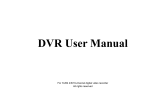Page is loading ...

Standalone DVR
SEC-DVR309 / SEC-DVR316
User’s Manual
Default Account & Password for - SEC-DVR309/SEC-DVR316
- User Account: [ aa ]
- Password : [11 ]

Standalone DVR SEC-DVR309/SEC-DVR316 User Manual
2
【
【【
【Table of Contents】
】】
】
1 Package Content.............................................................................................................4
2 Feature..............................................................................................................................6
3 Specification....................................................................................................................7
4 Hardware Introduction And Installation .....................................................................9
4.1 SEC-DVR309/SEC-DVR316 Front view........................................................9
4.2 SEC-DVR309/SEC-DVR316 Back view ......................................................11
4.3 Remote controller ............................................................................................12
4.4 Standalone DVR Utility Installation & Manual...............................................14
4.5 Basic Connections...........................................................................................16
4.6 Optional Connections......................................................................................18
5 Basic Operation ............................................................................................................19
5.1 Text Input..........................................................................................................20
5.2 Basic Operations .............................................................................................21
5.3 Digital Zoom.....................................................................................................23
6 Main Screen ...................................................................................................................24
7 Menu................................................................................................................................25
7.1 Login / Logout..................................................................................................27
7.2 Status................................................................................................................28
7.3 Volume..............................................................................................................29
7.4 Video Adjustment ............................................................................................30
7.5 VGA Display.....................................................................................................31
7.6 Backup Device.................................................................................................32
7.6.1 Backup Setting.........................................................................................33
7.7 Setup ................................................................................................................37
7.7.1 Pre-Camera ...................................................................................................38
7.7.2 Camera...........................................................................................................40
7.7.2.1 Video Loss Setting..........................................................................42
7.7.2.2 Motion Setting.................................................................................43
7.7.3 Alarm...............................................................................................................46
7.7.4 SEQ Display Setup........................................................................................47
7.7.5 Scheduled Record.........................................................................................48
7.7.6 HDD ................................................................................................................50
7.7.7 Password........................................................................................................55
7.7.8 System Setup ................................................................................................56
7.7.9 RS-232 / 422 / 485 ........................................................................................58
7.7.10 Network ........................................................................................................60

Standalone DVR SEC-DVR309/SEC-DVR316 User Manual
3
7.8 System Shutdown (Administrator) .................................................................65
8 PTZ Control....................................................................................................................66
9 Software Upgrade.........................................................................................................71
10 Search & Playback................................................................................................72
10.1 Search By Time ...............................................................................................73
10.2 Search By Event / Log Display ......................................................................74
10.3 Smart Search...................................................................................................76
10.4 Search Archived Files ...............................................................................77
10.5 Playback/Archive For Search By Time......................................................78
10.6 Playback/Archive For Search By Event ........................................................81
10.7 Playback/Archive For Smart Search .............................................................82
10.8 Playback For Archived Files...........................................................................82
11 Remote Access......................................................................................................83
11.1 Remote Access via Internet Explorer (IE).....................................................83
11.1.1 Main Screen .............................................................................................85
11.1.2 Search & Playback ..................................................................................87
11.1.3 PTZ Control..............................................................................................89
11.1.4 Server Configuration ...............................................................................90
11.2 Remote Access via PDA...............................................................................107
11.3 IE Remote Access via Vista .........................................................................109
Appendix A –Time Zone....................................................................................................114
Appendix B – Recording Table Reference (PAL) .........................................................116
Appendix C –Standalone DVR access via router setting...........................................117
Appendix D – Backup Video File ....................................................................................120
Appendix E – Frequently Asked Questions & Trouble Shooting .............................130
Appendix F - Application Steps: DDNS & Domain Name...........................................132

Standalone DVR SEC-DVR309/SEC-DVR316 User Manual
4
1 Package Content
1-1. SEC-DVR309/316--------------------------- x1
1-2. Remote Controller ------------------------- x1
1-3. AAA Battery --------------------------------- x2
1-4. Screws -------------------------------------- x12
1-5. deck pad (with screws) ------------------- x4
1-6. CD -------------------------------------------- x1
1-7. Quick Reference--------------------------- x1
1-8. User Manual on CD------------------------- x1
1-9. Power Adapter ---------------------------- x1
1-10. Power Cable ------------------------------ x1
SEC-DVR309/316 Remote Controller AAA Battery Screws
deck pad + screws
CD
Quick Reference
User Manual on CD
Power Adapter Power Cable

Standalone DVR SEC-DVR309/SEC-DVR316 User Manual
6
2 Feature
■ H.264 Compression for better video quality & smaller record size
■ 16/9-CH H.264 DVR with Sixplex operation – record, live, playback, backup, control, &
remote access
■ Support DDNS
■ Up to D1 resolution
■ Mouse Driven GUI Interface
■ Two way Audio communication capabilities
■ Audio Broadcasting facilitates administrator easy to manage multiple DVR through one IE
■ Simple USB Backup
■ Supported Multi-language
■ Smart search provides smart search of “Mark specific Area” for quicker search
■ Digital watermark to Prevent film to be altered.
■ Playback search by time or event (alarm, motion, video loss)
■ Up to 3 x 3.5 SATA HDDs / 3 x 3.5 SATA HDDs + 1 x e-SATA / 2 x 3.5 SATA HDDs + 1x
e-SATA +1x internal DVD-RW (optional)
■ Internal DVD Models (optional): Video/audio backup to internal DVD, including DVD+RW,
DVD+R, and DVD-R
■ eSATA connector for HDD extension
■ External USB DVD-RW & USB HDD supported (Back-up)
■ Multi-Operation interface via remote controller, touch board and mouse operation
■ RS-485 for PTZ camera
■ Immediately remote trigger I/O devices via IE remote software & Mobile Phone
■ Remote view via Mobile Phone/IE/
■ Free Bundle powerful CMS IE remote management software, control up to 64chs on one
screen & no limitation for number of DVRs connections.

Standalone DVR SEC-DVR309/SEC-DVR316 User Manual
7
3 Specification
Model SEC-DVR309_9ch / SEC-DVR_16ch
O.S. Embedded Linux 2.6
Multiplex Sixplex operation - simultaneous record, live, playback,
backup, control, & remote access
Processor Multiple
System
Certification FCC, CE
Format NTSC/ PAL
Input 9-CH, BNC
16-CH, BNC, 1Vp-p/75ohm
Main monitor BNC x 1, S-video x 1, 1Vp-p/75ohm
VGA D-SUB 15-pin connector x1
Call monitor BNC x 1, 1Vp-p/75ohm
Loss detection Yes
Video
Motion detection Yes, with configurable detection area & sensitivity
Input 4 RCA-jack connectors, line-in level (100mV-2Vrms) Audio
Output 1 RCA-jack connector, line-out level (up to 2Vrms)
Compression H.264 compression
Frame rate (IPS) &
Resolution
NTSC – 60 / 720*480, 120 / 720*240, 240 / 360*240
PAL – 50 / 720*576, 100 / 720*288, 200 / 360*288
Watermark Yes
Mode Manual/Schedule/Alarm/Motion
Pre-record time 0 - 60 seconds
Record
Post-record time 0 - 60 minutes
Resolution NTSC: 720*480, PAL: 720*576
Split windows 1/4/7/9/10/13/16
Frame rate Up to 30/25 IPS per display window
Digital Zoom X2, X4
Display
Sequential switch User adjustable
Frame rate (IPS) &
Resolution
NTSC: 60 / 720*480, 120 / 720*240, 240 / 360*240
PAL: 50 / 720*576, 100 / 720*288, 200 / 360*288
Search Smart search, Date/time, Camera, Alarm, & Motion
Operation Play, Fast Forward, Backward, Pause, Stop.
Playback
Remote Remote playback from IE CMS software or Proprietary
Player
HDD
(Maximum up to
8TB in total)
Up to 3 x 3.5 SATA HDDs / 3 x 3.5 SATA HDDs + 1 x
eSATA / 2 SATA HDDs + 1 eSATA +1x internal DVD-RW
(optional) Failure detection & privacy law supported
HDD Extension 1 eSATA connector
Partitions Configurable alarm partition size
Configurable auto-overwrite or not
Storage
External Backup 1 USB 2.0 port : USB 2.0 disk drives, DVD+RW, DVD+R,
DVD-R, card readers, HDD, etc.
DVD models: DVD+RW, DVD+R, DVD-R (optional)
Auto player for backup files
Digital Input 16 contact or TTL/CMOS signal, polarity selectable
Relay Output NO(Normally Open) x 1, NC(Normally Closed) x 1
Buzzer Yes
Trigger Via Sensor input, Video loss, & Motion
Alarm &
DI/DO
Event log Yes
Ethernet 1 RJ-45 10/100BaseT Ethernet connector Network
Web Remote setup, monitoring, backup, alarm notification, &

Standalone DVR SEC-DVR309/SEC-DVR316 User Manual
8
remote software upgrade
One I.E. page for unlimited DVRs connection
Configurable HTTP/Control/Data port
E-mail Alarm notification to stationary or mobile devices
FTP Alarm video/audio file storage
Video 1/4/9/16 split-window & SEQ mode for I.E.
Audio Two way audio and Audio Broadcasting
Protocol TCP/IP, HTTP, PPPoE, DHCP, DDNS, FTP, TSP
Remote users Up to 8 users simultaneously
Bandwidth TCP/IP type dynamic sliding window control
Remote stations PC, mobile phone, or PDA
I/R 1 I/R remote controller
RS-232 1 D-type female connector for PTZ
Control
Interface
RS-485/422 2-pin for PTZ control; Pelco (D-Type), SCC-641P,
PIH-Series, DyanColor, Kalatel, Bosch AutoDome, Video
Trek, PTC-400C, VC-C4
Local On screen setup via mouse, keypad, I/R remote
controller, and/or RS-485 keyboard
Remote Setup & upload via Windows application software
Setup
Multi-language Yes
System recovery Auto power on after power loss recovery
Watch Dog Timer Yes
Timer Built-in real time clock
System
Security Muli-level password (3 levels, up to 18 accounts)
protection with authentication key for remote access
Weights &
Dimension
Dimension
Weight
430(W) x 300(D) x 66(H)mm
4.0 KG (without HDD)
Source +12VDC Power
Consumption 65W Max. (with 3 HDDs)
Operating Temperature 0
o
C ~ +45
o
C

Standalone DVR SEC-DVR309/SEC-DVR316 User Manual
9
4 Hardware Introduction And Installation
4.1 SEC-DVR309/SEC-DVR316 Front view
Name Description
1 DVD Writer (optional) Used for backup purpose if installed.
2 USB Mouse Connector Connect to USB 1.1 compatible mouse before the DVR is power on.
3 USB connector Connect to USB 2.0 compatible storage device, such as USB
2.0 disk drive, DVD+RW, card reader, etc.
4 LEDs Indicators for POWER, HDD, and Net.
5 MODE Button
Press this button to toggle between live mode and playback
mode in main screen display. In some dialogs, this button is
used as a miscellaneous function key. At playing, this button
is used as “slow backward”.
6 SEQ Button
Press this button to switch to or return from SEQ display mode
in main screen display. In some dialogs, this button is used
as a miscellaneous function key. At playing, this button is
used as “slow forward”.
7 CALL Button Press this button to switch to or return from full screen display
of the focus camera in main screen display. In some dialogs,
this button is used as a miscellaneous function key.
8 SEARCH Button
Press this button to display the search menu in main screen
display. In some dialogs, this button is used as a
miscellaneous function key.
9 Remote I/R Sensor Used to receive signal from I/R remote controller.
10
REC Button
Press this button to force manual recording. To stop manual
recording, press it again.
11
Play/Pause Button ( )
Press this button to play the recorded images, or pause the
playback.
12
Stop Button ( )
Press this button to stop the playback.

Standalone DVR SEC-DVR309/SEC-DVR316 User Manual
10
13
Copy Button ( )
Press this button to copy the playback images to the internal
DVD writer or the storage device connected to the USB port.
Press this button again to stop copying.
14
MENU / ESC Button
Press this button to display the main menu or escape to the
upper level display.
15
PAGE Button Press this button for page down in multi-split-window displays.
16
Right Buttons ( ►) In PTZ control, press these buttons to pan the camera. In the other
screens, press this button to move the cursor or focus window.
17
Left Buttons (◄ ) In PTZ control, press these buttons to pan the camera. In the other
screens, press this button to move the cursor or focus window.
18
Up/BS Button (▲/BS) Press this button to move the cursor or focus window in most
circumstances. In PTZ control, press this button to tilt up the
camera. In text editing mode, this button is used as
“backspace” key.
19
Down/DEL Button (▼/DEL) Press this button to move the cursor or focus window in most
circumstances. In PTZ control, press this button to tilt down
the camera. In text editing mode, this button is used as “del”
key.
20
ENTER Button
This button is used as “enter” key in most circumstances. In
PTZ control, this button is used to start/stop the selected PTZ
control mode.
21
(Split Windows) + Buttons ( )
In split-window display, press these buttons for next
split-window display. In the others, press these buttons to
change the contents.
22
(Split Windows) - Buttons ( )
In split-window display, press these buttons for previous
split-window display. In the others, press these buttons to
change the contents.

Standalone DVR SEC-DVR309/SEC-DVR316 User Manual
11
4.2 SEC-DVR309/SEC-DVR316 Back view
Name Description
1 Video Input Connectors
(1-16/1-9)
Connect system cameras to these BNC connectors. The
internal 75Ω termination is always ON.
2 Video Out (CALL, MAIN) Connect TV monitor to the upper BNC connector for call
monitor display, and connect TV monitor to the lower BNC
connector for main monitor display.
3 Audio Input Connectors
(AUDIO IN 1-4)
These RCA connectors accept line-in audio signals
supplied from external devices such as microphone
amplifiers.
4 Audio Output Connectors
(AUDIO OUT)
This connector supplies line-out audio signal to external
devices such as speakers. Recorded audio will be
supplied from AUDIO OUT during playback.
5 RS-232 Connector Connect this connector to PTZ camera(s), GPS modem, or
POS system.
6 VGA Connector (optional)
Connect VGA monitor to the VGA connector for main
monitor display
7 eSATA Connector Connect this port to external SATA storage device for HDD
extension.
8 Ethernet Connector Connect this unit to a 10/100Base-T Ethernet network
through this port.
9 NTSC/PAL Selector Switch Set this unit to NTSC or PAL according to the local TV
system.
10 Main Monitor Output Connector
(MAIN OUT Y/C)
Connect TV monitor to the mini-din S-video connector for
main monitor display.
11 Alarm Input Connectors
(ALARM IN 1-16)
Connect these connectors to external devices such as
sensors or door switches.
12 Alarm Output Connectors
(ALARM OUT 1-4)
Connect these connectors to 2 Normally Closed (NC) alarm
outputs (1-2) and 2 Normally Open (NO) alarm outputs

Standalone DVR SEC-DVR309/SEC-DVR316 User Manual
12
(3-4).
13 RS-485 Connector
Connect this connector to RS-422/485 compatible PTZ
camera(s) or keyboard. Please refer to the manuals come
with the RS-
485 compatible devices for the correct settings.
14 Power Input (DC 12V) Connect to DC 12V power source.
15 Power Switch (POWER) Turn the power of this unit on/off.
4.3 Remote controller
Name Description
1
REC Press to start the recording.
2
Mode Press to switch between live and playback mode.
At playing, this button is used as “slow backward”.
3
SEQ Press to turn on the sequence mode. At playing,
this button is used as “slow forward”.
4
CALL Press this button to switch to or return from full
screen display of the focus camera in main screen
display. In some dialogs, this button is used as a
miscellaneous function key.
5
Search Click to search recorded data while in the playback
mode. There are five types of search modes: search
by time, search by event, smart search, search
archived files.
(Please refer to Chapter 10 Search & Playback for detail
information.)
6
Alarm Reset
Press to restore the alarm status to default.
7
Numeric/
alpha button
(1-9, 0, *, #)
Press these buttons for camera selection in most of
the circumstances. Use these buttons to enter texts
and numerical values. ’#’ is also used for page
down in multi-split-window displays.
PTZ Click to access the PTZ control when there is a PTZ
camera supported.
Goto Click to view the image taken by PTZ camera at its
preset location.
Function Click to add an audio recording feature.
8
Set Click to switch between GPS (POS: option) Display
and to reconfigure the display setting.
(Please refer to Chapter 7.7.9 RS-232 / 422 / 485NOTE 2

Standalone DVR SEC-DVR309/SEC-DVR316 User Manual
13
for detail setup)
Zoom
Press to adjust the zoom of the cameba.
Adjust Click to switch between different display layouts.
9
Menu Press to access the menu dialog box.
10
Mute Press to either mute or un-mute audio.
11
Esc Press to exit the setting page.
12
X2 Press to adjust the zoom.
▲/Back Space: Click to move up the selection panel or backspace
during text/numeric entry.
◄; ►: Click to move left or right.
▼/DEL: Click to move down the selection panel or delete text during
text/numeric entry.
13
ENTER: Click to enter a feature setting/GPS & POS setting and to save
changes.
Use to adjust the volume.
14
Click to switch between different screen layouts.
: Rewind feature.
/ II: Click to play or pause the playback.
: Forward feature.
: Click to copy an image to an external storage device. Click again to
stop copying.
: Stop the playback.
I : Click to skip to the next image.
15
Page: Press to scroll up/down the log list.
16
DVR1 – DVR8
Reserve.

Standalone DVR SEC-DVR309/SEC-DVR316 User Manual
14
4.4 Standalone DVR Utility Installation & Manual
4.4.1 Utility Installation
Insert the Installation CD into the CD-ROM.
Execute ‘’Autorun.exe’’. Next Click on ‘’Utility’’ button.
* AVI Converter can convert the backup file from Standalone into AVI file.
* Keyboard Ctrl Simulator can use to simulate a keyboard to control over Standalone
DVR.
* M4V to AVI Converter.

Standalone DVR SEC-DVR309/SEC-DVR316 User Manual
15
4.4.2 Manual
Click on ’’Manual’’ button.
Click on ‘’English Version‘’ button to view English Manual.

Standalone DVR SEC-DVR309/SEC-DVR316 User Manual
16
4.5 Basic Connections
Please refer to the following diagram for the connections.
Please make sure to set the NTSC/PAL Selector Switch on the back panel according to the local
TV system for the digital video/audio recorder to work correctly.
Cameras
Connect the camera video input connectors to the video outputs from system cameras or
other composite video sources via coaxial cables.
Main monitor
Connect the main monitor output connector (BNC or optional S-video) to a surveillance TV
monitor. The TV monitor displays selected live or recorded cameras in any available split
window format.
Audio inputs
Connect the audio input connectors to the audio line-outs from system cameras or other audio sources.
Please make sure to associate the audio inputs with the cameras in Camera Setup as described in
Section 7.7.2 Camera accordingly.
Audio output
Connect the audio output connector to the audio line-in from speakers.
Alarm inputs
Connect the alarm inputs to NC and/or NO type of alarm signals. Please make sure to setup the alarm
configurations in Alarm Setup as described in Section 7.7.3 Alarm accordingly.
Alarm outputs
Connect the alarm outputs 1-2 to NC type of alarm signals, alarm outputs 3-4 to NO type of alarm
signals.

Standalone DVR SEC-DVR309/SEC-DVR316 User Manual
17
Hard disk drive(s) / DVD Writer
Make sure to install at least one SATA hard disk drive (Max. storage size 2TB/HDD) inside the
DVR. The steps are as below:
1. Power off the machine, and then use a screwdriver to uncover it.
2. Use a screwdriver to fix the SATA HDDs (and internal DVD writer), and connect the cables
as shown.
3. Cover the machine.
Note: Each of the HDDs must be formatted before it can be used to record video/audio.
Please refer to Section 7.7.6.1 HDD Format/Clear to format the HDDs.

Standalone DVR SEC-DVR309/SEC-DVR316 User Manual
18
Power
Connect DC 12V power source to DC 12V Input.
4.6 Optional Connections
Ethernet
Connect the Ethernet connector to a standard twisted-pair Ethernet cable for remote access via LAN or
internet. Please make sure to setup the related configurations as described in Section 7.7.10 Network
Setup.
USB 2.0 disk drives, DVD+RW, card reader, etc.
If the user wants to use USB2.0 peripheral device to retrieve important recorded images and/or audio,
please connect it to the USB port connectors (one on the front panel, the other on the back panel).
Call monitor
Connect the call monitor output connector to a surveillance TV monitor. This monitor displays the full
screen images of the cameras associated with the events (alarm or motion) or the images from the
installed cameras sequentially according to the SEQ Display Setup (Section 7.7.4 SEQ Display Setup)
for call monitor.
PTZ Cameras
Connect the RS-232 connector or the RS-485 connector to PTZ camera(s) via the appropriate cable.
The system supports a variety of different PTZ cameras, including Pelco D protocol Dome, SamSung
SCC-641P, Kalatel Cyber Dome, Bosch AutoDome, etc. But different PTZ cameras can coexist in a
system only if they support the same protocol. Please make sure to set the PTZ ID of the camera(s),
and setup the camera (Section 7.7.1 Pre-Camera), and RS-485 (Section 7.7.9 RS-232/422/485)
accordingly. Please also make sure to set the RS-485 Selector Switch if you are using the RS-485 port.
(Please refer to Chap 8. PTZ Control for detail information)

Standalone DVR SEC-DVR309/SEC-DVR316 User Manual
19
eSATA Hard Disk
Connect the eSATA connector to an eSATA hard disk for HDD extension.

Standalone DVR SEC-DVR309/SEC-DVR316 User Manual
20
5 Basic Operation
5.1 Text Input
Press ▲▼◄► to highlight the text to be edited then press Enter to call up the alpha-numeric text
pad.
Name Description
1
1 Press to enter the available number.
2
3 Press to enter the available number and letter shown on the screen.
3
*/Mark Press to bring up a list of punctuation and special symbols.
4
► Press to enter the available number and letters shown on the screen.
5
Press to enter the available number and letters shown on the screen.
6
CALL Press to enter the available number and letters shown on the screen.
NOTE: Call monitor button is not functional during text/numeric entry.
7
2 Press to enter the available number and letters shown on the screen.
8
4 Press to enter the available number and letters shown on the screen.
9
# Press to enter the code for the selected foreign languages.
A
MUTE Press to enter the available number and letters shown on the screen.
NOTE: Mute button is not functional during text/numeric entry.
B
X2 Press to enter the available number and letters shown on the screen.
NOTE: Zoom button is not functional during text/numeric entry.
C
SEQ Press to enter number.
NOTE: Sequence mode is not functional during text/numeric entry.
Attention:
For text and numeric entry using the controller, press directly from the
alpha-numeric buttons.
1
2
3
4
5
C
B
A
9
8
7
6

Standalone DVR SEC-DVR309/SEC-DVR316 User Manual
21
5.2 Basic Operations
The basic user’s operations after he/she has logged into the system are described below:
Numeric (Mouse: )
Press these buttons to switch to the full-window display for the camera. If the camera
already exists in the other window, the focus window will exchange with that window for
the cameras.
Alarm Reset (Mouse: )
Press this button to cancel alarm activation, i.e. reset the alarm outputs and silence the
buzzer.
MODE (Mouse: ) (Operate by Administrator/Supervisor)
In split-window display, press this button to change circularly the live/playback mode for the
focus window and the other windows that form a rectangle on the screen.
SEQ (Mouse: )
Press this button to switch to or return from SEQ display mode. In SEQ display mode, each
page in the sequence will be shown for the preset page dwelling time sequentially, and SEQ
icon will be shown on the lower-right corner of the screen.
SEARCH (Mouse: ) (Operate by Administrator/Supervisor)
In split-window display, press this button (or ) to display the search menus. The system
will remember the last one the user chose.
REC (Mouse: )
Press this button to force manual recording. To stop manual recording, press it again. All
cameras will be recorded as if the scheduled record is A/V, and REC icon will be shown on the
lower-right corner of the screen if manual recording is ON.
/