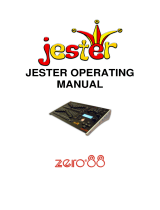Page is loading ...

User Guide
N1000-006
WEB VERSION

& Energy Solutions
Notice
Although the information contained within this user guide is believed to be accurate at the time of
printing, it is not guaranteed to be without fault and is subject to change without notice. Future
software releases may change the features or operation of this product. For current information
contact:
Leviton Lighting Division
20497 SW Teton, Tualatin, OR 97062
Mailing Address:
PO Box 2210
Tualatin, OR 97062
Customer Service: (800)736-6682
Technical Support: (800)959-6004
Fax: (503)404-5601
Internet: www.lms.leviton.com/les
Copyright © 2016
Leviton Manufacturing Company Incorporated.
All Rights Reserved.
WEB VERSION

Page i
Table of Contents
Chapter 1 Introduction............................................... 1
About the Console ......................................................... 2
Features.............................................................. 2
Specifications ...................................................... 2
Warnings ! .......................................................... 2
Console Controls.................................................. 3
Rear Panel .......................................................... 4
Using this Guide ............................................................ 4
Text Conventions................................................. 4
Terminology Definitions........................................ 4
Contacting Technical Support ......................................... 5
Chapter 2 Operation ................................................... 7
Console Setup............................................................... 8
Power On ............................................................ 8
Internal Battery Operation.................................... 8
Auto Memory....................................................... 8
Console Reset...................................................... 8
Master Fader and Bump Button ...................................... 8
Setting Channel Levels................................................... 9
Setting Channel Levels using Faders...................... 9
Setting Channel Levels using the Keypad..............10
Setting a Range of Channels................................10
Channel Bump Buttons........................................11
Clearing Channel Levels.......................................11
Scenes ........................................................................12
Recording Scenes to Submasters .........................12
Recording Scenes to Scene Memory .....................13
Recalling Submaster Scenes ................................14
Submaster Bump Buttons ....................................14
Recalling Memory Scenes ....................................14
Modifying Submaster Memory..............................15
Modifying Scene Memory.....................................16
Clearing Scene Levels..........................................17
Chases ........................................................................18
Channel Chase....................................................18
Channel Chase + Scene ......................................19
Sub Chase..........................................................19
Chase Fade ........................................................20
Auto Fade....................................................................21
Auto Fade a Single Channel .................................21
Auto Fade a Range of Channels ...........................21
DMX IN .......................................................................22
Backup Console ..................................................22
Recording an Emergency Backup Scene................22
Emergency Backup Scene Fade Time ...................23
Recording a Snapshot Scene................................
23
Warranty............................................................24
WEB VERSION

Page 1
Chapter 1 Introduction
This chapter is intended to orient you to the console and user guide.
The following sections are covered:
• About the Console
• Features
• Specifications
• Warnings
• Console Controls
• Rear Panel
• Using this Guide
• Tex t Convention s
• Terminology Definitions
• Contacting Technical Support
WEB VERSION

Chapter 1 Introduction
2 egaP N1000-006 User Guide
About the Console
Thank You for purchasing the Leviton N1000-006 lighting control console! The N1000-006 is a
compact yet powerful console, perfectly designed for small size applications. To optimize the
performance of this product, please read this user guide carefully to familiarize yourself with the basic
operations of the unit.
Features
Small and light
DMX OUT: Controls up to 512 DMX channels
DMX IN: Functions as an Emergency Backup console
46 Scene Memory
Six dual-purpose channel faders / programmable scene submasters
Six dual-purpose channel bump buttons / submaster bump buttons
Programmable Chase Function
Specifications
Power supply: DC 12V/ 1A
Control signal: DMX512 / 1990
DMX Connectors: XLR 5-pin Female, XLR 5-pin Male
Weight: 3.0 Kg (6.6 Lbs)
Dimensions: 262L x 132W x 45H mm (10.3L x 5.2W x 1.8H inches)
Warnings
Cautions
To avoid fire, shock or death, do not remove the ground prong from the power cord.
To avoid fire, shock or death, do not expose the unit to rain, moisture or other contaminants.
To avoid shock, never operate this unit with its cover removed.
Do not operate this unit if it becomes damaged in any way.
Do not operate this unit if power cord is frayed or broken.
If the unit has been stored in a cold environment (below 40ºF), do not turn the power on until it
warms up or else damage may occur.
Make sure that the main’s power outlet matches the required voltage for your unit.
WEB VERSION

Page 3
Console Controls
1 Channel / Sub Level LED 2 Channel / Sub Fader
3 Channel / Sub Bump Button 4 Clear Key
5 Alpha-Numeric Keypad 6 At Key
7 Thru Key 8 Enter Key
9 Down Select Key 10 Up Select Key
11 Master Black Out Button 12 Master Fader
13 Master Level LED 14 Record Key
15 Function Key 16 Channel Key
17 Scene Key 18 LCD Display
1
3
4 65 8
11
7 9 10
12
13
14
151617
18
2
WEB VERSION

Chapter 1 Introduction
Page 4 N1000-006 User Guide
Rear Panel
Using this Guide
Text Conventions
Fader and Key control names are shown in Bolded Letters and appear inside brackets [ ].
For example:
Fader 1 appears as: Fader [1]
The Enter key appears as: [Enter]
Terminology Definitions
Channels: Channels are the most basic unit of control and are used for setting lights to various
intensity levels. A channel is represented by a single fader or bump button on a control console.
Scene: A Scene is a recorded lighting look that is comprised of individual channel levels. It is recalled
by raising one of the submaster faders or pressing a submaster bump button.
Chase: A Chase is a series of individual channel levels or pre-programmed scenes which is played
back in a continuous loop.
Master Fader: The master fader is used to proportionally control the output of all the console
channels.
Dimmer Protocol: There are different types of dimmer control signals, also known
as dimmer
protocols
. The current standard for dimmer protocols is known as DMX 512. The amount of dimmers
available for control depends on your model. For example, with the N3008 model, you can control up
to eight dimmers.
1 Power Switch
2 Power Supply: DC 12V / 1A
3 DMX IN Connector: 5 Pin XLR
4 DMX OUT Connector: 5 Pin XLR
1 2 3 4
WEB VERSION

5 egaP
Contacting Technical Support
If you cannot find answers in the user guide, please contact Technical Support at
www.leviton.com/les and we will be glad to answer your questions. You may also call us during
regular business hours at 1-800-959-6004. Please have the console model number and serial number
available when you call.
Contact Information
Leviton Lighting & Energy Solutions Division
20497 SW Teton, Tualatin, OR 97062
Mailing Address:
PO Box 2210
Tualatin, OR 97062
Customer Service: (800)736-6682
Technical Support: (800)959-6004
Fax: (503)404-5601
Internet: www.leviton.com/les
WEB VERSION

Page 7
Chapter 2 Operation
The following sections are covered in this chapter:
• Console Setup
• Power On
• Internal Battery Operation
• Auto Memory
• Console Reset
• Master Fader and Bump Button
• Setting Channel Levels
• Setting Channel Levels using Faders
• Setting Channel Levels using the Keypad
• Setting a Range of Channels
• Channel Bump Buttons
• Clearing Channel Levels
• Scenes
• Recording Scenes to Submasters
• Recording Scenes to Scene Memory
• Recalling Submaster Scenes
• Submaster Bump Buttons
• Recalling Memory Scenes
• Modifying Submaster Memory
• Modifying Scene Memory
• Clearing Scene Levels
• Chases
• Channel Chase
• Channel Chase + Scene
• Sub Chase
• Chase Fade
• Auto Fade
• Auto Fade a Single Channel
• Auto Fade a Range of Channels
• DMX IN
• Backup Console
• Recording a Emergency Backup Scene
• Recording a Snapshot Scene
WEB VERSION

Chapter 2 Operation
8 egaP N1000-006
Console Setup
Power On
1. Plug the 12V DC adapter into a 110V AC mains outlet.
2. Plug the DC power connector into the DC power jack located on the rear of the console.
3. Plug the DMX signal cable attached to you dimmers into the DMX OUT connector on the rear of the
console.
4. Move the Power Switch on the rear of the console to the On position.
In order to eliminate possible erratic behavior while controlling DMX devices, always use a DMX
terminator, especially when long runs of control cable are used. A terminator is a 90-120 ohm 1/4
watt resistor that is connected between pins 2 (DATA -) and 3 (DATA+) of a male XLR connector.
Internal Battery Operation
The console comes equipped with an internal battery that will allow for up to three hours usage
without being connected to the DC adapter. Make sure to leave the console plugged in for at least five
hours in order to fully charge the internal battery.
When running on the internal battery, the LCD screen will enter a power saving mode and dim if
not used within eight seconds. Pressing any key or pushing a fader will revert the LCD back to its
lit state.
Auto Memory
All programming data will be saved automatically when the console is turned off. Please note that the
data will be lost if the unit is not powered up within seven days.
Console Reset
1. Press and Hold the [CL] and [ENTER] keys while turning Power Switch On. The LCD displays:
2. Press [1] [ENTER] to reset console or Press [2] to abort.
ALL RECORDED DATA WILL BE ERASED!NOTE!
Master Fader and Bump Button
The Master Fader is used to proportionally control the output of all the console channels. For example,
if the level of channel 1 is at 80% and the master is set at 50%, the actual output of channel 1 will be
40%. A Master Fader LED is located directly above the fader to give the user intensity feedback.
A Master Bump Button is located directly below the Master Fader. When pressed, it will bring all levels
being output to zero.
INITIAL DEVICE
1:YES, 2:NO
WEB VERSION

Page 9
Setting Channel Levels
Setting Channel Levels using Faders
Individual channel levels can be adjusted directly with the six channel faders. To give the user channel
intensity feedback, channel intensity LED’s are provided above the faders.
The six faders correspond sequentially to whatever range of channels that are selected and shown
in the LCD. For example, faders one through six will control channels 1 thru 6 or 7 thru 12 or 13
thru 18, etc.
In the following example, we will use a fader to set channel seven to 80%:
Procedure: Notes:
1. Raise the Master Fader to 100% (full) Make sure the console is turned On.
2. Press the [FUNC] key. The LCD displays:
3. Press the [ENTER] key:
4. Press the [
S
] or [
T
] keys to select CH 7:
5. Raise Fader [1] to 80%:
6. Lower the Master to 50%. Channel levels are proportionally lowered
to 40% (50% of 80 = 40)
>CH SETTING
SUB MASTER
CH.SET 1--- 6
CH 1 -----= 0%
CH.SET 1--- 6
CH 7 -----= 0%
CH.SET 1--- 6
CH 7 -----= 80%
CH.SET 1--- 6
CH 7 -----= 40%
WEB VERSION

Chapter 2 Operation
Page 10 N1000-006
Setting Channel Levels using the Keypad
Individual channel levels can be also be set using the keypad. See the example below to set channel 7
to 80%:
Procedure: Notes:
1. Raise the Master Fader to 100% (full) Make sure the console is turned On.
2. Press the [FUNC] key. The LCD displays:
3. Press the [ENTER] key:
4. Press [CH] [7] [AT] [8][0]. Another method is to use the [
S
] key to
select CH 7.
5. Press [ENTER]: Ch 7’s level is output and the LCD will
advance to the next channel to be set.
Setting a Range of Channels
A range of channels can be set at the same time. For example, to set channels 1 through 6 to 100%,
follow the procedure below:
Procedure: Notes:
1. Raise the Master Fader to 100% (full)
2. Press the [FUNC] key. The LCD displays:
3. Press the [ENTER] key:
4. Press [CH] [1] [-] [6] [AT] [100]
5. Press [ENTER]: The levels are output and the LCD will
advance to the next channel to be set.
>CH SETTING
SUB MASTER
CH.SET 1--- 6
CH 1 -----= 0%
CH.SET 7--- 12
CH 7 -----= 80%
CH.SET 8--- 1 3
CH 8 -----= 0%
>CH SETTING
SUB MASTER
CH.SET 1--- 6
CH 1 -----= 0%
CH.SET 1--- 6
CH 1 - 6-= 100%
CH.SET 7--- 12
CH 7 -----= 0%
WEB VERSION

Page 11
Channel Bump Buttons
Pressing the bump buttons located below each fader allows individual channels to change quickly to
full intensity (100%) while in CH. SET mode.
Clearing Channel Levels
There are two ways to clear the levels of all channels while in CH. SET mode :
Procedure: Notes:
1. Press the [CL] and [CH] keys at the same time
- OR -
1. Lower the Master Fader to 0%, then Press the
[MASTER] key.
WEB VERSION

Chapter 2 Operation
Page 12 N1000-006
Scenes
As mentioned earlier, a scene is a recorded lighting look that is comprised of individual channel levels.
With this console, up to 46 scenes may be recorded for future playback.
There are two methods of recording and recalling scenes. The first way is by recording a scene to one
of the six submasters. The scene can then be recalled by either raising a sub fader or pressing a sub
bump button. The second method is by recording a scene to the 40 scene memory bank. The memory
scene is then recalled by using the scene [SC] key.
Recording Scenes to Submasters
In this example, we will set levels on channels one through six and record them into submaster one.
Procedure: Notes:
1. Raise the Master Fader to 100% (full)
2. Press the [FUNC] key. The LCD displays:
3. Press the [ENTER] key:
4. Press [CH] [1] [-] [6] [AT] [100] [ENTER]
5. Press the [REC] key.
6. Press the [SUB1] key:
7. Press [ENTER] Sub is recorded. Pressing any other key
besides [ENTER] will cancel the recording.
Any previously recorded memory scene (see next section,
Recording Scenes to Scene Memory
)
can be re-recorded into a sub fader for quick access. First, recall the scene as noted in the
Recalling Memory Scenes
section further below, then follow Step 5 above.
>CH SETTING
SUB MASTER
CH.SET 1--- 6
CH 1 -----= 0%
CH.SET 1--- 6
CH 1 - 6-= 100%
RECORD TO SC _
KEYIN SC 1...40
SAVE TO SUB1
ENT=SURE ANY=NO
WEB VERSION

Page 13
Recording Scenes to Scene Memory
In this example, we will set levels on channels one through six and record them into scene one.
Procedure: Notes:
1. Raise the Master Fader to 100% (full)
2. Press the [FUNC] key. The LCD displays:
3. Press the [ENTER] key:
4. Press [CH] [1] [-] [6] [AT] [100] [ENTER]:
5. Press [REC] [1]:
6. Press [ENTER]: If a scene has been previously recorded, a
warning will appear. Press [1] to continue.
7. Enter a name using the keypad: Keypad numbers 0 - 9 represent the
alphabet. See Alpha-Numeric chart below.
8. Press [ENTER] Scene is recorded.
Alpha-Numeric chart
1 ABC6 PQR
2 DEF 7 STU
3 GHI 8 VWX
4 JKL9 YZ-
5 MNO0 Sp
>CH SETTING
SUB MASTER
CH.SET 1--- 6
CH 1 -----= 0%
CH.SET 1--- 6
CH 1 - 6-= 100%
RECORD TO SC _
KEYIN SC 1...40
OVERWRITE DATA?
1:YES , 2:NO
Name: ABC
KEYIN ENGLISH
WEB VERSION

Chapter 2 Operation
Page 14 N1000-006
Recalling Submaster Scenes
To playback submasters, see the procedure below. In this example, we are recalling a submaster that
was previously recorded as submaster 1.
Procedure: Notes:
1. Press the [FUNC] key. The LCD displays: Make sure the Master is at 100%.
2. Press the [
T
] key to select the sub function:
3. Press [ENTER] to select sub:
4. Press and Hold [SUB1] key: Sub level is output at 100%.
-OR-
5. Raise Fader [1]: Sub level is output at given level.
Submaster Bump Buttons
As shown in Step 4 above, pressing the bump buttons located below each fader allows individual
submasters to change quickly to full intensity (100%) while in SUB MASTER mode.
Recalling Memory Scenes
Follow the steps below to playback a scene that was recorded to memory. In this example, we are
recalling a scene that was previously recorded as scene 1.
Procedure: Notes:
1. Press the [FUNC] key. The LCD displays: Make sure the Master is at 100%.
2. Press the [
T
] key to select the sub function:
(Continued on next page)
>CH SETTING
SUB MASTER
CH SETTING
>SUB MASTER
SUB MASTER 1--6
LEVITON CORP.
LOAD SUBSCENE 1
SUB MASTER 1--6
SUB1 = 100%
>CH SETTING
SUB MASTER
CH SETTING
>SUB MASTER
WEB VERSION

Page 15
Recalling Memory Scenes (Con’t)
Procedure: Notes:
3. Press [ENTER] to select scene:
4. Press the [SC] key:
5. Press [1]:
6. Press [ENTER]: Scene is output at recorded levels.
Modifying Submaster Memory
After you have recorded channel levels into a submaster, you can modify the channel levels. Follow the
example below.
Procedure: Notes:
1. Press the [FUNC] [
T
]. The LCD displays:
2. Press [ENTER]:
3. Raise the submaster fader you wish to modify:
4. Press the [CH] key:
5. Press [1] [AT] [50] You can also select a range of channels. For
example, [1] [-] [6] [AT] [50].
(Continued on next page)
SUB MASTER 1--6
LEVITON CORP.
LOAD SCENE _
KEYIN SC 1...40
LOAD SCENE 1
ABC
SUB MASTER 1--6
LEVITON CORP.
CH SETTING
>SUB MASTER
SUB MASTER 1--6
LEVITON CORP.
SUB MASTER 1--6
SUB1 = 100%
CHANNEL MODIFY
CH 1 -----= 100%
CHANNEL MODIFY
CH 1 -----= 50%
WEB VERSION

Chapter 2 Operation
Page 16 N1000-006
Modifying Submaster Memory (Con’t)
6. Press [ENTER] to complete the operation:
Modifying Scene Memory
After you have recorded channel levels into a scene, you can modify the channel levels. See the
following example.
Procedure: Notes:
1. Press the [FUNC] [
T
]. The LCD displays:
2. Press [ENTER]:
3. Press the [SC] key:
4. Press [1] or the scene # you wish to modify:
5. Press [ENTER]:
6. Press the [CH] key:
7. Press [1] [AT] [50] to modify: You can also select a range of channels. For
example, [1] [-] [6] [AT] [50].
8. Press [ENTER] to complete the operation:
SUB MASTER 1--6
LEVITON CORP.
CH SETTING
>SUB MASTER
SUB MASTER 1--6
LEVITON CORP.
LOAD SCENE _
KEYIN SC 1...40
LOAD SCENE 1
ABC
SUB MASTER 1--6
LEVITON CORP.
CHANNEL MODIFY
CH 1 -----= 100%
CHANNEL MODIFY
CH 1 -----= 50%
SUB MASTER 1--6
LEVITON CORP.
WEB VERSION

Page 17
Clearing Scene Levels
There are two ways to clear the levels of a scene while in SUB MASTER mode:
Procedure: Notes:
1. Press the [CL] and [SC] keys at the same time
- OR -
1. Lower the Master Fader to 0%, then Press the
[MASTER] key.
After clearing the levels, you must re-record the scene in order for the new levels to be saved.
WEB VERSION

Chapter 2 Operation
Page 18 N1000-006
Chases
As mentioned earlier in this guide, a chase is a series (sequence of steps) of individual channel levels
or pre-recorded scenes that can be played back in a continuous loop. With this console, you can run
two different types of chases; a channel chase or a submaster chase. Both can be run at 21 various
speeds ranging from 0.1 seconds to 1 minute. Additionally, the chase sequence can either bump or
fade between steps (see
Chase Fade
section further below). A chase can also be run while a scene is
active in the background please see the
Channel Chase + Scene
further below).
Channel Chase
To initiate a channel chase, follow the steps below.
Procedure: Notes:
1. Press the [FUNC] key:
2. Press [
T
] twice to select the channel chase function:
3. Press [ENTER] to select start channel: To change the start channel of the chase,
press the [
T
] [
S
] keys or use the keypad.
4. Press [ENTER] to select chase speed: To change the chase speed, use
the [
T
] [
S
] keys .
5. Raise faders 1 - 6 to desired levels: "VR1 =100%" in the LCD signifies
fader 1 at 100%.
6. To stop the chase, press [FUNC] [ENTER].
>CH SETTING
SUB MASTER
SUB MASTER
>CHANNEL CHASE
CH CHASE 1-- 6
MAS.=100% 0.5sec
CH CHASE 1-- 6
MAS.=100% 0.5
sec
CH CHASE 1-- 6
VR1 =100% 0.5
sec
WEB VERSION
/