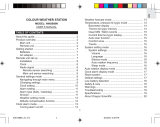16
ALARMS
This product has 2 alarms: The Daily Alarm and a Pre-
Alarm for snowy weather. The Daily Alarm can be set to
go off at the same time every day. The Pre-Alarm
sounds only when the Daily Alarm is activated and the
recorded temperature from Channel 1 sensor falls to 2°C
(35.6°F) or below.
ALARM SOUND
The alarms can be set to sound either a beeping alarm
or a talking alarm. However, the sound you choose i.e.
beeping or talking will apply to both the Daily and Pre-
Alarm.
The beeping alarm will beep for 2 minutes and get
louder and faster during this time.
The talking alarm will beep 4 times and then tell you the
time for 2 minutes in the selected language.
NOTE The talking alarm will only sound if the AC
adaptor is being used. If the adaptor is not plugged in,
the beeping alarm will sound.
SET DAILY ALARM
1. Press SELECT to navigate to the Clock Area.
will show next to the Area.
2. Press ALARM / to view the alarm. (AL will show
at the top.)
3. Press and hold ALARM / for 2 seconds.
4. Select the hour, minute, talking or beep alarm.
Press UP or DOWN to change settings.
5. Press ALARM / to confirm.
6. The Beep Alarm icon
or the Talk Alarm icon
will appear when the alarm is set.
SET PRE-ALARM
The Pre-Alarm can be set to sound 15, 30, 45, or 60
minutes before the Daily Alarm. It will sound whenever
the recorded temperature from Channel 1 sensor falls to
2°C (35.6°F) or below.
For example, if you set the alarm to 7:00 AM, and the
Pre-Alarm to 45 minutes, the Pre-Alarm will sound at
6:15 AM provided the outdoor temperature at Channel 1
sensor is 2°C or below.
1. Set up and activate the Daily Alarm.
2. Press ALARM / to switch to Pre-Alarm view.
(PRE-AL will show at the top.)
3. Press and hold ALARM / for 2 seconds.
4. Press UP or DOWN to select 15, 30, 45 or 60
minutes. This is the amount of time the Pre-Alarm
will sound BEFORE the Daily Alarm. The Pre-Alarm
is automatically activated when you select a time.