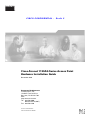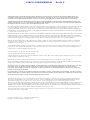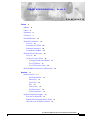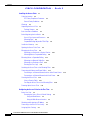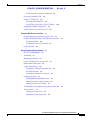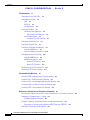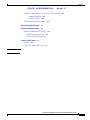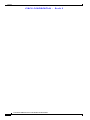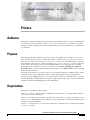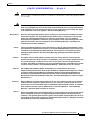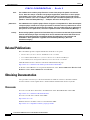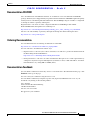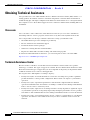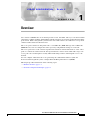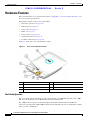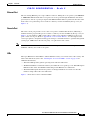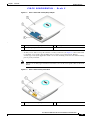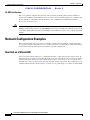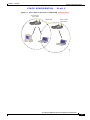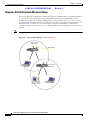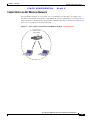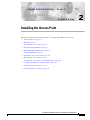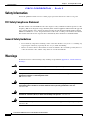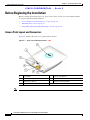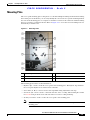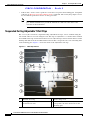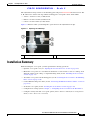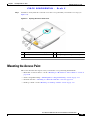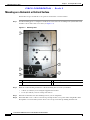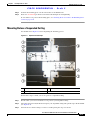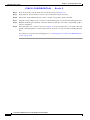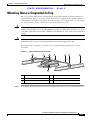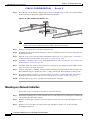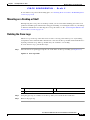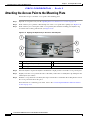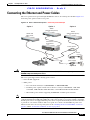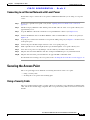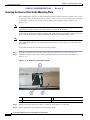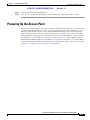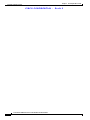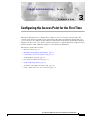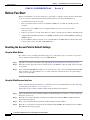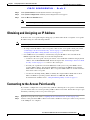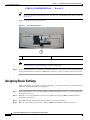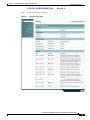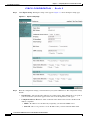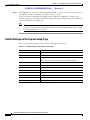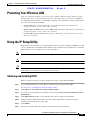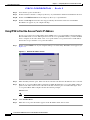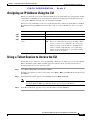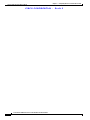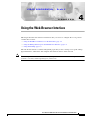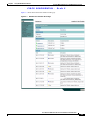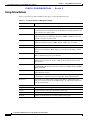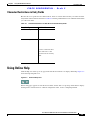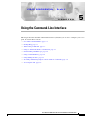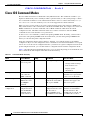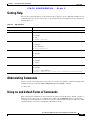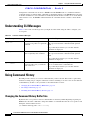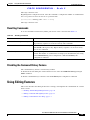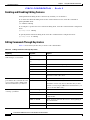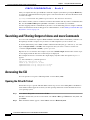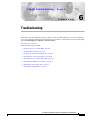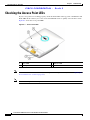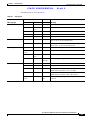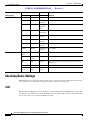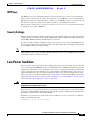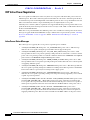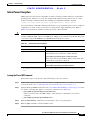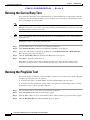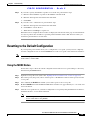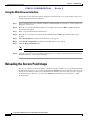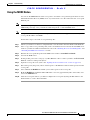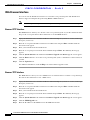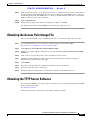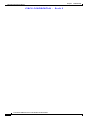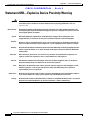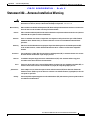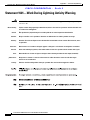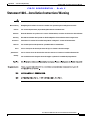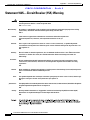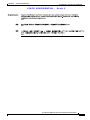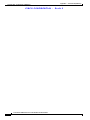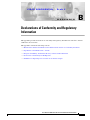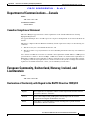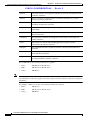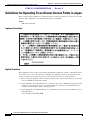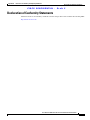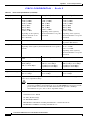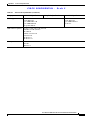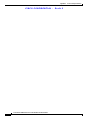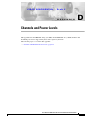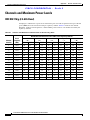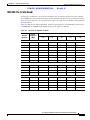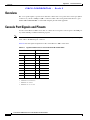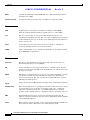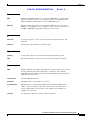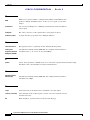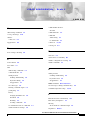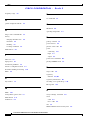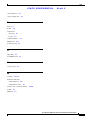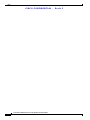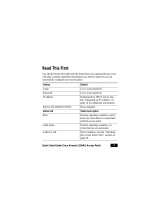Cisco Systems LDK102054E User manual
- Category
- Networking
- Type
- User manual

CISCO CONFIDENTIAL - Draft 2
Corporate Headquarters
Cisco Systems, Inc.
170 West Tasman Drive
San Jose, CA 95134-1706
USA
http://www.cisco.com
Tel: 408 526-4000
800 553-NETS (6387)
Fax: 408 526-4100
Cisco Aironet 1130AG Series Access Point
Hardware Installation Guide
November 2004
Customer Order Number:
Text Part Number: OL-6226-01

CISCO CONFIDENTIAL - Draft 2
THE SPECIFICATIONS AND INFORMATION REGARDING THE PRODUCTS IN THIS MANUAL ARE SUBJECT TO CHANGE WITHOUT NOTICE. ALL
STATEMENTS, INFORMATION, AND RECOMMENDATIONS IN THIS MANUAL ARE BELIEVED TO BE ACCURATE BUT ARE PRESENTED WITHOUT
WARRANTY OF ANY KIND, EXPRESS OR IMPLIED. USERS MUST TAKE FULL RESPONSIBILITY FOR THEIR APPLICATION OF ANY PRODUCTS.
THE SOFTWARE LICENSE AND LIMITED WARRANTY FOR THE ACCOMPANYING PRODUCT ARE SET FORTH IN THE INFORMATION PACKET THAT
SHIPPED WITH THE PRODUCT AND ARE INCORPORATED HEREIN BY THIS REFERENCE. IF YOU ARE UNABLE TO LOCATE THE SOFTWARE LICENSE
OR LIMITED WARRANTY, CONTACT YOUR CISCO REPRESENTATIVE FOR A COPY.
The following information is for FCC compliance of Class A devices: This equipment has been tested and found to comply with the limits for a Class A digital device, pursuant
to part 15 of the FCC rules. These limits are designed to provide reasonable protection against harmful interference when the equipment is operated in a commercial
environment. This equipment generates, uses, and can radiate radio-frequency energy and, if not installed and used in accordance with the instruction manual, may cause
harmful interference to radio communications. Operation of this equipment in a residential area is likely to cause harmful interference, in which case users will be required
to correct the interference at their own expense.
The following information is for FCC compliance of Class B devices: The equipment described in this manual generates and may radiate radio-frequency energy. If it is not
installed in accordance with Cisco’s installation instructions, it may cause interference with radio and television reception. This equipment has been tested and found to
comply with the limits for a Class B digital device in accordance with the specifications in part 15 of the FCC rules. These specifications are designed to provide reasonable
protection against such interference in a residential installation. However, there is no guarantee that interference will not occur in a particular installation.
Modifying the equipment without Cisco’s written authorization may result in the equipment no longer complying with FCC requirements for Class A or Class B digital
devices. In that event, your right to use the equipment may be limited by FCC regulations, and you may be required to correct any interference to radio or television
communications at your own expense.
You can determine whether your equipment is causing interference by turning it off. If the interference stops, it was probably caused by the Cisco equipment or one of its
peripheral devices. If the equipment causes interference to radio or television reception, try to correct the interference by using one or more of the following measures:
• Turn the television or radio antenna until the interference stops.
• Move the equipment to one side or the other of the television or radio.
• Move the equipment farther away from the television or radio.
• Plug the equipment into an outlet that is on a different circuit from the television or radio. (That is, make certain the equipment and the television or radio are on circuits
controlled by different circuit breakers or fuses.)
Modifications to this product not authorized by Cisco Systems, Inc. could void the FCC approval and negate your authority to operate the product.
The Cisco implementation of TCP header compression is an adaptation of a program developed by the University of California, Berkeley (UCB) as part of UCB’s public
domain version of the UNIX operating system. All rights reserved. Copyright © 1981, Regents of the University of California.
NOTWITHSTANDING ANY OTHER WARRANTY HEREIN, ALL DOCUMENT FILES AND SOFTWARE OF THESE SUPPLIERS ARE PROVIDED “AS IS” WITH
ALL FAULTS. CISCO AND THE ABOVE-NAMED SUPPLIERS DISCLAIM ALL WARRANTIES, EXPRESSED OR IMPLIED, INCLUDING, WITHOUT
LIMITATION, THOSE OF MERCHANTABILITY, FITNESS FOR A PARTICULAR PURPOSE AND NONINFRINGEMENT OR ARISING FROM A COURSE OF
DEALING, USAGE, OR TRADE PRACTICE.
IN NO EVENT SHALL CISCO OR ITS SUPPLIERS BE LIABLE FOR ANY INDIRECT, SPECIAL, CONSEQUENTIAL, OR INCIDENTAL DAMAGES, INCLUDING,
WITHOUT LIMITATION, LOST PROFITS OR LOSS OR DAMAGE TO DATA ARISING OUT OF THE USE OR INABILITY TO USE THIS MANUAL, EVEN IF CISCO
OR ITS SUPPLIERS HAVE BEEN ADVISED OF THE POSSIBILITY OF SUCH DAMAGES.
Cisco Aironet 1130AG Series Access Point Hardware Installation Guide
Copyright © 2004 Cisco Systems, Inc. All rights reserved.
CCSP, the Cisco Square Bridge logo, Cisco Unity, Follow Me Browsing, FormShare, and StackWise are trademarks of Cisco Systems, Inc.; Changing the Way We Work, Live,
Play, and Learn, and iQuick Study are service marks of Cisco Systems, Inc.; and Aironet, ASIST, BPX, Catalyst, CCDA, CCDP, CCIE, CCIP, CCNA, CCNP, Cisco, the Cisco
Certified Internetwork Expert logo, Cisco IOS, Cisco Press, Cisco Systems, Cisco Systems Capital, the Cisco Systems logo, Empowering the Internet Generation,
Enterprise/Solver, EtherChannel, EtherFast, EtherSwitch, Fast Step, GigaDrive, GigaStack, HomeLink, Internet Quotient, IOS, IP/TV, iQ Expertise, the iQ logo, iQ Net Readiness
Scorecard, LightStream, Linksys, MeetingPlace, MGX, the Networkers logo, Networking Academy, Network Registrar, Packet, PIX, Post-Routing, Pre-Routing, ProConnect,
RateMUX, Registrar, ScriptShare, SlideCast, SMARTnet, StrataView Plus, SwitchProbe, TeleRouter, The Fastest Way to Increase Your Internet Quotient, TransPath, and VCO are
registered trademarks of Cisco Systems, Inc. and/or its affiliates in the United States and certain other countries.
All other trademarks mentioned in this document or Website are the property of their respective owners. The use of the word partner does not imply a partnership relationship
between Cisco and any other company. (0406R)

CISCO CONFIDENTIAL - Draft 2
iii
Cisco Aironet 1130AG Series Access Point Hardware Installation Guide
OL-6226-01
CONTENTS
Preface ix
Audience ix
Purpose ix
Organization ix
Conventions x
Related Publications xii
Obtaining Documentation xii
Cisco.com xii
Documentation CD-ROM xiii
Ordering Documentation xiii
Documentation Feedback xiii
Obtaining Technical Assistance xiv
Cisco.com xiv
Technical Assistance Center xiv
Locating the Product Serial Number xv
Cisco TAC Website xv
Cisco TAC Escalation Center xvi
Obtaining Additional Publications and Information xvi
Overview 1-1
Hardware Features 1-2
Dual-Radio Operation 1-2
Ethernet Port 1-3
Console Port 1-3
LEDs 1-3
Power Sources 1-4
Anti-Theft Features 1-4
UL 2043 Certification 1-6
Network Configuration Examples 1-6
Root Unit on a Wired LAN 1-6
Repeater Unit that Extends Wireless Range 1-8
Central Unit in an All-Wireless Network 1-9

CISCO CONFIDENTIAL - Draft 2
Contents
iv
Cisco Aironet 1130AG Series Access Point Hardware Installation Guide
OL-6226-01
Installing the Access Point 2-1
Safety Information 2-2
FCC Safety Compliance Statement 2-2
General Safety Guidelines 2-2
Warnings 2-2
Unpacking the Access Point 2-3
Package Contents 2-3
Basic Installation Guidelines 2-3
Before Beginning the Installation 2-4
Access Point Layout and Connectors 2-4
Mounting Plate 2-5
Suspended Ceiling Adjustable T-Rail Clips 2-6
Installation Summary 2-7
Opening the Access Point Cover 2-8
Mounting the Access Point 2-9
Mounting on a Horizontal or Vertical Surface 2-10
Mounting Below a Suspended Ceiling 2-11
Mounting Above a Suspended Ceiling 2-13
Mounting on a Network Cable Box 2-14
Mounting on a Desktop or Shelf 2-15
Rotating the Cisco Logo 2-15
Attaching the Access Point to the Mounting Plate 2-16
Connecting the Ethernet and Power Cables 2-17
Connecting to an Ethernet Network with an Inline Power Source 2-18
Connecting to an Ethernet Network with Local Power 2-19
Securing the Access Point 2-19
Using a Security Cable 2-19
Securing the Access Point to the Mounting Plate 2-20
Powering Up the Access Point 2-21
Configuring the Access Point for the First Time 3-1
Before You Start 3-2
Resetting the Access Point to Default Settings 3-2
Using the Mode Button 3-2
Using the Web-Browser Interface 3-2
Obtaining and Assigning an IP Address 3-3
Connecting to the Access Point Locally 3-3
Assigning Basic Settings 3-4

CISCO CONFIDENTIAL - Draft 2
Contents
v
Cisco Aironet 1130AG Series Access Point Hardware Installation Guide
OL-6226-01
Default Settings on the Express Setup Page 3-8
Protecting Your Wireless LAN 3-9
Using the IP Setup Utility 3-9
Obtaining and Installing IPSU 3-9
Using IPSU to Find the Access Point’s IP Address 3-10
Assigning an IP Address Using the CLI 3-11
Using a Telnet Session to Access the CLI 3-11
Using the Web-Browser Interface 4-1
Using the Web-Browser Interface for the First Time 4-2
Using the Management Pages in the Web-Browser Interface 4-2
Using Action Buttons 4-4
Character Restrictions in Entry Fields 4-5
Using Online Help 4-5
Using the Command-Line Interface 5-1
Cisco IOS Command Modes 5-2
Getting Help 5-3
Abbreviating Commands 5-3
Using no and default Forms of Commands 5-3
Understanding CLI Messages 5-4
Using Command History 5-4
Changing the Command History Buffer Size 5-4
Recalling Commands 5-5
Disabling the Command History Feature 5-5
Using Editing Features 5-5
Enabling and Disabling Editing Features 5-6
Editing Commands Through Keystrokes 5-6
Editing Command Lines that Wrap 5-7
Searching and Filtering Output of show and more Commands 5-8
Accessing the CLI 5-8
Opening the CLI with Telnet 5-8
Opening the CLI with Secure Shell 5-9

CISCO CONFIDENTIAL - Draft 2
Contents
vi
Cisco Aironet 1130AG Series Access Point Hardware Installation Guide
OL-6226-01
Troubleshooting 6-1
Checking the Access Point LEDs 6-2
Checking Basic Settings 6-4
SSID 6-4
WEP Keys 6-5
Security Settings 6-5
Low Power Condition 6-5
CDP Inline Power Negotiation 6-6
Inline Power Status Messages 6-6
Inline Power Exception 6-7
Issuing the Cisco IOS Command 6-7
Running the Carrier Busy Test 6-8
Running the Ping/Link Test 6-8
Resetting to the Default Configuration 6-9
Using the MODE Button 6-9
Using the Web Browser Interface 6-10
Reloading the Access Point Image 6-10
Using the MODE Button 6-11
Web Browser Interface 6-12
Browser HTTP Interface 6-12
Browser TFTP Interface 6-12
Obtaining the Access Point Image File 6-13
Obtaining the TFTP Server Software 6-13
Translated Safety Warnings A-1
Statement 245B—Explosive Device Proximity Warning A-2
Statement 332—Antenna Installation Warning A-3
Statement 1001—Work During Lightning Activity Warning A-4
Statement 1004—Installation Instructions Warning A-5
Statement 1005—Circuit Breaker (15A) Warning A-6
Declarations of Conformity and Regulatory Information B-1
Manufacturers Federal Communication Commission Declaration of Conformity Statement B-2
Department of Communications—Canada B-3
Canadian Compliance Statement B-3
European Community, Switzerland, Norway, Iceland, and Liechtenstein B-3
Declaration of Conformity with Regard to the R&TTE Directive 1999/5/EC B-3
Declaration of Conformity for RF Exposure B-5

CISCO CONFIDENTIAL - Draft 2
Contents
vii
Cisco Aironet 1130AG Series Access Point Hardware Installation Guide
OL-6226-01
Guidelines for Operating Cisco Aironet Access Points in Japan B-6
Japanese Translation B-6
English Translation B-6
Declaration of Conformity Statements B-7
Access Point Specifications C-1
Channels and Power Levels D-1
Channels and Maximum Power Levels D-2
IEEE 802.11b/g (2.4-GHz Band) D-2
IEEE 802.11a (5-GHz Band) D-3
Console Cable Pinouts E-1
Overview E-2
Console Port Signals and Pinouts E-2
G
LOSSARY
I
NDEX

CISCO CONFIDENTIAL - Draft 2
Contents
viii
Cisco Aironet 1130AG Series Access Point Hardware Installation Guide
OL-6226-01

CISCO CONFIDENTIAL - Draft 2
ix
Cisco Aironet 1130AG Series Access Point Hardware Installation Guide
OL-6226-01
Preface
Audience
This guide is for the networking professional who installs and manages the Cisco Aironet 1130AG Series
Access Point, hereafter referred to as the access point. To use this guide, you should have experience
working with the Cisco IOS software and be familiar with the concepts and terminology of wireless local
area networks.
Purpose
This guide provides the information you need to install and configure basic settings for your access
point. For information on using Cisco IOS commands to configure your access point, refer to the Cisco
IOS Software Configuration Guide for Cisco Aironet Access Points. For detailed information about these
IOS commands, refer to the Cisco IOS Command Reference for Cisco Aironet Access Points and Bridges
for this release. For information about the standard IOS Release 12.2 commands, refer to the IOS
documentation set available from the Cisco.com home page at Service and Support > Technical
Documents. On the Cisco Product Documentation home page, select Release 12.2 from the Cisco IOS
Software drop-down menu.
This guide also includes an overview of the access point web-based interface (APWI), which contains
all the functionary of the command-line interface (CLI). This guide does not provide field-level
descriptions of the APWI windows nor does it provide the procedures for configuring the access point
from the APWI. For all APWI window descriptions and procedures, refer to the access point online help,
which is available from the Help buttons on the APWI pages.
Organization
This guide is organized into these chapters:
Chapter 1, “Overview,” lists the software and hardware features of the access point and describes the
access point’s role in your network.
Chapter 2, “Installing the Access Point,” describes how to mount the access point on a desktop, wall, or
ceiling, how to connect Ethernet, serial, and power cables, and provides an installation summary, safety
warnings, and general guidelines.
Chapter 3, “Configuring the Access Point for the First Time,” describes how to configure basic settings
on a new access point.

CISCO CONFIDENTIAL - Draft 2
x
Cisco Aironet 1130AG Series Access Point Hardware Installation Guide
OL-6226-01
Preface
Conventions
Chapter 4, “Using the Web-Browser Interface,” describes how to use the web-browser interface to
configure the access point.
Chapter 5, “Using the Command-Line Interface,” describes how to use the command-line interface
(CLI) to configure the access point.
Chapter 6, “Troubleshooting,” provides troubleshooting procedures for basic problems with the access
point.
Appendix A, “Translated Safety Warnings,” provides translations of the safety warnings that appear in
this publication.
Appendix B, “Declarations of Conformity and Regulatory Information,” provides declarations of
conformity and regulatory information for the access point.
Appendix C, “Access Point Specifications,” lists technical specifications for the access point.
Appendix D, “Channels and Power Levels,” lists the access point radio channels and the maximum
power levels supported by the world’s regulatory domains.
Appendix E, “Console Cable Pinouts,” identifies the pinouts for the serial console cable that connects
to the access point’s serial console port.
Conventions
This publication uses these conventions to convey instructions and information:
Command descriptions use these conventions:
•Commands and keywords are in boldface text.
•Arguments for which you supply values are in italic.
•Square brackets ([ ]) mean optional elements.
•Braces ({ }) group required choices, and vertical bars ( | ) separate the alternative elements.
•Braces and vertical bars within square brackets ([{ | }]) mean a required choice within an optional
element.
Interactive examples use these conventions:
•Terminal sessions and system displays are in screen font.
•Information you enter is in boldface screen font.
•Nonprinting characters, such as passwords or tabs, are in angle brackets (< >).
Notes, cautions, and timesavers use these conventions and symbols:
Tip Means the following will help you solve a problem. The tips information might not be troubleshooting
or even an action, but could be useful information.
Note Means reader take note. Notes contain helpful suggestions or references to materials not contained in
this manual.

CISCO CONFIDENTIAL - Draft 2
xi
Cisco Aironet 1130AG Series Access Point Hardware Installation Guide
OL-6226-01
Preface
Conventions
Caution Means reader be careful. In this situation, you might do something that could result equipment damage
or loss of data.
Warning
This warning symbol means danger. You are in a situation that could cause bodily injury. Before you
work on any equipment, be aware of the hazards involved with electrical circuitry and be familiar
with standard practices for preventing accidents. (To see translations of the warnings that appear
in this publication, refer to the appendix “Translated Safety Warnings.”)
Waarschuwing
Dit waarschuwingssymbool betekent gevaar. U verkeert in een situatie die lichamelijk letsel kan
veroorzaken. Voordat u aan enige apparatuur gaat werken, dient u zich bewust te zijn van de bij
elektrische schakelingen betrokken risico’s en dient u op de hoogte te zijn van standaard
maatregelen om ongelukken te voorkomen. (Voor vertalingen van de waarschuwingen die in deze
publicatie verschijnen, kunt u het aanhangsel “Translated Safety Warnings” (Vertalingen van
veiligheidsvoorschriften) raadplegen.)
Varoitus
Tämä varoitusmerkki merkitsee vaaraa. Olet tilanteessa, joka voi johtaa ruumiinvammaan. Ennen
kuin työskentelet minkään laitteiston parissa, ota selvää sähkökytkentöihin liittyvistä vaaroista ja
tavanomaisista onnettomuuksien ehkäisykeinoista. (Tässä julkaisussa esiintyvien varoitusten
käännökset löydät liitteestä "Translated Safety Warnings" (käännetyt turvallisuutta koskevat
varoitukset).)
Attention
Ce symbole d’avertissement indique un danger. Vous vous trouvez dans une situation pouvant
entraîner des blessures. Avant d’accéder à cet équipement, soyez conscient des dangers posés par
les circuits électriques et familiarisez-vous avec les procédures courantes de prévention des
accidents. Pour obtenir les traductions des mises en garde figurant dans cette publication, veuillez
consulter l’annexe intitulée « Translated Safety Warnings » (Traduction des avis de sécurité).
Warnung
Dieses Warnsymbol bedeutet Gefahr. Sie befinden sich in einer Situation, die zu einer
Körperverletzung führen könnte. Bevor Sie mit der Arbeit an irgendeinem Gerät beginnen, seien Sie
sich der mit elektrischen Stromkreisen verbundenen Gefahren und der Standardpraktiken zur
Vermeidung von Unfällen bewußt. (Übersetzungen der in dieser Veröffentlichung enthaltenen
Warnhinweise finden Sie im Anhang mit dem Titel “Translated Safety Warnings” (Übersetzung der
Warnhinweise).)
Avvertenza
Questo simbolo di avvertenza indica un pericolo. Si è in una situazione che può causare infortuni.
Prima di lavorare su qualsiasi apparecchiatura, occorre conoscere i pericoli relativi ai circuiti
elettrici ed essere al corrente delle pratiche standard per la prevenzione di incidenti. La traduzione
delle avvertenze riportate in questa pubblicazione si trova nell’appendice, “Translated Safety
Warnings” (Traduzione delle avvertenze di sicurezza).
Advarsel
Dette varselsymbolet betyr fare. Du befinner deg i en situasjon som kan føre til personskade. Før du
utfører arbeid på utstyr, må du være oppmerksom på de faremomentene som elektriske kretser
innebærer, samt gjøre deg kjent med vanlig praksis når det gjelder å unngå ulykker. (Hvis du vil se
oversettelser av de advarslene som finnes i denne publikasjonen, kan du se i vedlegget "Translated
Safety Warnings" [Oversatte sikkerhetsadvarsler].)

CISCO CONFIDENTIAL - Draft 2
xii
Cisco Aironet 1130AG Series Access Point Hardware Installation Guide
OL-6226-01
Preface
Related Publications
Related Publications
These documents provide complete information about the access point:
•Release Notes for Cisco Aironet 1130AG Series Access Point
•Cisco IOS Command Reference for Cisco Aironet Access Points and Bridges
•Cisco IOS Software Configuration Guide for Cisco Aironet Access Points
Click this link to browse to the Cisco Aironet documentation home page:
http://www.cisco.com/univercd/cc/td/doc/product/wireless/index.htm
To browse to the 1200 series access point documentation, select Aironet 1200 Series Wireless LAN
Products > Cisco Aironet 1200 Series Access Points.
Obtaining Documentation
Cisco provides several ways to obtain documentation, technical assistance, and other technical
resources. These sections explain how to obtain technical information from Cisco Systems.
Cisco.com
You can access the most current Cisco documentation on the World Wide Web at this URL:
http://www.cisco.com/univercd/home/home.htm
You can access the Cisco website at this URL:
http://www.cisco.com
International Cisco websites can be accessed from this URL:
http://www.cisco.com/public/countries_languages.shtml
Aviso
Este símbolo de aviso indica perigo. Encontra-se numa situação que lhe poderá causar danos
fisicos. Antes de começar a trabalhar com qualquer equipamento, familiarize-se com os perigos
relacionados com circuitos eléctricos, e com quaisquer práticas comuns que possam prevenir
possíveis acidentes. (Para ver as traduções dos avisos que constam desta publicação, consulte o
apêndice “Translated Safety Warnings” - “Traduções dos Avisos de Segurança”).
¡Advertencia!
Este símbolo de aviso significa peligro. Existe riesgo para su integridad física. Antes de manipular
cualquier equipo, considerar los riesgos que entraña la corriente eléctrica y familiarizarse con los
procedimientos estándar de prevención de accidentes. (Para ver traducciones de las advertencias
que aparecen en esta publicación, consultar el apéndice titulado “Translated Safety Warnings.”)
Varning!
Denna varningssymbol signalerar fara. Du befinner dig i en situation som kan leda till personskada.
Innan du utför arbete på någon utrustning måste du vara medveten om farorna med elkretsar och
känna till vanligt förfarande för att förebygga skador. (Se förklaringar av de varningar som
förekommer i denna publikation i appendix "Translated Safety Warnings" [Översatta
säkerhetsvarningar].)

CISCO CONFIDENTIAL - Draft 2
xiii
Cisco Aironet 1130AG Series Access Point Hardware Installation Guide
OL-6226-01
Preface
Obtaining Documentation
Documentation CD-ROM
Cisco documentation and additional literature are available in a Cisco Documentation CD-ROM
package, which may have shipped with your product. The Documentation CD-ROM is updated regularly
and may be more current than printed documentation. The CD-ROM package is available as a single unit
or through an annual or quarterly subscription.
Registered Cisco.com users can order a single Documentation CD-ROM (product number
DOC-CONDOCCD=) through the Cisco Ordering tool:
http://www.cisco.com/en/US/partner/ordering/ordering_place_order_ordering_tool_launch.html
All users can order monthly or quarterly subscriptions through the online Subscription Store:
http://www.cisco.com/go/subscription
Ordering Documentation
You can find instructions for ordering documentation at this URL:
http://www.cisco.com/univercd/cc/td/doc/es_inpck/pdi.htm
You can order Cisco documentation in these ways:
•Registered Cisco.com users (Cisco direct customers) can order Cisco product documentation from
the Networking Products MarketPlace:
http://www.cisco.com/en/US/partner/ordering/index.shtml
•Nonregistered Cisco.com users can order documentation through a local account representative by
calling Cisco Systems Corporate Headquarters (California, U.S.A.) at 408 526-7208 or, elsewhere
in North America, by calling 800 553-NETS (6387).
Documentation Feedback
You can submit comments electronically on Cisco.com. On the Cisco Documentation home page, click
Feedback at the top of the page.
You can e-mail your comments to b[email protected].
You can submit comments by using the response card (if present) behind the front cover of your
document or by writing to the following address:
Cisco Systems
Attn: Customer Document Ordering
170 West Tasman Drive
San Jose, CA 95134-9883
We appreciate your comments.

CISCO CONFIDENTIAL - Draft 2
xiv
Cisco Aironet 1130AG Series Access Point Hardware Installation Guide
OL-6226-01
Preface
Obtaining Technical Assistance
Obtaining Technical Assistance
Cisco provides Cisco.com, which includes the Cisco Technical Assistance Center (TAC) website, as a
starting point for all technical assistance. Customers and partners can obtain online documentation,
troubleshooting tips, and sample configurations from the Cisco TAC website. Cisco.com registered users
have complete access to the technical support resources on the Cisco TAC website, including TAC tools
and utilities.
Cisco.com
Cisco.com offers a suite of interactive, networked services that let you access Cisco information,
networking solutions, services, programs, and resources at any time, from anywhere in the world.
Cisco.com provides a broad range of features and services to help you with these tasks:
•Streamline business processes and improve productivity
•Resolve technical issues with online support
•Download and test software packages
•Order Cisco learning materials and merchandise
•Register for online skill assessment, training, and certification programs
To obtain customized information and service, you can self-register on Cisco.com at this URL:
http://tools.cisco.com/RPF/register/register.do
Technical Assistance Center
The Cisco TAC is available to all customers who need technical assistance with a Cisco product,
technology, or solution. Two types of support are available: the Cisco TAC website and the Cisco TAC
Escalation Center. The type of support that you choose depends on the priority of the problem and the
conditions stated in service contracts, when applicable.
We categorize Cisco TAC inquiries according to urgency:
•Priority level 4 (P4)—You need information or assistance concerning Cisco product capabilities,
product installation, or basic product configuration. There is little or no impact to your business
operations.
•Priority level 3 (P3)—Operational performance of the network is impaired, but most business
operations remain functional. You and Cisco are willing to commit resources during normal business
hours to restore service to satisfactory levels.
•Priority level 2 (P2)—Operation of an existing network is severely degraded, or significant aspects
of your business operations are negatively impacted by inadequate performance of Cisco products.
You and Cisco will commit full-time resources during normal business hours to resolve the situation.
•Priority level 1 (P1)—An existing network is “down,” or there is a critical impact to your business
operations. You and Cisco will commit all necessary resources around the clock to resolve the
situation.

CISCO CONFIDENTIAL - Draft 2
xv
Cisco Aironet 1130AG Series Access Point Hardware Installation Guide
OL-6226-01
Preface
Obtaining Technical Assistance
Locating the Product Serial Number
The access point serial number is located on the bottom of the cabinet (refer to Figure 1).
Figure 1 Location of Serial Number Label - TBD
The access point serial number label contains the following information:
•Model number, such as AIR-AP1310
•Serial number, such as S/N: VDF0636XXXX (11 alphanumeric digits)
•MAC address, such as MAC: 00abc65094f3 (12 hexadecimal digits)
•Location of manufacture, such as Made in Singapore
You need your product serial number when requesting support from the Cisco Technical Assistance
Center.
Cisco TAC Website
The Cisco TAC website provides online documents and tools to help troubleshoot and resolve technical
issues with Cisco products and technologies. To access the Cisco TAC website, go to this URL:
http://www.cisco.com/tac
All customers, partners, and resellers who have a valid Cisco service contract have complete access to
the technical support resources on the Cisco TAC website. Some services on the Cisco TAC website
require a Cisco.com login ID and password. If you have a valid service contract but do not have a login
ID or password, go to this URL to register:
http://tools.cisco.com/RPF/register/register.do
If you are a Cisco.com registered user, and you cannot resolve your technical issues by using the Cisco
TAC website, you can open a case online at this URL:
http://www.cisco.com/tac/caseopen
If you have Internet access, we recommend that you open P3 and P4 cases online so that you can fully
describe the situation and attach any necessary files.

CISCO CONFIDENTIAL - Draft 2
xvi
Cisco Aironet 1130AG Series Access Point Hardware Installation Guide
OL-6226-01
Preface
Obtaining Additional Publications and Information
Cisco TAC Escalation Center
The Cisco TAC Escalation Center addresses priority level 1 or priority level 2 issues. These
classifications are assigned when severe network degradation significantly impacts business operations.
When you contact the TAC Escalation Center with a P1 or P2 problem, a Cisco TAC engineer
automatically opens a case.
To obtain a directory of toll-free Cisco TAC telephone numbers for your country, go to this URL:
http://www.cisco.com/warp/public/687/Directory/DirTAC.shtml
Before calling, please check with your network operations center to determine the Cisco support services
to which your company is entitled: for example, SMARTnet, SMARTnet Onsite, or Network Supported
Accounts (NSA). When you call the center, please have available your service agreement number and
your product serial number.
Obtaining Additional Publications and Information
Information about Cisco products, technologies, and network solutions is available from various online
and printed sources.
•The Cisco Product Catalog describes the networking products offered by Cisco Systems, as well as
ordering and customer support services. Access the Cisco Product Catalog at this URL:
http://www.cisco.com/en/US/products/products_catalog_links_launch.html
•Cisco Press publishes a wide range of networking publications. Cisco suggests these titles for new
and experienced users: Internetworking Terms and Acronyms Dictionary, Internetworking
Technology Handbook, Internetworking Troubleshooting Guide, and the Internetworking Design
Guide. For current Cisco Press titles and other information, go to Cisco Press online at this URL:
http://www.ciscopress.com
•Packet magazine is the Cisco quarterly publication that provides the latest networking trends,
technology breakthroughs, and Cisco products and solutions to help industry professionals get the
most from their networking investment. Included are networking deployment and troubleshooting
tips, configuration examples, customer case studies, tutorials and training, certification information,
and links to numerous in-depth online resources. You can access Packet magazine at this URL:
http://www.cisco.com/go/packet
•iQ Magazine is the Cisco bimonthly publication that delivers the latest information about Internet
business strategies for executives. You can access iQ Magazine at this URL:
http://www.cisco.com/go/iqmagazine
•Internet Protocol Journal is a quarterly journal published by Cisco Systems for engineering
professionals involved in designing, developing, and operating public and private internets and
intranets. You can access the Internet Protocol Journal at this URL:
http://www.cisco.com/en/US/about/ac123/ac147/about_cisco_the_internet_protocol_journal.html
•Training—Cisco offers world-class networking training. Current offerings in network training are
listed at this URL:
http://www.cisco.com/en/US/learning/le31/learning_recommended_training_list.html

CHAPTER
CISCO CONFIDENTIAL - Draft 2
1-1
Cisco Aironet 1130AG Series Access Point Hardware Installation Guide
OL-6226-01
1
Overview
Cisco Aironet 1130AG Series Access Points provide a secure, affordable, and easy-to-use wireless LAN
solution that combines mobility and flexibility with the enterprise-class features required by networking
professionals. With a management system based on Cisco IOS software, the 1130 series access point is
a Wi-Fi certified, wireless LAN transceiver.
The access point contains two integrated radios: a 2.4-GHz radio (IEEE 802.11g) and a 5-GHz radio
(IEEE 802.11a). You can configure the radios separately, using different settings on each radio.
The access point serves as the connection point between wireless and wired networks or as the center
point of a stand-alone wireless network. In large installations, wireless users within radio range of an
access point can roam throughout a facility while maintaining seamless, uninterrupted access to the
network.
You can configure and monitor the access point using the command-line interface (CLI), the
browser-based management system, or Simple Network Management Protocol (SNMP).
This chapter provides information on the following topics:
•Hardware Features, page 1-2
•Network Configuration Examples, page 1-6

CISCO CONFIDENTIAL - Draft 2
1-2
Cisco Aironet 1130AG Series Access Point Hardware Installation Guide
OL-6226-01
Chapter 1 Overview
Hardware Features
Hardware Features
This section describes access point features. Refer to Appendix C, “Access Point Specifications,” for a
list of access point specifications.
Key hardware features of the access point include:
•Dual-radio operation (see page 1-2)
•Ethernet port (see page 1-3)
•Console port (see page 1-3)
•LEDs, (see page 1-3)
•Power sources (see page 1-4)
•Anti-theft features (see page 1-4)
•UL 2043 certification (see page 1-6)
Figure 1-1 shows the access point hardware features.
Figure 1-1 Access Point Hardware Features
Dual-Radio Operation
The access point supports simultaneous radio operation using a 2.4-GHz 802.11g radio and a 5-GHz
802.11a radio. Each radio uses 2-dBi dual-diversity integrated antennas.
The 5-GHz radio incorporates an Unlicensed National Information Infrastructure (UNII) radio
transceiver operating in the UNII 5-GHz frequency bands. The 802.11g radio is called Radio0 and the
802.11a radio is called Radio1.
1Status LED 5Console port (RJ-45)
248-VDC power port 6Mode button
3Ethernet port (RJ-45) 7Ethernet and Radio LEDs
4Keyhole slot

CISCO CONFIDENTIAL - Draft 2
1-3
Cisco Aironet 1130AG Series Access Point Hardware Installation Guide
OL-6226-01
Chapter 1 Overview
Hardware Features
Ethernet Port
The auto-sensing Ethernet port accepts an RJ-45 connector, linking the access point to your 10BASE-T
or 100BASE-T Ethernet LAN. The access point can receive power through the Ethernet cable from a
power injector, switch, or power patch panel. The Ethernet MAC address is printed on the label on the
back of the access point. The port is located in a cable bay area that is hidden by the top cover (see
Figure 1-1).
Console Port
The serial console port provides access to the access point’s command-line interface (CLI) using a
terminal emulator program. The port is located in a cable bay area that is hidden by the top cover (see
Figure 1-1). Use an RJ-45 to DB-9 serial cable to connect your computer’s COM port to the access
point’s serial console port. (Refer to Appendix E, “Console Cable Pinouts,” for a description of the
console port pinouts.) Assign the following port settings to a terminal emulator to open the management
system pages: 9600 baud, 8 data bits, No parity, 1 stop bit and no flow control.
Note Your console cable connector must not include over-molding or a cable boot because of space limitations
within the cable bay area of the access point.
LEDs
The report Ethernet has three LEDs to indicate Ethernet activity, association status, radio activity, and
other status indications (refer to the “Checking the Access Point LEDs” section on page 6-2 for
additional information).
•The Status LED provides general operating status and error indications.
•The Ethernet LED is located in the cable bay area under the access point top cover. This LED signals
Ethernet traffic on the wired Ethernet LAN and provides Ethernet error indications.
•The Radio LED signals that wireless packets are being transmitted or received over the radio
interface and provides radio error indications.
Figure 1-1 shows the locations of the three LEDs.

CISCO CONFIDENTIAL - Draft 2
1-4
Cisco Aironet 1130AG Series Access Point Hardware Installation Guide
OL-6226-01
Chapter 1 Overview
Hardware Features
Power Sources
The access point can receive power from an external power module (supplied)or from inline power using
the Ethernet cable. The access point supports the IEEE 802.3af inline power standard and the Cisco CDP
Power Negotiation protocol. Using inline power, you do not need to run a power cord to the access point
because power is supplied over the Ethernet cable.
Warning
This product must be connected to a power-over-ethernet (PoE) IEEE 802.3af compliant power source or an
IEC60950 compliant limited power source.
The access point supports the following power sources:
•Power module (supplied)
•Inline power:
–
Cisco Aironet Power Injector (AIR-PWRINJ3 or AIR-PWRINJ-FIB)
–
An inline power capable switch, such as the Cisco Catalyst 3524 PWR XL, 3560-48PS,
3570-48PS, 4500 with 802.3AF PoE module, or the 6500 with 802.3AF PoE module
–
Other inline power switches supporting the IEEE 802.3af inline power standard
Note Some switches and patch panels might not provide enough power to operate the access point when
configured with both 2.4-GHz and 5-GHz radios. On power-up if the access point is unable to determine
that the power source can supply sufficient power, the access point automatically deactivates both radios
to prevent an over-current condition. The access point also activates a Status LED low power error
indication and creates an error log entry (refer to the “Checking the Access Point LEDs” section on
page 6-2 and the “Low Power Condition” section on page 6-5).
Anti-Theft Features
There are three methods of securing the access point to help prevent theft:
•Security cable keyhole—You can use the security cable slot to secure the access point using a
standard security cable, such as those used on laptop computers.
•Security hasp adapter—When you mount the access point on a wall or ceiling using the mounting
plate and the security hasp, you can lock the access point to the plate with a padlock (see Figure 1-2).
Compatible padlocks are Master Lock models 120T and 121T or equivalent.
Note The security hasp adapter covers the cable bay area ( including the power port, Ethernet port,
console port, and the mode button) to prevent the installation or removal of the cables or the
activation of the mode button.
Page is loading ...
Page is loading ...
Page is loading ...
Page is loading ...
Page is loading ...
Page is loading ...
Page is loading ...
Page is loading ...
Page is loading ...
Page is loading ...
Page is loading ...
Page is loading ...
Page is loading ...
Page is loading ...
Page is loading ...
Page is loading ...
Page is loading ...
Page is loading ...
Page is loading ...
Page is loading ...
Page is loading ...
Page is loading ...
Page is loading ...
Page is loading ...
Page is loading ...
Page is loading ...
Page is loading ...
Page is loading ...
Page is loading ...
Page is loading ...
Page is loading ...
Page is loading ...
Page is loading ...
Page is loading ...
Page is loading ...
Page is loading ...
Page is loading ...
Page is loading ...
Page is loading ...
Page is loading ...
Page is loading ...
Page is loading ...
Page is loading ...
Page is loading ...
Page is loading ...
Page is loading ...
Page is loading ...
Page is loading ...
Page is loading ...
Page is loading ...
Page is loading ...
Page is loading ...
Page is loading ...
Page is loading ...
Page is loading ...
Page is loading ...
Page is loading ...
Page is loading ...
Page is loading ...
Page is loading ...
Page is loading ...
Page is loading ...
Page is loading ...
Page is loading ...
Page is loading ...
Page is loading ...
Page is loading ...
Page is loading ...
Page is loading ...
Page is loading ...
Page is loading ...
Page is loading ...
Page is loading ...
Page is loading ...
Page is loading ...
Page is loading ...
Page is loading ...
Page is loading ...
Page is loading ...
Page is loading ...
Page is loading ...
Page is loading ...
Page is loading ...
Page is loading ...
Page is loading ...
Page is loading ...
Page is loading ...
Page is loading ...
Page is loading ...
Page is loading ...
Page is loading ...
Page is loading ...
Page is loading ...
Page is loading ...
Page is loading ...
Page is loading ...
Page is loading ...
Page is loading ...
Page is loading ...
Page is loading ...
Page is loading ...
Page is loading ...
Page is loading ...
Page is loading ...
Page is loading ...
Page is loading ...
-
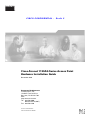 1
1
-
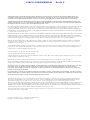 2
2
-
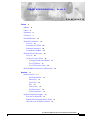 3
3
-
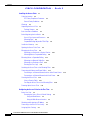 4
4
-
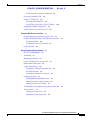 5
5
-
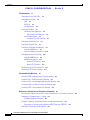 6
6
-
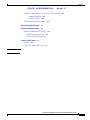 7
7
-
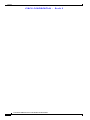 8
8
-
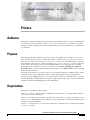 9
9
-
 10
10
-
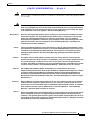 11
11
-
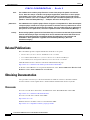 12
12
-
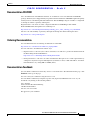 13
13
-
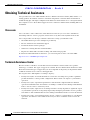 14
14
-
 15
15
-
 16
16
-
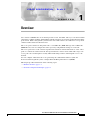 17
17
-
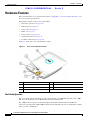 18
18
-
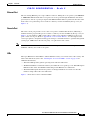 19
19
-
 20
20
-
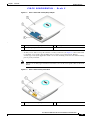 21
21
-
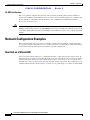 22
22
-
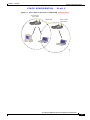 23
23
-
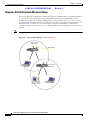 24
24
-
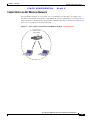 25
25
-
 26
26
-
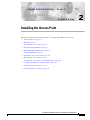 27
27
-
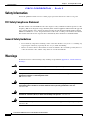 28
28
-
 29
29
-
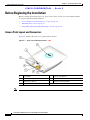 30
30
-
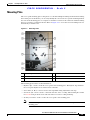 31
31
-
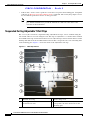 32
32
-
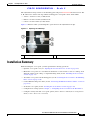 33
33
-
 34
34
-
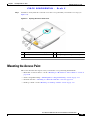 35
35
-
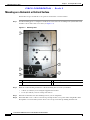 36
36
-
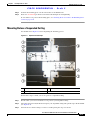 37
37
-
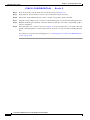 38
38
-
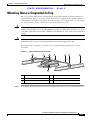 39
39
-
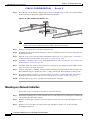 40
40
-
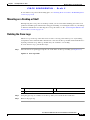 41
41
-
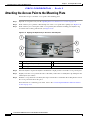 42
42
-
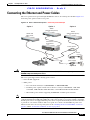 43
43
-
 44
44
-
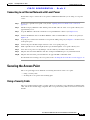 45
45
-
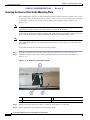 46
46
-
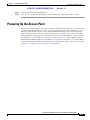 47
47
-
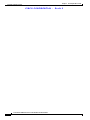 48
48
-
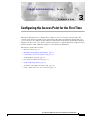 49
49
-
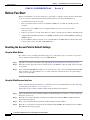 50
50
-
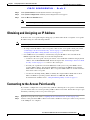 51
51
-
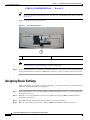 52
52
-
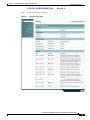 53
53
-
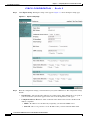 54
54
-
 55
55
-
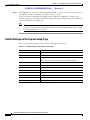 56
56
-
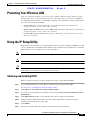 57
57
-
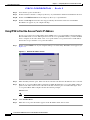 58
58
-
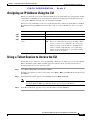 59
59
-
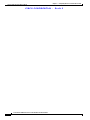 60
60
-
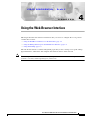 61
61
-
 62
62
-
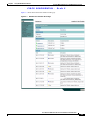 63
63
-
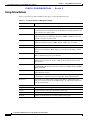 64
64
-
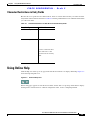 65
65
-
 66
66
-
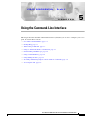 67
67
-
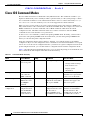 68
68
-
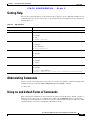 69
69
-
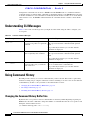 70
70
-
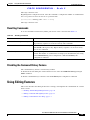 71
71
-
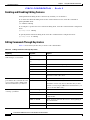 72
72
-
 73
73
-
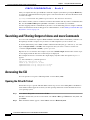 74
74
-
 75
75
-
 76
76
-
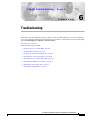 77
77
-
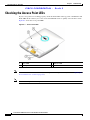 78
78
-
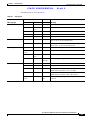 79
79
-
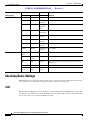 80
80
-
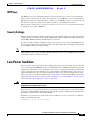 81
81
-
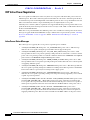 82
82
-
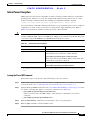 83
83
-
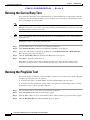 84
84
-
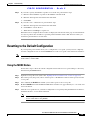 85
85
-
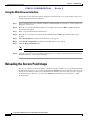 86
86
-
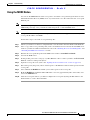 87
87
-
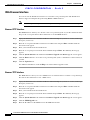 88
88
-
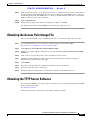 89
89
-
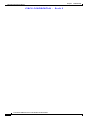 90
90
-
 91
91
-
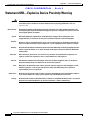 92
92
-
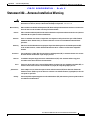 93
93
-
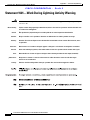 94
94
-
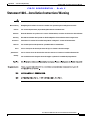 95
95
-
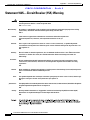 96
96
-
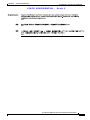 97
97
-
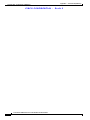 98
98
-
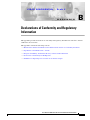 99
99
-
 100
100
-
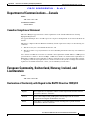 101
101
-
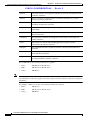 102
102
-
 103
103
-
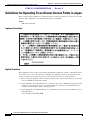 104
104
-
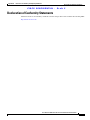 105
105
-
 106
106
-
 107
107
-
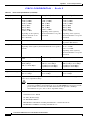 108
108
-
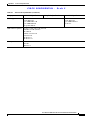 109
109
-
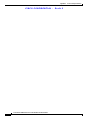 110
110
-
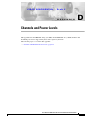 111
111
-
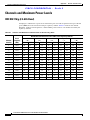 112
112
-
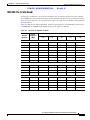 113
113
-
 114
114
-
 115
115
-
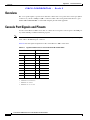 116
116
-
 117
117
-
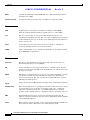 118
118
-
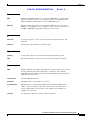 119
119
-
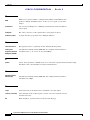 120
120
-
 121
121
-
 122
122
-
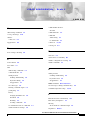 123
123
-
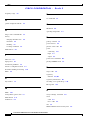 124
124
-
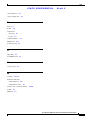 125
125
-
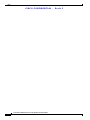 126
126
Cisco Systems LDK102054E User manual
- Category
- Networking
- Type
- User manual
Ask a question and I''ll find the answer in the document
Finding information in a document is now easier with AI
Related papers
-
Cisco 1130AG - Aironet - Wireless Access Point User manual
-
Cisco Systems 1130AG User manual
-
Cisco Systems OL-9977-05 User manual
-
Cisco AIR-AP1242G User manual
-
Cisco Systems 1300 Series User manual
-
Cisco Systems 1400 User manual
-
Cisco Systems 0L-11350-01 User manual
-
Cisco Systems 3550 User manual
-
Cisco Systems OL-11567-02 User manual
-
Cisco Systems 2.7 User manual
Other documents
-
Cisco 1130AG - Aironet - Wireless Access Point Hardware Installation Manual
-
Cisco 1130AG - Aironet - Wireless Access Point Hardware Installation Manual
-
Cisco 1130AG - Aironet - Wireless Access Point Hardware Installation Manual
-
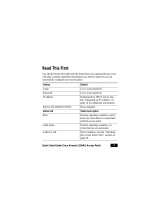 Melody Hi Fi 1130AG - Aironet - Wireless Access Point User manual
Melody Hi Fi 1130AG - Aironet - Wireless Access Point User manual
-
Cisco Catalyst 9100 Access Points Installation guide
-
Cisco AIR-AP1242G Hardware Installation Manual
-
Cisco AIR-RM1252G-A-K9= - Aironet RM1252G Radio Module Expansion Hardware Installation Manual
-
 Moxa Technologies TAP-6226 User manual
Moxa Technologies TAP-6226 User manual
-
Cisco AIR-SRVR-146GB-HD= Datasheet
-
Cisco AIR-ANT2535SDW-R= Datasheet