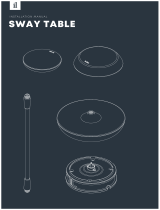5Pre-Tech Support Checklist
Symptom Cause and Solution
The screen color
does not display
properly.
• Check if Reader Mode is on.
When the Reader mode is on, turn the setting off.
-Press the Start button [ ] to turn the [All apps] >
[LG Smart Assistant] > [Display Setting] > [Reader
Mode] settings off.
• Using the Reader mode and the Night mode at
the same time can cause color distortion. Turn the
Reader mode settings off or change the Night mode
to [Off].
-Turning off Night light: Press the Start button
[ ] and select Settings [ ] > [System] >
[Display] > [Night light] > [Off].
• If the screen still does not properly display, contact
the LG Electronics service center.
-Reader mode controls the brightness and color
of the LCD screen to look like printed paper and
protect the user from eyestrain.
The power does not
turn on.
• Check if the power cord is connected.
• After disconnecting the power cord and reconnecting
it, press the power button of the product.
• If the power is not on after reconnecting the power
cord, remove the adapter and hold the power
button for at least 6 seconds to reset the system.
Once the system is reset, press the power button
again to turn on the computer.
The system stops
during use or does
not properly turn
off.
• Remove the adapter and press the power button for
approximately 6 seconds to reset the system. Once
the system is reset, press the power button again
to turn on the computer.
-Caution: Unsaved data may be lost. Pressing the
power button while the PC is in use may cause
damage to the hard disk or a system error.
NOTE
• This product has a built-in battery pack. After purchasing your PC, be sure to
charge the battery pack completely before using it for the first time.
- The battery is a wearable good and thus the battery may not last as long as
before after the battery has been used for a long time.
- The internal battery cannot arbitrarily be removed or replaced. Removing it may
void the warranty.
- If you need to remove or replace the battery, visit a designated service center.
- We charge a fee for removing or replacing the battery.
Pre-Tech Support Checklist
Troubleshooting
If the following symptoms appear while using the product, check again.
It may not be a malfunction.
Symptom Cause and Solution
Some of the
Windows functions
do not work
normally or are not
supported.
• Depending on the product, some of the Windows
functions may not be supported, and you may
need to purchase a separate hardware, driver, or
software to use the functions. Also, you may need
to update the BIOS additionally. The Auto Update
function of Windows is always activated. Updating
Windows may incur Internet usage fees as well as
additional system requirements for the storage
device or the hardware. For more information, refer
to the website https://www.microsoft.com.
Part of LG Software
is not installed.
• The UWP app provided by LG Electronics can be
installed only through the Microsoft Store. Access
Microsoft Store and search for the app to install it.
For more information on the app, refer to
LG Easy Guide of the LG PC Manuals.