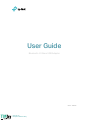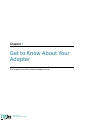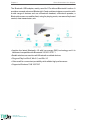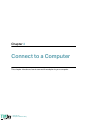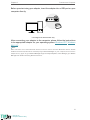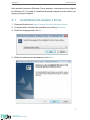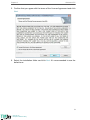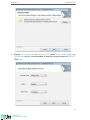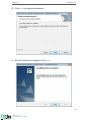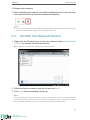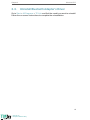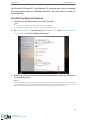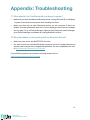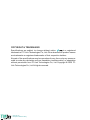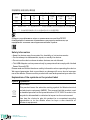TP-LINK TP-link Bluetooth 4.0 Nano USB Adapter User manual
- Type
- User manual
This manual is also suitable for
TP-Link Bluetooth 4.0 Nano USB Adapter is a compact and versatile device that allows you to connect your computer to various Bluetooth-enabled devices, such as headsets, speakers, mice, keyboards, and mobile phones. With Bluetooth 4.0 technology, this adapter provides a stable and fast wireless connection for data transfer, audio streaming, and gaming.
TP-Link Bluetooth 4.0 Nano USB Adapter is a compact and versatile device that allows you to connect your computer to various Bluetooth-enabled devices, such as headsets, speakers, mice, keyboards, and mobile phones. With Bluetooth 4.0 technology, this adapter provides a stable and fast wireless connection for data transfer, audio streaming, and gaming.




















-
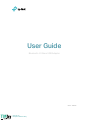 1
1
-
 2
2
-
 3
3
-
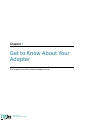 4
4
-
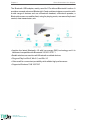 5
5
-
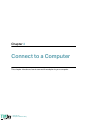 6
6
-
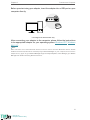 7
7
-
 8
8
-
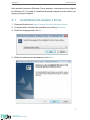 9
9
-
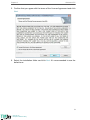 10
10
-
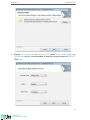 11
11
-
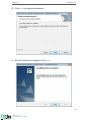 12
12
-
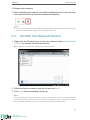 13
13
-
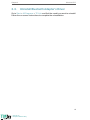 14
14
-
 15
15
-
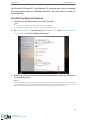 16
16
-
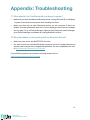 17
17
-
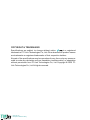 18
18
-
 19
19
-
 20
20
-
 21
21
-
 22
22
-
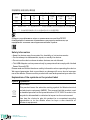 23
23
TP-LINK TP-link Bluetooth 4.0 Nano USB Adapter User manual
- Type
- User manual
- This manual is also suitable for
TP-Link Bluetooth 4.0 Nano USB Adapter is a compact and versatile device that allows you to connect your computer to various Bluetooth-enabled devices, such as headsets, speakers, mice, keyboards, and mobile phones. With Bluetooth 4.0 technology, this adapter provides a stable and fast wireless connection for data transfer, audio streaming, and gaming.
Ask a question and I''ll find the answer in the document
Finding information in a document is now easier with AI
Related papers
-
TP-LINK Archer T2UB Nano Quick Installation Guide
-
TP-LINK Archer T4U Plus AC1300 Dual Antennas High Gain Wireless USB Adapter User guide
-
TP-LINK TL-WA801N Access Point Installation guide
-
TP-LINK tp-link Tapo C100 Home Security Wi-Fi Camera User guide
-
TP-LINK Archer MR600 4G+ Cat6 AC1200 Wireless Dual Band Gigabit Router Installation guide
-
TP-LINK tp-link RE220 Range Extender Installation guide
-
TP-LINK tp-link M7000 4G LTE Mobile Wi-Fi Installation guide
-
TP-LINK Archer C24 AC750 Dual-Band Wi-Fi Router User guide
-
TP-LINK C200 Pan-Tilt Home Security Wi-Fi Camera User guide
Other documents
-
Sennheiser IE 400 PRO Dynamic In-Ear Monitoring Earphones User guide
-
Samsung HW-A45C User guide
-
Dahua IPC-HDBW3241EP-AS User guide
-
Samsung MU90 User guide
-
Asus Dash F15 FX516PM 15.6 Inch 512GB SSD Intel Core i7 Gaming Laptop Owner's manual
-
D-Link DGS-3000-10L Ports L2 Managed Switch Installation guide
-
EINHELL CC-PO 1100-150 E User manual
-
ADA INSTRUMENTS COSMO 70 User manual
-
Ryobi R18MT User manual
-
EINHELL GC-AW 6333 User manual