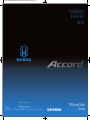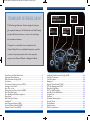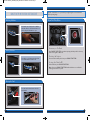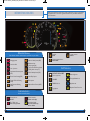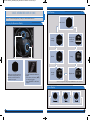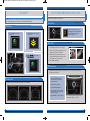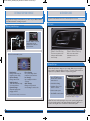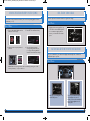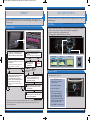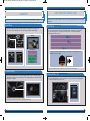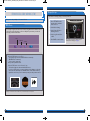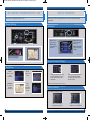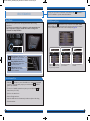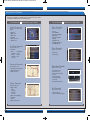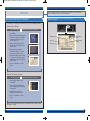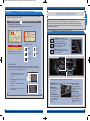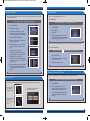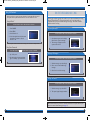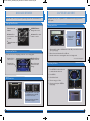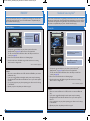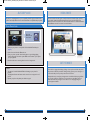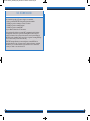Honda 2014 Accord Sedan Quick start guide
- Category
- Cars
- Type
- Quick start guide
This manual is also suitable for

2014 Accord Sedan
Touring
o w n e r s . h o n d a . c o m
2014 Honda Accord Sedan Touring
31T2 A D 10 Technology Reference Guide
00X3 1 - T2A- D 1 00 ©2013 American Honda Motor Co., Inc. — All Rights Reserved Pr i nted i n U.S . A .
T E C H N O L O G Y
R E F E R E N C E
G U I D E
14 Accord 4D TRG_TOURING_ATG_NEW STYLE 7/10/2013 9:38 AM Page 1

TECHNOLOGY REFERENCE GUIDE
This Technology Reference Guide is designed to help you
get acquainted with your 2014 Honda Accord Sedan Touring
and provide basic instructions on some of its technology
and convenience features.
This guide is not intended to be a substitute for the
Owner’s Manual. For more detailed information on vehicle
controls and operation, please refer to the respective
sections in the Owner’s Manual or Navigation Manual.
NAVIGATION
p.28
BLUETOOTH
®
HANDSFREELINK
®
p.31
ECO
ASSIST
TM
p.8
INSTRUMENT
PANEL p.4
Intelligent Multi-Information Display (i-MID)...................................................22
Using the Touchscreen...........................................................................................23
Voice Recognition...................................................................................................24
Navigation.................................................................................................................28
Bluetooth
®
HandsFreeLink
®
(HFL)........................................................................31
SMS Text Messaging and E-Mail ...........................................................................35
Basic Audio Operation ..........................................................................................36
iPod
®
or USB Flash Drive .....................................................................................37
Hard Disc Drive (HDD) Audio ...........................................................................38
Song By Voice...........................................................................................................39
Pandora
®
...................................................................................................................40
HondaLink featuring Aha
TM
...................................................................................41
Bluetooth
®
Audio......................................................................................................42
Honda Owners .......................................................................................................43
Safety Reminder......................................................................................................43
Fuel Recommendation...........................................................................................44
Smart Entry with Push Button Start.....................................................................2
Instrument Panel Indicators ...................................................................................4
Multi-Information Display (MID) ...........................................................................6
Eco Assist
TM
................................................................................................................8
Tire Pressure Monitoring System (TPMS)...........................................................9
Settings for Your Vehicle ........................................................................................10
Auto Door Locks ...................................................................................................11
Driving Position Memory System (DPMS)........................................................12
One-Touch Turn Signal...........................................................................................13
Auto Headlights with Wiper Integration...........................................................13
HomeLink
®
..............................................................................................................14
Multi-View Rear Camera ......................................................................................15
LaneWatch
TM
...........................................................................................................16
Lane Departure Warning (LDW)........................................................................17
Forward Collision Warning (FCW) ....................................................................18
Adaptive Cruise Control (ACC).........................................................................20
i-MID p.22
14 Accord 4D TRG_TOURING_ATG_NEW STYLE 7/10/2013 9:38 AM Page 2

SMART ENTRY WITH PUSH BUTTON START
Operate certain functions of your vehicle by simply having the remote transmitter
within operating range.
Engine Start/Stop Button
2 3
Unlocking the Doors
Locking the Doors
Opening the Trunk
Grab either one of the front door handles
when the vehicle is off. Wait until the doors
unlock, then pull the handle to open.
Press the door lock button on either front
door handle when the vehicle is off.
Press the trunk release button under the
trunk handle.
A c c e s s o r y o r O n M o d e
Press ENGINE START/STOP once without pressing the brake pedal for Accessory
mode. Press it again for On mode.
S t a r t i n g t h e E n g i n e
Press and hold the brake pedal, then press ENGINE START/STOP.
T u r n i n g t h e V e h i c l e O f f
Shift to Park, then press ENGINE START/STOP.
Note: If you press ENGINE START/STOP and the shift lever is not in Park, the
vehicle goes into Accessory mode.
14 Accord 4D TRG_TOURING_ATG_NEW STYLE 7/10/2013 9:38 AM Page 3

4 5
INSTRUMENT PANEL INDICATORS
Malfunction Indicators
If an indicator remains on, there may be a problem; see your dealer
On/Off Indicators
Condition Indicators
Action is needed by driver
PASSENGER AIRBAG OFF
(next to display screen)
VSA OFF
ECON Mode on
Fog lights on
Exterior lights on
Turn signals/hazards on
High beams on
Charging system
Low brake fluid
Anti-Lock Brake System (ABS)
Malfunction lamp
(check engine light)
Tire Pressure Monitoring System
(TPMS) (blinks and stays on)
Vehicle Stability Assist
®
(VSA)
Parking brake on:
Release
Seat belt reminder:
Fasten seat belt(s)
Brake system
Adaptive Cruise Control (ACC)
Adaptive Cruise Control on
Smart Entry System
Low oil pressure
Supplemental Restraint System
(SRS)
Electric Power Steering (EPS)
Forward Collision Warning
(FCW)
Lane Departure Warning
(LDW)
Door/Trunk open:
Close door(s) / trunk
Low tire pressure:
Add air
System message indicator:
Check MID
Low fuel:
Refill
Immobilizer (blinks):
Use other vehicle key
and see dealer
Briefly appear with each engine start. Red and orange indicators are most critical. Blue
and green indicators are used for general information. See your Owner’s Manual for
more information.
14 Accord 4D TRG_TOURING_ATG_NEW STYLE 7/10/2013 9:38 AM Page 4

6 7
Accessing the Information Display
Main Displays
Lower Displays
MULTI-INFORMATION DISPLAY (MID)
Consists of several displays that provide you with useful information.
When you start the engine, the
information display shows your
last active selection from the
previous drive cycle.
To toggle between the different
displays:
• Press either info button (
p/q
)
for the main displays.
• Press SEL/RESET for the lower
displays.
Main Screen
Average and
instant fuel
economy
Range
Elapsed time
* You can also change vehicle settings using the SETTINGS button on the center panel.
Odometer Trip A Trip B
Vehicle
settings*
Oil life
Average
speed
14 Accord 4D TRG_TOURING_ATG_NEW STYLE 7/10/2013 9:38 AM Page 5

8 9
3. Press ECON again to turn
the system off.
2. The ECON mode indicator
comes on.
1. Press ECON to turn the
system on.
ECON Button
ECO ASSIST
TM
When turned on, performance of the vehicle’s engine, transmission, cruise control, and
air conditioning system are adjusted to maximize fuel efficiency.
Ambient Meter
High fuel efficiency
Moderate fuel efficiency Low fuel efficiency
Indicates real-time fuel efficiency using color-coded bars.
What to Do
1. Visually inspect the tires for damage.
2. Use a tire air pressure gauge to check
which tire(s) have low pressure.
3. Inflate the tire(s), if necessary, to the
recommended pressures listed on the
label on the driver’s doorjamb.
4. Start TPMS calibration.
TIRE PRESSURE MONITORING SYSTEM (TPMS)
Monitors the vehicle’s tire pressures.
How It Works
When the tire pressure drops
significantly below recommended
levels, the low tire pressure
indicator comes on.
Any time you inflate, change, or rotate one or more of your tires, you need to
recalibrate the system.
You can also change vehicle settings using the
multi-information display (see page 6).
TPMS Calibration
1. Press SETTINGS. Use the
interface dial to make and
enter selections.
2. Select Vehicle Settings.
3. Select TPMS Calibration.
4. Select Calibrate. The low tire
pressure indicator blinks, and
calibration begins.
5. Press BACK to exit the menu.
14 Accord 4D TRG_TOURING_ATG_NEW STYLE 7/10/2013 9:38 AM Page 6

10 11
Door Locks
D e f a u l t L o c k S e t t i n g
The doors are preset to lock
when your vehicle reaches
about 10 mph.
D e f a u l t U n l o c k S e t t i n g
All doors are set to unlock
when the driver’s door is
opened.
AUTO DOOR LOCKS
Program how and when the vehicle doors automatically lock and unlock.
Note: The driver’s and front passenger’s doors can be opened by pulling the inner
front door handle, regardless of the setting. Changing the setting to “All Doors” is
useful for unlocking the rear doors when a front door handle is pulled.
Changing Settings
Follow the steps below to change your door settings. Make sure you are using the
key you want to change the settings for (Driver 1 or Driver 2) and the vehicle is in
ON mode. See your Owner’s Manual for complete setting options.
1. Press SETTINGS. Use the
interface dial to make and
enter selections.
2. Select Vehicle Settings.
3. Select Auto Door Lock or
Auto Door Unlock.
4. Select from the options.
5. Press BACK to exit the menu.
SETTINGS FOR YOUR VEHICLE
Change different settings for many features in your vehicle. See your Owner’s Manual
for detailed information on settings and options.
Adjusting Vehicle Settings
Press SETTINGS to select the
settings menu. Use the
interface dial to make and
enter selections.
Choose from the available options:
Navi Settings
Change various settings for
navigation system routing.
Camera Settings
Change camera modes.
Vehicle Settings*
TPMS calibration, meter setup,
door setup, and more.
System Settings
Adjust the display, system
language, and more.
Phone Settings
Pair a phone, change call and
text/e-mail options, and more.
Info Settings
Import wallpaper and select
clock type.
Audio Settings
Change sound options and
various settings for audio modes.
*The vehicle must be in Park (P) to access this menu.
You can also change vehicle settings using the
multi-information display (see page 6).
14 Accord 4D TRG_TOURING_ATG_NEW STYLE 7/10/2013 9:38 AM Page 7

12 13
How It Works
ONE-TOUCH TURN SIGNAL
Use this quick and convenient method to signal a lane change.
• Lightly push the turn signal lever up
or down for a three-blink sequence.
• For a continuous signal, push the
lever up or down until it locks into
place.
DRIVING POSITION MEMORY SYSTEM (DPMS)
How It Works
1. Turn on the vehicle. Make sure the
shift lever is in Park (P).
3. Press SET. You will hear a beep.
4. Press the memory button
corresponding to the remote
(1 or 2) you are using within 5
seconds. You will hear two beeps.
Note: Once set, stored positions can be recalled by pressing one of the
memory buttons (1 or 2) on the door.
Store driver’s seat positions into memory for each corresponding keyless remote
transmitter (1 or 2).
2. Adjust the seat to your preferred
position.
How It Works
AUTO HEADLIGHTS WITH WIPER INTEGRATION
For your convenience, your vehicle’s headlights automatically turn on when the
windshield wipers operate.
Make sure your headlights are in
the AUTO position.
Turn on your windshield wipers.
The headlights also turn on.
When you turn off the windshield
wipers, the headlights turn off
shortly after.
14 Accord 4D TRG_TOURING_ATG_NEW STYLE 7/10/2013 9:38 AM Page 8

14 15
MULTI-VIEW REAR CAMERA
For added convenience, the area behind your vehicle is displayed to help you navigate
while backing up.
Normal Top downWide (default)
How It Works
• When you shift into Reverse (R), a real-time image of the area behind your vehicle
is shown in the navigation display, along with helpful parking guidelines.
• Press the interface dial to toggle between views.
• The display turns off when you shift out of Reverse.
Changing Settings
Turn the guidelines on or off.
1. Press SETTINGS. Use the
interface dial to make and
enter selections.
2. Select Camera Settings.
3. Select Rear Camera.
4. Select one of the options.
Fixed Guidelines: Guidelines
appear when you shift into
Reverse. Select On or Off.
Dynamic Guidelines: Guidelines
move as you turn the steering
wheel. Select On or Off.
5. Press BACK to exit the menu.
HOMELINK
®
The HomeLink Universal Transceiver can be programmed to operate up to three
remote-controlled devices around your home, such as garage doors, lighting, or home
security systems.
Press and hold the button on the
remote and the HomeLink button at
the same time. Then, while
continuing to hold the HomeLink
button, press and release the button
on the remote every 2 seconds.
Does the LED blink at a faster rate within 20
seconds?
Press and hold
the HomeLink
button again.
Training
complete
YESNO
HomeLink indicator
flashes for 2 seconds,
then remains on.
HomeLink LED
remains on.
YESNO
YESNO
Position the remote transmitter you
wish to link 1–3 inches from the
HomeLink button you want to program.
1
Press and hold the desired HomeLink
button and the button on the remote
transmitter.
Does the HomeLink indicator (LED) blink at a
faster rate after about 10 seconds?
2
a
The remote has a rolling code.
Press the “learn” button on the
remote-controlled device (e.g.,
garage door opener).
Press the programmed HomeLink
button again; the remote-controlled
device should operate.
Within 30 seconds, press and hold
the programmed HomeLink button
for 2 seconds.
a
Press and hold the programmed
HomeLink button for about a
second.
Does the device (garage door opener) work?
3
b
4
5
Training a Button
If you have any problems programming HomeLink, see the owner’s manual included
with the device you are trying to program, call HomeLink at (800) 355-3515, or
visit www.homelink.com.
14 Accord 4D TRG_TOURING_ATG_NEW STYLE 7/10/2013 9:39 AM Page 9

How It Works
Turning LDW On or Off
Press the LDW button to turn the system on or off. A green indicator light appears
on the button when the system is on.
LDW may not activate under certain conditions. See your Owner’s Manual for more information.
LANE DEPARTURE WARNING (LDW)
Helps you check your right blind spot when you make a lane change to the right.
Alerts you if your vehicle begins to move out of a detected lane without the turn signal
activated.
16 17
LANEWATCH
TM
Visibility Area
How It Works
When the right turn signal is activated, a camera located in the passenger side
door mirror shows the right rear area outside your vehicle on the display.
LaneWatch Display
Press the LaneWatch button on the turn signal switch to view a constant real-time
display. Press it again to turn the display off. The display still appears when the right
turn signal is activated.
See your Owner’s Manual for more information on adjusting LaneWatch settings.
Display
If you cross a lane line without using your turn signal, a message appears on
the MID and a beep sounds.
A camera mounted between the windshield and the rearview mirror determines
if your vehicle begins to move away from the center of a detected lane while
driving between 40
_
90 mph.
14 Accord 4D TRG_TOURING_ATG_NEW STYLE 7/10/2013 9:39 AM Page 10

18 19
FORWARD COLLISION WARNING (FCW)
Alerts you to the possibility of a front-end collision.
Changing Settings
Determine the warning timing, or turn the system off.
1. Press SETTINGS. Use the
interface dial to make and
enter selections.
2. Select Vehicle Settings.
3. Select Forward Collision
Warning Distance.
4. Select Long, Normal, Short,
or Off.
5. Press BACK to exit the menu.
How It Works
At 10 mph or higher, if the radar sensor in the front grille detects a vehicle in front of
you and the system determines a collision is likely, the system warns you with the
following visual and audible alerts:
FCW may not activate under certain conditions. See your Owner’s Manual for more information.
Short
Normal
Long
When the FCW distance is set to Short:
• the heads-up light near the windshield flashes continuously
• BRAKE flashes continuously
• a beep sounds continuously
until you take preventive action.
When the FCW distance is set to Normal or Long:
• The heads-up light near the windshield flashes twice.
• If you do not take action to prevent a collision and the distance to the other
vehicle becomes sufficiently close, BRAKE flashes on the MID, the heads-up
light flashes, and a beep sounds continuously until you take preventive action.
You can also change vehicle settings using the
multi-information display (see page 6).
14 Accord 4D TRG_TOURING_ATG_NEW STYLE 7/10/2013 9:39 AM Page 11

20 21
ADAPTIVE CRUISE CONTROL (ACC)
Set a space interval between your vehicle and the vehicle ahead of you. When the vehicle
ahead changes speed, ACC senses the change and increases or decreases your vehicle’s
speed to maintain a set following distance or speed.
Operating ACC
How to Use ACC
Changing Vehicle Distance
Control the distance between your vehicle and the vehicle in front of you.
Press the
Distance button
to shuffle through
four ranges.
The selected range and set speed are shown on the MID.
Range MID Screen
Extra Long
Long
Middle
Short
If there is no vehicle ahead of
you, a dotted-line vehicle icon
appears on the MID.
Note: The ACC radar sensor in the front grille can detect and monitor the distance of a
vehicle up to approximately 100 yards ahead.
If a vehicle enters the ACC
range, a beep sounds and a
vehicle icon appears on the MID.
Check the MID for
information.
Turning ACC On
1. Press MAIN.
2. ACC appears in the MID.
Using ACC
1. Accelerate to the desired speed (above 25 mph).
2. Press SET/- and release the accelerator pedal. The set speed is fixed, and
ACC begins.
3. To increase speed, press RES/+. To decrease speed, press SET/-.
Standard Cruise Control
1. Press and hold the Distance button.
2. A beep sounds, and the selected mode appears in the MID.
Canceling ACC
There are three ways to cancel:
• Press MAIN.
• Press CANCEL.
• Tap the brake pedal.
MAIN
Distance
CANCEL
RES/+
SET/-
Short
range
Normal
range
Long
range
Extra Long
Range
ACC automatically adjusts the following distance based on the range
selected and your vehicle speed.
14 Accord 4D TRG_TOURING_ATG_NEW STYLE 7/10/2013 9:39 AM Page 12

Display Options
Press the Display button to
change the main displays.
Phone
Shows phone
screen.
Info
Shows
information
screen and
options.
Navigation
Shows map or
navigation
information.
Audio
Shows current
audio
information.
22 23
INTELLIGENT MULTI-INFORMATION DISPLAY (i-MID)
Choose what to display in the upper screen.
Changing the Display
USING THE TOUCHSCREEN
Interactive touchscreen display includes audio and Bluetooth
®
HandsFreeLink
®
functionality.
Audio Options
FM screen shown
Source: Select
audio sources.
Preset: Select
preset stations or
channels.
Skip/Seek: Change
stations, channels,
tracks, etc.
More: Select menu
options and sound
settings.
Bluetooth
®
HandsFreeLink
®
Options*
Sound/Screen Options
When you enter the Dial screen
from the Phone Menu, you can
use the touchscreen to enter
the number.
*Manual operation is disabled while the vehicle is moving.
Select Sound Settings to
adjust the audio system.
Select Screen Settings to
adjust various screen features.
Select More from the main screen.
When you enter the Phonebook
screen from the Phone Menu,
you can use the touchscreen to
search for names.
14 Accord 4D TRG_TOURING_ATG_NEW STYLE 7/10/2013 9:39 AM Page 13

24 25
VOICE RECOGNITION
How It Works
The voice control system uses the steering wheel buttons and the ceiling
microphone.
To reduce the potential for driver distraction, certain manual functions
may be inoperable or grayed out while the vehicle is moving. Voice
commands are always available.
Voice Command Portal
Pick-Up button: Answer an
incoming call or go to a phone-
specific voice portal screen.
Hang-Up/Back button: End a
call, decline an incoming call, or
cancel an operation.
Talk button: Say phone,
navigation, audio, or climate
control commands.
The system recognizes
your command.
The system confirms the
command.
Voice Command Tips
• When the Talk button is pressed, all available voice commands are highlighted
in yellow. To bypass the system prompts, press and release the Talk button
again to say a command.
• To hear a list of available commands at any time, press and release the Talk
button, then say “Voice Help.”
• Speak in a clear, natural voice.
• Reduce all background noise.
• Adjust the dashboard and side vents away from the microphone in the ceiling.
• Close the windows.
To keep your eyes on the road and hands on the wheel, use the Talk button to
say voice commands to operate certain vehicle features.
When you press the Talk button from any of the main screens (NAV, PHONE,
INFO, AUDIO), the voice portal screen appears and the system gives you examples
of voice commands that can be used. For more examples, see page 22.
Press the Talk button
again, and the system waits
for you to say a command.
14 Accord 4D TRG_TOURING_ATG_NEW STYLE 7/10/2013 9:39 AM Page 14

26 27
Commonly Used Voice Commands
Here are some examples of commonly used voice commands. Try some of these
to familiarize yourself with the voice command system.
G e n e r a l C o m m a n d s
(Accepted on most screens to change
displays)
• Display map
• Display menu
• Display phone
• Information
• Display audio screen
• What time is it?
F i n d P l a c e C o m m a n d s
(Accepted on Map screen)
• Find nearest:
- ATM - Honda dealer
- gas station - airport
- Mexican - hospital
restaurant - bank
- post office
N a v i g a t i o n C o m m a n d s
(Accepted on Map screen)
• How long/far to the destination?
• Display destination map
• Display entire route
D i s p l a y C o m m a n d s
(Accepted on Map screen)
• Display (or hide):
- ATM
- gas station
- restaurant
- post office
• Display north up/heading up
• Zoom in/out
• Go home
• Display current location
A u d i o C o m m a n d s
(Accepted on most screens)
• Radio on
• Radio # FM/AM
• Radio preset 1/2/3/4/5/6
• XM channel #
• XM preset 1/2/3/4/5/6
• DISC play
• DISC play track #
• DISC skip forward/back
• iPod/USB/HDD play
P h o n e C o m m a n d s
(Accepted on most screens)
• Call by name
• Call by number
Climate Control Commands
(Accepted on most screens)
• Air conditioner on/off
• Rear defrost on/off
• Climate control recirculate/
fresh air
• Fan speed up/down
• Temperature # degrees
(# = 57–87)
• Temperature max hot/cold
H e l p C o m m a n d s
(Accepted on most screens)
• Voice help (list of all
available commands by category)
Press and release the Talk button before you say a command.Press and release the Talk button before you say a command.
14 Accord 4D TRG_TOURING_ATG_NEW STYLE 7/10/2013 9:39 AM Page 15

28 29
NAVIGATION
Real-time navigation system uses GPS and a map database to show your current
location and help guide you to a desired destination.
Calculated route
Time to go
Distance to go
Next guidance
point
Current vehicle
location
Map Screen Legend
Entering a Destination Using Voice Commands
For information on setting other destination options, see your Navigation Manual.
1. Say “Address.”
2. Say “Street,” then say the street name
on the next screen. Do not include
the direction (N, S, E, W) or type
(St., Ave., Blvd., etc.).
3. A list of street names appears. Say
the number next to the street you
want to select.
4. Say the entire street address
number. For example, “1-2-3-4.” If
necessary, say “OK” to proceed.
5. If the street address is in more than
one city, a list of city names appears.
Say the number next to the city you
want to select.
6. Say “Set as destination” to set the
route.
1. From the map screen, say “Find
nearest ATM.”
2. A list of the nearest ATMs in your
area is displayed by shortest distance
to destination.
3. Say the number next to the
destination you want to select.
4. Say “Set as destination” to set the
route.
Using the “Find Nearest” Command
Entering a Street Address
Note: It is recommended that you enter your destination before driving or when
the vehicle is stopped.
Press and release the Talk button before you say a command.
Press and release the Talk button before you say a command.
14 Accord 4D TRG_TOURING_ATG_NEW STYLE 7/10/2013 9:39 AM Page 16

30 31
Using HFL
BLUETOOTH
®
HANDSFREELINK
®
Make and receive phone calls through your vehicle’s audio system. Visit
handsfreelink.honda.com to check if this feature is compatible with your phone.
To reduce the potential for driver distraction, certain functions may be
inoperable or grayed out while the vehicle is moving. Stop or pull over to
perform the function.
Pick-Up button: Answer an
incoming call or go to a phone-
specific voice portal screen.
Hang-Up/Back button: End a
call, decline an incoming call, or
cancel an operation.
Talk button: Make a call using a
stored voice tag, phonebook name,
or phone number.
Use these buttons to navigate through the HFL menus.
PHONE button: Go
to the phone screen.
BACK button:
Cancel an operation
or return to the
previous screen.
SETTINGS button:
Go to Phone Settings
to pair a phone and
set up text/e-mail
options.
Interface Dial:
Rotate to scroll
through selections
and press to make a
selection.
MENU button:
From the Phone
screen, access Speed
Dial, Redial, Call
History, Phonebook,
Dial, and Text/E-Mail
options.
FM Traffic
Displaying Traffic Information
Say “Display traffic” to view traffic flow and incident icons.
Note: Traffic flow and incident icons are
displayed on map scales of 5 miles or less.
Heavy traffic
Moderate traffic
Incident
I n c i d e n t I c o n s
Congestion
Construction
Road
closed
Weather
1. Say “Display traffic on my route” to
view a list of incidents on your
route.
2. Say the number of the incident you
want to avoid.
3. Say “Avoid” and the incident list
returns.
4. Say “Recalculate route” to set the
new route.
Traffic Rerouting
TM
The system can automatically provide detours around traffic or incidents
when a destination is set and Traffic Rerouting is turned on in Navi Settings
(see page 10), or you can manually reroute.
Provides continuously updated information, including traffic speed, incidents, and
construction in major metro areas.
Incident
icon
Incident
icon
Traffic
Flow
data
Traffic
Flow
data
Press and release the Talk button before you say a command.
14 Accord 4D TRG_TOURING_ATG_NEW STYLE 7/10/2013 9:39 AM Page 17

32 33
Use the interface dial to make and enter selections.
Pairing Your Phone
Pair your phone when the vehicle is stopped to begin using hands-free phone and
related audio functions.
1. Press SETTINGS.
2. Select Phone Settings.
3. Select Bluetooth Device List (if no
phone has been paired) or Connect
Phone (if pairing an additional phone).
4. Select Add Bluetooth Device.
5. Make sure your phone is in discovery
mode and select OK.
6. HFL searches for your phone. Select
your phone when it appears on the
list.
If your phone does not appear:
Select Phone Not Found and search
for HandsFreeLink from your phone.
7. HFL gives you a six-digit code.
Compare it to the code that appears
on your phone. Connect to HFL from
your phone.
8. The system asks if you want to enable
Phone Synchronization. Select On to
automatically import contacts and call
history.
Receiving a Call
A notification is heard and the incoming call information appears on the display.
Press the Hang-
Up button to
end or decline
the call.
Press the Pick-
Up button to
answer the call.
You can also select the icons
on the touchscreen.
Using Voice Commands
Use the interface dial to make and enter selections.
Dialing a Number
Enter a 10-digit phone number to call.
Using the Menu*
*Manual operation is limited while the vehicle is moving. Voice commands are always available.
1. Press PHONE.
2. Press MENU.
3. Select Dial.
4. From the navigation screen or the
touchscreen, enter the phone number.
Select the green phone icon to call.
1. Say “Dial by number.”
2. Say the phone number. For example,
“3-1-0-5-5-5-1-2-3-4.”
3. The system begins to dial.
Use the interface dial to make and enter selections.
Using Speed Dial and Call History
Store 20 speed dial entries for quick calling, or view the last 20 calls.
1. Press PHONE.
2. From the Speed Dial tab, scroll
through the list to find the entry you
want to call, and select it to call.
For Call History, move the interface
dial to the right and scroll through
the list.
Press and release the Talk button before you say a command.
14 Accord 4D TRG_TOURING_ATG_NEW STYLE 7/10/2013 9:39 AM Page 18

34 35
Use the interface dial to make and enter selections.
Using the Phonebook
When your phone is paired, its entire phonebook is automatically imported to
the system. Phone synchronization must be on for this feature to work.
Using Voice Commands
Using the Menu*
*Manual operation is limited while the vehicle is moving. Voice commands are always available.
1. Press PHONE.
2. Press MENU.
3. Select Phonebook.
4. Scroll through the list to find the name
and number you want to call, and
select it to call.
1. Say “Call by name.”
2. Say the phonebook name and phone
type. For example, “John Smith mobile.”
SMS TEXT MESSAGING AND E-MAIL
Use the interface dial to make and enter selections.
Receiving Messages
Use the interface dial to make and enter selections.
Replying to Messages
Receive and send text messages and e-mails from your paired and linked phone using
Bluetooth
®
HandsFreeLink
®
. Visit handsfreelink.honda.com to see if this feature is
compatible with your phone. Standard message rates apply. This feature is limited
while the vehicle is moving.
1. A notification appears on the display.
Select Read to open the message.
2. The message is displayed, and the
system reads it aloud.
1. With the message open, select Reply.
2. Select one of the six available reply
messages.
3. Select Send to send the message.
Note: Notifications and operation for SMS Text and E-mail are separate. Choose your
desired account in Phone Settings (see page 10).
Use the interface dial to make and enter selections.
Calling the Sender
1. With the message open, select Call.
2. The system begins dialing the number.
Press and release the Talk button before you say a command.
14 Accord 4D TRG_TOURING_ATG_NEW STYLE 7/10/2013 9:39 AM Page 19

36 37
BASIC AUDIO OPERATION
Operate basic controls of your audio system using various and convenient methods.
Steering Wheel Controls
Volume increase
button
Volume decrease
button
SOURCE button:
Change audio source.
t
button: Go to
previous stations
or tracks.
u
button: Go to next
stations or tracks.
Touchscreen Controls
Select various controls depending on the audio source being played.
FM screen shown
Source: Select
audio sources.
Preset: Select
preset stations.
Skip/Seek: Change
stations, tracks, etc.
More: Select menu
options and sound
settings.
Connect the iPhone or iPod cable
or a USB flash drive to the USB
port in the front console.
Connect your device only when
your vehicle is stopped.
USB Connection
Select the iPod
or USB icon
from Source.
Playing Audio Files
iPod
®
OR USB FLASH DRIVE
Play audio files from your compatible iPod or USB flash drive through your vehicle’s
audio system.
1. Connect the iPod cable or USB flash drive to the USB port in the front console
(see opposite page).
2. Select Source and select the iPod or USB icon.
3. Use the touchscreen or steering wheel controls to change tracks.
iPod is a trademark of Apple, Inc.
Searching for Music
1. Press AUDIO. Use the interface dial
to make and enter selections.
2. Press MENU.
3. Select Music Search.
4. Select a category or folder.
5. Select a track and press ENTER to
begin playing.
14 Accord 4D TRG_TOURING_ATG_NEW STYLE 7/10/2013 9:40 AM Page 20
Page is loading ...
Page is loading ...
Page is loading ...
Page is loading ...
-
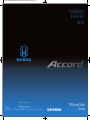 1
1
-
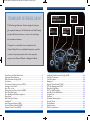 2
2
-
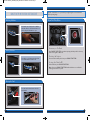 3
3
-
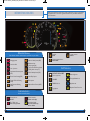 4
4
-
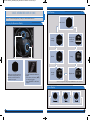 5
5
-
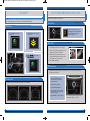 6
6
-
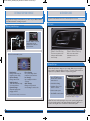 7
7
-
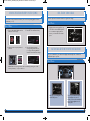 8
8
-
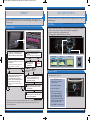 9
9
-
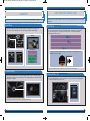 10
10
-
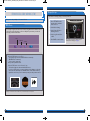 11
11
-
 12
12
-
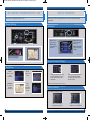 13
13
-
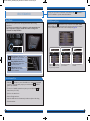 14
14
-
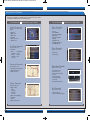 15
15
-
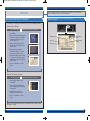 16
16
-
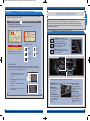 17
17
-
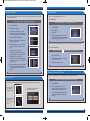 18
18
-
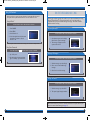 19
19
-
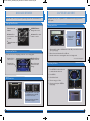 20
20
-
 21
21
-
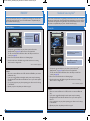 22
22
-
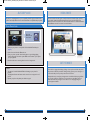 23
23
-
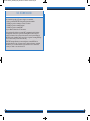 24
24
Honda 2014 Accord Sedan Quick start guide
- Category
- Cars
- Type
- Quick start guide
- This manual is also suitable for
Ask a question and I''ll find the answer in the document
Finding information in a document is now easier with AI
Related papers
-
Honda Accord Sedan Quick start guide
-
Honda Accord Sedan Quick start guide
-
Honda Accord Sedan Quick start guide
-
Honda Pilot Quick start guide
-
Honda Pilot Quick start guide
-
Honda 2015 Pilot Touring Quick start guide
-
Honda Accord Hybrid Quick start guide
-
Honda 2015 Accord Hybrid EX-L Quick start guide
-
Honda Accord Hybrid Quick start guide
-
Honda 2013 Pilot Touring Quick start guide