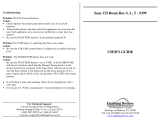Page is loading ...

Quick Setup Guide
HD
Radio
TM
Boombox /iPod/iPhone Dock/CD I NS-BHDIP01
Congratulations on your
purchase of a high-quality
Insignia product. Your HD
Radio
TM
Boombox/iPod /iPhone
Dock / CD is designed for reliable
and trouble-free performance.
Use this guide for initial setup.
See your User Guide for more
information.
Package contents
•
HD Radio
TM
Boombox
/iPod/iPhone Dock/CD
• AC power adapter
• User Guide
• Quick Setup Guide
Features
Front
Back
Introduction
Please read these instructions carefully before using this product and retain them in a
safe place for future reference.
Power Supply
This product can be powered by either the included AC adapter (100/240V, 50-60Hz),
or by six "C" size alkaline batteries.
Using batteries
1 Open the battery compartment on the bottom of your boom box.
2 Insert 6 “C” size alkaline batteries (not supplied) into the battery compartment,
observing the correct polarity as indicated inside the
battery compartment.
3 Close the battery compartment.
Notes:
Ensure the compartment cover is securely tted.When you replace the batteries,
make sure you replace them all at the same time and with the same type of
battery. If the product is not to be used for an extended period of time,
the batteries should be removed to prevent any possible damage to the product
from corrosive leakage which will invalidate the warranty. When the batteries
reach 20% of capacity, a low battery icon ashes to let you know to change batteries.
Using AC
1 Connect the AC power adapter cord to the DC 9V jack on the back of your boom box.
2 Plug one end of the AC power adapter cord into the DC 9V jack on the back of your
boom box. Plug the other end into an AC power outlet.
Powering your boom box
1 Press the POWER button to turn the boom box on.
2 Press POWER again to turn the boom box o when nished listening.
Controlling the volume
Press the VOLUME +/- buttons to the desired level.
Listening to an external audio device
1 Using an audio cable with a 3.5 mm stereo plug (not provided), connect the external
audio equipment to the AUX IN jack on the back of your boom box.
2 Repeatedly press the SOURCE button until AUX appears in the display.
Audio plays through the speakers.
Using headphones
Use headphones with a 3.5 mm plug (
you may need to buy an adapter if your headphones are
dierent). The speakers are automatically
switched o when the headphones are being used.
Caution: Listening to high volume sound
for long periods of time can damage your hearing.
6 "C" batteries
“Made for iPod” and “Made for iPhone” mean that an
electronic accessory has been designed to connect
specically to an iPod or iPhone, respectively, and has been
certied by the developer to meet Apple performance
standards. Apple is not responsible for the operation of this
device or its compliance with safety and regulatory
standards. Please note that the use of this accessory with
iPod or iPhone may aect wireless performance.
HD Radio Technology manufactured under license from
iBiquity Digital Corporation. U.S. and Foreign Patents. HD
Radio™ and the HD, HD Radio, and "Arc" logos are
proprietary trademarks of iBiquity Digital Corp.
-
+
-
+
-
+
-
+
-
+
-
+
LCD
display
Speakers
iPod dock
Speakers
AUX IN jack
Headphone jack
DC 9V jack
HD Tag
PLAY/PAUSE
TUNING +
MEMORY
STOP
TUNING -
PRESET
Power
REPEAT
VOLUME -
SOURCE
RANDOM
VOLUME +
HD SEEK
CD door
OPEN tab
FCC Part 15
This device complies with Part 15 of the FCC Rules. Operation of this product is subject
to the following two conditions: (1) this device may not cause harmful interference,
and (2) this device must accept any interference received, including interference
that may cause undesired operation.
This equipment has been tested and found to comply within the limits for a class B
digital device, pursuant to Part 15 of the FCC Rules. These limits are designed to provide
reasonable protection against harmful interference in a residential installation. This
equipment generates, uses, and can radiate radio frequency energy and, if not installed
and used in accordance with the instructions, may cause harmful interference to radio
communications. However, there is no guarantee that interference will not occur in a
particular installation. If this equipment does cause harmful interference to radio or
television reception, which can be determined by turning the equipment o and on,
the user is encouraged to try to correct the interference by one or more of the
following measures:
• Reorient or relocate the receiving antenna.
• Increase the separation between the equipment and receiver.
• Connect the equipment into an outlet on a circuit different from that to which
the receiver is connected.
• Consult the dealer or an experienced technician for help.
FCC warning
Changes or modications not expressly approved by the party responsible for
compliance with the FCC Rules could void the user’s authority to operate this equipment.
Canada ICES-003 statement
This Class B digital apparatus complies with Canadian ICES-003.

ENGLISH 11-0702
Selecting the mode (source)
To select the mode
• Press SOURCE repeatedly on the top of your boom box to select TUNER, CD,
iPod or AUX. The source you select appears on the display.
Using Tuner mode
Tuner mode is the default mode on your boom box and is selected when you
turn your boom box on.
To tune to a station:
• Press /TUNING + or /TUNING- on the top of your boom box. Your radio
tunes to the next or previous frequency.
• Press and hold /TUNING + or /TUNING- on the top of your boom box
for
more than one second. Your radio searches for the next or previous clear radio
station.
• Press HD SEEK on the top of your boom box. Your radio searches for the next
clear HD Radio™ station.
• Press PRESET on the top of your boom box to go to the next preset station.
Listening to HD Radio
™
broadcasts
If an FM station is broadcasting a Radio signal, the HD logo, “FM,” the frequency,
and the signal strength is shown on the display. The station information,
including the station call letters, is shown on the top information line of the
display. The artist and song name are shown on the bottom information line of
the display.
If the information is too long for the display, it scrolls across the display. If you
nd several HD Radio
™
stations on the current frequency, the rst HD Radio
station indicates “HD-1“ on the display, and the information shown relates to
that station. Press / TUNING + or / TUNING- to select the next higher
or lower HD Radio
™
multicast station.
Using the CD player
To use the CD player:
1 Press SOURCE repeatedly on the top of your boom box to select CD, or press
the
OPEN tab on the top of your boom box, then lift the CD door to open it. “CD”
appears on the display and “OPEN” is shown on the bottom information line.
2
Place a CD on the spindle and close the CD door. “READING” ashes on the display
and the contents of the disc are scanned. The total number of tracks is then shown
on the bottom information line of the display. The CD automatically begins
playback
Note: If the door is opened during playback, playback stops immediately and the
program is cleared and any repeat mode setting is reset..
3 Control CD playback as follows:
• Press PLAY/PAUSE to begin playback. Press again to pause playback.
Press again to resume playback.
• Press STOP to stop playback.
• Press to skip to the next track. If the CD is playing, your boom box skips
to the next track and starts playing. If the CD is stopped, your boom box
skips to the beginning of the next track.
• Press
once to skip to the beginning of the current track. If the CD is playing,
it begins playing the track again. If the CD is stopped, your boom box skips to
the beginning of the previous track.
• Press twice to skip to the beginning of the previous track. If the CD is
playing, it begins playing the track.
• Press and hold to fast forward. Release to stop the search.
• Press and hold to fast reverse. Release to stop the search.
•
Press REPEAT once to repeat the current track. “CD Rep one” appears on the
display.
• Press REPEAT twice to repeat the entire CD. “CD Rep all” appears on the
display. To return to normal playback, press REPEAT until the “Rep” icon
disappears from the display.
Press STOP to stop playback during Repeat mode. Press STOP again
to cancel Repeat mode.
Using the iPod/iPhone dock
To use the iPod/iPhone dock:
1 Move the spring aside and insert your iPod or iPhone into the iPod/iPhone
dock on the front of your boom box when the iPod is playing.Your boom box
switches to iPod mode automatically and the iPod icon “ ” appears on the display.
Notes: If your iPod or iPhone is not detected by the boom box, the icon blinks.
If there are les of proper format on your iPod/iPhone, they start playing back
from the point playback was stopped or paused.
2 Control iPod playback as follows:
• Press PLAY/PAUSE to start playback. Press PLAY/PAUSE again to
pause or stop playback. Press it again to resume playback.
• To skip to the next or a previous track during playback, press
/ TUNING +
or / TUNING- on the top of your boom box repeatedly until the desired
track is found. The selected track is played from the beginning.
• To search for a part of a track during playback, press and hold /TUNING
+ or / TUNING- on the top of your boom box for more than two seconds
and release it when the point in the track you want to listen
to is found.
• To turn on Repeat mode during playback, press REPEAT repeatedly to cycle
through the repeat options as follows:
Note: If the iPod/iPhone is set to repeat one song, the Repeat One icon ( )
appears in the iPod/iPhone's display. If the iPod/iPhone is set to repeat all
songs, the Repeat icon ( ) appears in the iPod/iPhone's display.
• To turn on Random mode during playback, press RANDOM repeatedly to
cycle through the shue modes as follows:
Note:
•
If you select “SONG,” the iPod/iPhone shues songs within the list you choose to play.
•
If you select “ALBUM,” the iPod/iPhone plays all the songs on an album in order, and
then randomly selects another album in the list and plays through it in order.
•
During shue playback, the shue icon ( ) appears on the iPod/iPhone's display.
(off)
One All
(OFF)
SONG ALBUM
Quick Setup Guide
HD Radio
TM
Boombox / iPod/iPhone Dock/CD I NS-BHDIP01
90 Day limited warranty. Visit www.insigniaproducts.com for details. For customer service, call: 877-467-4289 (U.S./Canada markets). We’re here for you at www.insigniaproducts.com
© 2011 BBY Solutions, Inc., Inc. All rights reserved. INSIGNIA is a trademark of BBY Solutions, Inc. Registered in some countries. All other products and brand names are trademarks of their respective owners.
/