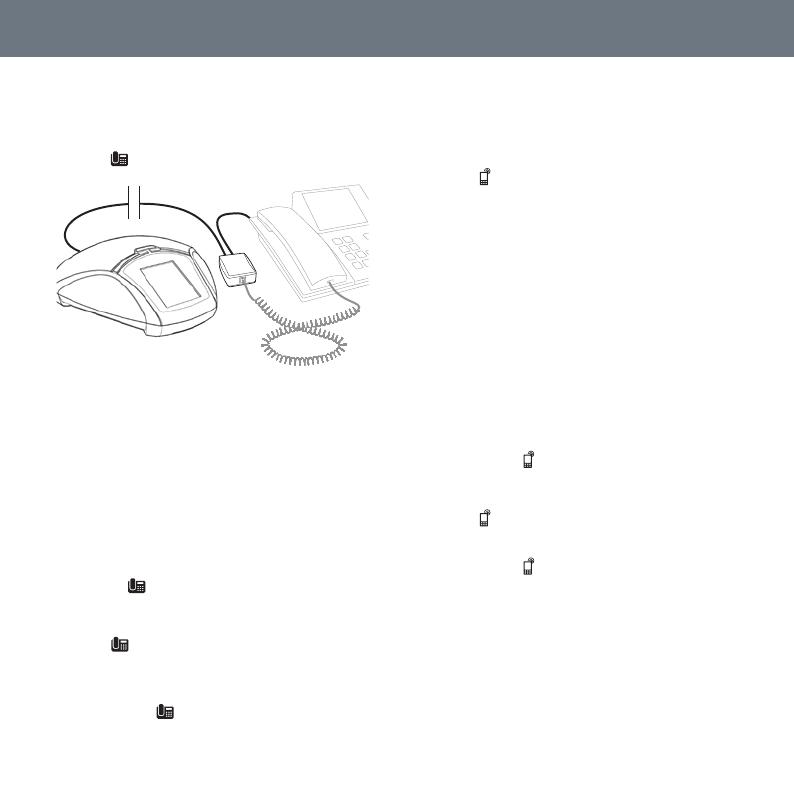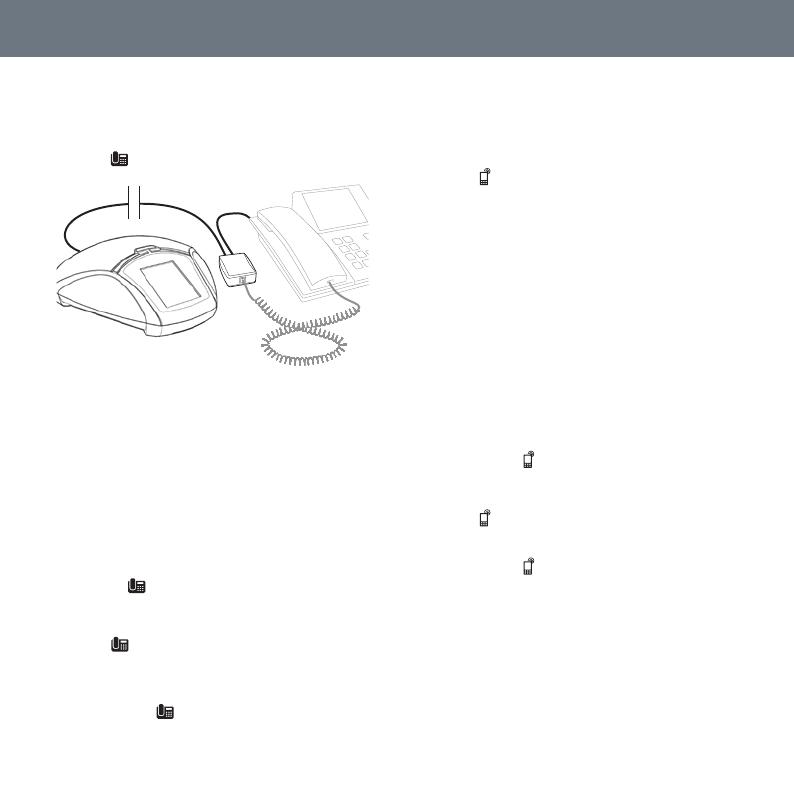
BESKRIVELSE • TILKOBLING • LINJEVELGEREN
Connection to a desktop phone
Connect the phone to the Konftel 55
using a phone adapter (accessory).
The
button is displayed on the Konftel 55.
Unplug the telephone handset cable from the phone and
connect it to the adapter as illustrated above.
Make a test call to check that the recei-
ving party has a good sound level.
It is possible to adjust the Konftel 55’s
microphone volume to achieve optimal
performance with the phone being used.
(See the manual)
Making calls
Press on the Konftel 55 to transfer
the sound from the phone to the Konftel
55.
The button and the LEDs light up blue.
Lift the handset and make a call using
the desktop phone.
Press the button to move the sound
to and from the desktop phone's handset.
DESKTOP PHONE
Cable connection to a mobile phone
Connect the mobile phone to the Konftel
55. (You will need an accessory cable
for your phone.)
The button is displayed on the Konftel 55.
Make a test call to check that the recei-
ving party has a good sound level.
It is possible to adjust the Konftel 55’s
microphone volume to achieve optimal
performance with the phone being used.
(See the manual)
Note that it is not possible to use a
desktop phone and a mobile phone at
the same time with the Konftel 55. The
desktop phone connection is disabled
when the mobile phone is connected.
Making calls
Press the button on the Konftel 55 to
transfer the sound from the mobile to
the Konftel 55.
The button and the LEDs light up blue.
Make a call using the mobile phone.
Press the button to move the sound to
and from the mobile phone.
MOBILE PHONE