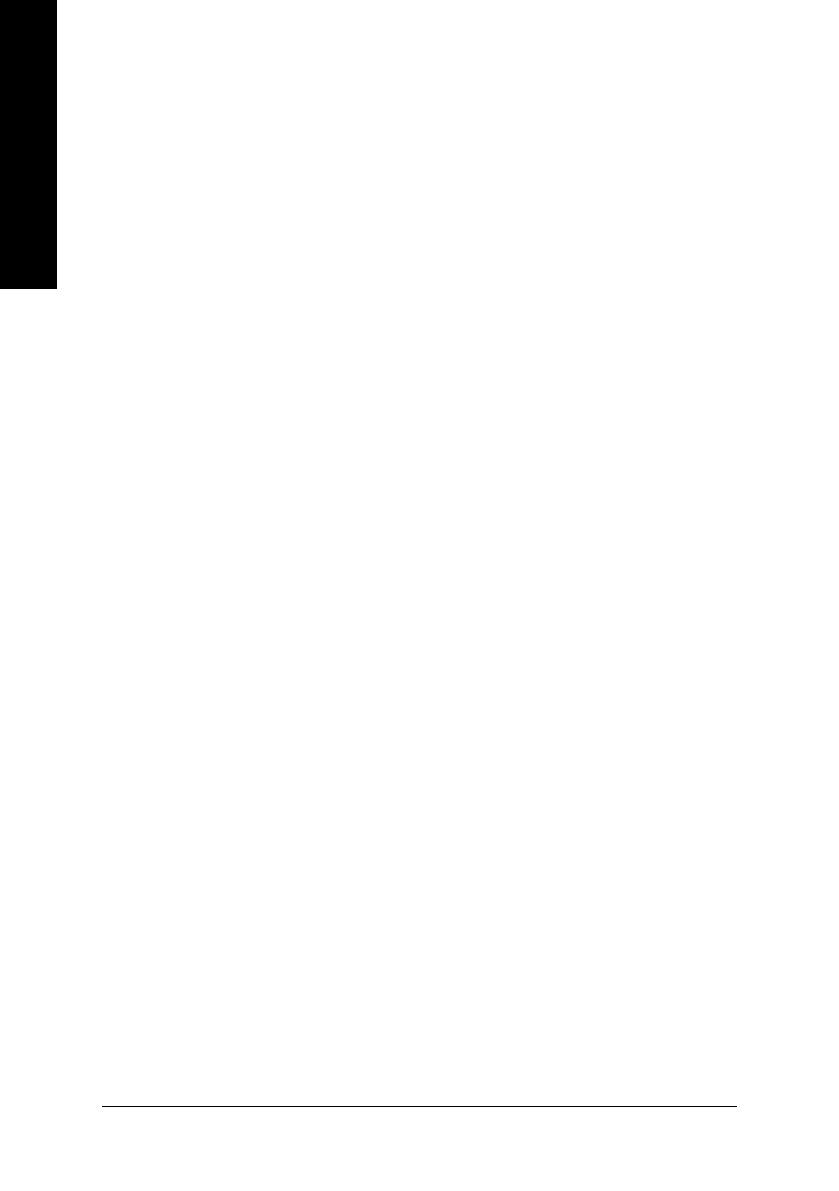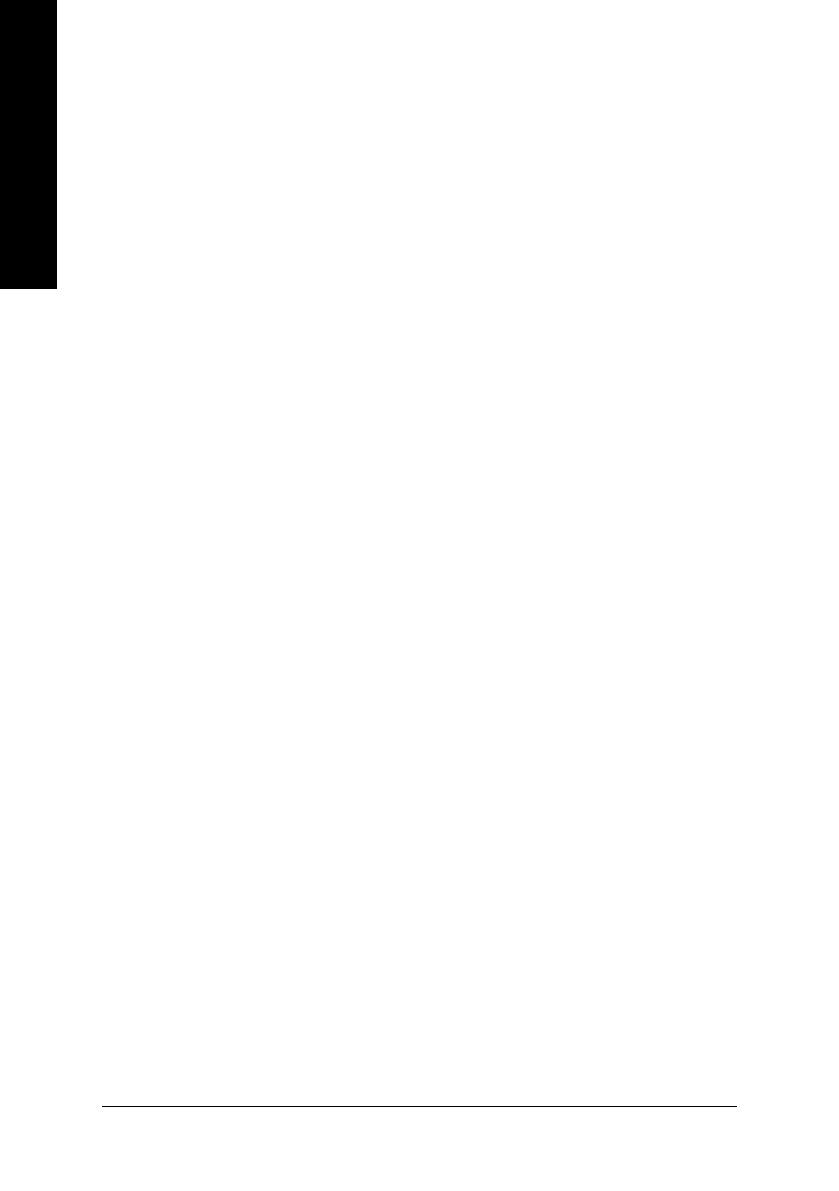
- 2 -GA-8IG1000 Series Motherboard
English
Table of Contents
Warning ................................................................................................... 4
Chapter 1 Introduction ............................................................................ 5
Features Summary ....................................................................................... 5
GA-8IG1000 Series Motherboard Layout ..................................................... 8
Block Diagram .............................................................................................. 9
Chapter 2 Hardware Installation Process ............................................. 11
Step 1: Install the Central Processing Unit (CPU) ...................................... 12
Step 1-1: CPU Installation ........................................................................................................ 12
Step 1-2 : CPU Cooling Fan Installation .................................................................................. 13
Step 2: Install Memory Modules ................................................................. 14
Step 3: Install Expansion Cards ................................................................. 17
Step 4: Connect Ribbon Cables, Cabinet Wires, and Power Supply ......... 18
Step 4-1: I/O Back Panel Introduction ...................................................................................... 18
Step 4-2: Connectors & Jumpers Setting Introduction ............................................................. 20
Chapter 3 BIOS Setup ......................................................................... 35
The Main Menu (For example: BIOS Ver. : E2) .......................................... 36
Standard CMOS Features .......................................................................... 38
Advanced BIOS Features ........................................................................... 41
Integrated Peripherals ................................................................................ 43
Power Management Setup ......................................................................... 48
PnP/PCI Configurations ............................................................................. 50
PC Health Status ........................................................................................ 51
Frequency/Voltage Control ......................................................................... 53