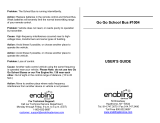6
LG GD900 | User Guide
Contents
Creating a slide show .............................70
Checking your memory status ...........70
Sounds ........................................................70
Using a sound ...........................................70
Videos .........................................................71
Sending a video clip ...............................71
Games and Applications ......................71
Playing a game .........................................72
Using the options menu ......................72
Installing a Java game and
application ................................................72
Use the M-Toy menu ..............................72
Flash contents...........................................72
Viewing an SWF/ SVG le .....................73
Documents ................................................73
Viewing a le .............................................73
Transferring a le to your phone .......73
Others ..........................................................73
Creating a movie .....................................74
Music ............................................................74
Transferring music onto your phone
...75
Playing a song ..........................................75
Creating a playlist ....................................76
Deleting a playlist ....................................76
Using the radio .........................................76
Searching for stations ............................77
Resetting channels .................................77
Listening to the radio .............................78
Get organised
Organiser ................................................... 79
Adding an event to your calendar ....79
Changing your default calendar
view ..............................................................79
Adding an item to your To Do list ......80
Using the date nder .............................80
Setting your alarm ..................................81
Adding a memo .......................................81
Voice recorder ...........................................81
Recording a sound or voice .................82
Sending the voice recording ...............82
Using your calculator .............................82
Converting a unit.....................................83
Using the stopwatch ..............................83
Adding a city to your world clock ......83
PC Suite ......................................................84
Installing the LG PC Suite on your
computer ....................................................84
Connecting your phone and PC.........84
Backing up and restoring your
phone‘s information ...............................85
Viewing phone les on your PC .........85
Synchronising your contacts ...............85
Synchronising your messages ............86
Music Sync .................................................86
Transferring music using Windows
Media Player ..............................................87
Th
Se