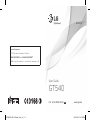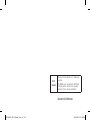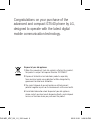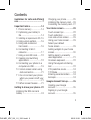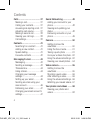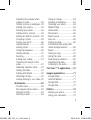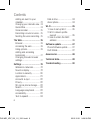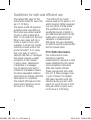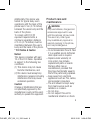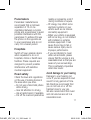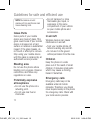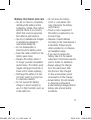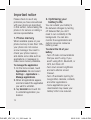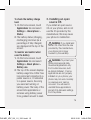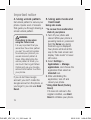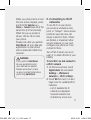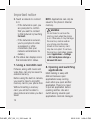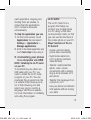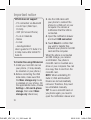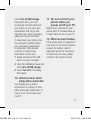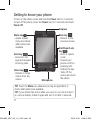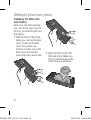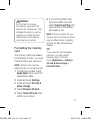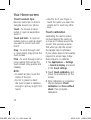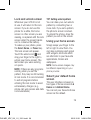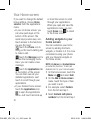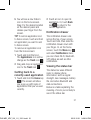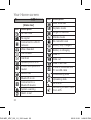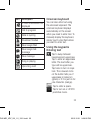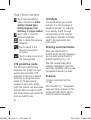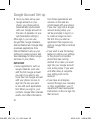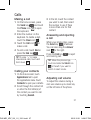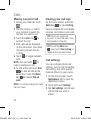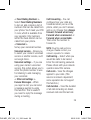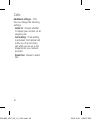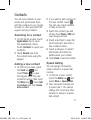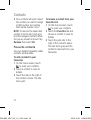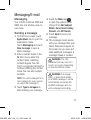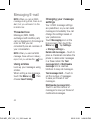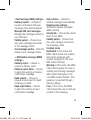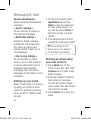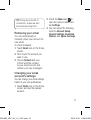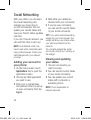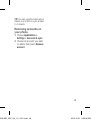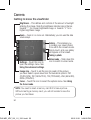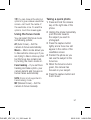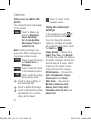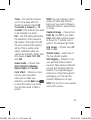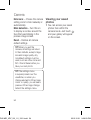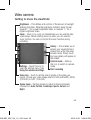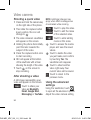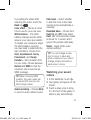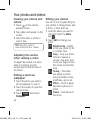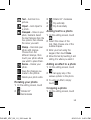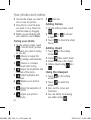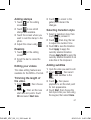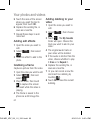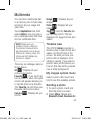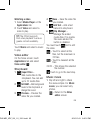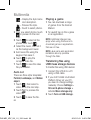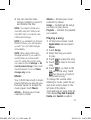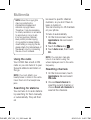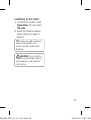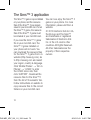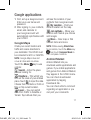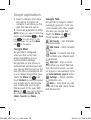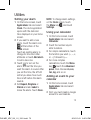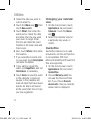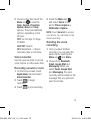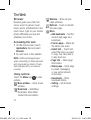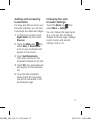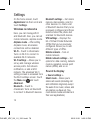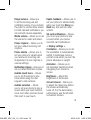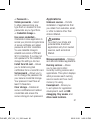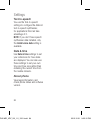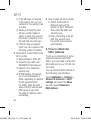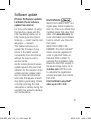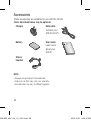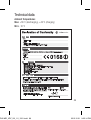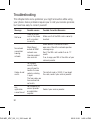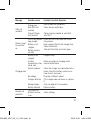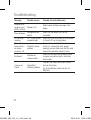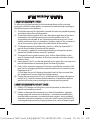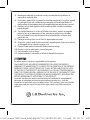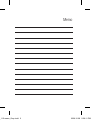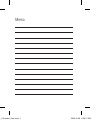P/N :
MFL67008310 (1.0)
WR
E N G L I S H
www.lg.com
GT540
User Guide
General Inquiries
<LG Customer Information Centre>
0844-847-5847 or +44-844-847-5847
* Make sure the number is correct before making a call.
GT540 MR_VDF_UK Voda_Cover_1.0_11 1 2010.10.22 3:10:28 PM

Bluetooth QD ID B016480
Wi-Fi
(WLAN)
This device is intended for use in all European
countries.
The WLAN can be operated in the EU without
restriction indoors, but cannot be operated
outdoors in France, Russia and Ukraine.
GT540 MR_VDF_UK Voda_Cover_1.0_12 2 2010.10.22 3:10:29 PM

GT540 User Guide
• Some of the contents of this
manual may not apply to your
phone depending on your phone’s
software or your service provider.
• This handset is not recommended
for the visually impaired because
of its touch-screen keypad.
• Copyright ©2010 LG Electronics,
Inc. All rights reserved. LG
and the LG logo are registered
trademarks of LG Group and
its related entities. All other
trademarks are the property of
their respective owners.
• Google™, Google Maps™,
Google Mail™, YouTube™,
Google Talk™ and Android
Market™ are trademarks of
Google, Inc.
GT540 MR_VDF_UK_1.0_1021.indd 1 2010.10.21 9:29:39 PM

Congratulations on your purchase of the
advanced and compact GT540 phone by LG,
designed to operate with the latest digital
mobile communication technology.
Disposal of your old appliance
1
When this crossed-out, trash bin symbol is attached to a product,
the product is subject to European Directive 2002/96/EC.
2
Dispose of all electrical and electronic products separately
from municipal waste using collection facilities designated by
government or other local authorities.
3
The correct disposal of your old appliance will help prevent
potential negative impacts on the environment and human health.
4
For detailed information about disposal of your old appliance,
please contact your local waste disposal authority, waste disposal
service, or the store where you purchased the product.
GT540 MR_VDF_UK_1.0_1021.indd 2 2010.10.21 9:29:39 PM

3
Contents
Guidelines for safe and efficient
use ..........................................7
Important notice ...................14
1. Phone memory ................14
2. Optimising your battery's
life ..................................14
3.
Installing an open source OS
.15
4. Using unlock pattern.........16
5. Using safe mode and
hard reset ........................16
6. Connecting to Wi-Fi
networks .........................17
7. Using a microSD card .......18
8. Opening and switching
applications .....................18
9. Connecting your phone to a
computer via USB ............19
10. Unlock screen when using
data connection .............21
11. Do not connect your phone
when you power on/off your
PC ................................21
12. When screen freezes ......21
Getting to know your phone
..22
Installing the SIM card and
battery ................................24
Charging your phone ............25
Installing the memory card ...26
Formatting the memory card
..27
Your Home screen ................28
Touch-screen tips ................28
Touch calibration ..................28
Lock and unlock screen ........29
Using your home screen .......29
Select your default
home screen ......................29
Adding widgets to your home
screen .................................30
Getting back to a recently
used application ...................31
Onscreen keyboard ..............33
Using the keypad & Entering
text ....................................33
XT9 predictive mode ............34
123 Mode ...........................
34
Entering accented letters ......34
Example ..............................34
Google Account Set-up .........35
Creating your Google
account ...............................35
Signing in your Google
account ...............................35
GT540 MR_VDF_UK_1.0_1021.indd 3 2010.10.21 9:29:39 PM

4
Calls ......................................37
Making a call .......................37
Calling your contacts ............37
Answering and rejecting a call
..37
Adjusting call volume ...........37
Making a second call ...........38
Viewing your call logs ...........38
Call settings .........................38
Contacts ................................41
Searching for a contact ........41
Adding a new contact ...........41
Speed dialling ......................41
Favourite contacts ................42
Messaging/E-mail .................43
Messaging ...........................43
Sending a message ..............43
Threaded box ......................44
Using smilies .......................44
Changing your message
settings ...............................44
Setting up your email ...........46
Sending an email using your
new account ........................46
Retrieving your email ............47
Changing your email account's
settings ...............................47
Social Networking ................48
Adding your account to your
phone .................................48
Viewing and updating your
status .................................48
Removing accounts on your
phone .................................49
Camera .................................50
Getting to know the
viewfinder ............................50
Using the focus mode ...........51
Taking a quick photo ...........51
Once you’ve taken the photo
..52
Using the advanced settings
..52
Viewing your saved photos ...54
Video camera ........................55
Getting to know the
viewfinder ............................55
Shooting a quick video .........56
After shooting a video ...........56
Using the advanced settings
..56
Watching your saved videos ..57
Your photos and videos ........58
Viewing your photos and
videos .................................58
Contents
GT540 MR_VDF_UK_1.0_1021.indd 4 2010.10.21 9:29:39 PM

5
Adjusting the volume when
viewing a video ....................58
Setting a photo as wallpaper
..58
Editing your photos ..............58
Rotating your photo ..............59
Adding text to a photo ..........59
Adding an effect to a photo ...59
Cropping a photo ................59
Tuning your photo ................60
Adding frames .....................60
Adding clipart ......................60
Using the drawpad ...............60
Adding stamps .....................61
Resizing ..............................61
Editing your videos ...............61
Trimming the length of the
video ...................................61
Selecting transition style .......61
Adding subtitles ...................61
Adding edit effects ...............62
Grabbing a frame .................62
Adding dubbing to your video
..62
Multimedia ............................63
Timeline view .......................63
My images options menu ......63
Sending a photo ...................63
Sending a video ...................64
Using an image ....................64
Creating a slideshow ............64
Checking your photo ............64
Media Player .......................64
Video editor .........................65
Storyboard ...........................65
Music movie .......................65
Auto cut ..............................66
Playing a game ....................66
Transferring files using USB
mass storage devices ...........66
Music ..................................67
Playing a song .....................67
Using the radio ....................68
Searching for stations ..........68
Resetting channels ...............68
Listening to the radio ............69
The Sims™ 3 application .....70
Google applications ..............71
Google Maps .......................71
Android Market ....................71
Google Mail .........................72
Google Talk ..........................72
Utilities ..................................73
Setting your alarm ................73
Using your calculator ............73
GT540 MR_VDF_UK_1.0_1021.indd 5 2010.10.21 9:29:39 PM

6
Adding an event to your
calendar ..............................73
Changing your calendar view ..
74
Quickoffice ..........................74
Voice recorder .....................75
Recording a sound or voice ...75
Sending the voice recording ..75
The Web ................................76
Browser ...............................76
Accessing the web ...............76
Using options .......................76
Adding and accessing
bookmarks ..........................77
Changing the web browser
settings ...............................77
Settings ................................78
Wireless & networks.............78
Sound & display ...................78
Location & security ..............80
Applications .........................81
Accounts & sync .................82
Privacy ................................82
SD card & phone storage ......83
Search ................................83
Language & keyboard ..........83
Accessibility .........................83
Text-to-speech .....................84
Date & time .........................84
About phone ........................84
Wi-Fi .....................................85
1. How to set up Wi-Fi .........85
2. Wi-Fi network profile
support ...........................85
3. How to obtain the MAC
address ..........................86
Software update ...................87
Phone Software update ........87
DivX Mobile .........................87
Accessories ..........................88
Technical data.......................89
Troubleshooting ....................90
Contents
GT540 MR_VDF_UK_1.0_1021.indd 6 2010.10.21 9:29:39 PM

7
Please read these simple guidelines.
Not following these guidelines may
be dangerous or illegal.
Exposure to radio
frequency energy
THIS DEVICE MEETS
INTERNATIONAL GUIDELINES FOR
EXPOSURE TO RADIO WAVES
Your mobile device is a radio
transmitter and receiver. It is
designed and manufactured
not to exceed the limits for
exposure to radio frequency (RF)
recommended by international
guidelines (ICNIRP). These limits
are part of comprehensive
guidelines and establish permitted
levels of RF energy for the
general population.
The guidelines were developed
by independent scientific
organisations through periodic
and thorough evaluation of
scientific studies. The guidelines
include a substantial safety
margin designed to assure the
safety of all persons, regardless
of age and health.
The exposure standard for
mobile devices employs a unit
of measurement known as the
Specific Absorption Rate, or
SAR. The SAR limit stated in the
international guidelines is 2.0 W/
kg*. Tests for SAR are conducted
using standard operating positions
with the device transmitting at its
highest certified power level in all
tested frequency bands. Although
the SAR is determined at the
highest certified power level, the
actual SAR of the device while
operating can be well below the
maximum value. This is because
the device is designed to operate
at multiple power levels so as to
use only the power required to
reach the network. In general, the
closer you are to a base station,
the lower the power output of the
device.
Before a phone model is available
for sale to the public, compliance
with the European R&TTE
directive must be shown. This
directive includes as one essential
requirement the protection of the
health and the safety for the user
and any other person.
Guidelines for safe and efficient use
GT540 MR_VDF_UK_1.0_1021.indd 7 2010.10.21 9:29:40 PM

8
The highest SAR value for this
device when tested for use at the
ear is 1.23 W/kg.
This device meets RF exposure
guidelines when used either in
the normal use position against
the ear or when positioned at
least 1.5 cm away from the body.
When a carry case, belt clip or
holder is used for body-worn
operation, it should not contain
metal and should position the
product at least 1.5 cm away
from your body. In order to
transmit data files or messages,
this device requires a quality
connection to the network.
In some cases, transmission
of data files or messages
may be delayed until such a
connection is available. Ensure
the above separation distance
instructions are followed until the
transmission is completed.
The highest SAR value for this
device when tested for use at
the body is 1.39 W/kg.
* The SAR limit for mobile
devices used by the public is 2.0
watts/ kilogram (W/kg) averaged
over ten grams of body tissue.
The guidelines incorporate a
substantial margin of safety to
give additional protection for the
public and to account for any
variations in measurements.
SAR values may vary depending
on national reporting requirements
and the network band.
FCC SAR information
Your mobile device is also
designed to meet the
requirements for exposure to radio
waves established by the Federal
Communications Commission
(USA) and Industry Canada.
These requirements set a SAR
limit of 1.6 W/kg averaged over
1 gram of tissue. The highest
SAR value reported under this
standard during product certifi
cation for use at the ear is 0.93
W/kg and when properly worn
on the body is 0.63 W/kg.
Guidelines for safe and efficient use
GT540 MR_VDF_UK_1.0_1021.indd 8 2010.10.21 9:29:40 PM

9
Additionally, this device was
tested for typical body-worn
operations with the back of the
phone kept 2 cm (0.79 inches)
between the users body and the
back of the phone.
To comply with FCC RF
exposure requirements, a
minimum separation distance
of 2 cm (0.79 inches) must be
maintained between the user’s
body and the back of the phone.
* FCC Notice & Caution
Notice!
This device complies with part
15 of the FCC Rules. Operation
is subject to the following two
conditions:
(1) This device may not cause
harmful interference, and
(2)
this device must accept any
interference received, including
interference that may cause
undesired operation.
Caution!
Change or Modifications that are
not specifically approved by the
manufacturer could void the user’s
authority to operate the equipment.
Product care and
maintenance
WARNING
Only use batteries, chargers and
accessories approved for use
with this particular phone model.
The use of any other types
may invalidate any approval or
warranty applying to the phone,
and may be dangerous.
•
Do not disassemble this unit. Take
it to a qualified service technician
when repair work is required.
• Repairs under warranty, at
LG’s option, may include
replacement parts or boards
that are either new or
reconditioned, provided that
they have functionality equal to
that of the parts being replaced.
• Keep away from electrical
appliances such as TVs, radios,
and personal computers.
• The unit should be kept away
from heat sources such as
radiators or cookers.
• Do not drop.
• Do not subject this unit to
mechanical vibration or shock.
GT540 MR_VDF_UK_1.0_1021.indd 9 2010.10.21 9:29:40 PM
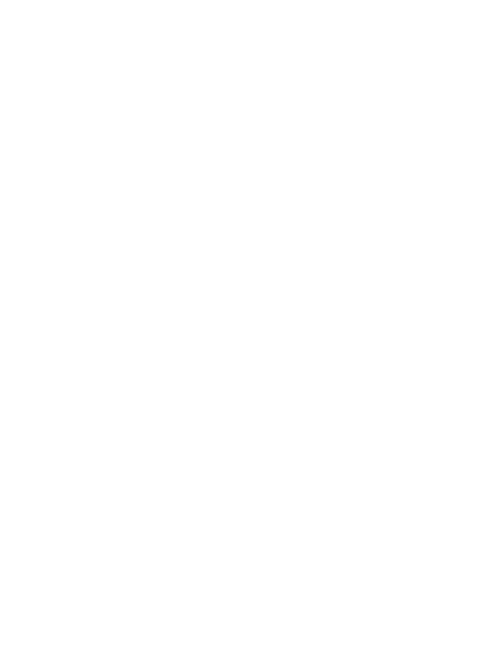
10
• Switch off the phone in any
area where you are required
by special regulations. For
example, do not use your phone
in hospitals as it may affect
sensitive medical equipment.
• Do not handle the phone
with wet hands while it is
being charged. It may cause
an electric shock and can
seriously damage your phone.
• Do not charge a handset near
flammable material as the
handset can become hot and
create a fire hazard.
• Use a dry cloth to clean the
exterior of the unit (do not use
solvents such as benzene,
thinner or alcohol).
• Do not charge the phone when
it is on soft furnishings.
• The phone should be charged
in a well ventilated area.
• Do not subject this unit to
excessive smoke or dust.
• Do not keep the phone next to
credit cards or transport tickets;
it can affect the information on
the magnetic strips.
• Do not tap the screen with a
sharp object as it may damage
the phone.
• Do not expose the phone to
liquid, moisture or humidity.
•
Use the accessories like
earphones cautiously. Do not
touch the antenna unnecessarily.
• Do not use the phone or
accessories in places with
high humidity such as pools,
greenhouses, solariums or
tropical environments, it may
cause damage to the phone
and invalidation of warranty.
Efficient phone operation
Electronic and medical devices
All mobile phones may get
interference, which could affect
performance.
Do not use your mobile phone
near medical equipment without
requesting permission. Please
consult your doctor to determine
if operation of your phone may
interfere with the operation of
your medical device.
Some hearing aids might be
disturbed by mobile phones.
Minor interference may affect
TVs, radios, PCs, etc.
Guidelines for safe and efficient use
GT540 MR_VDF_UK_1.0_1021.indd 10 2010.10.21 9:29:40 PM

11
Pacemakers
Pacemaker manufacturers
recommend that a minimum
separation of 15 cm be
maintained between a mobile
phone and a pacemaker to avoid
potential interference with the
pacemaker. To achieve this use
the phone on the opposite ear
to your pacemaker and do not
carry it in a breast pocket.
Hospitals
Switch off your wireless device
when requested to do so in
hospitals, clinics or health care
facilities. These requests are
designed to prevent possible
interference with sensitive
medical equipment.
Road safety
Check the laws and regulations
on the use of mobile phones in
the area when you drive.
• Do not use a hand-held phone
while driving.
• Give full attention to driving.
•
Use a hands-free kit, if available.
•
Pull off the road and park before
making or answering a call if
driving conditions so require.
• RF energy may affect some
electronic systems in your
vehicle such as car stereos
and safety equipment.
• When your vehicle is equipped
with an air bag, do not obstruct
with installed or portable
wireless equipment. It can
cause the air bag to fail or
cause serious injury due to
improper performance.
• If you are listening to music
while out and about, please
ensure that the volume is at a
reasonable level so that you are
aware of your surroundings.
This is particularly imperative
when near roads.
Avoid damage to your hearing
Damage to your hearing can
occur if you are exposed to loud
sound for long periods of time.
We therefore recommend that
you do not turn on or off the
handset close to your ear.
We also recommend that music
and call volumes are set to a
reasonable level.
GT540 MR_VDF_UK_1.0_1021.indd 11 2010.10.21 9:29:40 PM

12
NOTE!
Excessive sound
pressure from earphones can
cause hearing loss.
Glass Parts
Some parts of your mobile
device are made of glass. This
glass could break if your mobile
device is dropped on a hard
surface or receives a substantial
impact. If the glass breaks, do
not touch or attempt to remove.
Stop using your mobile device
until the glass is replaced by an
authorised service provider.
Blasting area
Do not use the phone where
blasting is in progress. Observe
restrictions, and follow any
regulations or rules.
Potentially explosive
atmospheres
• Do not use the phone at a
refueling point.
• Do not use near fuel or
chemicals.
• Do not transport or store
flammable gas, liquid, or
explosives in the same
compartment of your vehicle
as your mobile phone and
accessories.
In aircraft
Wireless devices can cause
interference in aircraft.
• Turn your mobile phone off
before boarding any aircraft.
•
Do not use it on the ground
without permission from the crew.
Children
Keep the phone in a safe
place out of the reach of small
children. It includes small parts
which may cause a choking
hazard if detached.
Emergency calls
Emergency calls may not be
available under all mobile
networks. Therefore, you should
never depend solely on the phone
for emergency calls. Check with
your local service provider.
Guidelines for safe and efficient use
GT540 MR_VDF_UK_1.0_1021.indd 12 2010.10.21 9:29:40 PM

13
Battery information and care
• You do not need to completely
discharge the battery before
recharging. Unlike other battery
systems, there is no memory
effect that could compromise
the battery’s performance.
•
Use only LG batteries and chargers.
LG chargers are designed to
maximise the battery life.
• Do not disassemble or
shortcircuit the battery pack.
• Keep the metal contacts of the
battery pack clean.
• Replace the battery when it
no longer provides acceptable
performance. The battery pack
maybe recharged hundreds of
times until it needs replacing.
• Recharge the battery if it has
not been used for a long time
to maximise usability.
• Do not expose the battery
charger to direct sunlight or
use it in high humidity, such as
in the bathroom.
• Do not leave the battery
in hot or cold places, this
may deteriorate the battery
performance.
• There is risk of explosion if
the battery is replaced by an
incorrect type.
• Dispose of used batteries
according to the manufacturer’s
instructions. Please recycle
when possible. Do not dispose
as household waste.
•
If you need to replace the
battery, take it to the nearest
authorised LG Electronics service
point or dealer for assistance.
• Always unplug the charger
from the wall socket after
the phone is fully charged
to save unnecessary power
consumption of the charger.
• Actual battery life will depend
on network configuration,
product settings, usage patterns,
battery and environmental
conditions.
GT540 MR_VDF_UK_1.0_1021.indd 13 2010.10.21 9:29:40 PM

14
Important notice
Please check to see if any
problems you have encountered
with your phone are described
in this section, before taking the
phone in for service or calling a
service representative.
1. Phone memory
When available space on your
phone memory is less than 10%,
your phone can not receive
a new message. You need to
check your phone memory
and delete some data such as
applications or messages to
make more memory available.
To manage the application
1.
On the home screen, touch
Applications
tab and select
Settings
>
Applications
>
Manage applications
.
2.
When all applications appear,
scroll and select the application
you want to uninstall.
3.
Tap
Uninstall
and touch OK
to uninstall application you
desired.
2. Optimising your
battery's life
You can extend your battery's
life between charges by turning
off features that you don't
need to run constantly in the
background. You can also
monitor how applications and
system resources consume
battery power.
To extend the life of your
battery
- Turn off radio communications
that you aren't using. If you
aren't using Wi-Fi, Bluetooth, or
GPS, turn them off.
- Turn down screen brightness
and set a shorter screen
timeout.
- Turn off automatic syncing for
Google Mail, calendar, contacts,
and other applications.
- Some applications you’ve
downloaded may cause your
battery’s life to be reduced.
GT540 MR_VDF_UK_1.0_1021.indd 14 2010.10.21 9:29:40 PM

15
To check the battery charge
level
1.
On the home screen, touch
Applications
tab and select
Settings
>
About phone
>
Status
.
2.
The battery status (charging,
discharging) and level (as a
percentage of fully charged)
are displayed at the top of the
screen.
To monitor and control what
uses the battery
1.
On the home screen, touch
Applications
tab and select
Settings > About phone >
Battery use.
2.
The top of the screen displays
battery usage time. Either how
long since last connected to a
power source or, if connected
to a power source, how long
you were last running on
battery power. The body of the
screen lists applications or
services using battery power
from greatest amount to least.
3. Installing an open
source OS
If you install an open source
OS on your phone, and do not
use the OS provided by the
manufacturer, this may cause
your phone to malfunction.
WARNING:
If you install and
use an OS other than the one
provided by the manufacturer,
your phone is no longer
covered by the warranty.
WARNING:
To protect your
phone and personal data,
download applications only
from trusted sources, such
as Android Market. If some
applications are not properly
installed on your phone, your
phone may not work normally
or a serious error can be
occurred. You will need to
uninstall those applications
and all of its data and settings
from the phone.
GT540 MR_VDF_UK_1.0_1021.indd 15 2010.10.21 9:29:40 PM

16
4. Using unlock pattern
Set unlock pattern to secure your
phone. Opens a set of screens
that guide you through drawing a
screen unlock pattern.
WARNING
Precautions to take when
using the Pattern Lock
It is very important that you
remember the unlock pattern
you set. You will not be able
to access your phone if you
use an incorrect pattern 5
times. After attempting the
unlock pattern 5 times, you
can touch the Forget Pattern
Option and use your Google
account information to unlock
your phone.
If you do not have Google
account, you don't create the
Google account on the phone, or
you forget it, you can use
Hard
Reset
.
5. Using safe mode and
hard reset
Using safe mode
* To recover from malfunction
state of your phone
1.
Turn off your phone and
reboot. While your phone is
powering back on, press and
hold the
Home
key during
Android Logo is displayed.
Your phone will boot all the
way to the main screen and
display "safe mode" in lower
left corner.
2.
Select
Settings
>
Applications
>
Manage
applications
, and choose the
application then select an
Uninstall
icon.
3.
After uninstalling the
application, turn off and
reboot your phone.
* Using Hard Reset (Factory
Reset)
If it does not restore to the
original condition, use
Hard
Reset
to initialise your phone.
Important notice
GT540 MR_VDF_UK_1.0_1021.indd 16 2010.10.21 9:29:40 PM

17
When your phone turns on and
the lock screen displays, press
and hold the
Volume
up +
Home
+
Search
keys all at the
same time (for five seconds).
When the pop up screen is
shown, choose OK to reset
your phone.
Please note, after you perform
Hard Reset
, all your data and
applications on your phone
will be erased and cannot be
reversed.
WARNING:
If you perform
Hard Reset
,
all user applications and
user data will be deleted.
Please remember to back
up any important data before
performing
Hard Reset
.
6. Connecting to Wi-Fi
networks
To use Wi-Fi on your phone,
you access a wireless access
point, or “hotspot.” Some access
points are open and you can
simply connect to them. Others
are hidden or implement other
security features, so you must
configure your phone so it can
connect to them.
Turn off Wi-Fi when you're not
using it, to extend the life of your
battery.
To turn Wi-Fi on and connect to
a Wi-Fi network
1.
On the home screen, touch
Applications
tab and select
Settings
>
Wireless &
networks
>
Wi-Fi settings
.
2.
Touch
Wi-Fi
to turn it on and
begin scan for available Wi-Fi
networks.
- List of available Wi-Fi
networks is displayed.
Secured networks are
indicated by a lock icon.
GT540 MR_VDF_UK_1.0_1021.indd 17 2010.10.21 9:29:41 PM

18
3.
Touch a network to connect
to it.
- If the network is open, you
are prompted to confirm
that you want to connect
to that network by touching
Connect
.
- If the network is secured,
you're prompted to enter
a password or other
credentials. (Ask your
network administrator for
details.)
4.
The status bar displays icons
that indicate Wi-Fi status.
7. Using a microSD card
Pictures, along with music and
video files, can only be saved to
external memory.
Before using the built-in camera,
you need to insert a microSD
memory card to your phone first.
Without inserting a memory
card, you will not be able to
save pictures and video you had
taken.
NOTE:
Applications can only be
saved to the phone's internal
memory.
WARNING:
Do not insert or remove the
memory card when the phone
is on. Otherwise, it may damage
the memory card as well as
your phone, and the data
stored on the memory card
may be corrupted. To remove
the memory card safely, please
select
Applications > Settings
> SD Card & phone storage >
Unmount SD card
.
8. Opening and switching
applications
Multi-tasking is easy with
Android because open
applications keep running
even when you open another
application. There’s no need
to quit an application before
opening another. Use and
switch among several open
applications. Android manages
Important notice
GT540 MR_VDF_UK_1.0_1021.indd 18 2010.10.21 9:29:41 PM
Page is loading ...
Page is loading ...
Page is loading ...
Page is loading ...
Page is loading ...
Page is loading ...
Page is loading ...
Page is loading ...
Page is loading ...
Page is loading ...
Page is loading ...
Page is loading ...
Page is loading ...
Page is loading ...
Page is loading ...
Page is loading ...
Page is loading ...
Page is loading ...
Page is loading ...
Page is loading ...
Page is loading ...
Page is loading ...
Page is loading ...
Page is loading ...
Page is loading ...
Page is loading ...
Page is loading ...
Page is loading ...
Page is loading ...
Page is loading ...
Page is loading ...
Page is loading ...
Page is loading ...
Page is loading ...
Page is loading ...
Page is loading ...
Page is loading ...
Page is loading ...
Page is loading ...
Page is loading ...
Page is loading ...
Page is loading ...
Page is loading ...
Page is loading ...
Page is loading ...
Page is loading ...
Page is loading ...
Page is loading ...
Page is loading ...
Page is loading ...
Page is loading ...
Page is loading ...
Page is loading ...
Page is loading ...
Page is loading ...
Page is loading ...
Page is loading ...
Page is loading ...
Page is loading ...
Page is loading ...
Page is loading ...
Page is loading ...
Page is loading ...
Page is loading ...
Page is loading ...
Page is loading ...
Page is loading ...
Page is loading ...
Page is loading ...
Page is loading ...
Page is loading ...
Page is loading ...
Page is loading ...
Page is loading ...
Page is loading ...
Page is loading ...
Page is loading ...
Page is loading ...
-
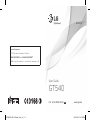 1
1
-
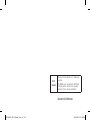 2
2
-
 3
3
-
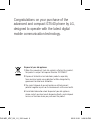 4
4
-
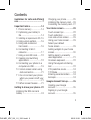 5
5
-
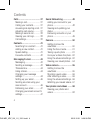 6
6
-
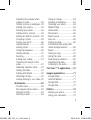 7
7
-
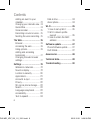 8
8
-
 9
9
-
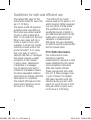 10
10
-
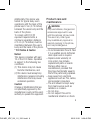 11
11
-
 12
12
-
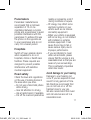 13
13
-
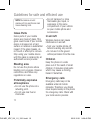 14
14
-
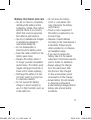 15
15
-
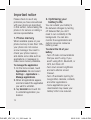 16
16
-
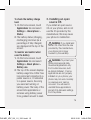 17
17
-
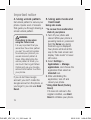 18
18
-
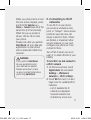 19
19
-
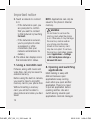 20
20
-
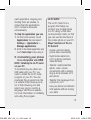 21
21
-
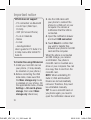 22
22
-
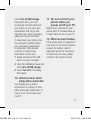 23
23
-
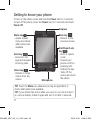 24
24
-
 25
25
-
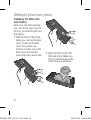 26
26
-
 27
27
-
 28
28
-
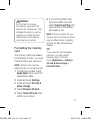 29
29
-
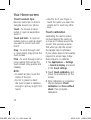 30
30
-
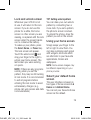 31
31
-
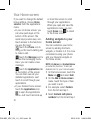 32
32
-
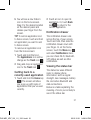 33
33
-
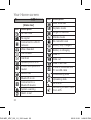 34
34
-
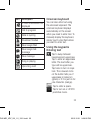 35
35
-
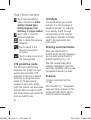 36
36
-
 37
37
-
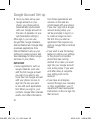 38
38
-
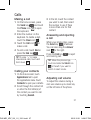 39
39
-
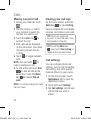 40
40
-
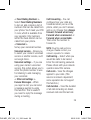 41
41
-
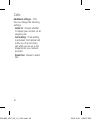 42
42
-
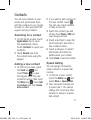 43
43
-
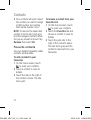 44
44
-
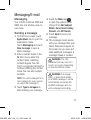 45
45
-
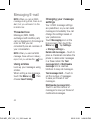 46
46
-
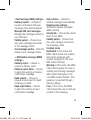 47
47
-
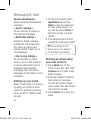 48
48
-
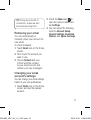 49
49
-
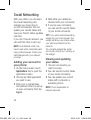 50
50
-
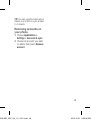 51
51
-
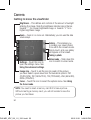 52
52
-
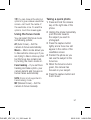 53
53
-
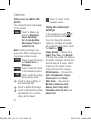 54
54
-
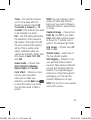 55
55
-
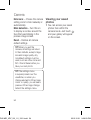 56
56
-
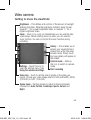 57
57
-
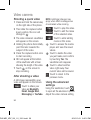 58
58
-
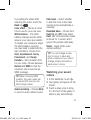 59
59
-
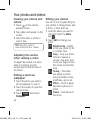 60
60
-
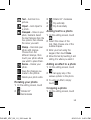 61
61
-
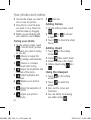 62
62
-
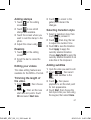 63
63
-
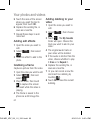 64
64
-
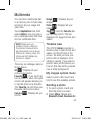 65
65
-
 66
66
-
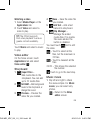 67
67
-
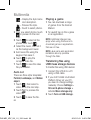 68
68
-
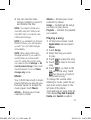 69
69
-
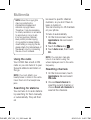 70
70
-
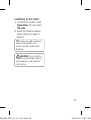 71
71
-
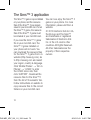 72
72
-
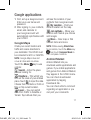 73
73
-
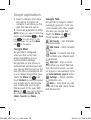 74
74
-
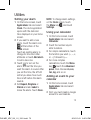 75
75
-
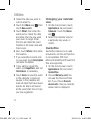 76
76
-
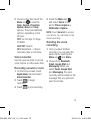 77
77
-
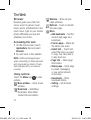 78
78
-
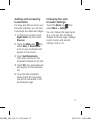 79
79
-
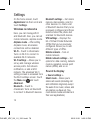 80
80
-
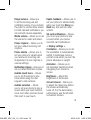 81
81
-
 82
82
-
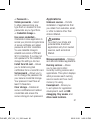 83
83
-
 84
84
-
 85
85
-
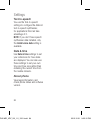 86
86
-
 87
87
-
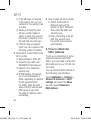 88
88
-
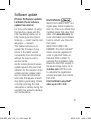 89
89
-
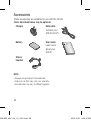 90
90
-
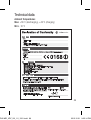 91
91
-
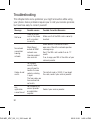 92
92
-
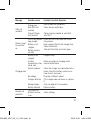 93
93
-
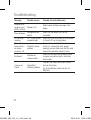 94
94
-
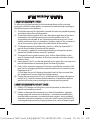 95
95
-
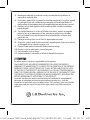 96
96
-
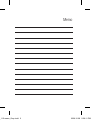 97
97
-
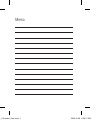 98
98