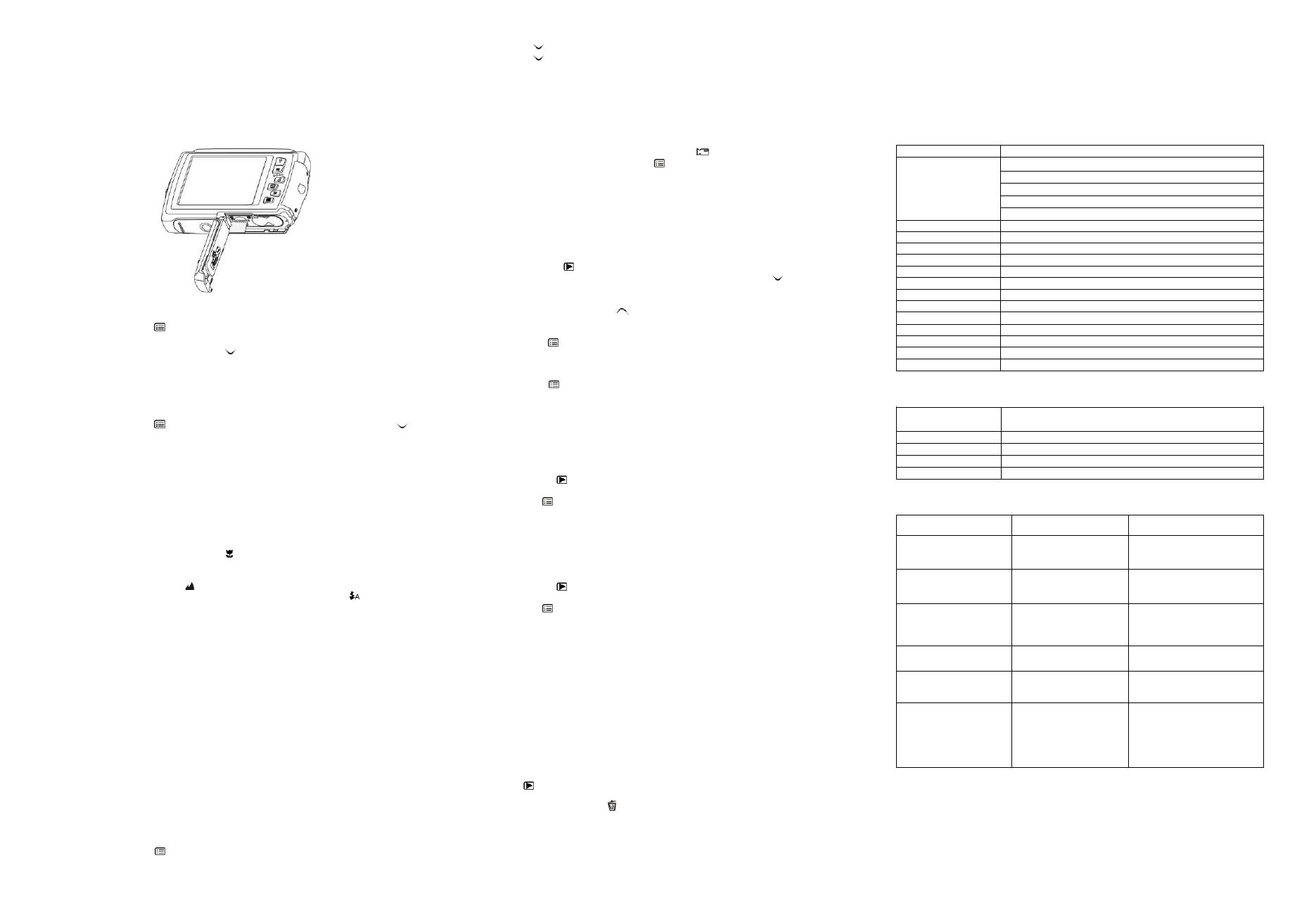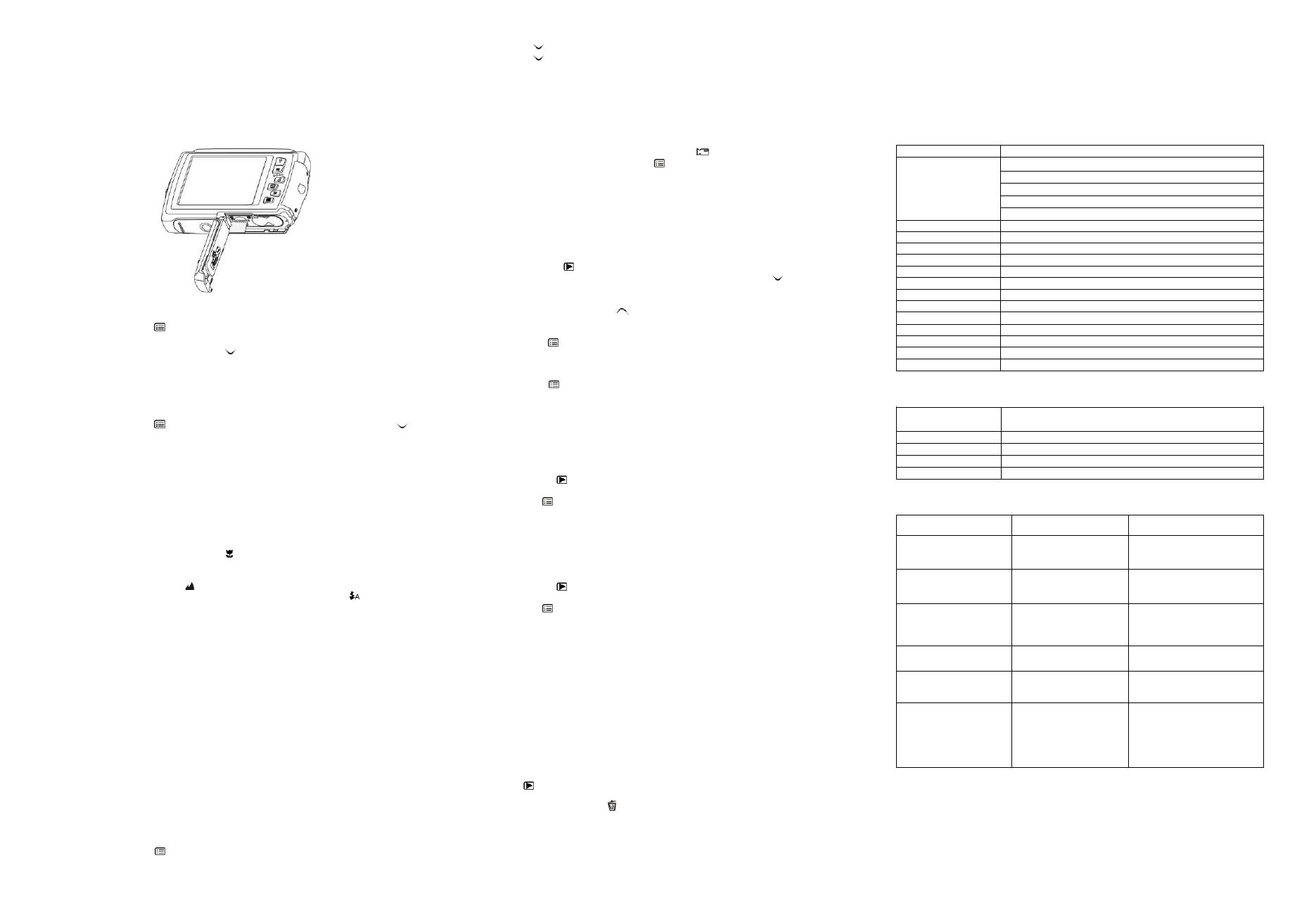
2. Open the battery door (please make sure the battery door was unlocked before open).
3. Insert the MicroSD card into the camera.
Note:
1. There is only one right direction to insert the MicroSD memory card into the slot. Do not force
the card into the memory card slot, since it may damage both the camera and the MicroSD
memory card.
2. The MicroSD memory card must be formatted before taking photographs. See the following
sections for more information.
5.3 Formatting the memory or MicroSD card
1. Press the Menu button ( ) in PHOTO or VIDEO mode.
2. Select the setup mode by pressing the Right button.
3. Select the format icon by pressing the W( ) button and press the Shutter button to
confirm.
4. Press the Shutter button to format the SD memory card.
5.4 Setting the resolution
The camera can be set to different resolutions.
1. Press the Menu button ( ) in PHOTO mode, select the resolutions icon by the W ( ) key
and press the Shutter to confirm.
Resolutions: VGA (640 x 480), 3M (2048 x 1536),
5M(2592x1944); 8M(3264x2448);
16M (4608x3456)
2. Five different resolutions will be displayed. Select the desired resolution by using the Up or
Down button and press the Shutter button to confirm the selection.
5.5 Taking photographs
1. Turn on the camera.
2. Depending on the distance to the object being photographed, use macro switch to adjust
the distance. Select the flower symbol ( ) if you wish to take a close-up photograph
(11cm –18 cm).
If you wish to take a video or a photograph of surroundings or people (0.5m – infinity), set the
macro switch to normal mode ( ).
3. If you are not sure if there is enough lighting, turn on the automatic flash( ) by pressing the
Flash button. (If the battery power is too low, the flash won’t be activated).
4. Use the LCD screen to aim at the object you wish to take photographs of.
5. Press the Shutter button and wait until the LCD display turns on again.
Caution: 1) Taking pictures for fast-moving object is not recommended.
2) Image may be distorted when taking pictures in a moving vehicle.
5.6 Zoom in and out
The camera can zoom in up to 4 times.
Zoom in or out by pressing the Up or Down button, a number will appear on the display, 4.x is the
maximum zoom ratio.
5.7 Self-photographying using the small monitor
If you want to take a photo of yourself, you can simply use the small monitor LCD screen. Follow
the steps below:
1. Press the LCD switch button to switch to the small monitor.
2. Use the small monitor as a viewfinder to aim at yourself.
3. Press the Shutter button to take the photo of yourself.
5.7 Self-timer setting
You can also use the self-timer function when you take a photograph of yourself or when you take
a photograph without flash of an object. To avoid shaking of the camera a tripod is recommended.
1. Set the camera to photo mode.
2. Press the Menu button ( ). The menu will appear.
3. Press the W( ) button to select Self Timer and confirm by pressing the SHUTTER button.
4. Press the W( ) button to select the “On” option
5. Press the Shutter button to confirm. The self-timer function is now ready for use.
6. Aim at the object you wish to take photos of.
7. Press the Shutter button to take a photograph.
8. The photo will be taken after the timer reaches the delay time of 10 seconds. The camera will
beep during the delay time.
5.8 Recording video clips
1. Press the Mode button to select the video clip mode ( ).
2. For setting the resolution, Press the Menu ( ) button and select Resolution, then press the
Shutter button to confirm. Two resolutions will be displayed.
VGA (640 x 480), QVGA ( 320 x 240).
3. Press the Shutter button to start recording videos, press the right button to pause and press
the Shutter button again to stop recording. The video clip will now be saved as an AVI file in
the camera memory.
5.9 Playback photographs
The camera provides two options for playback: a) Single b) Thumbnail
1. Press the Playback ( ) button to get into Playback mode.
2. The last picture or video clip taken will be displayed. Press the W( ) to get into the
thumbnail mode. Press the Left /Right /Up /Down button to select the desired picture, and
press the Shutter button to view.
3. In full screen display, press the T( ) button to zoom in the photo.
4. To shift the image in zoom-in mode, press the Shutter button and then use the
Mode/Menu/Left/Right buttons.
5. Press the Menu ( ) button in Playback mode, press again and hold the Menu button until
the menu options displayed. Select SLIDE SHOW and set up the desired slide show way.
Press the Shutter button to confirm. The pictures saved in the MicroSD card will be displayed
in sequence automatically. To stop slide show, press the Menu button.
6. Press the Menu ( ) button in Playback mode, press again and hold the menu button until
the menu options displayed. Select Photo Effect and press the SHUTTER button. Select the
desired effect by pressing the up/down button and press the shutter button to confirm. The
image will be saved as a separate image.
5.10 Protecting photographs/videos
You can prevent the photographs/videos in the MicroSD card from accidental erasure.
Follow the instructions below to protect photographs/videos.
1. Press the Playback ( ) button to get into Photo playback mode.
2. Press the Left or Right button to select the photograph/video clip to be protected.
3. Press the Menu ( ) button in Playback mode, press it again and hold the Menu button until
the menu options displayed. Select Protect and press the Shutter button
4. Select “Protect single” or “All” and press the Shutter button to confirm.
5.11 Resizing photographs
A captured image can be resized to a smaller size and saved as a separate image.
Follow the instructions below to resize photographs.
1. Press the Playback ( ) button to get into Photo playback mode.
2. Press the Left or Right button to select the photograph/video clip to be resized.
3. Press the Menu ( ) button in Playback mode, press it again and hold the Menu button until
the menu options displayed. Select Resize and press the Shutter button
4. Select the new size and press the Shutter button to conform. The image will be saved as a
separate image.
5.12 Playback video clips
1. When video clips are displayed, press the Up button to start playing the video and press the
Up button again to pause the playback.
2. Press the Right button to fast forward or press the Left button to rewind.
3. Press the Mode button to stop and exit .
5.13 Deleting photographs and video clips
You can delete a single photograph / video clip, or delete all the photographs / video clips in the
memory.
Follow the instructions below to delete photographs/videos.
1. Press the ( ) button to enter the playback mode.
2. Press the Left or Right button to select the photograph/video clip to be deleted.
3. Press the Menu/Delete button( )and select “Delete This Image(Video)” or “All” .
4. Press the Shutter button to confirm.
5. Press the Menu button to exit.
NOTE: Select “All” and Press the Shutter button to confirm, all the pictures and videos will be
deleted.
Photos that are protected from accidental erasure cannot be deleted. To delete photos,
set the protect setting for the set photos to unprotect mode (Section 5.10), and then follow the file delete procedure.
6. Connecting to a PC
The unit can be connected to the computer as mass storage device and transfer photo/video files
for storage.
7. Specifications
8.0 Mega pixels CMOS sensor
16.0 Mega pixels: (4608x3456)
8.0 Mega pixels: (3264x2448)
5.0 Mega pixels: (2592x1944)
3.0 Mega pixels: (2048x1536)
Built-in ( Auto / force / off )
2.7+1.8" TFT color display
Auto / Daylight / Cloudy / Fluorescent / Tungsten
30fps@VGA / 30fps@QVGA with MicroSD card
Supports MicroSD cards up to 32GB
Picture: JPEG, Video: AVI
2 x AAA alkaline batteries
8. System requirement
WinXP (SP3)、Vista32/64 Win7 32/64 and Mac OS X 10.6.8
or above
9. Troubleshooting
Cannot turn on the
camera
Battery placed at wrong
polarities.
Replace or install the battery
correctly.
Photos can not be saved
when taking pictures.
The memory card hasn’t
been formatted properly.
Format the memory in setup
mode of the camera. Please
refer to section 5.3.
Cannot find removable
disk after connecting the
camera to the computer.
Make sure all cable
connections are secured and
restart the computer if
necessary.
Battery power is too low.
Replace with new 2 x AAA
alkaline batteries
The batteries used up
very fast.
Incorrect or old, used up,
battery
Replace with new 2 x AAA
alkaline batteries
1. The camera is not held
steadily
2. The lens of camera is
dirty.
1. Hold the camera steadily
until it beeps when taking
video photo.
2. Clean the lens with soft dry
cloth.