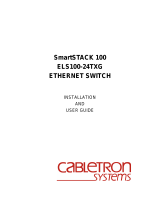Page is loading ...

TEG-S40SX
Gigabit Ethernet Switch
User’s Guide
First Edition (Feb., 2000)
Printed In Taiwan
RECYCLABLE

FCC Warning
This equipment has been tested and found to comply with the
limits for a Class A digital device, pursuant to Part 15 of the FCC
Rules. These limits are designed to provide reasonable protection
against harmful interference when the equipment is operated in a
commercial environment. This equipment generates, uses, and
can radiate radio frequency energy and, if not installed and used in
accordance with this user’s guide, may cause harmful interference
to radio communications. Operation of this equipment in a
residential area is likely to cause harmful interference in which
case the user will be required to correct the interference at his own
expense.
CE Mark Warning
This is a Class A product. In a domestic environment, this product
may cause radio interference in which case the user may be
required to take adequate measures.
VCCI Warning
BSMI Warning

TABLE OF CONTENTS
0 ABOUT THIS GUIDE.............................................................................. V
T
ERMS ..........................................................................................................V
O
VERVIEW OF THIS USER’S GUIDE................................................................V
1 INTRODUCTION......................................................................................1
G
IGABIT ETHERNET TECHNOLOGY ...............................................................1
S
WITCHING TECHNOLOGY ............................................................................ 2
F
EATURES .....................................................................................................3
Ports..........................................................................................................4
Performance features................................................................................4
Management .............................................................................................4
2 UNPACKING AND SETUP...................................................................... 6
U
NPACKING ..................................................................................................6
S
ETUP ........................................................................................................... 7
D
ESKTOP OR SHELF INSTALLATION .............................................................. 7
R
ACK INSTALLATION ....................................................................................8
P
OWER ON..................................................................................................... 9
Power Failure.........................................................................................10
3 IDENTIFYING EXTERNAL COMPONENTS ....................................11
F
RONT PANEL .............................................................................................11
R
EAR PANEL ...............................................................................................12
R
IGHT SIDE PANEL...................................................................................... 12
LED I
NDICATORS .......................................................................................13
4 CONNECTING THE SWITCH .............................................................15
PC
TO SWITCH ............................................................................................15
S
WITCH TO SWITCH (OTHER DEVICES) ........................................................16
5 SWITCH MANAGEMENT ....................................................................17

LOCAL CONSOLE MANAGEMENT ................................................................17
Console port (RS-232 DCE) ...................................................................18
IP Addresses and SNMP Community Names..........................................18
Traps.......................................................................................................19
MIBs........................................................................................................20
Packet Forwarding .................................................................................21
Aging Time..............................................................................................22
Spanning Tree Algorithm........................................................................23
STA Operation Levels ............................................................................. 23
User-Changeable Parameters ................................................................25
Illustration of STA...................................................................................26
6 USING THE CONSOLE INTERFACE.................................................29
C
ONNECTING TO THE SWITCH ..................................................................... 29
C
ONSOLE USAGE CONVENTIONS.................................................................30
F
IRST TIME CONNECTING TO THE SWITCH .................................................31
Steps to Create Administrator or Normal User Access ..........................32
Administrator and Normal User Privileges............................................33
Save Configuration .................................................................................34
L
OGIN ON THE SWITCH CONSOLE BY REGISTERED USERS .........................34
Add/Modify User Account....................................................................... 35
View/Delete User Account ......................................................................37
S
ETTING UP THE SWITCH............................................................................38
System Configuration..............................................................................38
Firmware and Configuration Update .....................................................56
System Utilities .......................................................................................58
SNMP Configuration ..............................................................................59
S
WITCH MONITORING .................................................................................61
Network Monitoring................................................................................ 61
R
ESETTING THE SWITCH .............................................................................69
Restart System.........................................................................................70
Factory Reset to Default Value...............................................................70
Logout.....................................................................................................71
7 WEB-BASED NETWORK MANAGEMENT ......................................73
I
NTRODUCTION ...........................................................................................73
G
ETTING STARTED...................................................................................... 74
M
ANAGEMENT ............................................................................................74

Configuration.......................................................................................... 75
Bridge .....................................................................................................87
Monitor ...................................................................................................95
User.......................................................................................................102
Help.......................................................................................................103
8 TECHNICAL SPECIFICATIONS....................................................... 104
9 INDEX.....................................................................................................106


Gigabit Ethernet Switch User’s Guide
About This Guide v
0 ABOUT THIS GUIDE
This User’s guide tells you how to install your TEG-S40SX stand-
alone Switch, how to connect it to your Gigabit Ethernet network,
and how to set its configuration using either the built-in console
interface or Web-based management.
Terms
For simplicity, this documentation uses the terms “Switch” (first
letter upper case) to refer to the TEG-S40SX Gigabit Ethernet
Switch, and “switch” (first letter lower case) to refer to all Ethernet
switches, including the TEG-S40SX.
Overview of this User’s Guide
♦ Chapter 1, Introduction. Describes the Switch and its
features.
♦ Chapter 2, Unpacking and Setup. Helps you get started with
the basic installation of the Switch.
♦ Chapter 3, Identifying External Components. Describes the
front panel, rear panel, and LED indicators of the Switch.
♦ Chapter 4, Connecting the Switch. Tells how you can connect
the TEG-S40SX to your Gigabit Ethernet network.

Gigabit Ethernet Switch User’s Guide
vi About This Guide
♦ Chapter 5, Switch Management. Talks about Local Console
Management via the RS-232 DCE console port and other
aspects about how to manage the Switch.
♦ Chapter 6, Using the Console Interface. Tells how to use the
built-in console interface to change, set, and monitor Switch
performance and security.
♦ Chapter 7, Web-Based Network Management. Tells how to
manage the Switch through an Internet browser.
♦ Appendix A, Technical Specifications. Lists the technical
specifications of the TEG-S40SX.

Gigabit Ethernet Switch User’s Guide
Introduction 1
1
1 INTRODUCTION
This section describes the features of the TEG-S40SX, as well as
giving some background information about Gigabit Ethernet and
switching technology.
Gigabit Ethernet Technology
Gigabit Ethernet is an extension of IEEE 802.3 Ethernet utilizing
the same packet structure, format, and support for CSMA/CD
protocol, full duplex, flow control, and management objects, but
with a tenfold increase in theoretical throughput over 100Mbps
Fast Ethernet and a one hundred-fold increase over 10Mbps
Ethernet. Since it is compatible with all 10Mbps and 100Mbps
Ethernet environments, Gigabit Ethernet provides a
straightforward upgrade without wasting a company’s existing
investment in hardware, software, and trained personnel.
The increased speed and extra bandwidth offered by Gigabit
Ethernet is essential to coping with the network bottlenecks that
frequently develop as computers and their busses get faster and
more users use applications that generate more traffic. Upgrading
key components, such as your backbone and servers to Gigabit
Ethernet can greatly improve network response times as well as
significantly speed up the traffic between your subnets.

Gigabit Ethernet Switch User’s Guide
2 Introduction
Gigabit Ethernet enables fast optical fiber connections to support
video conferencing, complex imaging, and similar data-intensive
applications. Likewise, since data transfers occur 10 times faster
than Fast Ethernet, servers outfitted with Gigabit Ethernet NIC’s
are able to perform 10 times the number of operations in the same
amount of time.
In addition, the phenomenal bandwidth delivered by Gigabit
Ethernet is the most cost-effective method to take advantage of
today and tomorrow’s rapidly improving switching and routing
internetworking technologies. And with expected advances in the
coming years in silicon technology and digital signal processing
that will enable Gigabit Ethernet to eventually operate over
unshielded twisted-pair (UTP) cabling, outfitting your network
with a powerful 1000Mbps-capable backbone/server connection
creates a flexible foundation for the next generation of network
technology products.
Switching Technology
Another key development pushing the limits of Ethernet
technology is in the field of switching technology. A switch bridges
Ethernet packets at the MAC address level of the Ethernet
protocol transmitting among connected Ethernet or fast Ethernet
LAN segments.
Switching is a cost-effective way of increasing the total network
capacity available to users on a local area network. A switch
increases capacity and decreases network loading by making it
possible for a local area network to be divided into different
segments which don’t compete with each other for network
transmission capacity, giving a decreased load on each.
The switch acts as a high-speed selective bridge between the
individual segments. Traffic that needs to go from one segment to

Gigabit Ethernet Switch User’s Guide
Introduction 3
another is automatically forwarded by the switch, without
interfering with any other segments. This allows the total network
capacity to be multiplied, while still maintaining the same network
cabling and adapter cards.
For Fast Ethernet or Gigabit Ethernet networks, a switch is an
effective way of eliminating problems of chaining hubs beyond the
“two-repeater limit.” A switch can be used to split parts of the
network into different collision domains, for example, making it
possible to expand your Fast Ethernet network beyond the 205
meter network diameter limit for 100BASE-TX networks. Switches
supporting both traditional 10Mbps Ethernet and 100Mbps Fast
Ethernet are also ideal for bridging between existing 10Mbps
networks and new 100Mbps networks.
Switching LAN technology is a marked improvement over the
previous generation of network bridges, which were characterized
by higher latencies. Routers have also been used to segment local
area networks, but the cost of a router and the setup and
maintenance required make routers relatively impractical. Today’s
switches are an ideal solution to most kinds of local area network
congestion problems.
Features
The TEG-S40SX Gigabit Ethernet Switch was designed for easy
installation and high performance in an environment where traffic
on the network and the number of users increase continuously.
Switch features include:

Gigabit Ethernet Switch User’s Guide
4 Introduction
Ports
♦ Four Gigabit Ethernet ports of fixed 1000BASE-SX multi-
mode fiber interface.
♦ RS-232 DCE console port for diagnosing the Switch via a
connection to a PC and Console/Out-of-band management.
Performance features
♦ Store and forward switching scheme capability to support
rate adaptation and protocol conversion.
♦ Full duplex to allow two communicating stations to transmit
and receive at the same time.
♦ Data forwarding rate 1,488,100 pps per port at 100% of wire-
speed for 1000Mbps speed.
♦ Data filtering rate eliminates all error packets, runts, etc. at
1,488,100 pps per port at 100% of wire-speed for 1000Mbps
speed.
♦ 12K active MAC address entry table per device with
automatic learning and aging.
♦ 12 MB packet buffer per device.
♦ Supports broadcast storm rate filtering.
Management
♦ RS-232 console port for out-of-band network management
via a PC.

Gigabit Ethernet Switch User’s Guide
Introduction 5
♦ Spanning Tree Algorithm Protocol for creation of alternative
backup paths and prevention of indefinite network loops.
♦ Fully configurable either in-band or out-of-band control via
SNMP based software.
♦ Flash memory for software upgrade. This can be done in-
band via BOOTP/TFTP. Out-of-band console can also initiate
a download request.
♦ Built-in SNMP management: Bridge MIB (RFC 1493),
Ethernet MIB (RFC 1643), RMON MIB (RFC 1757), and
MIB-II (RFC 1213).

Gigabit Ethernet Switch User’s Guide
6 Unpacking and Setup
2
2 UNPACKING AND
SETUP
This chapter provides unpacking and setup information for the
Switch.
Unpacking
Open the shipping carton of the Switch and carefully unpack its
contents. The carton should contain the following items:
♦ One TEG-S40SX Gigabit Ethernet Switch
♦ Accessory pack: 2 mounting brackets and screws
♦ Four rubber feet with adhesive backing
♦ One AC power cord
♦ This user’s guide with Registration Card
♦ Diskette containing management software
If any item is found missing or damaged, please contact your local
reseller for replacement.

Gigabit Ethernet Switch User’s Guide
Unpacking and Setup 7
Setup
The setup of the Switch can be performed using the following
steps:
♦ The surface must support at least 3 kg.
♦ The power outlet should be within 1.82 meters (6 feet) of the
device.
♦ Visually inspect the power cord and see that it is secured
fully to the AC power connector.
♦ Make sure that there is proper heat dissipation from and
adequate ventilation around the Switch. Do not place heavy
objects on the Switch.
Desktop or Shelf Installation
When installing the Switch on a desktop or shelf, the rubber feet
included with the device must be first attached. Attach these
cushioning feet on the bottom at each corner of the device. Allow
enough ventilation space between the device and the objects
around it.

Gigabit Ethernet Switch User’s Guide
8 Unpacking and Setup
Figure 2-1. Gigabit Ethernet Switch installed on a Desktop
or Shelf
Rack Installation
The TEG-S40SX can be mounted in an EIA standard size, 19-inch
rack, which can be placed in a wiring closet with other equipment.
To install, attach the mounting brackets on the switch’s front
panel (one on each side) and secure them with the screws provided.
Figure 2- 2A. Attaching the mounting brackets to the
Gigabit Ethernet Switch

Gigabit Ethernet Switch User’s Guide
Unpacking and Setup 9
Then, use the screws provided with the equipment rack to mount
the Switch in the rack.
Figure 2-2B. Installing the Gigabit Ethernet Switch in an
equipment rack
Power on
The TEG-S40SX Switch can be used with AC power sources 100 -
240 VAC, 50 - 60 Hz. The Switch’s power supply will adjust to the
local power source automatically and may be turned on without
having any or all LAN segment cables connected.
After the device is powered on, the LED indicators should respond
as follows:

Gigabit Ethernet Switch User’s Guide
10 Unpacking and Setup
♦ The Power LED indicator will light while the Switch loads
onboard software and blinks when performing a self-test.
♦ The Console LED indicator will remain ON if there is a
connection at the RS-232 port, otherwise this LED indicator
is OFF.
Power Failure
As a precaution, the Switch should be unplugged in case of power
failure. When power is resumed, plug the Switch back in.

Gigabit Ethernet Switch User’s Guide
Identifying External Components 11
3
3 IDENTIFYING
EXTERNAL
COMPONENTS
This chapter describes the front panel, rear panel and LED
indicators of the Switch
Front Panel
The front panel of the Switch consists of 4 1000BASE-SX multi-
mode fiber ports, an RS-232 communication port, and LED
indicators.
Figure 3-1. Front panel view of the TEG-S40SX Switch
♦ Four Gigabit Ethernet ports of fixed 1000BASE-SX multi-
mode fiber interface.

Gigabit Ethernet Switch User’s Guide
12 Identifying External Components
♦ RS-232 DCE console port for diagnosing the Switch via a
connection to a PC and Local Console Management.
♦ Comprehensive LED indicators that display the conditions of
the Switch and status of the network. A description of these
LED indicators follows (see LED Indicators).
Rear Panel
The rear panel of the Switch consists of an AC power connector.
The following shows the rear panel of the Switch.
Figure 3-2. Rear panel view of the TEG-S40SX
♦ AC Power Connector This is a three-pronged connector
that supports the power cord. Plug in the female connector of
the provided power cord into this connector, and the male
into a power outlet. Supported input voltages range from
100 ~ 240 VAC at 50 ~ 60 Hz.
Right Side Panel
The right side panel of the Switch contains two system fans. The
following shows the right side panel of the Switch.
/