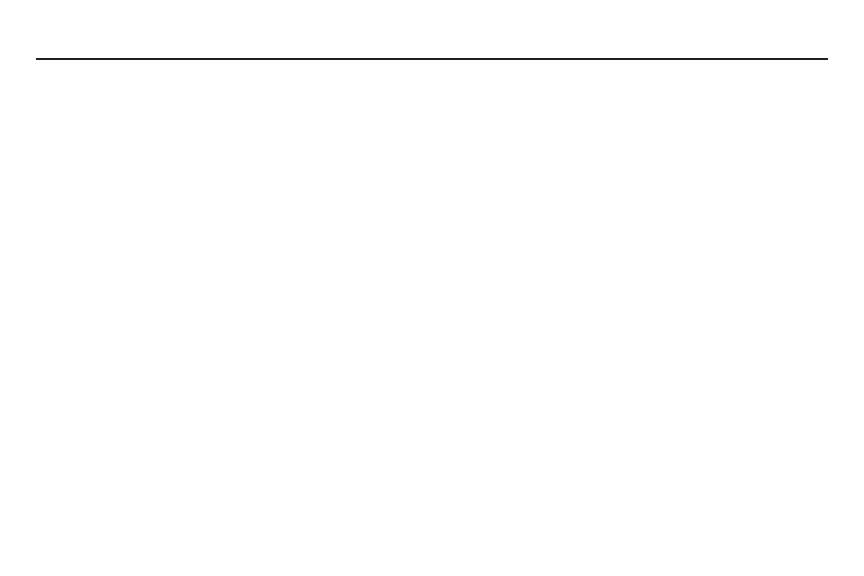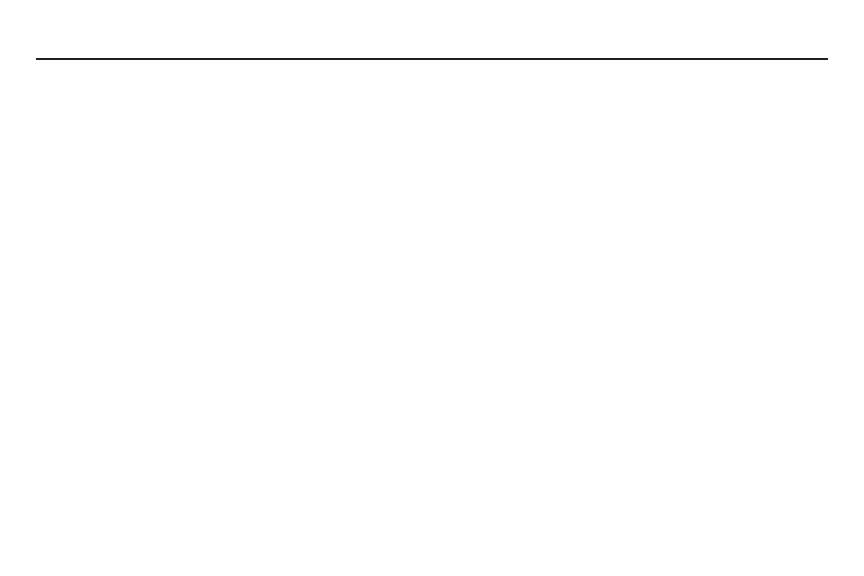
1
Table of Contents
Intellectual Property .................................................... 2
Disclaimer of Warranties; Exclusion of Liability.... 3
Samsung Telecommunications America
(STA), LLC
..................................................................... 4
Legal Information ......................................................... 5
Section 1: Getting Started ............................. 3
About Gear Fit ............................................................... 3
Package Contents........................................................ 3
Device Layout ............................................................... 4
Charging Dock.............................................................. 6
Strap ............................................................................... 6
Button ............................................................................. 7
Mounting the Device on the Strap ........................... 9
Charging the Battery .................................................12
Turning the Gear Fit On and Off.............................16
Tips for Using Bluetooth...........................................18
Connecting the Gear Fit to a Mobile Device .......19
Wearing the Gear Fit .................................................23
Locking and Unlocking the Gear Fit .....................24
Adjusting the Brightness of the Display ...............24
Section 2: Basics............................................25
Viewing Mobile Device Connection and
Battery Status .............................................................25
Using the Touch Screen...........................................26
Viewing the Home Screen .......................................27
Home Screen Panels ................................................28
Using Applications.....................................................30
Returning to the Previous Page..............................30
Screening Incoming Calls........................................30
Using Notifications.....................................................31
Checking Notifications..............................................31
Upgrading the Gear Fit.............................................35
Section 3: Gear Fit Manager .......................37
Launching Gear Fit Manager ..................................37
Configuring the Gear Fit Settings ..........................37
Home Screen Styler..................................................38
S Health........................................................................39
Notifications.................................................................39
Settings ........................................................................40