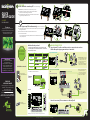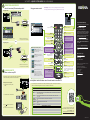Insignia NS-39D310NA15 Quick setup guide
- Category
- LCD TVs
- Type
- Quick setup guide
The Insignia NS-39D310NA15 is a 39-inch LED TV that offers a variety of features for a great entertainment experience. With its Roku Ready certification, you can easily stream content from your favorite apps like Netflix, Hulu Plus, and Pandora. The TV also has several different jacks for connecting devices, including HDMI, component video, and analog audio. You can also connect your TV to an antenna or cable wall jack to watch your favorite shows. The Insignia NS-39D310NA15 also has a number of features to adjust the picture and sound quality, so you can customize your viewing experience.
The Insignia NS-39D310NA15 is a 39-inch LED TV that offers a variety of features for a great entertainment experience. With its Roku Ready certification, you can easily stream content from your favorite apps like Netflix, Hulu Plus, and Pandora. The TV also has several different jacks for connecting devices, including HDMI, component video, and analog audio. You can also connect your TV to an antenna or cable wall jack to watch your favorite shows. The Insignia NS-39D310NA15 also has a number of features to adjust the picture and sound quality, so you can customize your viewing experience.


-
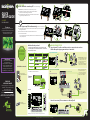 1
1
-
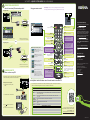 2
2
Insignia NS-39D310NA15 Quick setup guide
- Category
- LCD TVs
- Type
- Quick setup guide
The Insignia NS-39D310NA15 is a 39-inch LED TV that offers a variety of features for a great entertainment experience. With its Roku Ready certification, you can easily stream content from your favorite apps like Netflix, Hulu Plus, and Pandora. The TV also has several different jacks for connecting devices, including HDMI, component video, and analog audio. You can also connect your TV to an antenna or cable wall jack to watch your favorite shows. The Insignia NS-39D310NA15 also has a number of features to adjust the picture and sound quality, so you can customize your viewing experience.
Ask a question and I''ll find the answer in the document
Finding information in a document is now easier with AI
Related papers
-
Insignia CRT Television NS-42D510NA15 User manual
-
Insignia NS-32E400NA14 Quick setup guide
-
Insignia NS-42D40SNA14 Quick setup guide
-
Insignia NS-32D200NA14 User manual
-
Insignia NS-46D400NA14 Quick setup guide
-
Insignia NS50D40SNA14 User manual
-
Insignia NS-40D40SNA14 Quick setup guide
-
Insignia NS-46D40SNA14 User manual
-
Insignia NS-28DD310NA15 User manual
-
Insignia NS-50D420NA16 User manual