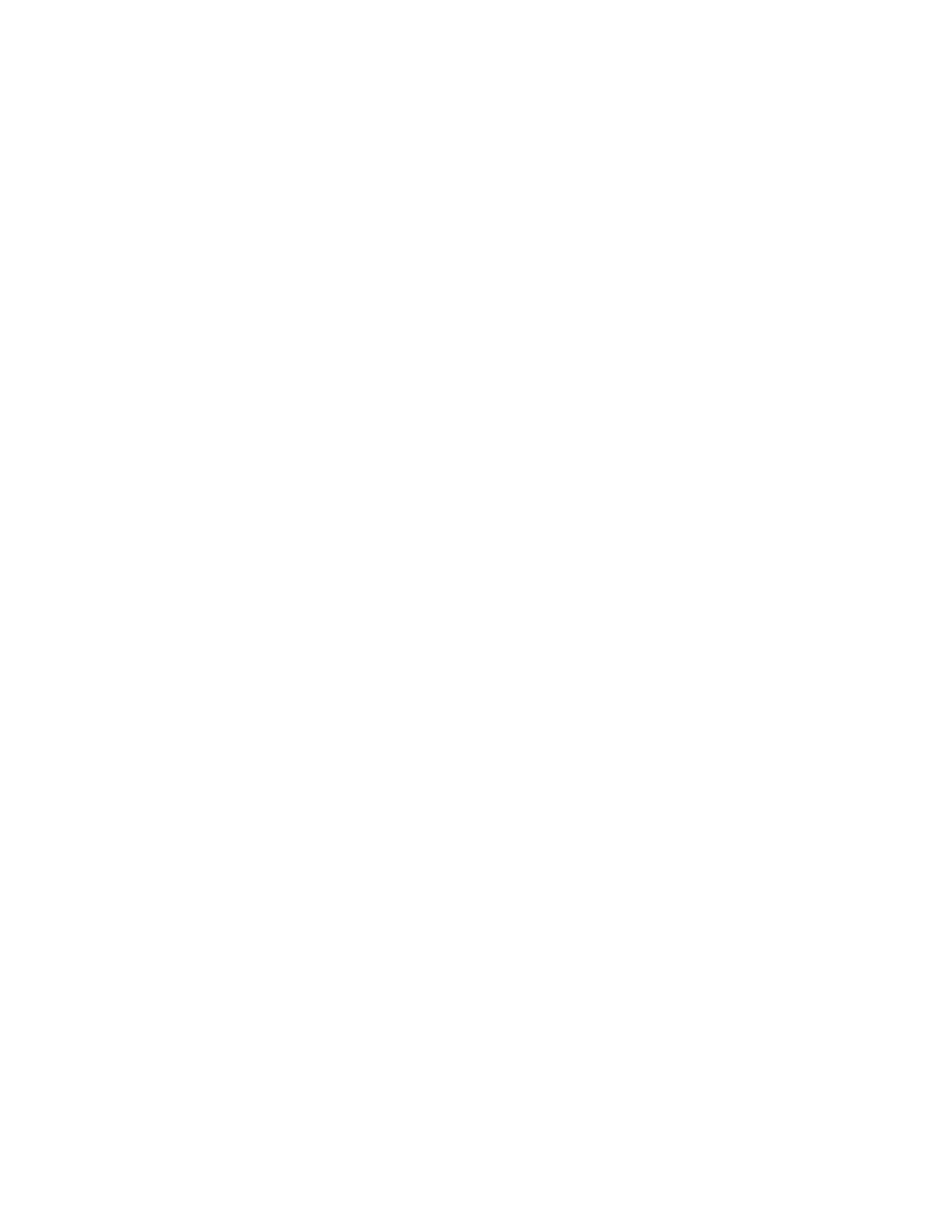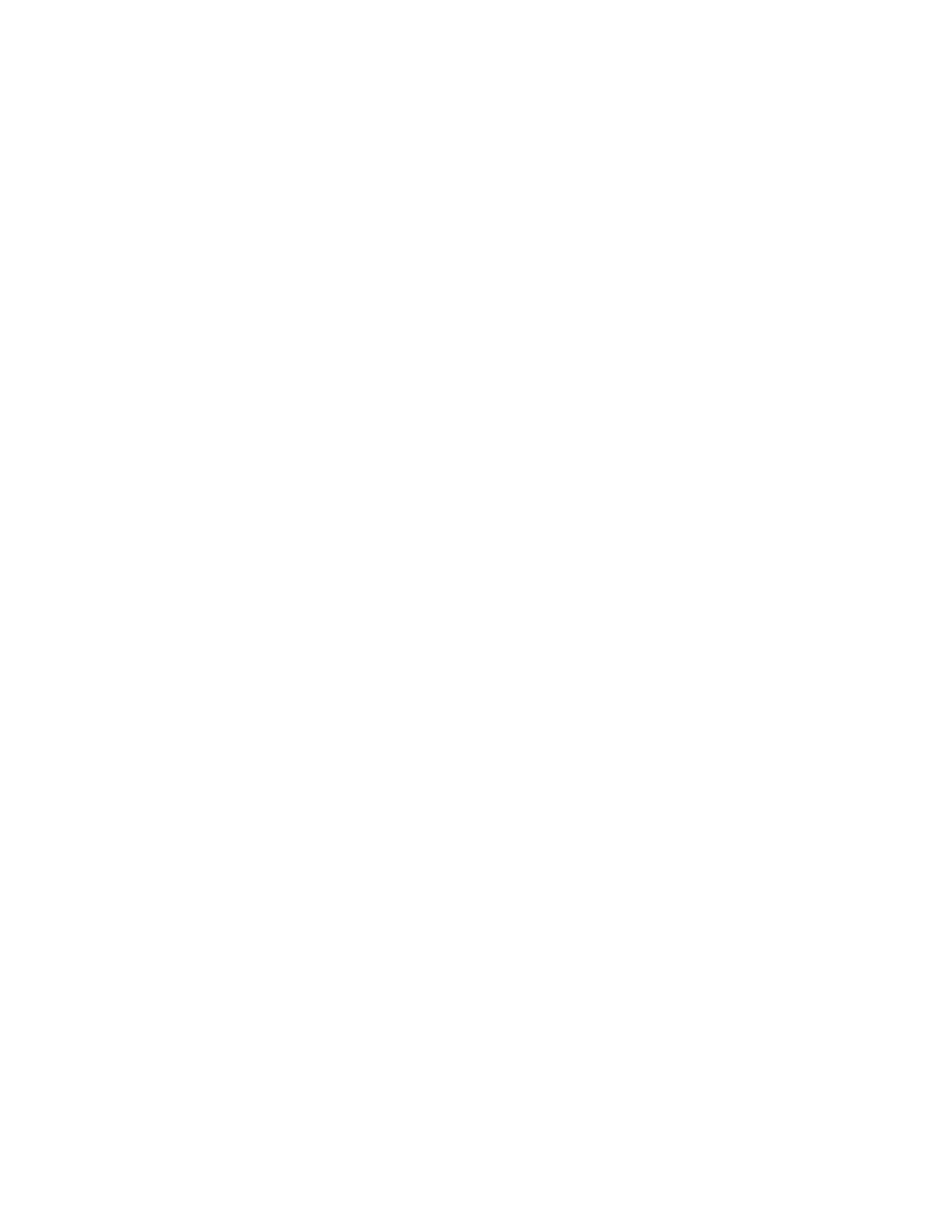
TOC ii
Call Emergency Numbers ....................................................................................... 21
Receive Phone Calls .................................................................................................. 22
End Phone Calls ....................................................................................................... 24
Missed Call Notification ............................................................................................. 25
Voicemail ................................................................................................................. 25
Set Up Voicemail ................................................................................................... 25
Voicemail Notification ............................................................................................ 25
New Voicemail Message Alerts ............................................................................... 26
Retrieve Your Voicemail Messages .......................................................................... 26
Phone Call Options ................................................................................................... 27
Caller ID ............................................................................................................... 27
Call Waiting .......................................................................................................... 27
3-Way Calling ....................................................................................................... 27
Call Forwarding ..................................................................................................... 28
Phone Call Settings ................................................................................................... 28
Abbreviated Dialing ............................................................................................... 28
Call Answer Mode .................................................................................................. 29
Auto-Answer Mode ................................................................................................ 29
International Dialing .............................................................................................. 30
History ........................................................................................................................ 31
View History............................................................................................................. 31
The History List ..................................................................................................... 31
History Icons ........................................................................................................ 31
History Thread ...................................................................................................... 31
History Details ...................................................................................................... 32
History Options ........................................................................................................ 32
Make a Call From History .......................................................................................... 32
Save the Information in Your History ......................................................................... 33
Save a Number from History .................................................................................. 33
Make a New Group Entry from History .................................................................... 33
Delete History .......................................................................................................... 34